Page 18 of 311
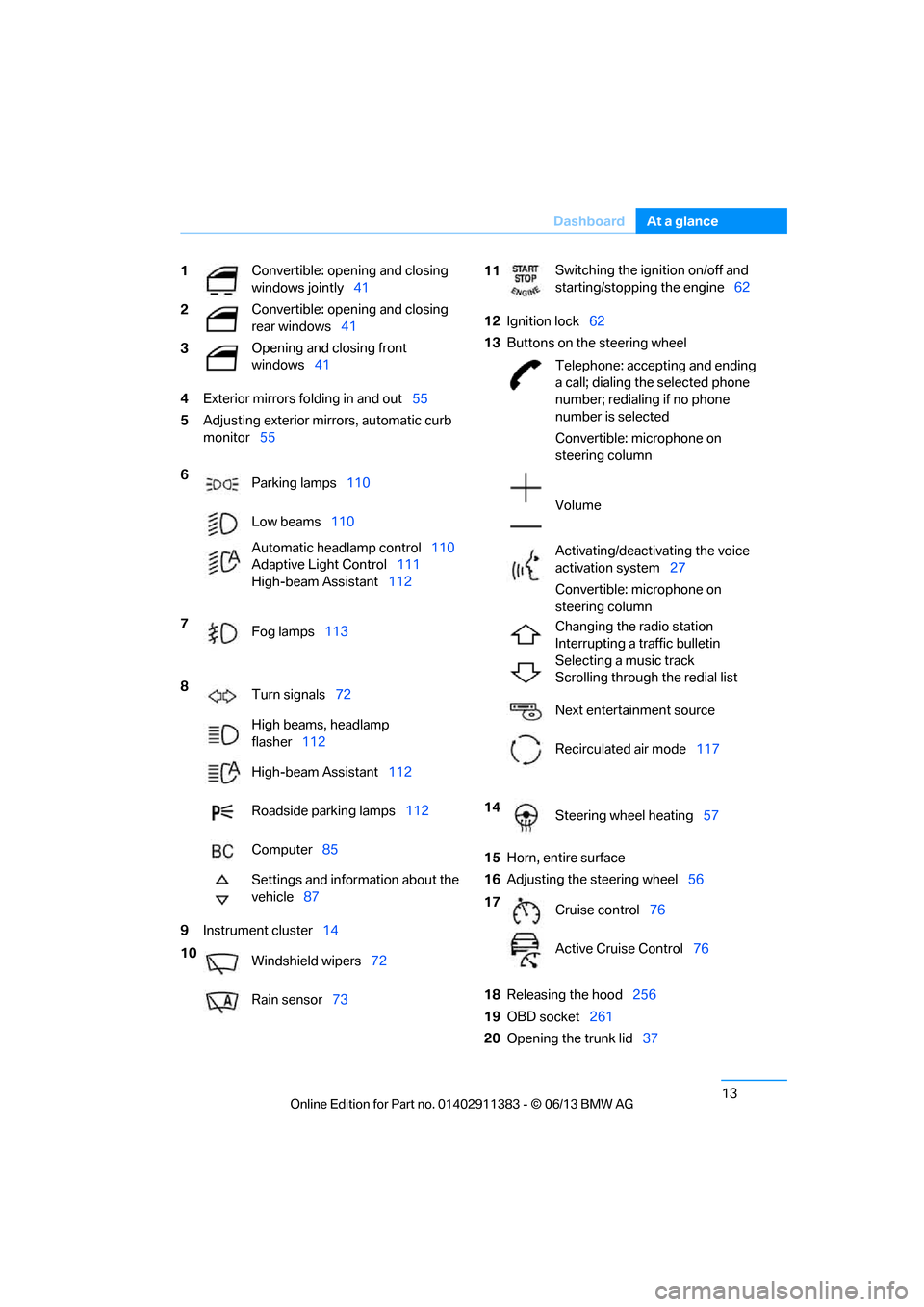
13
Dashboard
At a glance
4
Exterior mirrors fo lding in and out55
5 Adjusting exterior mirrors, automatic curb
monitor 55
9 Instrument cluster 14 12
Ignition lock 62
13 Buttons on the steering wheel
15 Horn, entire surface
16 Adjusting the steering wheel 56
18 Releasing the hood 256
19 OBD socket 261
20 Opening the trunk lid 37
1
Convertible: opening and closing
windows jointly
41
2 Convertible: opening and closing
rear windows
41
3 Opening and closing front
windows
41
6 Parking lamps 110
Low beams 110
Automatic head lamp control110
Adaptive Light Control 111
High-beam Assistant 112
7 Fog lamps 113
8 Turn signals 72
High beams, headlamp
flasher 112
High-beam Assistant 112
Roadside parking lamps 112
Computer 85
Settings and information about the
vehicle 87
10 Windshield wipers 72
Rain sensor 73
11Switching the ignition on/off and
starting/stopping the engine
62
Telephone: accepting and ending
a call; dialing the selected phone
number; redialing if no phone
number is selected
Convertible: microphone on
steering column
Volume
Activating/deactivating the voice
activation system 27
Convertible: microphone on
steering column
Changing the radio station
Interrupting a traffic bulletin
Selecting a music track
Scrolling through the redial list
Next entertainment source
Recirculated air mode 117
14 Steering wheel heating 57
17 Cruise control 76
Active Cruise Control 76
00320051004F004C00510048000300280047004C0057004C005200510003
Page 19 of 311
14
At a glanceDashboard
Instrument cluster
1Speedometer
2 Indicator lamps for turn signals
3 Indicator and warning lamps 15
4 Displays for Active Cruise Control 76
5 Tachometer 84
6 Engine oil temperature 84
7 Display for
>Clock 83
> Outside temperature 83
> Indicator and warning lamps 928
Display for
>Position of automatic transmission 65
> Gear indicator of 7-gear Sport automatic
transmission with double clutch 67
> Computer 85
> Date of next scheduled service, and
remaining distance to be driven 88
> Odometer and trip odometer 83
> High-beam Assistant 112
> Checking the oil level 256
> Settings and information 87
> There is a Check Control
message 92
9 Fuel gauge 84
10 Resetting the trip odometer 83
00320051004F004C00510048000300280047004C0057004C005200510003
Page 20 of 311
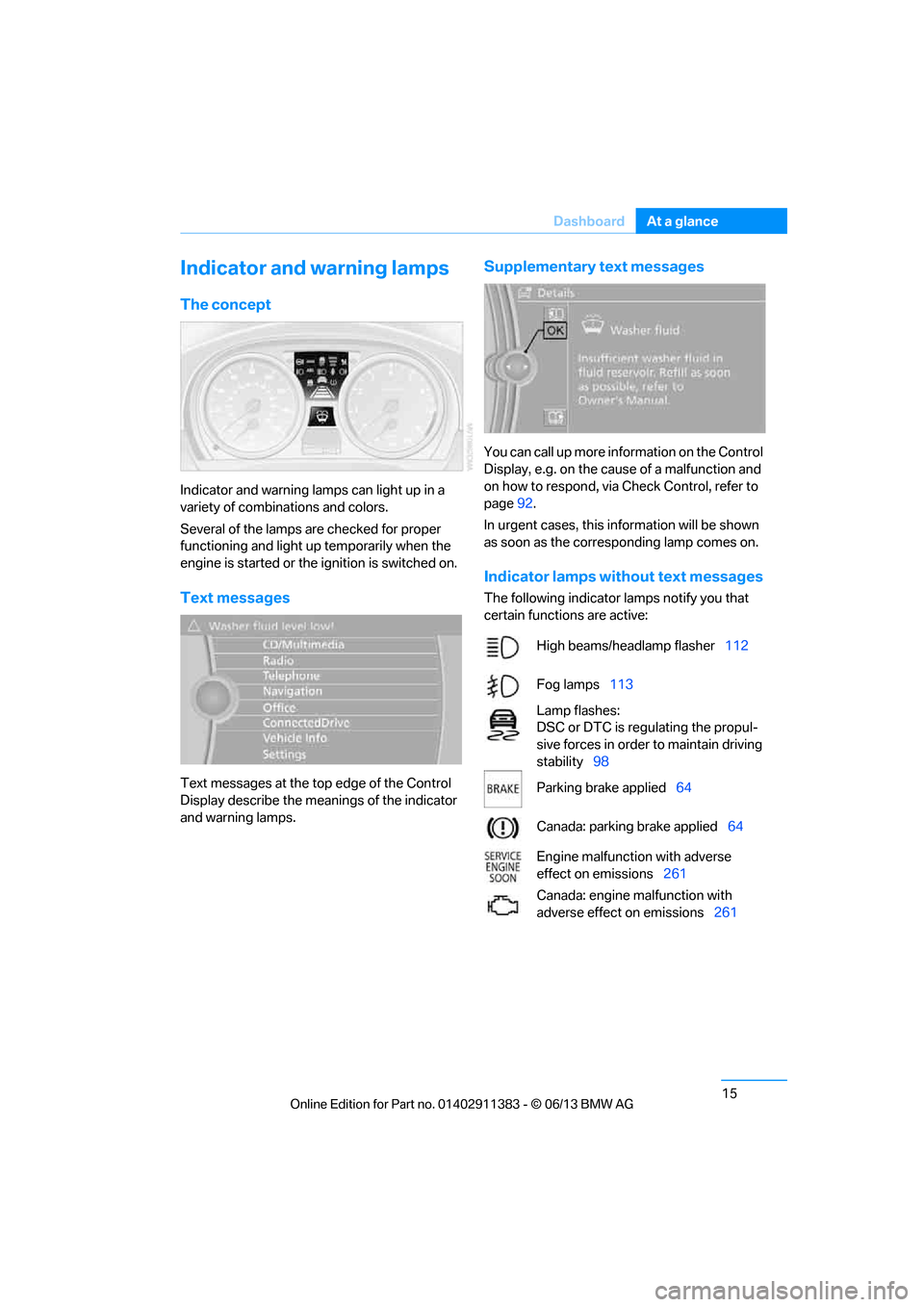
15
Dashboard
At a glance
Indicator and warning lamps
The concept
Indicator and warning lamps can light up in a
variety of combinations and colors.
Several of the lamps are checked for proper
functioning and light up temporarily when the
engine is started or the ignition is switched on.
Text messages
Text messages at the to
p edge of the Control
Display describe the mean ings of the indicator
and warning lamps.
Supplementary text messages
You can call up more information on the Control
Display, e.g. on the cause of a malfunction and
on how to respond, via Check Control, refer to
page 92.
In urgent cases, this information will be shown
as soon as the corresponding lamp comes on.
Indicator lamps without text messages
The following indicator lamps notify you that
certain functions are active:
High beams/headlamp flasher 112
Fog lamps 113
Lamp flashes:
DSC or DTC is regulating the propul-
sive forces in order to maintain driving
stability 98
Parking brake applied 64
Canada: parking brake applied 64
Engine malfunction with adverse
effect on emissions 261
Canada: engine malfunction with
adverse effect on emissions 261
00320051004F004C00510048000300280047004C0057004C005200510003
Page 21 of 311
16
At a glanceDashboard
Around the center consol e: controls and displays
1Control Display 20
2 Hazard warning flashers
3 Driving stability control systems
>Dynamic Stability Control DSC 97
> Dynamic Traction Control DTC 98
4 Central locking system 365
Automatic climate control
Air distribution to the
windshield 116
Air distribution to the upper body
area 116
Air distribution to the footwell 116
Automatic air distribution and flow
rate 116
Air conditioning 118
00320051004F004C00510048000300280047004C0057004C005200510003
Page 22 of 311
17
Dashboard
At a glance
6
CD/DVD drive 178
7 Changing
>Radio station 169
> Track 178
9 Controller 20
Can be turned, pressed, or moved in four
directions
10 Buttons on the controller 20
Selecting menus directly
12 Programmable memory keys 25
13 Switching entertainment audio sources on/
off and adjusting volume 166
14 Ejecting a CD/DVD 178
Automatic recirculated air control
AUC and recirculated air
mode
117
Maximum cooling 116
ALL program 117
Air volume 117
Defrosting windows 118
Rear window defroster 118
Seat heating 53
8 Park Distance Control PDC 96
Coupe:
Roller sunblinds 124
Coupe:
Hill Descent Control HDC 99
11 Convertible:
Opening and closing retractable
hardtop
44
00320051004F004C00510048000300280047004C0057004C005200510003
Page 25 of 311

20
At a glanceiDrive
iDrive
Vehicle equipment
In this chapter, all pr oduction, country, and
optional equipment that is offered in the model
range is described. For this reason, descrip-
tions will be given of some equipment that may
not be available in a vehi cle, for example due to
the special options or national-market version
selected. This also app lies to safety related
functions and systems.
The concept
iDrive integrates the fu nctions of a large num-
ber of switches. This allows these functions to
be operated from a single central position.
Make entries only when traffic and road
conditions permit; otherwise, you may
endanger vehicle occupants and other road
users by being distracted. <
Controls at a glance
Controls
1Control Display
2 Controller with buttons
You can use the buttons to open the menus directly. The controller can be used to
select the menu item
s and create settings.
> Move in four directions, arrows 3
> Turn, arrow 4
> Push, arrow 5
00320051004F004C00510048000300280047004C0057004C005200510003
Page 26 of 311
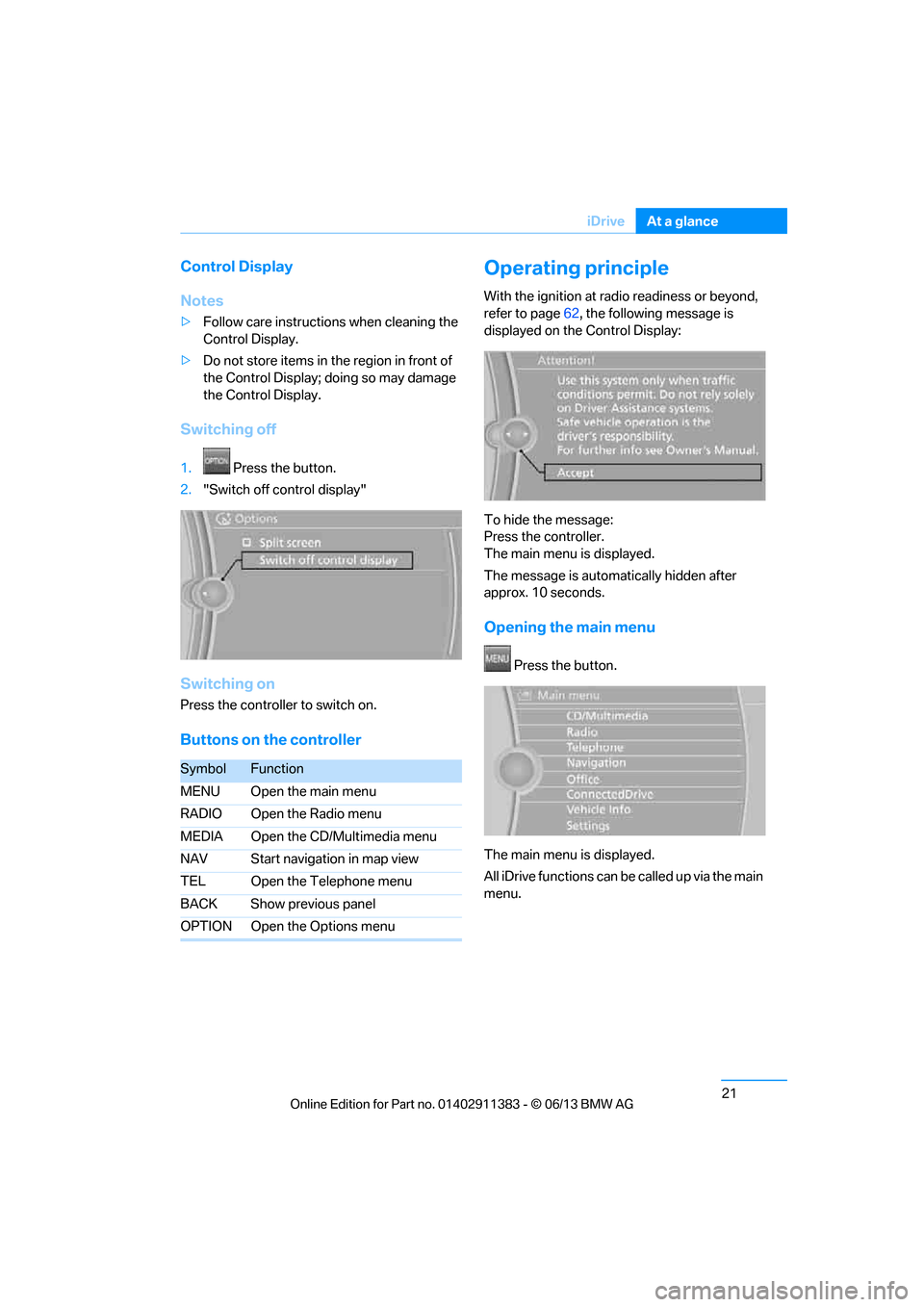
21
iDrive
At a glance
Control Display
Notes
>
Follow care instructions when cleaning the
Control Display.
> Do not store items in the region in front of
the Control Display; doing so may damage
the Control Display.
Switching off
1. Press the button.
2. "Switch off control display"
Switching on
Press the controller to switch on.
Buttons on the controller
Operating principle
With the ignition at radio readiness or beyond,
refer to page 62, the following message is
displayed on the Control Display:
To hide the message:
Press the controller.
The main menu is displayed.
The message is automatically hidden after
approx. 10 seconds.
Opening the main menu
Press the button.
The main menu is displayed.
All iDrive functions can be called up via the main
menu.
SymbolFunction
MENU Open the main menu
RADIO Open the Radio menu
MEDIA Open the CD/Multimedia menu
NAV Start navigation in map view
TEL Open the Telephone menu
BACK Show previous panel
OPTION Open the Options menu
00320051004F004C00510048000300280047004C0057004C005200510003
Page 27 of 311
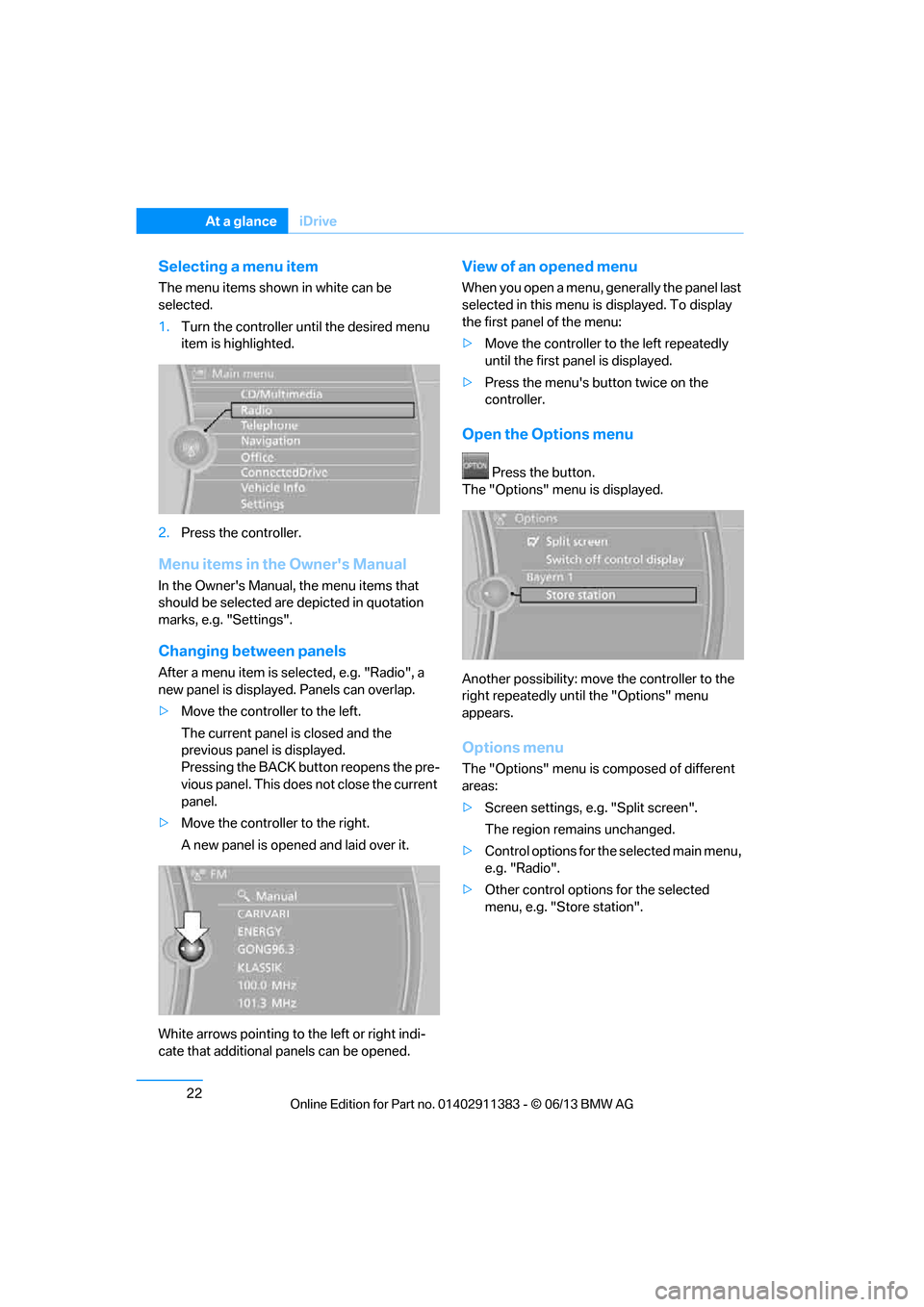
22
At a glanceiDrive
Selecting a menu item
The menu items shown in white can be
selected.
1.Turn the controller until the desired menu
item is highlighted.
2. Press the controller.
Menu items in the Owner's Manual
In the Owner's Manual, the menu items that
should be selected are depicted in quotation
marks, e.g. "Settings".
Changing between panels
After a menu item is selected, e.g. "Radio", a
new panel is displayed. Panels can overlap.
> Move the controller to the left.
The current panel is closed and the
previous panel is displayed.
Pressing the BACK button reopens the pre-
vious panel. This does not close the current
panel.
> Move the controller to the right.
A new panel is opened and laid over it.
White arrows pointing to the left or right indi-
cate that additional panels can be opened.
View of an opened menu
When you open a menu, ge nerally the panel last
selected in this menu is displayed. To display
the first panel of the menu:
> Move the controller to the left repeatedly
until the first pa nel is displayed.
> Press the menu's button twice on the
controller.
Open the Options menu
Press the button.
The "Options" menu is displayed.
Another possibility: move the controller to the
right repeatedly until the "Options" menu
appears.
Options menu
The "Options" menu is composed of different
areas:
> Screen settings, e.g. "Split screen".
The region remains unchanged.
> Control options for the selected main menu,
e.g. "Radio".
> Other control options for the selected
menu, e.g. "Store station".
00320051004F004C00510048000300280047004C0057004C005200510003