Page 5 of 284

4
Notes
Notes
Using this Owner's Manual
We have tried to make all the information in this
Owner's Manual easy to find. The fastest way to
find specific topics is to refer to the detailed
index at the back of the manual. If you wish to
gain an initial overview of your vehicle, you will
find this in the first chapter.
Should you sell your BMW some day, please
remember to hand over the Owner's Manual as
well; it is an important component of your
vehicle.
Updates after press date
Updates after press date for the Owner's Man-
uals, when necessary, are issued as appendices
to the printed Quick Re ference Guide for the
vehicle.
Additional source s of information
Should you have any other questions, your
BMW center will be glad to advise you at any
time.
Information on BMW, e.g. on technical aspects,
can also be found on the Internet at
www.bmwusa.com.
Symbols used
Indicates precautions that must be fol-
lowed precisely in order to avoid the pos-
sibility of personal injury and serious damage to
the vehicle.
Indicates information that will assist you
in gaining the optimum benefit from your
vehicle and enable you to care more effectively
for your vehicle.
Refers to measures that can be taken to
help protect the environment.
< Marks the end of a specific item of
information.
"..." Identifies Control Display texts used to
select individual functions.
{ ... } Verbal instructions to use with the voice
activation system.
{{ ...}} Identifies the answ ers generated by the
voice activation system.
Symbols on vehicle components
Indicates that you should consult the rel-
evant section of this Owner's Manual for
information on a particular part or assembly.
00320051004F004C00510048000300280047004C0057004C005200510003
Page 12 of 284
This overview of buttons, switches and displays
is intended to familiarize you with your vehicle's
operating environment. The section will also
assist you in becoming acquainted with the control concepts and options available for operating the various systems.
At a glance
00320051004F004C00510048000300280047004C0057004C005200510003
Page 13 of 284
12
At a glanceDashboard
Dashboard
Vehicle equipment
In this chapter, all pr oduction, country, and
optional equipment that is offered in the model
range is described. For this reason, descrip- tions will be given of some equipment that may
not be available in a vehi
cle, for example due to
the special options or national-market version
selected. This also app lies to safety related
functions and systems.
Around the steering wheel : controls and displays
00320051004F004C00510048000300280047004C0057004C005200510003
Page 15 of 284
14
At a glanceDashboard
Instrument cluster
1Speedometer
135i: with fuel gauge
2 Indicator lamps for turn signals
3 Indicator and warning lamps 15
4 Tachometer 76
5 Fuel gauge 76
135i: engine oil temperature 76
6 Display for
>Clock 75
> Outside temperature 75
> Indicator and warning lamps 847
Display for
>Position of automatic transmission 64
> Gear indicator of 7-gear Sport automatic
transmission with double clutch 66
> Computer 77
> Date of next scheduled service, and
remaining distance to be driven 80
> Odometer and trip odometer 75
> High-beam Assistant 102
> Checking the oil level 233
> Settings and information 79
8 Resetting the trip odometer 75
00320051004F004C00510048000300280047004C0057004C005200510003
Page 16 of 284

15
Dashboard
At a glance
Indicator and warning lamps
The concept
Indicator and warning lamps can light up in a
variety of combinations and colors.
Several of the lamps are checked for proper
functioning and light up temporarily when the
engine is started or the ignition is switched on.
Text messages
Text messages at the uppe
r edge of the Control
Display explain the meaning of the displayed
indicator and warning lamps.
Supplementary text messages
You can call up more information on the Control
Display, e.g. on the cause of a malfunction and
on how to respond, via Check Control, refer to
page 84.
In urgent cases, this information will be shown
as soon as the corresponding lamp comes on.
Indicator lamps without text messages
The following indicator lamps notify you that
certain functions are active:
High beams/headlamp flasher 102
Fog lamps 103
Lamp flashes:
DSC or DTC is regulating the propul-
sive forces in order to maintain driving
stability 90
Canada: parking brake applied 63
Parking brake applied 63
Canada: engine malfunction with
adverse effect on emissions 238
Engine malfunction with adverse
effect on emissions 238
00320051004F004C00510048000300280047004C0057004C005200510003
Page 17 of 284
16
At a glanceDashboard
Around the center consol e: controls and displays
1Control Display 20
2 Driving stability control systems
>Dynamic Stability Control DSC 89
> Dynamic Traction Control DTC 90
3 Hazard warning flashers
4 Central locking system 375
Automatic climate control
Air distribution to the
windshield 107
Air distribution to the upper body
area 107
Air distribution to the footwell 107
Automatic air distribution and flow
rate 107
Air conditioning 109
Automatic recirculated air control
AUC and recirculated air
mode 108
00320051004F004C00510048000300280047004C0057004C005200510003
Page 21 of 284

20
At a glanceiDrive
iDrive
Vehicle equipment
In this chapter, all pr oduction, country, and
optional equipment that is offered in the model
range is described. For this reason, descrip-
tions will be given of some equipment that may
not be available in a vehi cle, for example due to
the special options or national-market version
selected. This also app lies to safety related
functions and systems.
The concept
iDrive integrates the fu nctions of a large num-
ber of switches. This allows these functions to
be operated from a single central position.
Make entries only when traffic and road
conditions permit; otherwise, you may
endanger vehicle occupants and other road
users by being distracted. <
Controls at a glance
Controls
1Control Display
2 Controller with buttons
You can use the buttons to open the menus directly. The controller can be used to
select the menu item
s and create settings.
> Move in four directions, arrows 3
> Turn, arrow 4
> Push, arrow 5
00320051004F004C00510048000300280047004C0057004C005200510003
Page 22 of 284
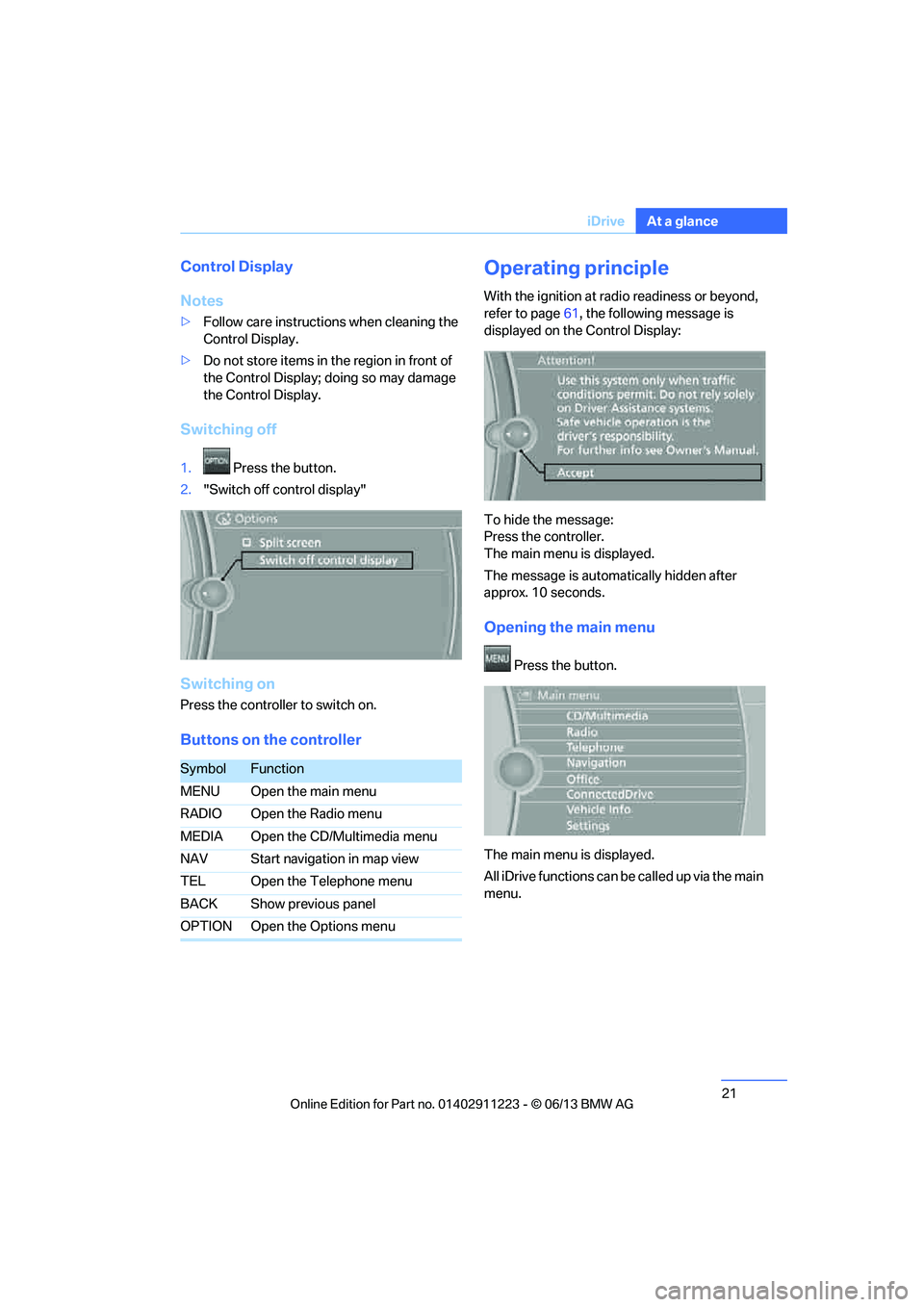
21
iDrive
At a glance
Control Display
Notes
>
Follow care instructions when cleaning the
Control Display.
> Do not store items in the region in front of
the Control Display; doing so may damage
the Control Display.
Switching off
1. Press the button.
2. "Switch off control display"
Switching on
Press the controller to switch on.
Buttons on the controller
Operating principle
With the ignition at radio readiness or beyond,
refer to page 61, the following message is
displayed on the Control Display:
To hide the message:
Press the controller.
The main menu is displayed.
The message is automatically hidden after
approx. 10 seconds.
Opening the main menu
Press the button.
The main menu is displayed.
All iDrive functions can be called up via the main
menu.
SymbolFunction
MENU Open the main menu
RADIO Open the Radio menu
MEDIA Open the CD/Multimedia menu
NAV Start navigation in map view
TEL Open the Telephone menu
BACK Show previous panel
OPTION Open the Options menu
00320051004F004C00510048000300280047004C0057004C005200510003