2013 BMW 135I CONVERTIBLE trip computer
[x] Cancel search: trip computerPage 15 of 284
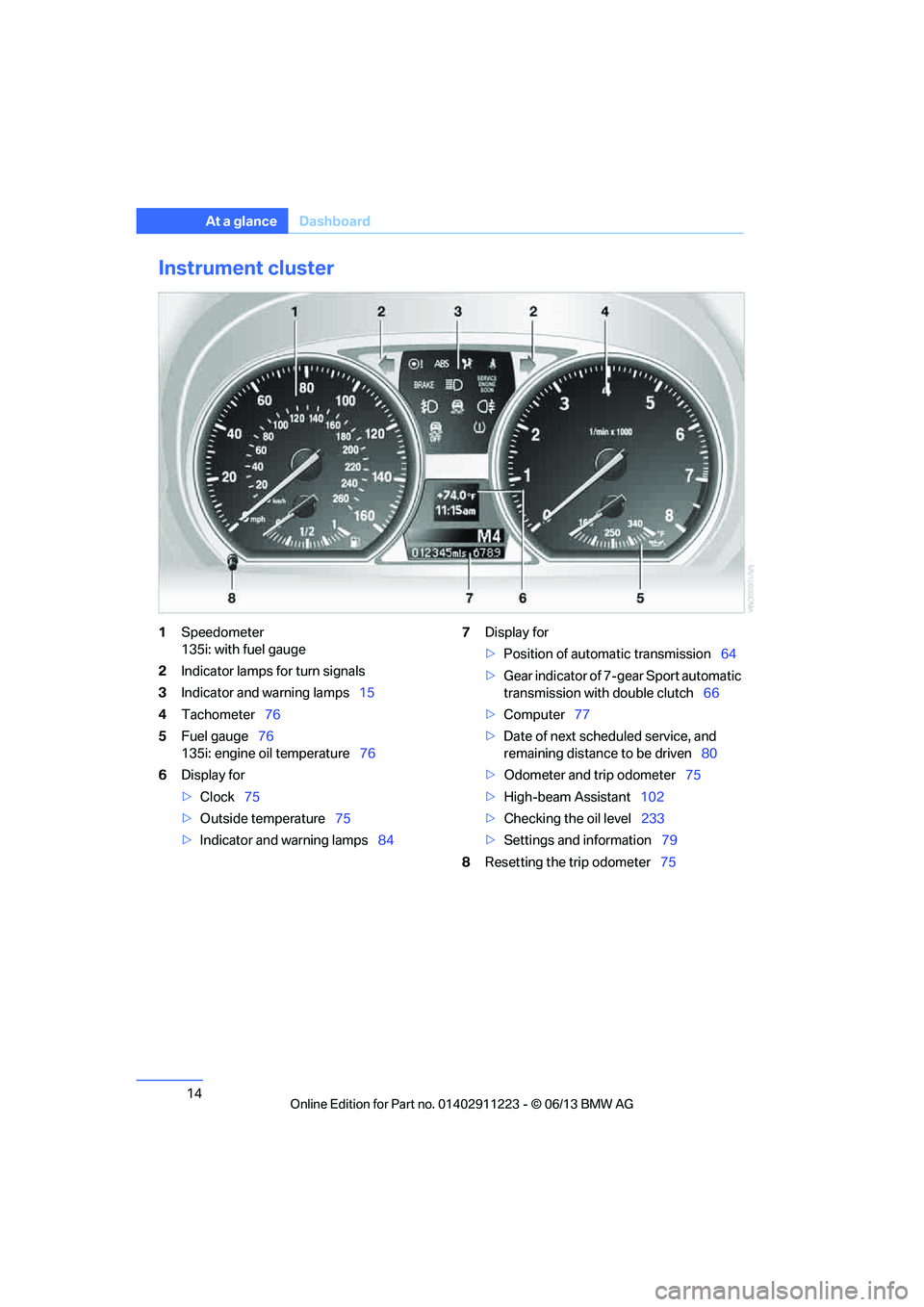
14
At a glanceDashboard
Instrument cluster
1Speedometer
135i: with fuel gauge
2 Indicator lamps for turn signals
3 Indicator and warning lamps 15
4 Tachometer 76
5 Fuel gauge 76
135i: engine oil temperature 76
6 Display for
>Clock 75
> Outside temperature 75
> Indicator and warning lamps 847
Display for
>Position of automatic transmission 64
> Gear indicator of 7-gear Sport automatic
transmission with double clutch 66
> Computer 77
> Date of next scheduled service, and
remaining distance to be driven 80
> Odometer and trip odometer 75
> High-beam Assistant 102
> Checking the oil level 233
> Settings and information 79
8 Resetting the trip odometer 75
00320051004F004C00510048000300280047004C0057004C005200510003
Page 78 of 284
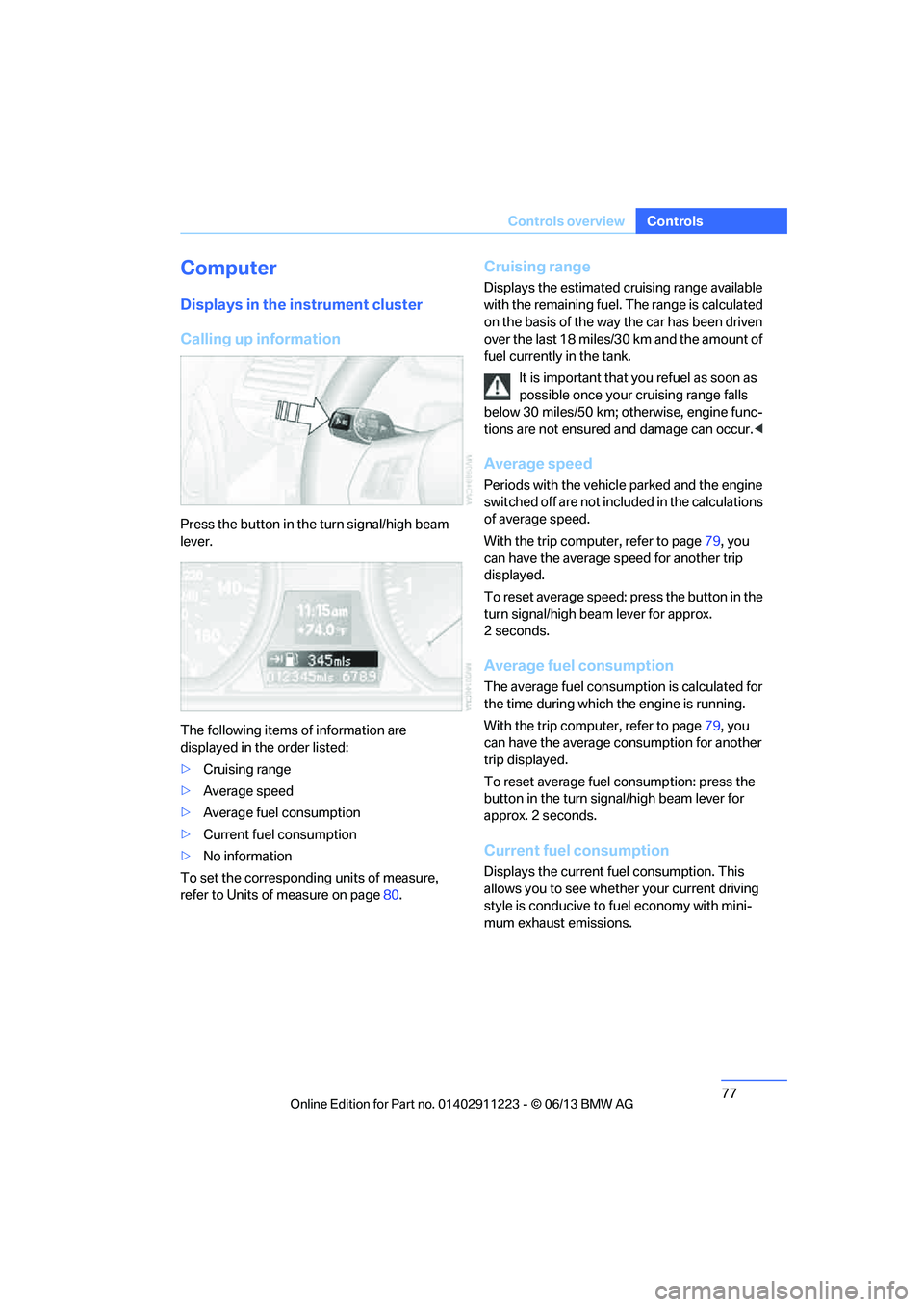
77
Controls overview
Controls
Computer
Displays in the instrument cluster
Calling up information
Press the button in the turn signal/high beam
lever.
The following items of information are
displayed in the order listed:
>
Cruising range
> Average speed
> Average fuel consumption
> Current fuel consumption
> No information
To set the corresponding units of measure,
refer to Units of measure on page 80.
Cruising range
Displays the estimated cruising range available
with the remaining fuel. The range is calculated
on the basis of the way the car has been driven
over the last 18 miles/30 km and the amount of
fuel currently in the tank.
It is important that you refuel as soon as
possible once your cruising range falls
below 30 miles/50 km; otherwise, engine func-
tions are not ensured and damage can occur. <
Average speed
Periods with the vehicle parked and the engine
switched off are not included in the calculations
of average speed.
With the trip comp uter, refer to page79, you
can have the average speed for another trip
displayed.
To reset average speed: press the button in the
turn signal/high beam lever for approx.
2seconds.
Average fuel consumption
The average fuel consumption is calculated for
the time during which the engine is running.
With the trip comp uter, refer to page79, you
can have the average consumption for another
trip displayed.
To reset average fuel consumption: press the
button in the turn signal/high beam lever for
approx. 2 seconds.
Current fuel consumption
Displays the current fuel consumption. This
allows you to see whethe r your current driving
style is conducive to fuel economy with mini-
mum exhaust emissions.
00320051004F004C00510048000300280047004C0057004C005200510003
Page 79 of 284

78
ControlsControls overview
Displays on the Control Display
The computer can also be opened via iDrive.
1."Vehicle Info"
2. "Onboard info" or "Trip computer"
Displaying "Onboard info":
> Cruising range
> Distance from destination
> Estimated time of arrival if a destination has
been entered in the navigation system.
Displaying "Trip computer":
> Departure time
> Trip duration
> Trip distance Both displays show:
>
The average speed and
> the average fuel consumption.
Resetting the fuel consumption and
speed
You can reset the values for average speed and
average consumption:
1.Select the respective menu entry.
2. Press the controller again to confirm your
selection.
Resetting the trip computer
You can reset all values:
1."Vehicle Info"
2. "Trip computer"
3. "Reset"
00320051004F004C00510048000300280047004C0057004C005200510003
Page 266 of 284
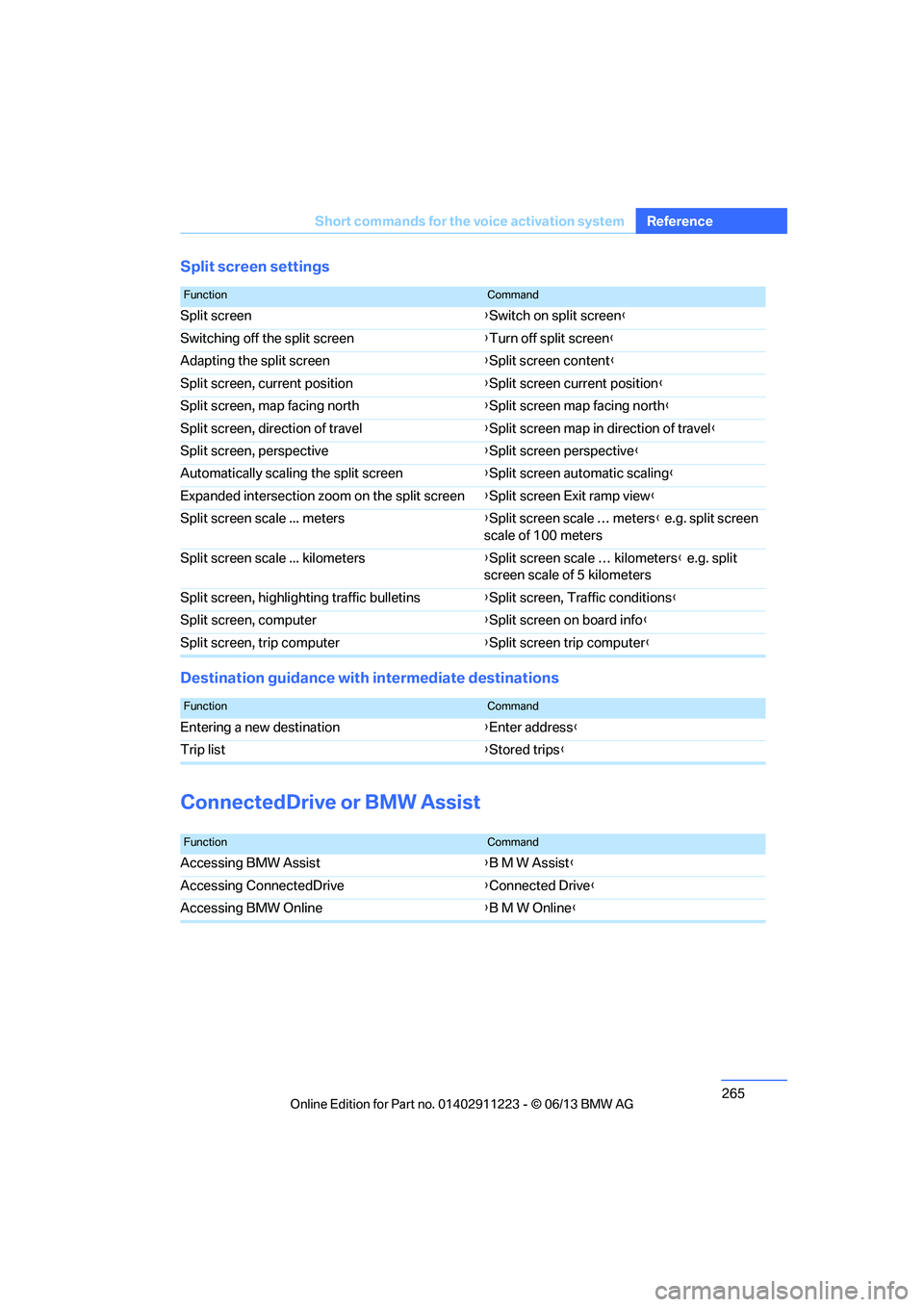
265
Short commands for the voice activation system
Reference
Split screen
settings
Destination guidance with intermediate destinations
ConnectedDrive or BMW Assist
FunctionCommand
Split screen {Switch on split screen }
Switching off the split screen {Turn off split screen }
Adapting the split screen {Split screen content }
Split screen, current position {Split screen current position }
Split screen, map facing north {Split screen map facing north }
Split screen, direction of travel {Split screen map in direction of travel }
Split screen, perspective {Split screen perspective }
Automatically scalin g the split screen {Split screen automatic scaling }
Expanded intersection zoom on the split screen {Split screen Exit ramp view }
Split screen scale ... meters {Split screen scale … meters } e.g. split screen
scale of 100 meters
Split screen scale ... kilometers {Split screen scale … kilometers } e.g. split
screen scale of 5 kilometers
Split screen, highlighting traffic bulletins {Split screen, Traffic conditions }
Split screen, computer {Split screen on board info }
Split screen, trip computer {Split screen trip computer }
FunctionCommand
Entering a new destination {Enter address }
Trip list {Stored trips }
FunctionCommand
Accessing BMW Assist {B M W Assist}
Accessing ConnectedDrive {Connected Drive }
Accessing BMW Online {B M W Online }
00320051004F004C00510048000300280047004C0057004C005200510003
Page 267 of 284

266
ReferenceShort commands for the voice activation system
Vehicle information
Settings
Vehicle
Equipment
FunctionCommand
Accessing the onboard computer {Onboard info }
Opening the trip computer {Trip computer }
Opening the vehicle information {Vehicle info }
Opening the vehicle status {Vehicle status }
FunctionCommand
Opening the main menu {Main menu }
Opening the settings {Settings }
Opening the options {Options }
Settings on the Control Display {Control display }
Opening the time and date settings {Time and date }
Opening the language and unit settings {Language and units }
Opening the speed limit settings {Speed }
Opening the light settings {Lighting }
Opening the door lock settings {Door locks }
Opening profiles {Profiles }
FunctionCommand
Opening the air conditioning settings {Climate }
00320051004F004C00510048000300280047004C0057004C005200510003
Page 277 of 284
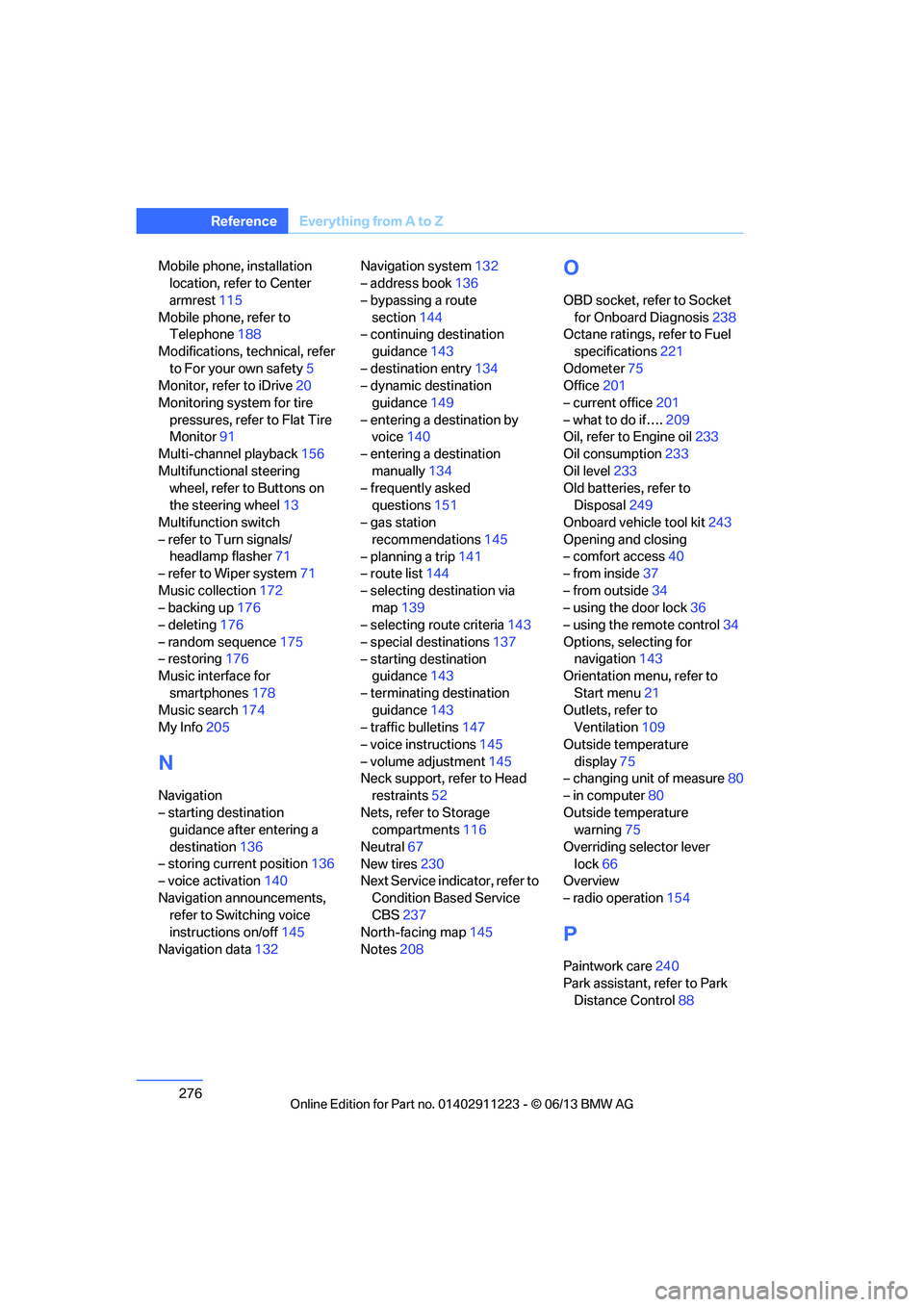
276
ReferenceEverything from A to Z
Mobile phone, installation
location, refer to Center
armrest 115
Mobile phone, refer to Telephone 188
Modifications, te chnical, refer
to For your own safety 5
Monitor, refer to iDrive 20
Monitoring system for tire pressures, refer to Flat Tire
Monitor 91
Multi-channel playback 156
Multifunctional steering wheel, refer to Buttons on
the steering wheel 13
Multifunction switch
– refer to Turn signals/ headlamp flasher 71
– refer to Wiper system 71
Music collection 172
– backing up 176
– deleting 176
– random sequence 175
– restoring 176
Music interface for
smartphones 178
Music search 174
My Info 205
N
Navigation
– starting destination
guidance after entering a
destination 136
– storing current position 136
– voice activation 140
Navigation announcements, refer to Switching voice
instructions on/off 145
Navigation data 132 Navigation system
132
– address book 136
– bypassing a route section 144
– continuing destination
guidance 143
– destination entry 134
– dynamic destination
guidance 149
– entering a destination by voice 140
– entering a destination manually 134
– frequently asked
questions 151
– gas station
recommendations 145
– planning a trip 141
– route list 144
– selecting destination via map 139
– selecting route criteria 143
– special destinations 137
– starting destination guidance 143
– terminating destination guidance 143
– traffic bulletins 147
– voice instructions 145
– volume adjustment 145
Neck support, refer to Head
restraints 52
Nets, refer to Storage compartments 116
Neutral 67
New tires 230
Next Service indicator, refer to
Condition Based Service
CBS 237
North-facing map 145
Notes 208
O
OBD socket, refer to Socket
for Onboard Diagnosis 238
Octane ratings, refer to Fuel
specifications 221
Odometer 75
Office 201
– current office 201
– what to do if…. 209
Oil, refer to Engine oil 233
Oil consumption 233
Oil level 233
Old batteries, refer to
Disposal 249
Onboard vehicle tool kit 243
Opening and closing
– comfort access 40
– from inside 37
– from outside 34
– using the door lock 36
– using the remote control 34
Options, selecting for navigation 143
Orientation menu, refer to
Start menu 21
Outlets, refer to Ventilation 109
Outside temperature display 75
– changing unit of measure 80
– in computer 80
Outside temperature warning 75
Overriding selector lever lock 66
Overview
– radio operation 154
P
Paintwork care240
Park assistant, refer to Park
Distance Control 88
00320051004F004C00510048000300280047004C0057004C005200510003