2013 AUDI A4 trip computer
[x] Cancel search: trip computerPage 4 of 302

2 Table of contents Vehicle literature .. .. .. .. .. ... .
5
About this Owner's Manual . . . 6
Controls and equipment .. ... .
Ins truments and controls .. . .
General illus tration .... ... .. .. ... .
Instruments and warning /
indicator lights ........ .. .. .. . .
Ins truments . .. .. ..... ... .. .. ... .
War ning/ indi cator lights ... .. ... .. .
Driver information d isplay .. . .
Introduct ion . .. .. ..... ... .. .. ... .
Trip computer .. .. ..... ... .. .. ... .
Gearshift Indicator ........ .. .. ... .
Efficiency program ........ .. .. .. . .
Service interval d isp lay .. .. .. .. .. . .
On -Board Diagnostic system (OBD) .. .
Opening and closing .... .. .. . .
Power locking system .. ... .. .. .. . .
R ear lid .. .. ................ ... . .
C hil d safety locks ......... .. .. ... .
P ower wi ndows ........ .. .. .. .. . .
Sun roof .. .. ............. .. .. .. . .
Va let par king .. .. ..... ... .. .. ... .
Clear vision .. ........ .. .. .. .. . .
Lig hts ..... ... . ...... ... .. .. ... .
I nter ior lights .. .. ..... ... .. .. ... .
V1s 1on ..... ... .. ..... ... .. .. ... .
W iper and washer system .. .. .. .. . .
Dig ita l compass .............. ... .
Seats and storage ... .. .. ... .. .
General recommendat ions . .. .. ... .
Front seats .............. .. .. ... .
H ead restraints . .......... ... .. . .
Seat memory ............. ... .. . .
Ashtr ay .. .. ... .... ...... .. .. .. . .
C igarette lig hte r .......... .. .. .. . .
12-vo lt socket ........... .... ... .
S torage . ... .. . .. ..... ... .. .. ... .
Roo f rack . .... .. ..... ... .. .. ... . 8
8
8
10
1 0
1 3
24
24
25
27
27
29
30
32
32
39
4 2
42
44
45
47
47
s o
so
53
56
58
58
59
61
62
63
63
64
6 4
6 7
Luggage compartment . . . . . . . . . . . . 68
Warm and cold ... .. ..... .... . .
Climate co ntrols . ... ... ..... ... .. .
76
76
On the road . . . . . . . . . . . . . . . . . . . 8 0
Stee ring . . . . . . . . . . . . . . . . . . . . . . . . 80
Ign it io n lock . . . . . . . . . . . . . . . . . . . . . 80
Convenience key . . . . . . . . . . . . . . . . . . 83
Driver messages . . . . . . . . . . . . . . . . . . 84
E lectromechanical parking brake . . . . 85
Speed warning system . . . . . . . . . . . . . 87
Cru ise cont ro l . . . . . . . . . . . . . . . . . . . . 89
Transmission . . . . . . . . . . . . . . . . . . 91
Manua l transm ission . . . . . . . . . . . . . . 91
mult it ron ic ® , 5 tronic ®, tiptronic .. .. . 91
Audi adaptive cruise control
and braking guard . . . . . . . . . . . .
99
I n troduc tio n . . . . . . . . . . . . . . . . . . . . . 99
Genera l inform ation . . . . . . . . . . . . . . 99
A udi adaptive cruise cont ro l . . . . . . . . 101
Audi braking gua rd . . . . . . . . . . . . . . . 105
Messages . . . . . . . . . . . . . . . . . . . . . . . 107
Audi side assist . . . . . . . . . . . . . . . 109
Lane change assistant . . . . . . . . . . . . . 109
Audi drive select . . . . . . . . . . . . . . 113
Driving settings . . . . . . . . . . . . . . . . . . 113
Park assist . . . . . . . . . . . . . . . . . . . . . 116
Pa rking system ... ... .. ..... .... . . 116
Pa rking system (rear). ... .... ... .. . 116
Pa rking system (rear, with rear view
camera) .. .. .. .. . .. .. .. . .. .. .. .. 117
Homelink ® . . . . . . . . . . . . . . . . . . . . 123
U niversa l remote contro l . . . . . . . . . . . 123
Safety first . . . . . . . . . . . . . . . . . . . . 12 7
Driving Safely . . . . . . . . . . . . . . . . . 127
General notes . . . . . . . . . . . . . . . . . . . . 12 7
Proper occupant seating positions . . . 128
Pedal a rea . . . . . . . . . . . . . . . . . . . . . . . 132
Stow ing luggage . . . . . . . . . . . . . . . . . 133
Repo rting Safety Defects . . . . . . . . . . . 135
Page 11 of 302

CD
@
®
©
®
®
(j)
Door handle
Memory buttons (dr iver's seat)
Power locking sw itch
Button for side ass ist
A ir outlets
L ight switch
Control lever for :
- T urn signal and high beam
@ Multifunction steering wheel
with:
- Horn
- Driver's airbag
- Audio/video, telephone, navi-
gation and vo ice recognition
buttons
- Rocker switches for tiptron ic
opera tion ........... .... .
® ISET I button ...... ..... .... .
@ Instrument cluster .. ... .. .. .
@ Reset button for trip odometer
@ Sw itches for:
- Windsh ield wiper/washer
- Trip computer ..... ... .. .. .
@ Ignition lock ............. . .
(8) Adjustable s teer ing column
@ Control lever for :
- Cruise contro l ......... ... .
- adaptive cruise contro l .... . .
@ Ins trumen t lighting .... .. .. .
@ Release lever for the engine
hood .. .. .. .. ........... .. .
@ Data L ink Connector for On
B oard Diag nostics (OBD II) . .. .
@ Sw itch for unlock ing the trunk
lid .. .. .. ................. .
@ Adjuster control fo r outside m ir-
r ors .. .. .. .. ........... .. .
@ Power window switches ... .. .
@ Rad io-Display1l or MMI-Display
62
36
109
4 7
48
149
96
11
10
12
53
25
80
80
89
99
so
219
30
39
50
42
l) T he image in t he d is pl ay will app ear e it h er in mu lt iple
c o lor s or in a singl e co lor , de pen din g o n th e vehicl e
e q ui pment. T he m ulti co lo r im age w ill b e used i n this
O w ner's M anual becau se bo th mu lt i co lo r and si ng le
c o lor ver sio ns are almos t ide ntic al.
In strument s and control s 9
@) Depend ing on options:
- Rad io system
- CD changer
Emergency flashe r
G love compartment (lockab le)
Front passenger's airbag .....
Depend ing o n op tions, sw itches
f or: 49
65
149
- drive select .. .. .......... .
113
- Electronic Stabilization Con-
trol . ... .. .. .. . .. ... .... .
- Rear window sun shade .. .. . 185
53
@ Deluxe automat ic cl imate con-
trol ...... .. .... .......... .
@) Depending on options, selecto r
lever or shift lever for :
- Manual transmission ...... .
- Automatic transmission .... .
@ Asht ray with ciga rette lighter
@ Depend ing on options:
- MMI contro l console or
76
91
91
63
- drive select . . . . . . . . . . . . . . . 113
- Electronic Stabilizat ion Con-
trol button . . . . . . . . . . . . . . . 185
- Power switch for rear window sun shade . . . . . . . . . . . . . . . . 53
@ I STA RT ENGI NE STOPI button 83
@) Electromec hanical p arking
brake . . . . . . . . . . . . . . . . . . . . . 85
(D Tips
-Some of the equipment o r fea tures
show n in the gener al illustration m ay be
standard equ ipment on your vehicle or
may be optional eq uipment depending
on your model. Always as k your author
ized Aud i dea ler if you have a quest ion
about your ve hicle.
- Operat ion of the Multi Med ia Interface
(MMI) is described in a separate manua l.
Page 26 of 302

24 Driver information d isplay
Driver information
display
Introduction
The Driver information display inside the in
strument cluster provides you, the driver ,
with important information.
Fig. 7 Ins trum en t cl uster : ce nter display
Fig. 8 W iper lev er: con trols fo r th e menu disp lay
Center display
W ith the ignition on, the display in the Dr iver
I nformation System shows the following in
formation :
- CD* inserted or Radio* station set
- Outside temperature* : At temperatures be-
low 41 °F (+5 °C), a snowflake symbol ap
pears in front of the temperature display
c::> .&_.
-Warning if one of the doors, front lid or en-
gine compartment lid is not closed .
Additional functions
You can open the following functions in the
Driver Information System display by pressing
the
! RESET I button c::> fig. 8 one or more times:
Digital speedometer*
Tire pressure monitoring *
~page253
Trip computer*
Efficiency program*
Service interval display
c::>page25
c::> page 27
c::> page 29
--·-
Gearshift selector positions
Automatic transmission
Adaptive cruise control*
Auto Check Control
<::>page 87
Some functions and vehicle components are
scanned for their operating status when you
switch the ignition on and whi le you are driv
ing. Malfunctions or required service proce
dures are signaled audibly and indicated by
red and yellow illuminated symbols and re
minders in the d isplay.
A WARNING
--- Never rely exclusively on the outside
temperature display to determine if a
road surface is icy or not. Keep in mind
that road surfaces, especially br idges
and overpasses, could be ice covered and
slippery even at an outside temperature
above 41 °F (+5 °C).
- Always remember, even if the "snow
flake" symbol (ice warning) does not ap
pear in the disp lay, black ice cou ld be on
the road.
- Always reduce your speed and drive with
specia l care in cold weather cond itions
when the chance of encountering icy
road surfaces increases.
¢j) Tips
If the vehicle is stationary, or if you are
driving at a very low speed, the tempera
ture shown in the display might be s light ly
higher than the actual outs ide tempera
ture. This i.s caused by the heat being radi
ated from the engine .
Page 27 of 302

Trip computer
Introduction
Applies to vehicles: with trip computer
The trip computer gives you information on
current and average fuel mileage, average
speed, fuel range and driving time .
Fig. 9 Trip comp uter d isp lay : Ave rage fuel mileage
The following information is continuously
eva luated by the trip computer and can be dis
played sequentia lly in the instrument cluster
disp lay:
Fuel range
The estimated cruising range in miles (km)
appears in the display. This tells you how far
your vehicle wi ll be able to travel on the cur
rent tank of fuel and with the same driving
style. The display changes in increments of 6
miles (10 km).
The cruising range is calcu lated based on the
fuel consumption for the last 18 miles
(30 km). If you drive conservatively, the cruis
ing range will increase.
Average fuel mileage
The average fuel economy in MPG (l/100 km)
since you last cleared the memory appears in
this display. You can use this disp lay to adjust
your driving technique to achieve a desired
mileage.
Current fuel mileage
The instantaneous fuel consumption in miles
per gallon (l/100 km) is shown in this disp lay.
You can use this display to adjust your driving
technique to achieve a desired mileage.
Driver information display 25
Fuel consumption is recalculated at intervals
of 33 yards (30 meters). This display switches
to gallons/hour (liters/hour) when the veh icle
is not moving .
Average speed
The average speed in mph (km/h) s ince you
last reset the memory appears in the display.
Elapsed time
The length of time that yo u have been driving
s inc e you last reset the memory appears in
this display.
Distance
The distance that has been covered since the
last time the memory was cleared appears in
the display.
(0 Tips
- Fuel consumptions (average and cur
rent), range and speed are displayed in
metric units on Canadian models.
- All stored values will be lost if the vehi
cle battery is disconnected.
Memories
App lies to vehicles: wi th trip computer
The trip computer is equipped with two fully
automatic memories as well as an efficiency
program*.
Fig. 10 T rip comput er dis play: memory lev el 1
You can switch between the trip computer 1
and 2 and the efficiency program* by pressing
the
I RESET I button @c::> page 26, fig. 11 .
You can tell which memory leve l is currently
active by the number or the sign in the display .,..
Page 28 of 302
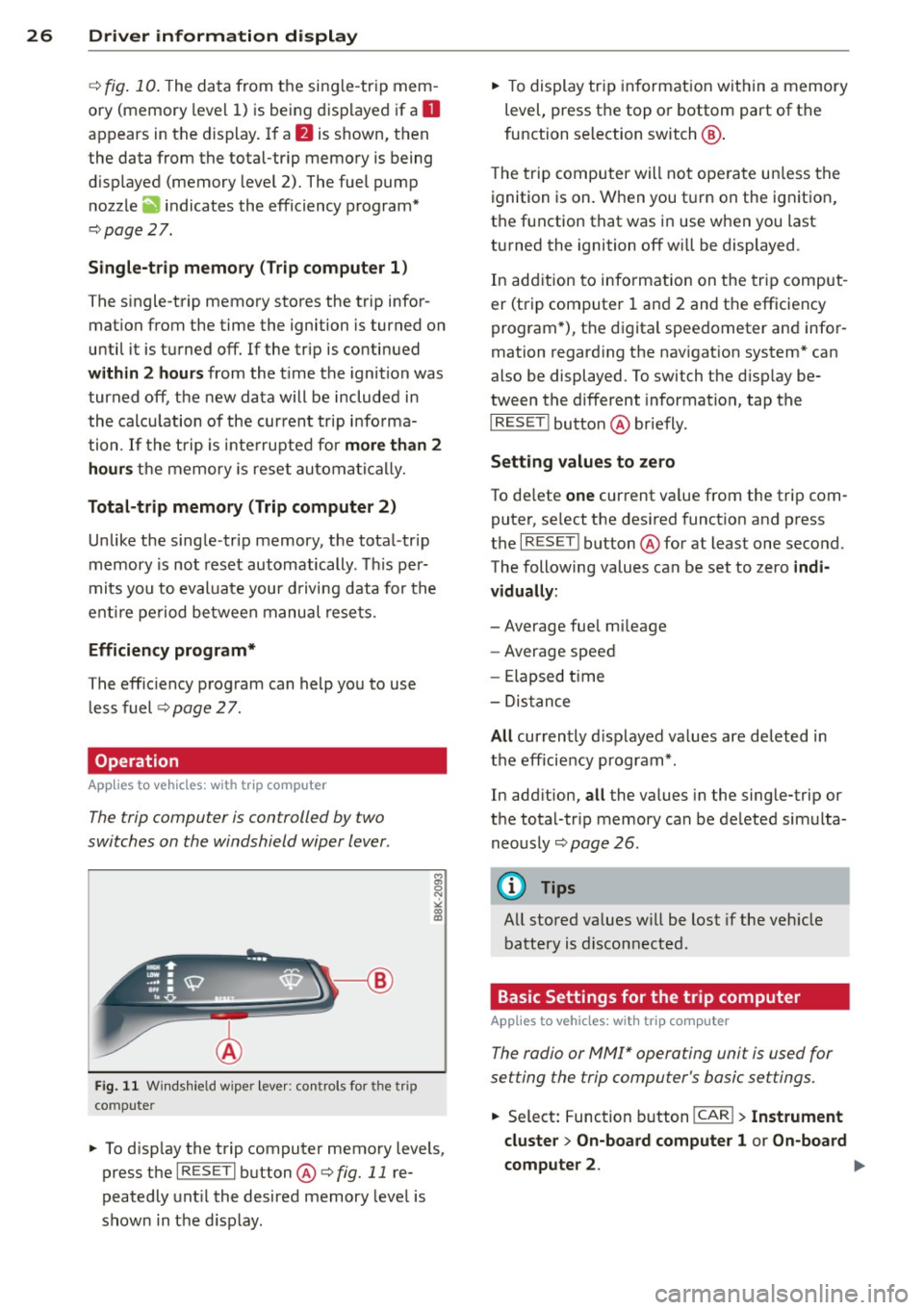
26 Driver in formation d isplay
¢fig . 10 . The data from the single -trip mem
ory (memory leve l 1) is being displayed if a
D
appears in the display . If a II is shown, then
the data from the total -trip memory is being
d isplayed (memory leve l 2). The fuel pump
nozzle
iii indicates the efficiency program*
¢ page 27.
Single-tr ip m emory (Trip computer 1 )
The single-trip memory stores the trip infor
mat ion from the time the ignition is turned o n
until it is turned off. If the trip is continued
w ithin 2 hours from the t ime the ignition was
turned off, the new data will be included in
the calcu lation of the current trip i nfo rma
tion .
If the t rip is inte rrupted fo r more than 2
hours the memory is reset automati ca lly.
Total -trip memory (Trip computer 2)
Unlike the sing le-trip memory, the tota l- tr ip
memory is not reset automatically . Th is per
mits you to evaluate your d riving data for the
enti re pe riod be tween manual rese ts.
Efficiency program*
The effic iency program can help you to use
less fuel ¢
page 2 7.
Operation
App lies to vehicles: with trip computer
The trip computer is controlled by two
switches on the windshield wiper lever .
Fig. 11 W indsh ie ld wipe r leve r: co ntrols for the tri p
co mpute r
M
"' 0 N
"' co a:,
~ To d isp lay the trip computer memory levels ,
press the
I RES ET I button @¢ fig. 11 re
peatedly unt il the desired memory leve l is
shown in the d isplay .
~ To display tr ip in format ion wit hin a memory
level, press the top or bottom part of the
function se lection switch @.
T he trip computer will not ope rate un less the
ignition is on. W hen you t urn on the ignition,
the function that was in use when you last
turned the ignition off will be displayed .
In add ition to info rmation on the trip comput
er (trip computer 1 and 2 and the efficiency
program *), t he digital spee dometer and infor
mation regard ing the nav igat ion system* can
also be displayed. To switch the d isp lay be
tween the different information, tap the
I RESET ! button@ briefly.
Sett ing values to zero
To de lete one current va lue from the trip com
puter, se lect the des ired funct ion and press
t h e
I RES ET I button @for at least one second.
The following values can be set to zero
indi
vidually :
- Average fue l mi leage
- Average speed
- Elapsed t ime
- Dis tance
All cur rently d isplayed va lues are deleted in
the eff iciency program*.
In add it ion,
all the values in the single-trip or
the total-tr ip memory can be de leted simulta
neously ¢
page 26.
(D Tips
All stored va lues w ill be lost if the veh icle
battery is discon nected .
Basic Settings for the trip computer
Applies to vehicles: with trip computer
The radio or MMI* operating unit is used for
setting the trip computer's basic settings.
~ Select: Function b utton ICAR ! > Instrument
cluster > On -board computer 1 or On-board
computer 2 . .,.
Page 29 of 302

The values in the single-trip or the total-trip
memory can a ll be reset to zero at the same
time under
Re set in the menu .
I n addition, you can determine what informa
tion from the trip computer should be shown in the instrument cluster display. If one of the
p ieces of driver information is turned
Off , that
driver information w ill not be shown in the
display. The information will con tinue to be
calculated by the trip computer and can be
turned back
On at any t ime .
(D Tips
-This function is not avai lab le on all
vehicles.
- The driving information in the efficiency
program is also reset to zero with the
s ingle-trip memory .
Gearshift Indicator
Appl ies to vehicles: with manu al transmis sion a nd gea r·
shi ft indica tor
This indica tor con help conserve fuel.
~~~------------~~ ~.;;-
Fig. 12 Disp lay : Gea rs hi ft indicator
m ~ ~ a, a,
In order to become familiar with the gearshift
indictor, at first just drive the way you are
used to.
If the current gear -and the d riving
situa tion -is not the best one for conse rv ing
fuel, then the indicator will display the recom
mended gear. The disp lay shows the current
gear and the gear that is recommended
¢ fig. 12.
-Up shifti ng The display will light up to the
right of the gear currently selected if it is
recommending a higher gear .
Driver inform ation di spl ay 2 7
- Down shifting:
The display will light up to
the
left of the gear currently se lected if it is
recommending a lower gear.
Somet imes the indicator will recommend
skipping a gear (3
> 5).
If there is no gearshift recommendation, then
just dr ive in the app rop riate gear for conserv
ing fuel.
(D Note
This indicator can help you conse rve fuel.
This indica tor is not meant to show you
which gear you sho uld a lways be in in all
driving situations . Sometimes, in situa
tions s uch as passing, driving thro ugh
mountains or when towing a trailer, there
won't be any gearshift recommendation.
(D Tips
The display does not light up when the
clutch pedal is be ing depressed .
Efficiency program
Description
Applies to vehic les: wi th trip co mp uter with efficiency
prog ram
Fig . 13 Display : eff icie ncy pro gram
.. Press the I RESE TI button @¢ page 26 ,
fig . 11
repeatedly until the efficiency p ro
gram appears in the display .
The efficiency program can he lp you to use
less fue l. It evaluates driving information in
reference to f uel consumption and shows oth
er equipment influencing consumption as well
as shift recommendations . Fuel economy ...,
Page 30 of 302

28 Drive r in form ation d ispl ay
messages ¢ page 29 provide tips for effi
cient driving .
The effic iency program uses distance and con
sumption data from tr ip computer
1. If the
data are deleted in the efficiency program,
those values are also reset in trip computer
1.
Enhanced shift indicator
Applies to vehicles: with manual transmission and trip
computer with efficiency program
Fig. 14 Display: enhanced shift indicator
" In the effic iency program, press the func
t ion select ion switch ¢
page 26, fig. 11 @
repeated ly until the enhanced shift indicato r
appea rs in the display.
The eff ic iency program also has an enhanced
shift indicator . This enhanced shift indicator
follows the same concept as the "standard"
shift indicator¢
page 27. The selected and
the recommended gears are highlighted in
colo rs like a traffic light.
The color of the circle indicates if the most
suitable gear is engaged or if you should sh ift
up or down.
Green circle without No gear or the most
or with a gear suitable gear is en gaged
Yellow circle¢
fig. 14 Shift up or down one
gear
Red circle Shift up two gears
(D Note
This enhanced shift ind icator can help you
conserve fuel.
It i s not des igned to recom
mend the correct gear in all driving situa
tions. O nly the drive r can decide which gear is correct in certain driving situations
such as when passing another vehicle,
driving on hills or towing a trailer.
(D Tips
- T
he enhanced shift indicator display is
different in vehicles with a monochrome
disp lay.
- The "standard" sh ift indicator* d isap
pears when the enhanced shift indicator
is displayed.
Other equipment
Applies to vehicles: with trip computer with efficiency program
F ig. 15 Display: other equipment
" In the efficiency program, press the func
tion selection switch¢
page 26, fig. 11@
repeatedly until the other equipment ap
pea rs in the display.
Other equ ipment that is currently affecting
fuel consumpt ion is listed in the eff iciency
program. The disp lay shows up to three other
items of equipment @. T he equipment using
the most fuel is listed first. If more than three
items using fuel are switched on, the equip
ment that is currently using the most fuel is
displayed.
A scale @also shows the current tota l con
sumption of all other equipment.
Page 31 of 302

Fuel economy messages
Applies to vehicles: with trip computer w ith efficiency
program
Fig . 16 Display: fuel eco nomy me ssage
F ue l economy messages are disp layed when
fuel consumption is increased by certa in con
ditions. If you follow th ese fu el economy mes
sages, you can reduce your vehicle's consump
tion of fuel. The messages appear automati
cally and are only displayed in the eff ic iency
program . The fuel economy messages turn off
automatically after a certain period of time .
• To turn a fuel economy message off imme
diately after it appear s, press the
I RES ET I
button ¢ page 26, fig . 11 @ , or
• Press the function selection switch
¢ page 26, fig. 11 @ .
(D Tips
- Once you have turned a fuel economy
message off, it will only appear again af
te r you turn the ignition on aga in.
- The fuel economy messages are not dis
played in every instance, but rathe r in in
te rva ls over a period of time .
Driver inform ation di spl ay 29
Service interval display
The service interval display reminds you when
your next service is due .
Fig. 17 Disp lay: Se rvice i nterval d is pl ay
The schedule for the next oi l change or inspec
tion is ca lculated automatica lly and disp layed
accord ingly. The d isp lay works in two stages:
Service reminde r
30 days before the next service is due, a serv
ice reminder appears in the display whe n you
turn on the ignition ¢
fig. 17 .
After about S seconds the display switches
back to normal. The distance and time re
main ing are updated each time the ignit ion is
tu rned on unt il th e date due for service is
reached.
Service due
When the due da te for service is reached , the
message
Ser vice due! appears in the in stru
ment cluster immed iately after you turn on
the ignit ion. Add it iona lly, a warning tone
sou nds . After about S seconds the disp lay
switches bac k to normal.
Calling up the service schedule s
If or when an oil change or inspection is due,
can be shown in the rad io or
MMI* disp lay by
selecting the service interva l display in the car
menu. Select !CAR ! func tion button>
Servic e
interval d ispl ay
o r! CAR ! function button> C ar
sys te m s*
control button > Serv icing &
check s.