Page 6 of 325
5Quick Reference Guide
❙Seat Belt to Secure a Child Seat
(P57)
❙Seat Belt Installing a Child Seat
(P55)
❙Moonroof Switch
(P103)
❙Map Lights
(P125)❙Front Seat
(P116)
❙Seat Belts
(P26)
❙Side Airbags
(P40)
❙Rear Seat
(P123)
❙LATCH to Secure a Child Seat
(P53)
❙Ceiling Light
(P125)
❙Side Curtain Airbags
(P43)
❙Coat Hook
(P130)
❙Grab Handle
❙HomeLink® Button
(P165)
❙Sunglasses Holder
(P131)
❙Sun Visors❙Vanity Mirrors❙USB Adapter Cable (P139)❙Accessory Power Socket (P129)❙Auxiliary Input Jack (P140)❙Center Pocket
*
* Not available on all models
Page 13 of 325
12Quick Reference Guide
Features
(P137)
Audio System
(P138)
Audio Display
AM Button
FM Button
SCAN Button
CATEGORY Bar A.SEL
(Auto Select)
Button
(Volume/Power)
Knob
VOL/CD Slot AUX Button
CD
Button
(CD Eject)
ButtonPreset Buttons
SKIP Bar
TITLE
Button (XM
®)
ButtonMENU Button
Selector Knob
RETURN Button
For navigation system operation
() See Navigation System Manual
●Audio Remote Controls (P160)
● VOL (volume) Button
Press / to adjust the volume up/
down.
● MODE Button
Press and release to change the audio
mode: FM1/FM2/AM/XM1/XM2/CD/AUX.
● CH (channel) Button
Radio: Press and release to change the preset station.
Press and hold to select the next or
previous strong station.
CD/USB device: Press and release to skip to the
beginning of the next song or
return to the beginning of the
current song.
Press and hold to change a folder.
VOL Button
CH Button MODE
Button
Page 138 of 325
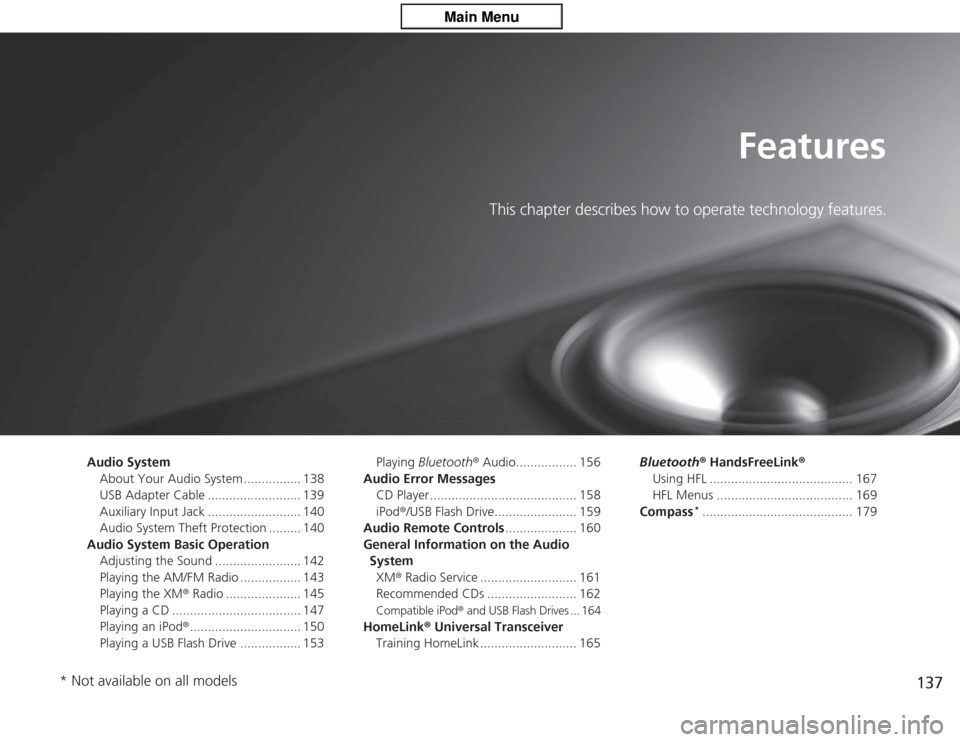
137
Features
This chapter describes how to operate technology features.
Audio SystemAbout Your Audio System ................ 138
USB Adapter Cable .......................... 139
Auxiliary Input Jack .......................... 140
Audio System Theft Protection ......... 140
Audio System Basic Operation Adjusting the Sound ........................ 142
Playing the AM/FM Radio ................. 143
Playing the XM® Radio ..................... 145
Playing a CD .................................... 147
Playing an iPod ®............................... 150
Playing a USB Flash Drive ................. 153 Playing
Bluetooth ® Audio................. 156
Audio Error Messages CD Player ......................................... 158
iPod ®/USB Flash Drive....................... 159
Audio Remote Controls .................... 160
General Information on the Audio System XM ® Radio Service ........................... 161
Recommended CDs ......................... 162
Compatible iPod ® and USB Flash Drives ... 164
HomeLink ® Universal Transceiver
Training HomeLink ........................... 165 Bluetooth®
HandsFreeLink ®
Using HFL ........................................ 167
HFL Menus ...................................... 169
Compass
*.......................................... 179
* Not available on all models
Page 139 of 325
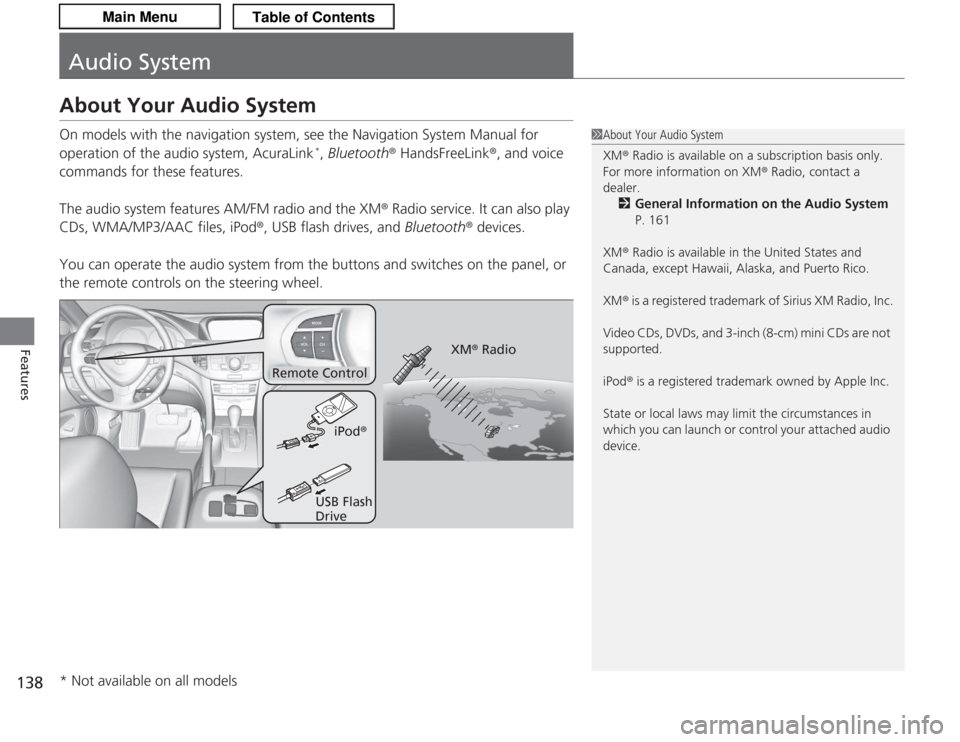
138Features
Audio SystemAbout Your Audio SystemOn models with the navigation system, see the Navigation System Manual for
operation of the audio system, AcuraLink
*, Bluetooth® HandsFreeLink ®, and voice
commands for these features.
The audio system features AM/FM radio and the XM ® Radio service. It can also play
CDs, WMA/MP3/AAC files, iPod ®, USB flash drives, and Bluetooth® devices.
You can operate the audio system from the buttons and switches on the panel, or
the remote controls on the steering wheel.
1 About Your Audio System
XM ® Radio is available on a subscription basis only.
For more information on XM® Radio, contact a
dealer.
2 General Information on the Audio System
P. 161
XM ® Radio is available in the United States and
Canada, except Hawaii, Alaska, and Puerto Rico.
XM ® is a registered trademark of Sirius XM Radio, Inc.
Video CDs, DVDs, and 3-inch (8-cm) mini CDs are not
supported.
iPod ® is a registered trademark owned by Apple Inc.
State or local laws may limit the circumstances in
which you can launch or control your attached audio
device.
Remote Control
iPod®
USB Flash
Drive XM
® Radio
* Not available on all models
Page 140 of 325
139
uuAudio System uUSB Adapter Cable
Features
USB Adapter Cable
1. Unclip the USB connector and loosen the
adapter cable.
2. Connect the iPod ® dock connector or the
USB flash drive to the USB connector.
1 USB Adapter Cable•Do not leave the iPod ® or USB flash drive in the
vehicle. Direct sunlight and high temperatures may
damage it.•Do not use an extension cable with the USB
adapter cable.•Do not connect the iPod ® or USB flash drive using a
hub.•Do not use a device such as a card reader or hard
disk drive, as the device or your files may be
damaged.•We recommend backing up your data before using
the device in your vehicle.•Displayed messages may vary depending on the
device model and software version.
If the audio system does not recognize the iPod ®, try
reconnecting it a few times or reboot the device. To
reboot, follow the manufacturer’s instructions
provided with the iPod ® or visit www.apple.com/
ipod .
Page 151 of 325
150
uuAudio System Basic Operation uPlaying an iPod ®
Features
Playing an iPod ®Connect the iPod ® using your dock connector to the USB adapter cable, then press
the AUX button.
2USB Adapter Cable P. 139
Knob
Press to turn the audio system
on and off.
Turn to adjust the volume.
VOL/
SKIP Bar
Press or to change songs.Selector Knob
Turn to select a song, file, menu
item, or play mode. Press ENTER
to set your selection. AUX Button
Press to select iPod ® (if connected).
TITLE Button
Press to display the text data.
RETURN Button
Press to go back to the previous display. MENU Button
Press to display menu items.
Page 152 of 325
Continued
151
uuAudio System Basic Operation uPlaying an iPod ®
Features
1.Press to display the iPod ® menu.
2. Rotate to select a menu.
3. Press to display the items on that menu.
4. Rotate to select an item, then press .
■
How to Select a File from the iPod ® Menu
1 Playing an iPod®
Available operating functions vary on models or
versions. Some functions may not be available on the
vehicle’s audio system.
If there is a problem, you may see an error message
on the audio display.
2 iPod ®/USB Flash Drive P. 159
iPod® Menu:
Playlists, Artists,
Albums, and Songs
Page 154 of 325
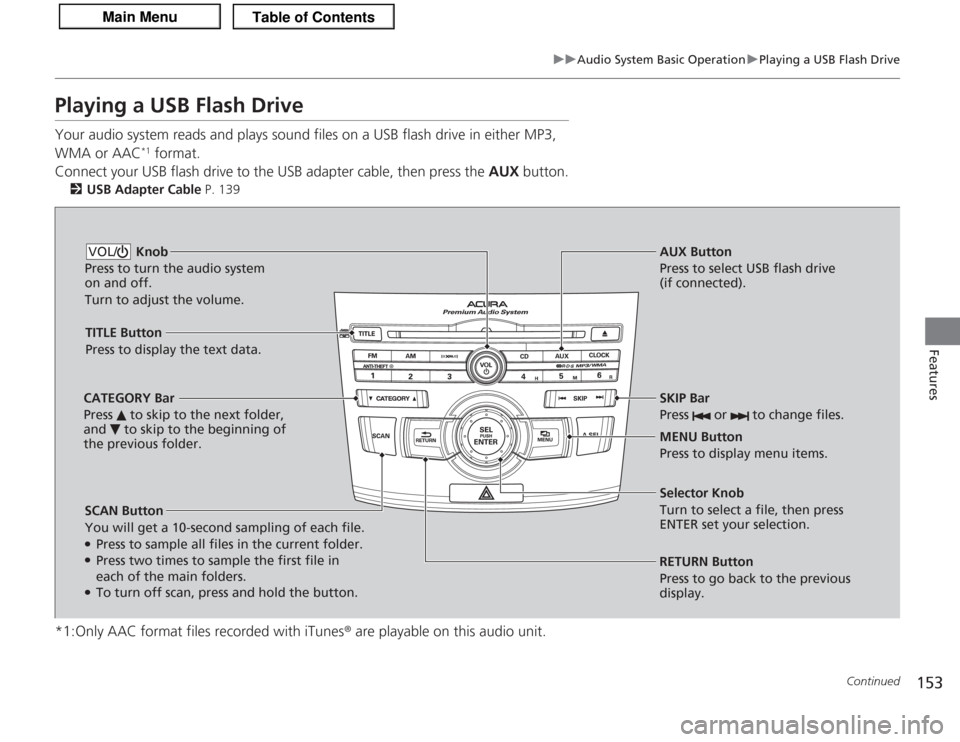
153
uuAudio System Basic Operation uPlaying a USB Flash Drive
Continued
Features
Playing a USB Flash DriveYour audio system reads and plays sound files on a USB flash drive in either MP3,
WMA or AAC
*1 format.
Connect your USB flash drive to the USB adapter cable, then press the AUX button.
2USB Adapter Cable P. 139
*1:Only AAC format files recorded with iTunes ® are playable on this audio unit.
SCAN Button
You will get a 10-second sampling of each file.●Press to sample all files in the current folder.●Press two times to sample the first file in
each of the main folders.●To turn off scan, press and hold the button. RETURN Button
Press to go back to the previous
display. Selector Knob
Turn to select a file, then press
ENTER set your selection. AUX Button
Press to select USB flash drive
(if connected).
Knob
Press to turn the audio system
on and off.
Turn to adjust the volume.VOL/
SKIP Bar
Press or to change files.MENU Button
Press to display menu items.
TITLE Button
Press to display the text data.
CATEGORY Bar
Press to skip to the next folder,
and to skip to the beginning of
the previous folder.