Page 100 of 325
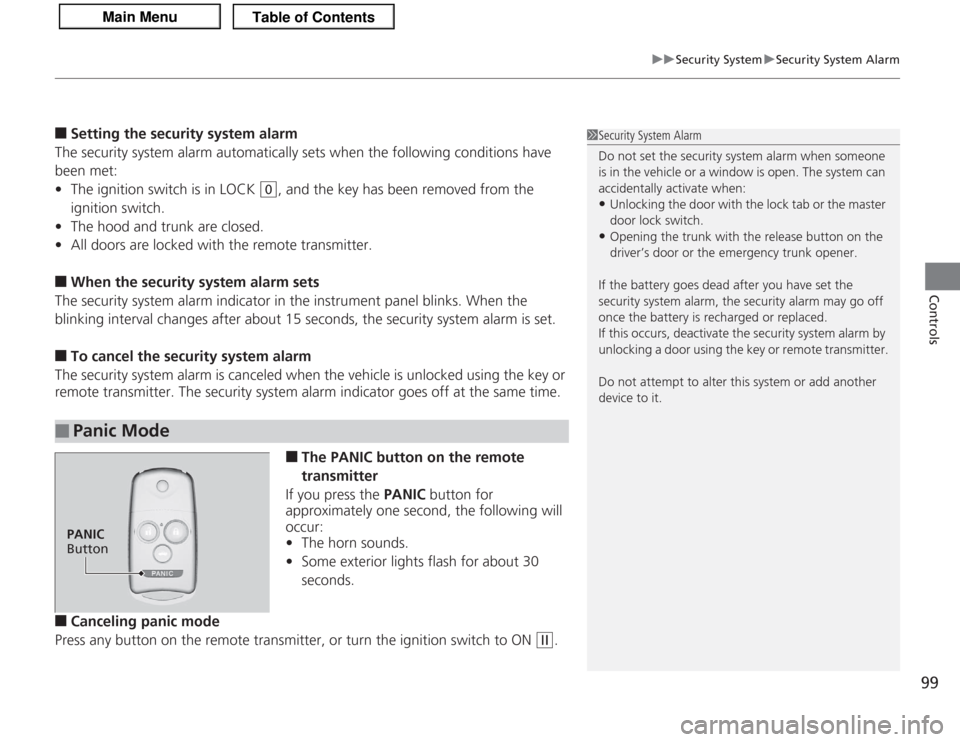
99
uuSecurity System uSecurity System Alarm
Controls
■
Setting the security system alarm
The security system alarm automatically sets when the following conditions have
been met:
• The ignition switch is in LOCK
(0
, and the key has been removed from the
ignition switch.
• The hood and trunk are closed.
• All doors are locked with the remote transmitter.
■
When the security system alarm sets
The security system alarm indicator in the instrument panel blinks. When the
blinking interval changes after about 15 seconds, the security system alarm is set.
■
To cancel the security system alarm
The security system alarm is canceled when the vehicle is unlocked using the key or
remote transmitter. The security system alarm indicator goes off at the same time.
■
The PANIC button on the remote
transmitter
If you press the PANIC button for
approximately one second, the following will
occur:
• The horn sounds.
• Some exterior lights flash for about 30
seconds.
■
Canceling panic mode
Press any button on the remote transmitter, or turn the ignition switch to ON
(w
.
■
Panic Mode
1 Security System Alarm
Do not set the security system alarm when someone
is in the vehicle or a window is open. The system can
accidentally activate when:•Unlocking the door with the lock tab or the master
door lock switch.•Opening the trunk with the release button on the
driver’s door or the emergency trunk opener.
If the battery goes dead after you have set the
security system alarm, the security alarm may go off
once the battery is recharged or replaced.
If this occurs, deactivate the security system alarm by
unlocking a door using the key or remote transmitter.
Do not attempt to alter this system or add another
device to it.
PANIC
Button
Page 102 of 325
101
uuOpening and Closing the Windows uOpening/Closing the Power Windows
Continued
Controls
To open: Push the switch down.
To close: Pull the switch up.
Release the switch when the window reaches
the desired position.
To open: Press the unlock button twice
within 10 seconds and hold it down for the
second time. If the windows stop midway,
repeat the procedure.
■
Opening/Closing Windows without Auto-Open/Close
Function
Close
Open
■
Opening Windows and Moonroof with the Remote
TransmitterUnlock
Button
Page 112 of 325
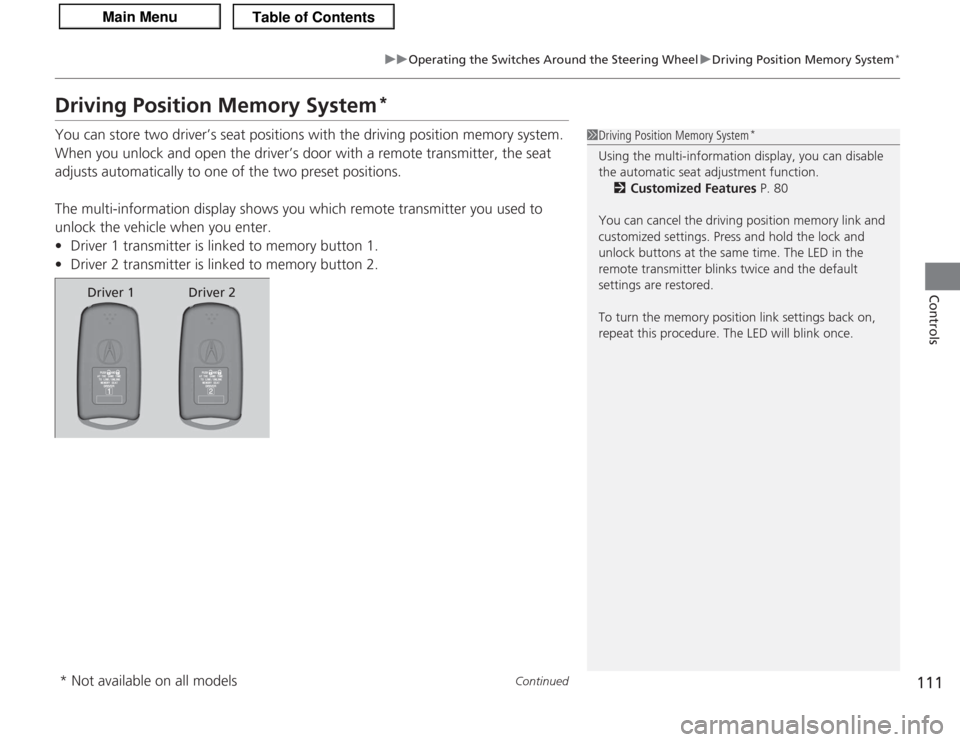
111
uuOperating the Switches Around the Steering Wheel uDriving Position Memory System
*
Continued
Controls
Driving Position Memory System
*
You can store two driver’s seat positions with the driving position memory system.
When you unlock and open the driver’s door with a remote transmitter, the seat
adjusts automatically to one of the two preset positions.
The multi-information display shows you which remote transmitter you used to
unlock the vehicle when you enter.
• Driver 1 transmitter is linked to memory button 1.
• Driver 2 transmitter is linked to memory button 2.
1Driving Position Memory System
*
Using the multi-information display, you can disable
the automatic seat adjustment function.
2 Customized Features P. 80
You can cancel the driving position memory link and
customized settings. Press and hold the lock and
unlock buttons at the same time. The LED in the
remote transmitter blinks twice and the default
settings are restored.
To turn the memory position link settings back on,
repeat this procedure. The LED will blink once.
Driver 1 Driver 2
* Not available on all models
Page 138 of 325
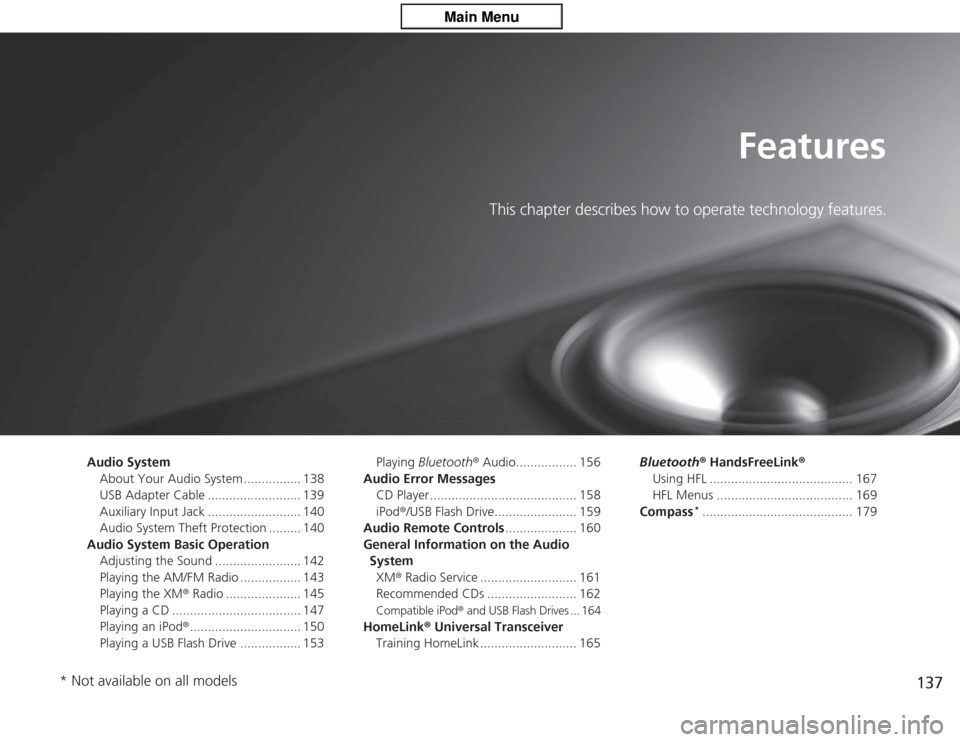
137
Features
This chapter describes how to operate technology features.
Audio SystemAbout Your Audio System ................ 138
USB Adapter Cable .......................... 139
Auxiliary Input Jack .......................... 140
Audio System Theft Protection ......... 140
Audio System Basic Operation Adjusting the Sound ........................ 142
Playing the AM/FM Radio ................. 143
Playing the XM® Radio ..................... 145
Playing a CD .................................... 147
Playing an iPod ®............................... 150
Playing a USB Flash Drive ................. 153 Playing
Bluetooth ® Audio................. 156
Audio Error Messages CD Player ......................................... 158
iPod ®/USB Flash Drive....................... 159
Audio Remote Controls .................... 160
General Information on the Audio System XM ® Radio Service ........................... 161
Recommended CDs ......................... 162
Compatible iPod ® and USB Flash Drives ... 164
HomeLink ® Universal Transceiver
Training HomeLink ........................... 165 Bluetooth®
HandsFreeLink ®
Using HFL ........................................ 167
HFL Menus ...................................... 169
Compass
*.......................................... 179
* Not available on all models
Page 139 of 325
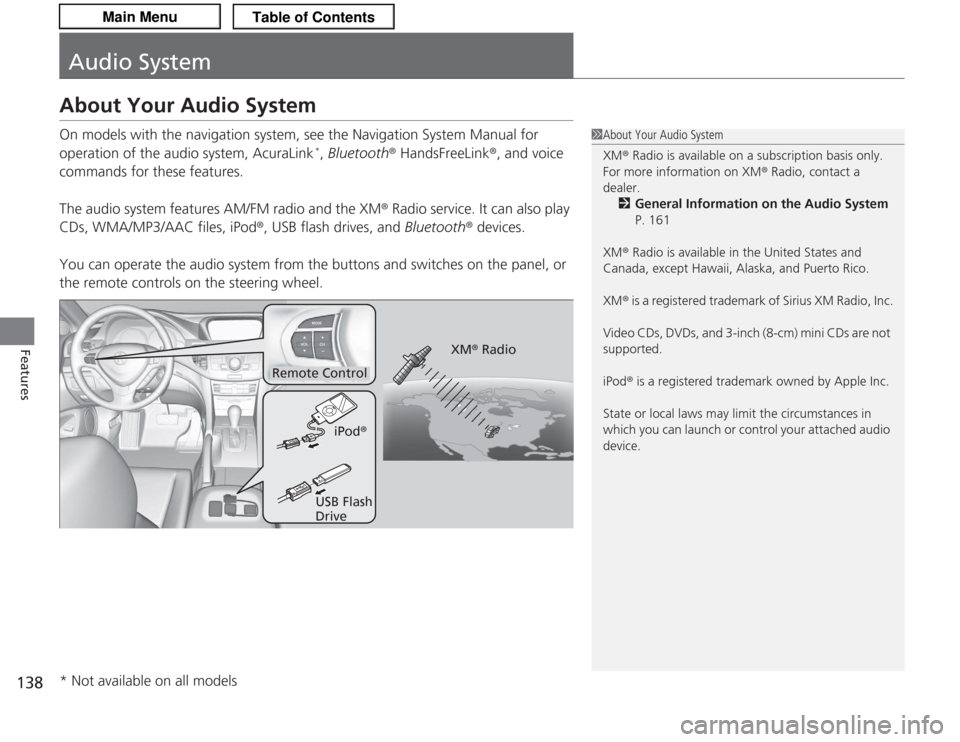
138Features
Audio SystemAbout Your Audio SystemOn models with the navigation system, see the Navigation System Manual for
operation of the audio system, AcuraLink
*, Bluetooth® HandsFreeLink ®, and voice
commands for these features.
The audio system features AM/FM radio and the XM ® Radio service. It can also play
CDs, WMA/MP3/AAC files, iPod ®, USB flash drives, and Bluetooth® devices.
You can operate the audio system from the buttons and switches on the panel, or
the remote controls on the steering wheel.
1 About Your Audio System
XM ® Radio is available on a subscription basis only.
For more information on XM® Radio, contact a
dealer.
2 General Information on the Audio System
P. 161
XM ® Radio is available in the United States and
Canada, except Hawaii, Alaska, and Puerto Rico.
XM ® is a registered trademark of Sirius XM Radio, Inc.
Video CDs, DVDs, and 3-inch (8-cm) mini CDs are not
supported.
iPod ® is a registered trademark owned by Apple Inc.
State or local laws may limit the circumstances in
which you can launch or control your attached audio
device.
Remote Control
iPod®
USB Flash
Drive XM
® Radio
* Not available on all models
Page 145 of 325

uuAudio System Basic Operation uPlaying the AM/FM Radio
144Features
Provides text data information related to your selected RDS capable FM station.■
RDS INFO ON
Press the TITLE button while listening to an RDS capable station. RDS INFO ON
appears, and the station name is displayed.
■
To find an RDS station from your selected program category 1.Press the CATEGORY bar to display and
select an RDS category.
2. Use SKIP or SCAN to select an RDS station.
■
Radio Data System (RDS)
1Playing the AM/FM Radio
The ST indicator appears on the display indicating
stereo FM broadcasts.
Stereo reproduction in AM is not available.
Switching the Audio Mode
Press the MODE button on the steering wheel.
2 Audio Remote Controls P. 160
You can store six AM stations and twelve FM stations
in the preset buttons. FM1 and FM2 let you store six
stations each.
A.SEL function scans and stores up to six AM stations
and twelve FM stations with a strong signal in the
preset buttons.
If you do not like the stations auto select has stored,
you can store other frequencies in the preset buttons
manually.1 Radio Data System (RDS)
The display shows up to 31 characters of text data.
Press and hold the TITLE button to see additional
characters. indicate s that the text data continues.
The display goes back to the previous screen if you
press and hold the button again.
RDS Category
Page 161 of 325
160Features
Audio Remote ControlsAllows you to operate the audio system while driving.MODE Button
Cycles through the audio modes as follows:
FM1 FM2 AM XM1 XM2 CD AUX
VOL Button
Press : Increases the volume
Press : Decreases the volume
CH Button
• When listening to radio
Press
(+
: Selects the next preset radio station.
Press
(-
: Selects the previous preset radio station.
• When listening to a CD, USB flash drive or iPod ®, or Bluetooth ® audio
Press
(+
: Skips to the next song.
Press
(-
: Goes back to the beginning of the current or previous song.
1 Audio Remote Controls
The CD mode appears only when a CD is loaded.
When in the AUX mode, the following are operable
from the remote controls:•iPod ®/USB flash drive connected to the USB
adapter cable•Bluetooth ® audio (with some phones only)
MODE Button
VOL (Volume)
Button
CH (Channel)
Button
Page 166 of 325
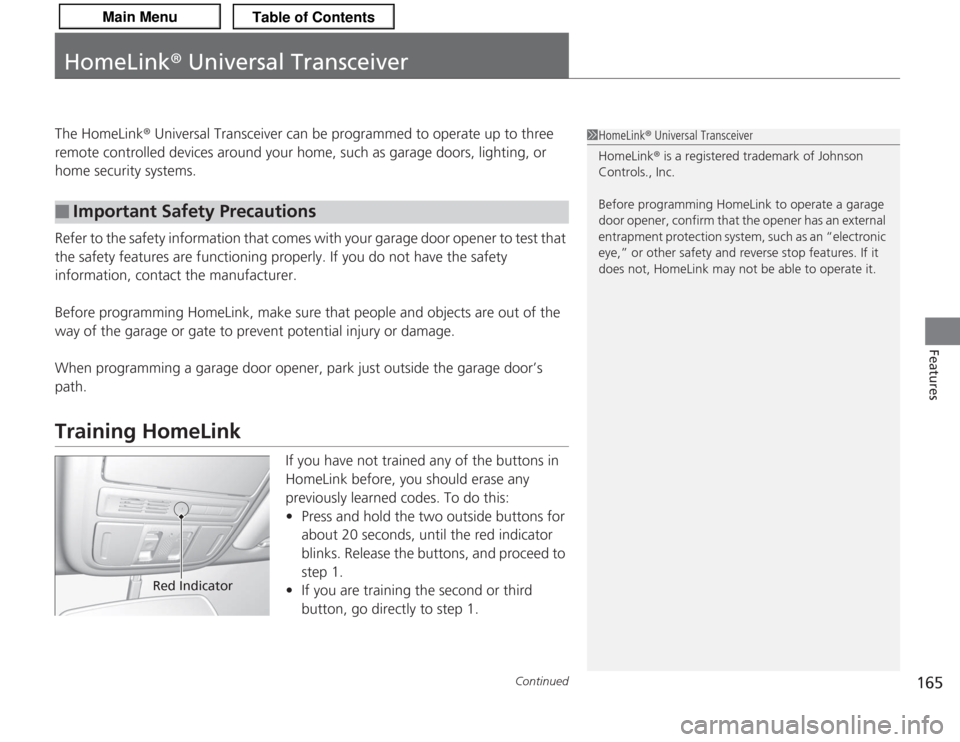
165
Continued
Features
HomeLink® Universal TransceiverThe HomeLink ® Universal Transceiver can be programmed to operate up to three
remote controlled devices around your home, such as garage doors, lighting, or
home security systems.
Refer to the safety information that comes with your garage door opener to test that
the safety features are functioning properly. If you do not have the safety
information, contact the manufacturer.
Before programming HomeLink, make sure that people and objects are out of the
way of the garage or gate to prevent potential injury or damage.
When programming a garage door opener, park just outside the garage door’s
path.Training HomeLink
If you have not trained any of the buttons in
HomeLink before, you should erase any
previously learned codes. To do this:
• Press and hold the two outside buttons for
about 20 seconds, until the red indicator
blinks. Release the buttons, and proceed to
step 1.
• If you are training the second or third
button, go directly to step 1.
■
Important Safety Precautions
1HomeLink ® Universal Transceiver
HomeLink® is a registered trademark of Johnson
Controls., Inc.
Before programming HomeLink to operate a garage
door opener, confirm that the opener has an external
entrapment protection system, such as an “electronic
eye,” or other safety and reverse stop features. If it
does not, HomeLink may not be able to operate it.
Red Indicator