2013 Acura TSX light
[x] Cancel search: lightPage 165 of 252
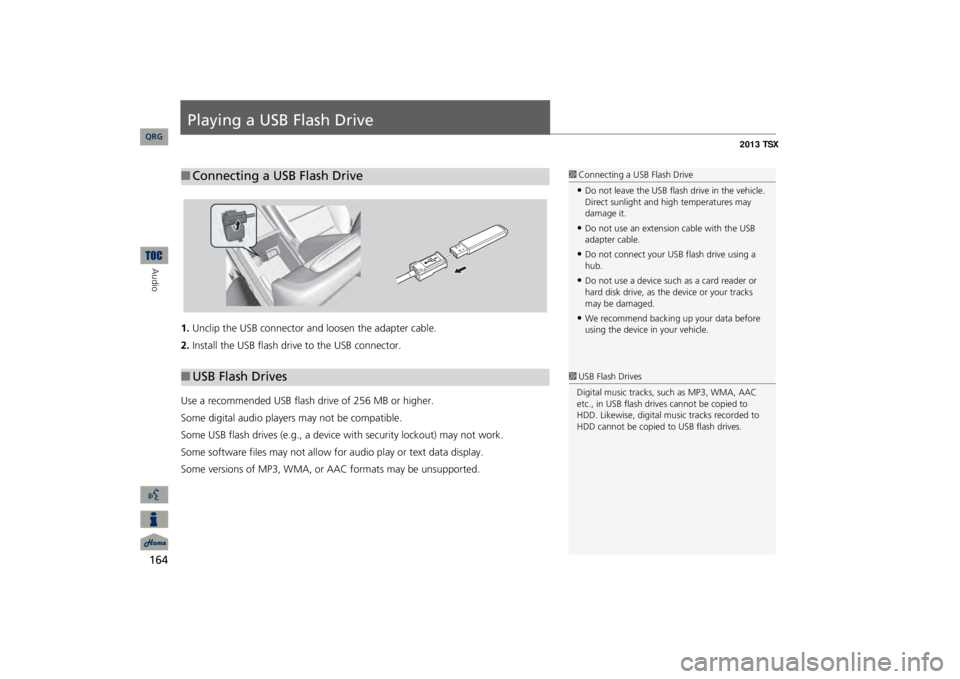
164Audio
Playing a USB Flash Drive1.Unclip the USB connector a
nd loosen the adapter cable.
2.Install the USB flash drive to the USB connector.Use a recommended USB flash drive of 256 MB or higher. Some digital audio players may not be compatible.Some USB flash drives (e.g., a device with security lockout) may not work.Some software files may not allow for
audio play or text data display.
Some versions of MP3, WMA, or AAC formats may be unsupported.■Connecting a USB Flash Drive
1Connecting a USB Flash Drive•Do not leave the USB flash drive in the vehicle. Direct sunlight and hi
gh temperatures may
damage it.•Do not use an extension cable with the USB adapter cable.•Do not connect your US
B flash drive using a
hub.•Do not use a device such as a card reader or hard disk drive, as th
e device or your tracks
may be damaged.•We recommend backing up your data before using the device in your vehicle.
■USB Flash Drives
1USB Flash DrivesDigital music tracks, such as MP3, WMA, AAC etc., in USB flash drives cannot be copied to HDD. Likewise, digital music tracks recorded to HDD cannot be copied to USB flash drives.
QRG
Page 214 of 252
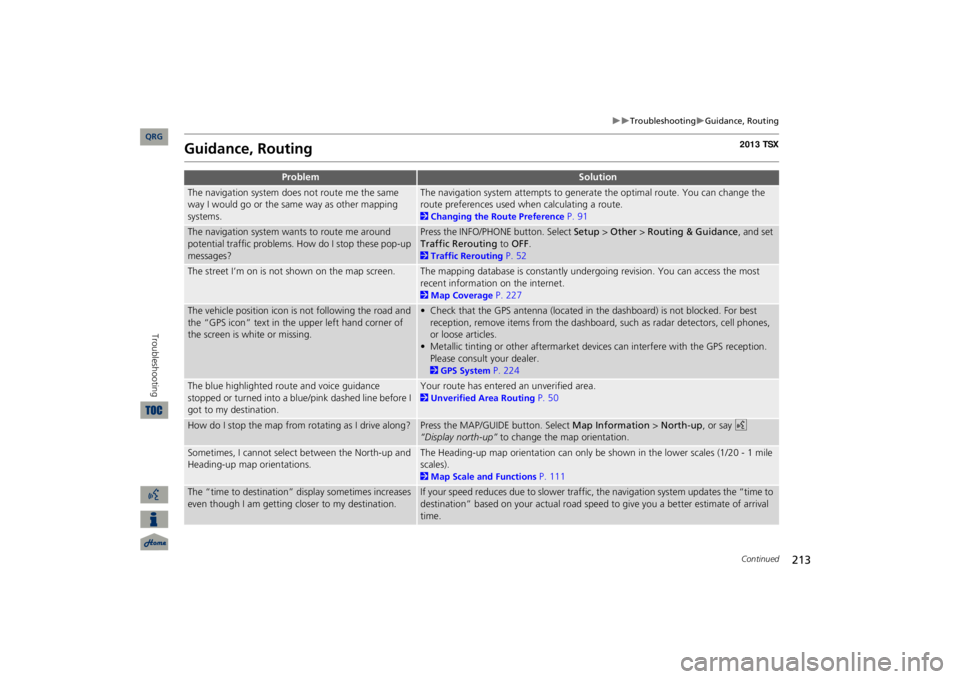
213
Troubleshooting
Guidance, Routing
Guidance, Routing
Problem
Solution
The navigation system does not route me the same way I would go or the same way as other mapping systems.
The navigation system attempts to generate the optimal route. You can change the route preferences used when calculating a route. 2Changing the Route Preference
P. 91
The navigation system wants to route me around potential traffic problems. How do I stop these pop-up messages?
Press the INFO/PHONE button. Select
Setup
> Other
> Routing & Guidance
, and set
Traffic Rerouting
to
OFF
.
2Traffic Rerouting
P. 52
The street I’m on is not shown on the map screen.
The mapping database is constantly undergoing revision. You can access the most recent information on the internet. 2Map Coverage
P. 227
The vehicle position icon is not following the road and the “GPS icon” text in th
e upper left hand corner of
the screen is white or missing.
• Check that the GPS antenna (located in the dashboard) is not blocked. For best reception, remove items from the dashboard, such as radar detectors, cell phones, or loose articles.• Metallic tinting or other aftermarket devi
ces can interfere with the GPS reception.
Please consult your dealer. 2GPS System
P. 224
The blue highlighted route and voice guidance stopped or turned into a blue/pink dashed line before I got to my destination.
Your route has entered an unverified area. 2Unverified Area Routing
P. 50
How do I stop the map from rotating as I drive along?
Press the MAP/GUID
E button. Select
Map Information
> North-up
, or say
d
“Display north-up”
to change the map orientation.
Sometimes, I cannot select between the North-up and Heading-up map orientations.
The Heading-up map orientation can only be shown in the lower scales (1/20 - 1 mile scales). 2Map Scale and Functions
P. 111
The “time to destination” display sometimes increases even though I am getting closer to my destination.
If your speed reduces due to slower traffic,
the navigation system updates the “time to
destination” based on your actual road speed to give you a better estimate of arrival time.
Continued
QRG
Troubleshooting
Page 217 of 252
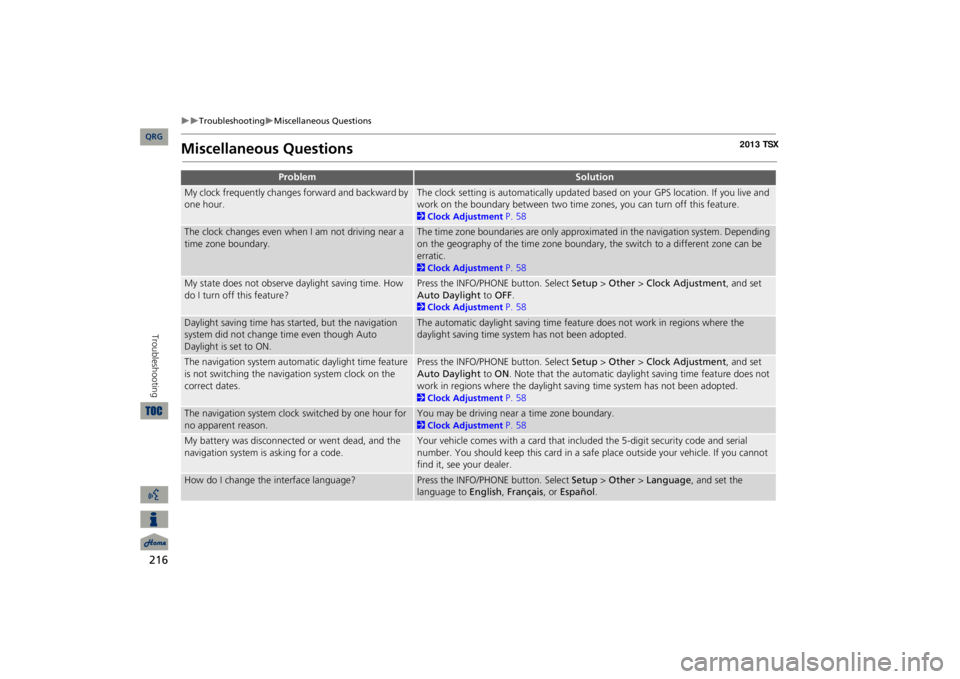
216
Troubleshooting
Miscellaneous Questions
Troubleshooting
Miscellaneous Questions
Problem
Solution
My clock frequently changes forward and backward by one hour.
The clock setting is automatically updated based on your GPS location. If you live and work on the boundary between two time zones, you can turn off this feature. 2Clock Adjustment
P. 58
The clock changes even when I am not driving near a time zone boundary.
The time zone boundaries are only approximated in the navigation system. Depending on the geography of the time zone boundary, the switch to a different zone can be erratic. 2Clock Adjustment
P. 58
My state does not observe daylight saving time. How do I turn off this feature?
Press the INFO/PHONE button. Select
Setup
> Other
> Clock Adjustment
, and set
Auto Daylight
to
OFF
.
2Clock Adjustment
P. 58
Daylight saving time has started, but the navigation system did not change time even though Auto Daylight is set to ON.
The automatic daylight saving time feat
ure does not work in regions where the
daylight saving time system has not been adopted.
The navigation system automa
tic daylight time feature
is not switching the navigation system clock on the correct dates.
Press the INFO/PHONE button. Select
Setup
> Other
> Clock Adjustment
, and set
Auto Daylight
to
ON
. Note that the automatic daylight saving time feature does not
work in regions where the daylight saving time system has not been adopted. 2Clock Adjustment
P. 58
The navigation system clock switched by one hour for no apparent reason.
You may be driving near a time zone boundary. 2Clock Adjustment
P. 58
My battery was disconnected or went dead, and the navigation system is asking for a code.
Your vehicle comes with a card that included the 5-digit security code and serial number. You should keep this card in a safe place outside your vehicle. If you cannot find it, see your dealer.
How do I change the interface language?
Press the INFO/PHONE button. Select
Setup
> Other
> Language
, and set the
language to
English
, Français
, or
Español
.
QRG
Page 248 of 252

247
Index
SymbolsK
(Back) Button
....................................
5, 22
a
(Display Mode) Button
......................
29
j
(Hang-Up) Button
................................
188
h
(Pick-Up) Button
..........................
188
, 189
8
(Sound) Button
.............................
6, 170
d
(Talk) Button
......................................
5, 22
AA.SEL (Auto Select)
....................................
137
A.SEL/SCAN Bar
..............................................
6
Acura Client Services
.................................
226
AcuraLink/Messages
....................................
63
Add to Address Book
..........................
90, 132
Add to Dest. List
..........
90, 126
, 130
, 131
, 132
Add to Playlist
............................................
155
AddressEditing Address Book
.................................
39
Editing Avoid Area
.....................................
54
Setting Destination
.....................................
70
Address BookEditing Address Book
.................................
37
Setting Destination
.....................................
75
Address Book PIN
........................................
42
Adjust Time
..................................................
59
Advanced (Place Category)
........................
80
Audio
...........................................................
133
Basic Operation
............................................
6
Control Display
.............................................
7
Remote Control
........................................
171
Sound Setup
.............................................
170
Voice Commands List
...............................
239
AUDIO Button
................................................
7
Audio MenuBluetooth
® Audio
....................................
169
Disc
...........................................................
146
FM/AM Radio
............................................
137
HDD
..........................................................
150
iPod®
........................................................
161
USB Flash drive
.........................................
166
XM® Radio
...............................................
141
Auto Daylight
..............................................
.58
Auto Reading
...............................................
63
Auto Service (Place Category)
...................
.80
Auto Time Zone
...........................................
58
AUXInput Jack
..................................................
135
Voice Commands List
...............................
241
AUX Button
...........................
6, 160
, 165
, 168
Avoid Streets
..............................................
122
Banking (Place Category)
...........................
80
Basic Settings
................................................
26
Black Level
....................................................
24
Bluetooth
® Audio
Playing
......................................................
168
Voice Commands List
...............................
241
Bluetooth
® HandsFreeLink®
...................
173
Editing User Name/PIN
..............................
184
Importing Phonebook
...............................
181
Making a Call
..........................................
.185
Pairing a Phone
.........................................
176
Receiving a Call
.........................................
188
Setting Speed Dials
...................................
182
Brightness
...............................................
24, 29
Calculator
...................................................
202
Calendar
.....................................................
200
CallAcuraLink/Messages
................................
196
Calculate Route Screen
......................
90, 132
Call History
.................................................
187
Call Your Dealer
........................................
197
Cancel Route
..............................................
122
CategoryEditing Address Book
.................................
39
Place Category List
...................................
246
Setting Destination
....................................
80
CATEGORY Bar
..............................................
6
Category Scan
............................................
141
CD Recording
.............................................
153
Cellular PhoneVoice Commands List
..............................
241
CH (Channel) Button
................................
172
Change Language
.......................................
20
Change Route Preference
..........................
91
Change State
...............................................
71
Channel List
...............................................
141
Channel Scan
.............................................
141
City
................................................................
72
City VicinitySetting Destination
....................................
81
Viewing Weather
.....................................
115
Clear Personal Data
....................................
66
Clock Adjustment
........................................
58
Adjust Time
................................................
59
Auto Daylight
.............................................
58
Auto Time Zone
.........................................
58
Resetting
....................................................
59
QRG
A B C D E F G H I J K L M N O P Q R S T U V W X Y Z
BC