Page 368 of 650
Playing a USB Flash Memory Device (Models with navigation system)
364
SKIP BAR
CENTER DISPLAY NAVIGATION SCREEN
HDD/ AUX BUTTON
CATEGORY BAR
AUDIO BUTTON
INTERFACE DIALSCAN/A.SEL
(SCAN/AUTO SELECT) BARVOL/
(VOLUME/POWER) KNOB
12/07/20 11:16:40 31TK4640_369
Features
2013 TL
Page 369 of 650
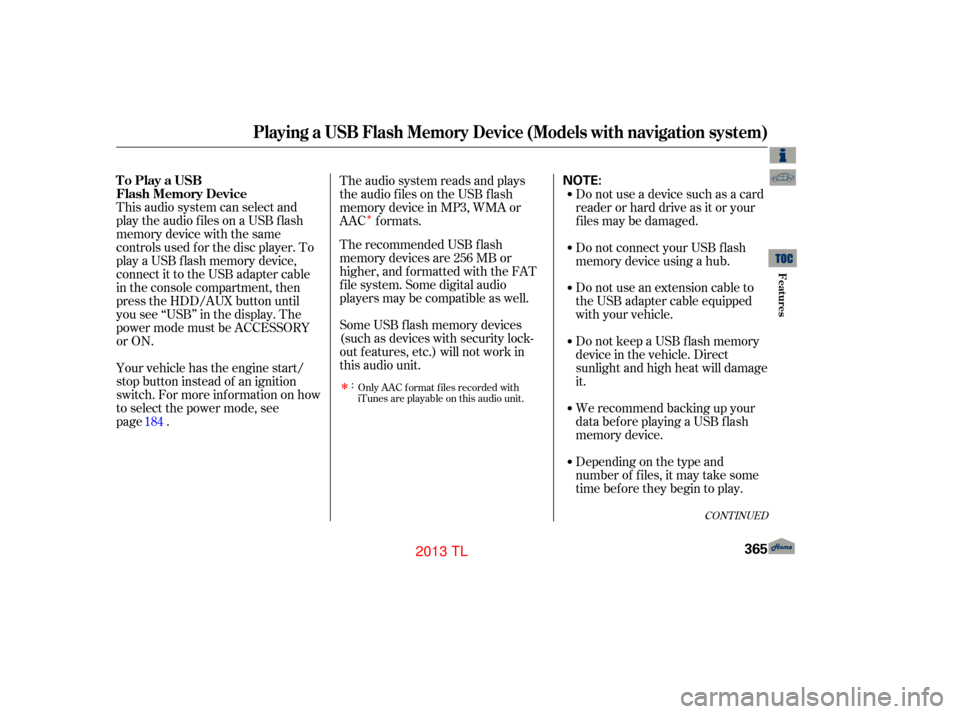
�Î
�Î
This audio system can select and
play the audio f iles on a USB f lash
memory device with the same
controls used f or the disc player. To
play a USB f lash memory device,
connect it to the USB adapter cable
in the console compartment, then
press the HDD/AUX button until
you see ‘‘USB’’ in the display. The
power mode must be ACCESSORY
or ON.
Your vehicle has the engine start/
stop button instead of an ignition
switch. For more information on how
to select the power mode, see
page. Do not use a device such as a card
reader or hard drive as it or your
f iles may be damaged.
Do not connect your USB f lash
memory device using a hub.
Do not use an extension cable to
the USB adapter cable equipped
with your vehicle.
Do not keep a USB f lash memory
device in the vehicle. Direct
sunlight and high heat will damage
it.
We recommend backing up your
data bef ore playing a USB f lash
memory device.
The audio system reads and plays
the audio f iles on the USB f lash
memory device in MP3, WMA or
AAC formats.
Depending on the type and
number of f iles, it may take some
time bef ore they begin to play.
Only AAC format files recorded with
iTunes are playable on this audio unit.
The recommended USB f lash
memory devices are 256 MB or
higher, and f ormatted with the FAT
f ile system. Some digital audio
players may be compatible as well.
Some USB f lash memory devices
(such as devices with security lock-
out f eatures, etc.) will not work in
this audio unit.
:
184
CONT INUED
To Play a USB
Flash Memory Device
Playing a USB Flash Memory Device (Models with navigation system)
Features
365
NOTE:
12/07/20 11:16:50 31TK4640_370
2013 TL
Page 378 of 650

If you see an error message in the
center display, see page .
You can disconnect the USB f lash
memory device at any time even if
the USB mode is selected on the
audio system. Always f ollow the USB
f lash memory device’s instructions
when you remove it.
When you disconnect the USB f lash
memory device while it is playing,
the center display and the audio
screen (if selected) show NO DATA.
To play the radio, press the AM/FM,
or button. Press the DISC
button to switch to the disc mode.
Press the HDD/AUX button to
switch the audio mode between
HDD Audio, USB and
Audio.
You can also press the MODE
buttononthesteeringwheelto
change modes.
If you reconnect the same USB f lash
memory device, the system will
begin playing where it lef t of f . 375
Bluetooth
USB Flash Memory
Device Error Messages
To Stop Playing a
USB Flash Memory Device
Playing a USB Flash Memory Device (Models with navigation system)
Disconnecting a USB Flash
Memory Device
374
12/07/20 11:18:04 31TK4640_379
Features
2013 TL
Page 380 of 650
BluetoothAudio System (Models with navigation system)
376
INTERFACE DIAL
AUDIO BUTTON TITLE BUTTON
SKIP BAR HDD/AUX BUTTON CENTER DISPLAY NAVIGATION SCREEN
12/07/20 11:18:12 31TK4640_381
Features
2013 TL
Page 381 of 650
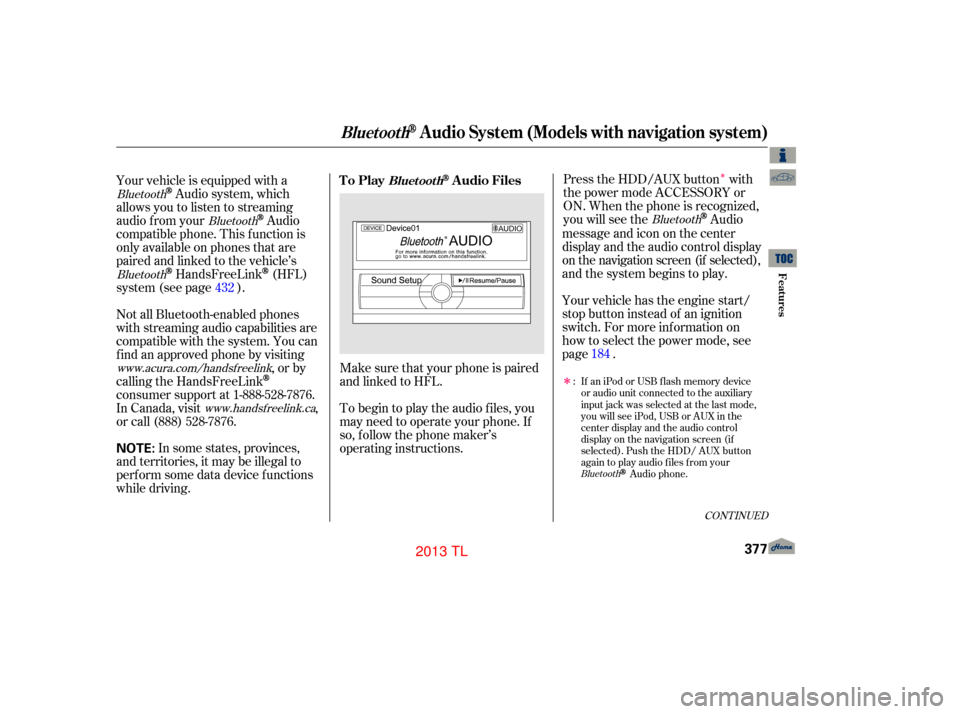
�Î
�ÎMake sure that your phone is paired
and linked to HFL.
Your vehicle is equipped with a
Audio system, which
allows you to listen to streaming
audio f rom your
Audio
compatible phone. This f unction is
only available on phones that are
paired and linked to the vehicle’s
HandsFreeLink(HFL)
system (see page ). Your vehicle has the engine start/
stop button instead of an ignition
switch. For more information on
how to select the power mode, see
page.
To begin to play the audio f iles, you
may need to operate your phone. If
so, f ollow the phone maker’s
operating instructions. Press the HDD/AUX button with
the power mode ACCESSORY or
ON. When the phone is recognized,
you will see the
Audio
messageandicononthecenter
display and the audio control display
on the navigation screen (if selected),
and the system begins to play.
If an iPod or USB flash memory device
or audio unit connected to the auxiliary
input jack was selected at the last mode,
you will see iPod, USB or AUX in the
center display and the audio control
display on the navigation screen (if
selected). Push the HDD/ AUX button
again to play audio files from your
Audio phone.
In some states, provinces,
and territories, it may be illegal to
perf orm some data device f unctions
while driving. Not all Bluetooth-enabled phones
with streaming audio capabilities are
compatible with the system. You can
f ind an approved phone by visiting ,orby
calling the HandsFreeLink
consumer support at 1-888-528-7876.
In Canada, visit ,
or call (888) 528-7876.
:
432
184
BluetoothBluetooth
Bluetooth Bluetooth
Bluetooth
www.acura.com/handsfree
link
www.handsfree link.ca
CONT INUED
To PlayAudio FilesBluet oot h
BluetoothAudio System (Models with navigation system)
Features
377
NOTE:
12/07/20 11:18:21 31TK4640_382
2013 TL
Page 384 of 650
Turn the dial to select a sound setup
mode, then press ENTER to set your
selection. See page f or more
sound setting inf ormation.Switching to another mode pauses
the music playing f rom your phone.
If you receive a call when the
Audio is playing, press the
PICK-UPbuttononthesteering
wheel. The screen and the center
displayswitchtotheHFLmode(see
page ).
Af ter ending the call, press the
HANG-UP button to go back to the
Audio mode. Select any other audio mode by
pressing a button; AM/FM, ,
DISC, or HDD/AUX on the audio
control panel, or press the MODE
buttononthesteeringwheelto
select another audio mode.
This device complies with the
appropriate requirements or the
required standards. See page f or
more inf ormation.
427 296
628
Bluetooth
Bluetooth To turn of f the
Bluetooth
Audio mode
T o switch to HFL mode
BluetoothAudio System (Models with navigation system)
380
12/07/20 11:18:43 31TK4640_385
Features
2013 TL
Page 391 of 650
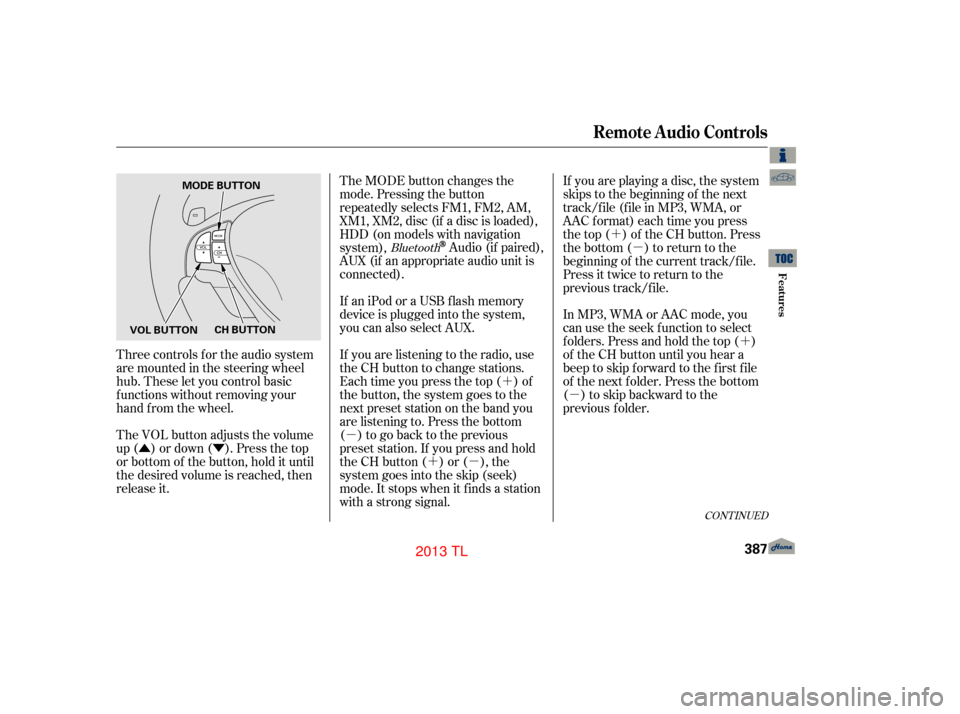
�Û�Ý�´
�µ �´�µ �´
�µ
�´
�µ
Three controls f or the audio system
are mounted in the steering wheel
hub. These let you control basic
f unctions without removing your
hand f rom the wheel.
The VOL button adjusts the volume
up ( ) or down ( ). Press the top
or bottom of the button, hold it until
the desired volume is reached, then
release it. The MODE button changes the
mode. Pressing the button
repeatedly selects FM1, FM2, AM,
XM1, XM2, disc (if a disc is loaded),
HDD (on models with navigation
system),
Audio (if paired),
AUX (if an appropriate audio unit is
connected).
If an iPod or a USB f lash memory
device is plugged into the system,
you can also select AUX.
If you are listening to the radio, use
the CH button to change stations.
Each time you press the top ( ) of
the button, the system goes to the
next preset station on the band you
are listening to. Press the bottom
( ) to go back to the previous
preset station. If you press and hold
the CH button ( ) or ( ), the
system goes into the skip (seek)
mode. It stops when it f inds a station
with a strong signal. If you are playing a disc, the system
skips to the beginning of the next
track/f ile (f ile in MP3, WMA, or
AAC format) each time you press
the top ( ) of the CH button. Press
the bottom ( ) to return to the
beginning of the current track/f ile.
Press it twice to return to the
previous track/f ile.
In MP3, WMA or AAC mode, you
can use the seek function to select
folders. Press and hold the top ( )
of the CH button until you hear a
beep to skip forward to the first file
of the next folder. Press the bottom
( ) to skip backward to the
previous
f older.Bluetooth
CONT INUED
Remote Audio Controls
Features
387
MODE BUTTON
VOL BUTTON CH BUTTON
12/07/20 11:19:43 31TK4640_392
2013 TL
Page 393 of 650
The auxiliary input jack is inside the
console compartment. The system
will accept auxiliary input f rom
standard audio accessories using a
1/8 inch (3.5 mm) stereo miniplug.Whenyoupluginamini-jackcable
between a compatible audio unit and
the jack, you will see AUX in the
display and the system automatically
switches to AUX mode.
When a compatible audio unit is
connected to the jack, press the
HDD/AUX button (AUX button on
models without navigation system)
to select it.
Auxiliary Input Jack
Features
389
AUXILIARY INPUT JACK
12/07/20 11:19:52 31TK4640_394
2013 TL