Page 454 of 650
A list of all messages will be shown.
New messages will be at the top.
Select the message you want to read
by pressing ENTER.To view previously read messages:
Press the INFO button. The
inf ormation screen will be shown.
A red exclamation will be marked
on an envelope icon with an
important message.
If you have new messages, an
envelope icon appears in the lower left
hand part of the navigation screen.
To open a message:
Press ENTER on the interface selector,
then select New Messages from the
navigation system map menu. Reading Messages
AcuraLink(U.S. models only)
450
12/07/20 11:28:53 31TK4640_455
Features
2013 TL
Page 456 of 650
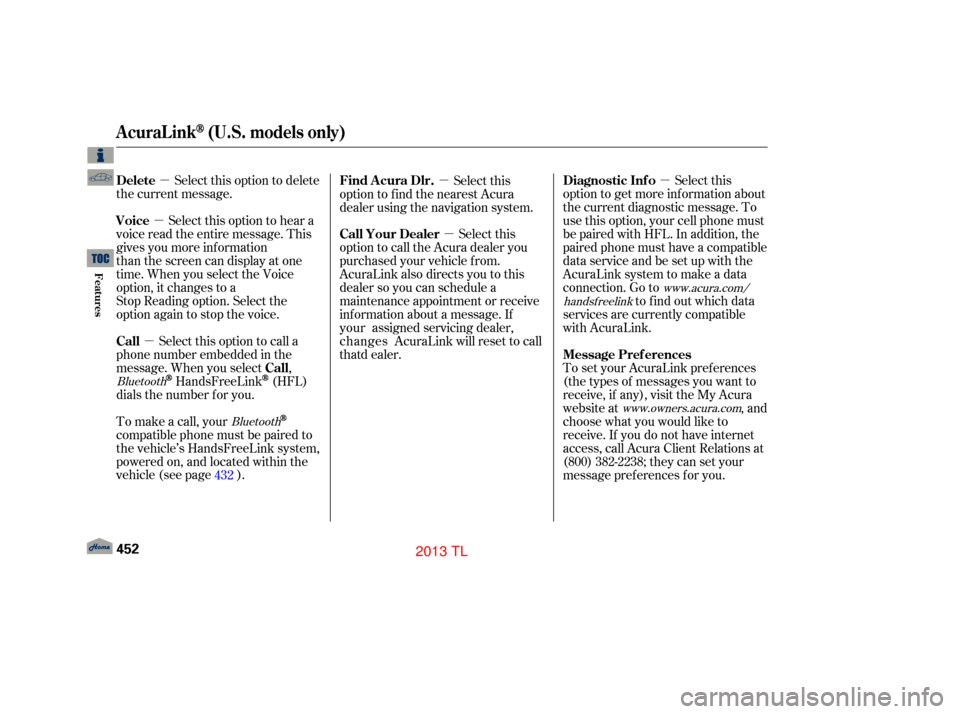
�µ
�µ �µ
�µ �µ
�µ
Select this option to delete
the current message.
Select this option to hear a
voice read the entire message. This
gives you more information
than the screen can display at one
time. When you select the Voice
option, it changes to a
Stop Reading option. Select the
option again to stop the voice.
To set your AcuraLink pref erences
(thetypesof messagesyouwantto
receive, if any), visit the My Acura
website at, and
choose what you would like to
receive. If you do not have internet
access, call Acura Client Relations at
(800) 382-2238; they can set your
message pref erences f or you.
To make a call, your
compatible phone must be paired to
the vehicle’s HandsFreeLink system,
powered on, and located within the
vehicle(seepage ). Select this
option to call the Acura dealer you
purchased your vehicle f rom.
AcuraLink also directs you to this
dealer so you can schedule a
maintenance appointment or receive
information about a message. If
Select this option to call a
phone number embedded in the
message. When you select ,
HandsFreeLink(HFL)
dials the number f or you. Select this
option to get more inf ormation about
the current diagnostic message. To
use this option, your cell phone must
be paired with HFL. In addition, the
paired phone must have a compatible
data service and be set up with the
AcuraLink system to make a data
connection. Go to to f ind out which data
services are currently compatible
with AcuraLink.
Select this
option to f ind the nearest Acura
dealer using the navigation system.
432
www.owners.acura.com
Bluetooth
Bluetooth www.acura.com/
handsf reelink
Delete
Voice
Message Pref erences
Call Your Dealer
Call Call Diagnostic Inf o
Find Acura Dlr.
AcuraLink(U.S. models only)
452
12/07/20 11:29:10 31TK4640_457
Features
your assig ned se rv ic in g deale r,
changes Acu ra L in k will re se t to ca ll
that d eale r.
2013 TL
Page 460 of 650
The system will automatically
connect to the Acura server, then
show you an appropriate
appointment date and time on the
navigation screen. If you accept this
appointment, select ‘‘Conf irm
Appointment,’’ then press ENTER.
When you see the Maintenance
Minder message on the multi-
inf ormation display, you will also
receive a message in the navigation
screen. To open the message, press
ENTER. Select ‘‘New Messages,’’
then press ENTER. You will see the
list of all messages. The most recent
message is listed at the top. Select the received message, then
press ENTER. You will see the
message as shown. To make an
appointment, select ‘‘Schedule
Dealer Appt.’’ then press ENTER.
AcuraLink(U.S. models only)
456
12/07/20 11:29:42 31TK4640_461
Features
2013 TL
Page 461 of 650
CONT INUED
You will see the screen to reschedule
as shown. To make an appointment,
select ‘‘Reschedule Appointment,’’
then press ENTER.
The system will automatically
connect to the Acura server, then
show you a new appointment date
and time on the navigation screen.
If you accept this appointment,
select ‘‘Confirm Appointment,’’
then press ENTER.
The confirmation message will be
displayed on the screen. Make
sure to confirm the appointment
date, time and dealer. If it is OK,
press ENTER.
If you want to change or reschedule
the appointment date, select
‘‘Cancel,’’ then press ENTER.
PresstheINFObuttontogotothe
INFO screen. Select ‘‘Messages,’’
then select ‘‘Scheduled Dealer
Appointments’’ f rom the message
category list. Then press ENTER.
AcuraLink(U.S. models only)
T o reschedule t he appoint ment :
Scheduled Dealer A ppointments
Features
457
12/07/20 11:29:52 31TK4640_462
2013 TL
Page 462 of 650
The system will request you to
conf irm the cancellation on the
navigation screen. To cancel the
appointment, select ‘‘YES,’’ then
press ENTER. If you select ‘‘NO,’’
the screen goes back to the previous
message display.The system will automatically
connect to the Acura server, then
show you the conf irmation on the
navigation screen. If you accept the
cancellation, press ENTER.
Select ‘‘Messages’’ on the INFO
screen, then press ENTER. Select
‘‘Scheduled Dealer Appointments’’
from the message category list.
Then press ENTER. To cancel the
appointment, select ‘‘Cancel
Appointment,’’ then press ENTER.
If you cancel the appointment, you
cannot reschedule it. If you want to
change or reschedule the
appointment date, call your dealer
directly with HFL.
T o cancel t he appoint ment :
AcuraLink(U.S. models only)
458
12/07/20 11:29:59 31TK4640_463
Features
2013 TL
Page 464 of 650
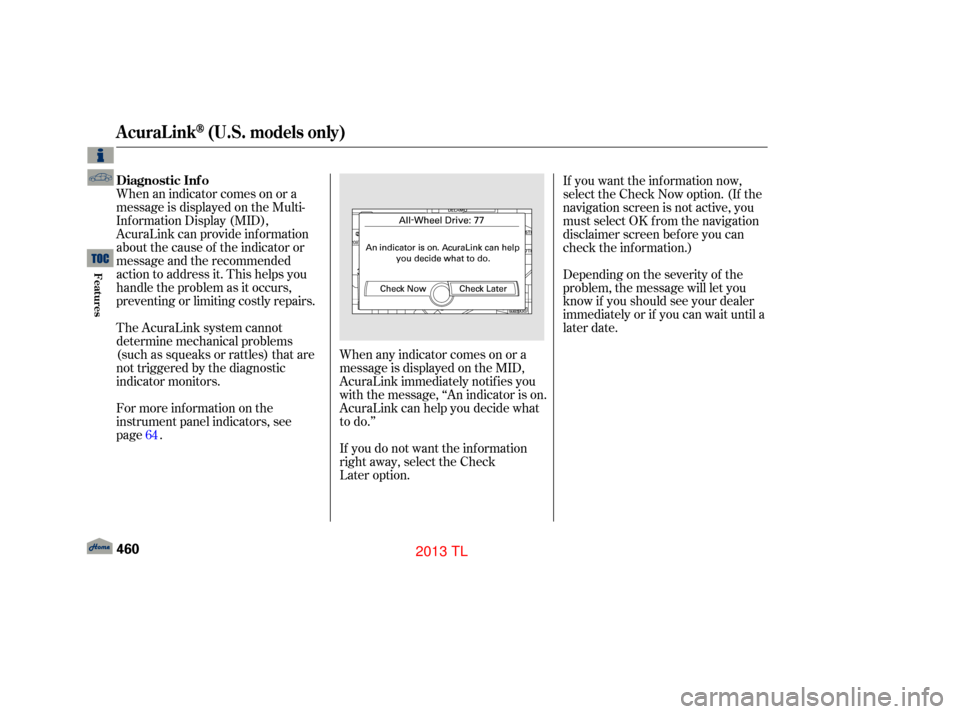
When an indicator comes on or a
message is displayed on the Multi-
Inf ormation Display (MID),
AcuraLink can provide inf ormation
about the cause of the indicator or
message and the recommended
action to address it. This helps you
handle the problem as it occurs,
preventing or limiting costly repairs.
The AcuraLink system cannot
determine mechanical problems
(such as squeaks or rattles) that are
not triggered by the diagnostic
indicator monitors.
For more information on the
instrument panel indicators, see
page. When any indicator comes on or a
message is displayed on the MID,
AcuraLink immediately notifies you
with the message, ‘‘An indicator is on.
AcuraLink can help you decide what
to do.’’
If you do not want the information
right away, select the Check
Later option. Depending on the severity of the
problem, the message will let you
know if you should see your dealer
immediately or if you can wait until a
later date. If you want the information now,
select the Check Now option. (If the
navigation screen is not active, you
must select OK f rom the navigation
disclaimer screen bef ore you can
check the inf ormation.)
64
AcuraLink(U.S. models only)
Diagnostic Inf o
460
12/07/20 11:30:13 31TK4640_465
Features
2013 TL
Page 467 of 650
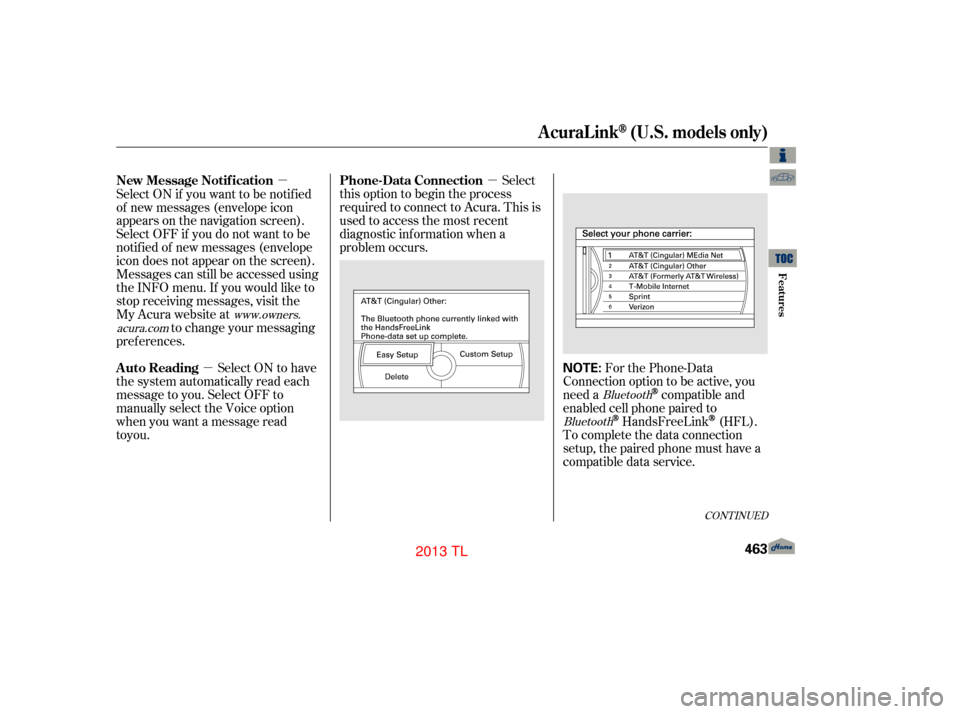
�µ
�µ
�µ For the Phone-Data
Connection option to be active, you
need a
compatible and
enabled cell phone paired to
HandsFreeLink(HFL).
To complete the data connection
setup, the paired phone must have a
compatible data service.
Select
this option to begin the process
required to connect to Acura. This is
used to access the most recent
diagnostic inf ormation when a
problem occurs.
Select ON if you want to be notif ied
of new messages (envelope icon
appears on the navigation screen).
Select OFF if you do not want to be
notif ied of new messages (envelope
icon does not appear on the screen).
Messages can still be accessed using
the INFO menu. If you would like to
stop receiving messages, visit the
My Acura website at
to change your messaging
pref erences.
Select ON to have
the system automatically read each
message to you. Select OFF to
manually select the Voice option
when you want a message read
Bluetooth
Bluetooth
www.owners.
acura.com
CONT INUED
Phone-Data Connection
New Message Notif ication
Auto Reading
AcuraLink(U.S. models only)
Features
463
NOTE:
12/07/20 11:30:35 31TK4640_468
to you.
2013 TL
Page 469 of 650
Ref er to the navigation system
manual f or operation of the rearview
camera.
On models wit h navigat ion syst em
Rearview Camera and Monitor
Features
465
12/07/20 11:30:42 31TK4640_470
2013 TL