Page 370 of 650
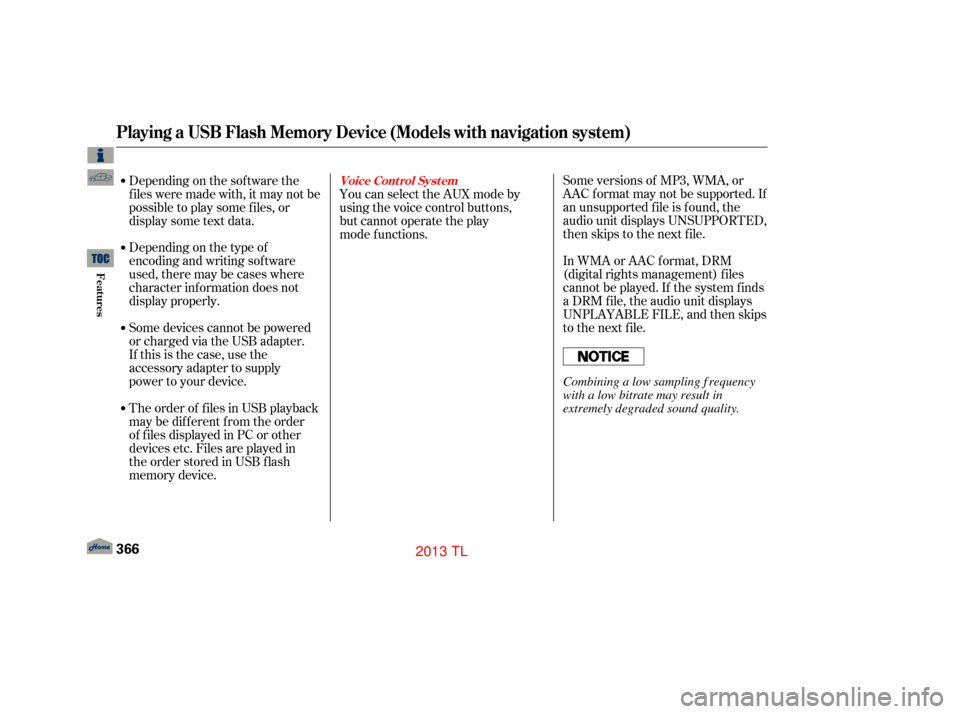
Some versions of MP3, WMA, or
AAC f ormat may not be supported. If
an unsupported f ile is f ound, the
audio unit displays UNSUPPORTED,
then skips to the next f ile.
In WMA or AAC format, DRM
(digital rights management) f iles
cannot be played. If the system f inds
a DRM f ile, the audio unit displays
UNPLAYABLE FILE, and then skips
to the next file.
Depending on the sof tware the
f iles were made with, it may not be
possibletoplaysomefiles,or
displaysometextdata.
Depending on the type of
encoding and writing sof tware
used, there may be cases where
character inf ormation does not
display properly.
Some devices cannot be powered
or charged via the USB adapter.
If this is the case, use the
accessory adapter to supply
power to your device.
The order of files in USB playback
may be different from the order
of files displayed in PC or other
devices etc. Files are played in
the order stored in USB flash
memory device. You can select the AUX mode by
using the voice control buttons,
but cannot operate the play
mode functions.
Playing a USB Flash Memory Device (Models with navigation system)
Voice Cont rol Syst em
366
Combining a low sampling f requency
with a low bitrate may result in
extremely degraded sound quality.
12/07/20 11:16:56 31TK4640_371
Features
2013 TL
Page 381 of 650
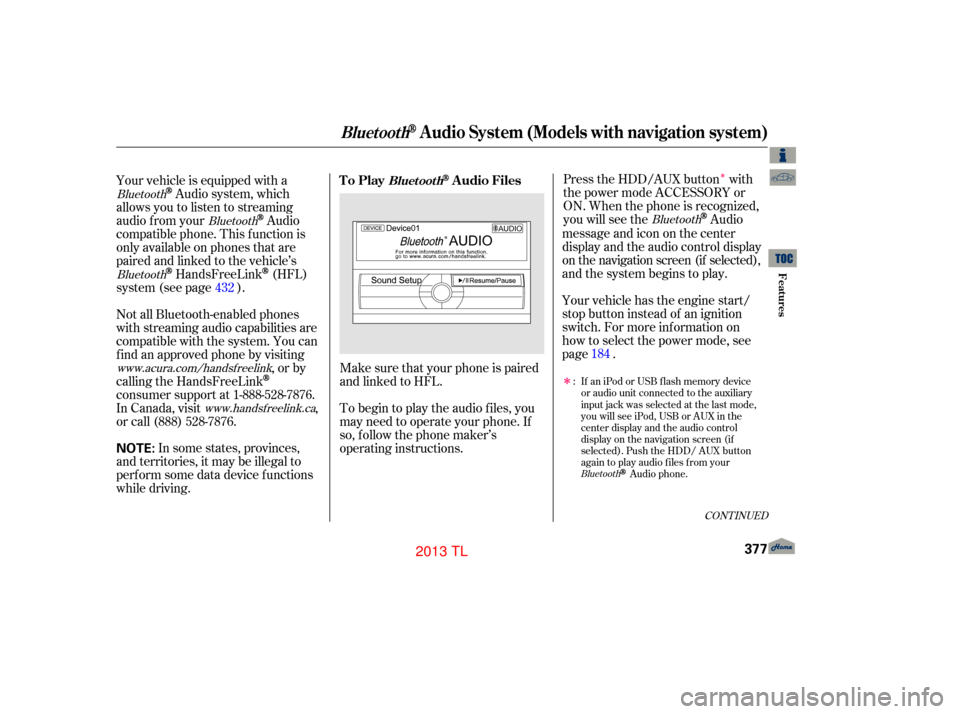
�Î
�ÎMake sure that your phone is paired
and linked to HFL.
Your vehicle is equipped with a
Audio system, which
allows you to listen to streaming
audio f rom your
Audio
compatible phone. This f unction is
only available on phones that are
paired and linked to the vehicle’s
HandsFreeLink(HFL)
system (see page ). Your vehicle has the engine start/
stop button instead of an ignition
switch. For more information on
how to select the power mode, see
page.
To begin to play the audio f iles, you
may need to operate your phone. If
so, f ollow the phone maker’s
operating instructions. Press the HDD/AUX button with
the power mode ACCESSORY or
ON. When the phone is recognized,
you will see the
Audio
messageandicononthecenter
display and the audio control display
on the navigation screen (if selected),
and the system begins to play.
If an iPod or USB flash memory device
or audio unit connected to the auxiliary
input jack was selected at the last mode,
you will see iPod, USB or AUX in the
center display and the audio control
display on the navigation screen (if
selected). Push the HDD/ AUX button
again to play audio files from your
Audio phone.
In some states, provinces,
and territories, it may be illegal to
perf orm some data device f unctions
while driving. Not all Bluetooth-enabled phones
with streaming audio capabilities are
compatible with the system. You can
f ind an approved phone by visiting ,orby
calling the HandsFreeLink
consumer support at 1-888-528-7876.
In Canada, visit ,
or call (888) 528-7876.
:
432
184
BluetoothBluetooth
Bluetooth Bluetooth
Bluetooth
www.acura.com/handsfree
link
www.handsfree link.ca
CONT INUED
To PlayAudio FilesBluet oot h
BluetoothAudio System (Models with navigation system)
Features
377
NOTE:
12/07/20 11:18:21 31TK4640_382
2013 TL
Page 391 of 650
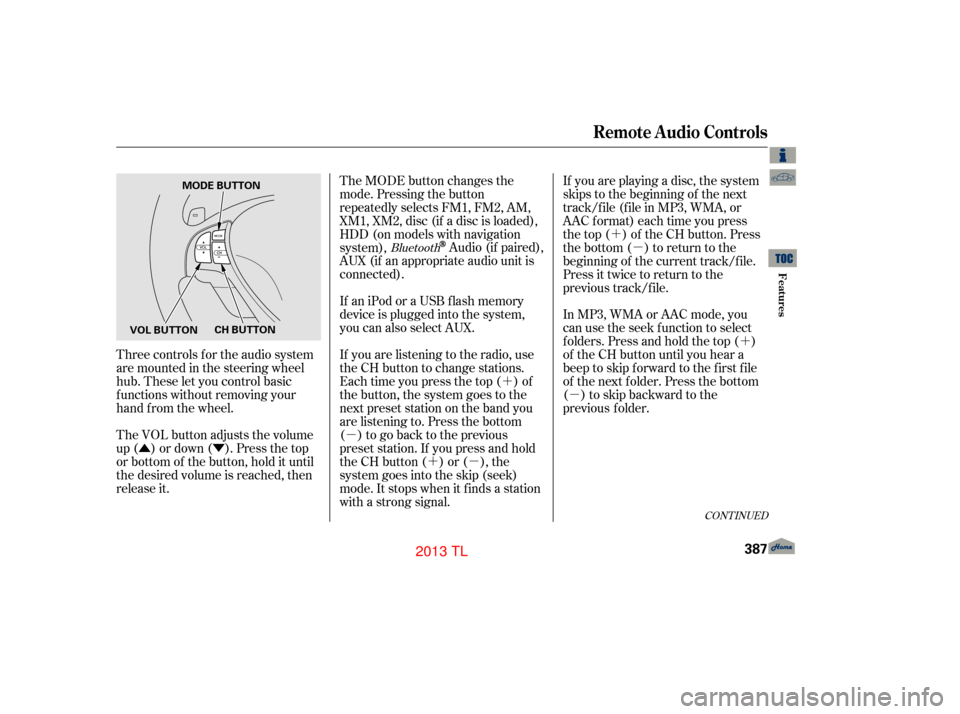
�Û�Ý�´
�µ �´�µ �´
�µ
�´
�µ
Three controls f or the audio system
are mounted in the steering wheel
hub. These let you control basic
f unctions without removing your
hand f rom the wheel.
The VOL button adjusts the volume
up ( ) or down ( ). Press the top
or bottom of the button, hold it until
the desired volume is reached, then
release it. The MODE button changes the
mode. Pressing the button
repeatedly selects FM1, FM2, AM,
XM1, XM2, disc (if a disc is loaded),
HDD (on models with navigation
system),
Audio (if paired),
AUX (if an appropriate audio unit is
connected).
If an iPod or a USB f lash memory
device is plugged into the system,
you can also select AUX.
If you are listening to the radio, use
the CH button to change stations.
Each time you press the top ( ) of
the button, the system goes to the
next preset station on the band you
are listening to. Press the bottom
( ) to go back to the previous
preset station. If you press and hold
the CH button ( ) or ( ), the
system goes into the skip (seek)
mode. It stops when it f inds a station
with a strong signal. If you are playing a disc, the system
skips to the beginning of the next
track/f ile (f ile in MP3, WMA, or
AAC format) each time you press
the top ( ) of the CH button. Press
the bottom ( ) to return to the
beginning of the current track/f ile.
Press it twice to return to the
previous track/f ile.
In MP3, WMA or AAC mode, you
can use the seek function to select
folders. Press and hold the top ( )
of the CH button until you hear a
beep to skip forward to the first file
of the next folder. Press the bottom
( ) to skip backward to the
previous
f older.Bluetooth
CONT INUED
Remote Audio Controls
Features
387
MODE BUTTON
VOL BUTTON CH BUTTON
12/07/20 11:19:43 31TK4640_392
2013 TL