Page 339 of 650
�»
�¼
Turn the interf ace dial to select
Song By Voice, then press ENTER.
Turn the interf ace dial to select
ON or OFF, then press ENTER.
Push down the interf ace selector
to go back to the audio screen.
Turn the interf ace dial to select
Phonetic Modif ication, then press
ENTER. Follow the steps 1 and 2 on pageto display Music Search Setup.
Thephoneticscanbemodifiedonall
artists, songs and albums on the
HDD and iPod connected to the USB
connector cable.
To set a new phonetic, turn the
dial to select New
Modif ication , then press
ENTER.
Turn the dial to select HDD or
iPod, then press ENTER. To edit a phonetic, turn the dial to
select an item on the list, then
press ENTER.
1.
2.
3.
4.
3.
4.
5.
334
CONT INUED
Playing Hard Disc Drive (HDD) Audio (Models with navigation system)
Modif ying t he Phonet ics
Features
335
12/07/20 11:12:47 31TK4640_340
2013 TL
Page 340 of 650
Turn the dial to select an item on
the selected list. Turn the dial to select an item to
modif y: Artist, Album or Song,
then press ENTER.Play to listen to the phonetic to
be set
Edit to modify the phonetic
CancelSelect a letter by turning the dial,
then press ENTER. On the Enter a phonetic screen,
enter a new phonetic.
Turn the dial to select a mode:
7. 6. 8.9.
Playing Hard Disc Drive (HDD) Audio (Models with navigation system)
336
12/07/20 11:12:55 31TK4640_341
Features
2013 TL
Page 341 of 650

After storing the data, you can
change some items: order of tracks
on the user playlist, name of the
playlist, track title, artist name, and
music genre. You can also add a
track to the playlist, and delete the
track or the album from the playlist.While playing back an Original
Playlist or User Playlist that you
want to add to a dif f erent User
Playlist, push the interface
selector down to display AUDIO
MENU. Turn the interf ace dial and select
Edit Album (or Edit Playlist if you
want to edit an User Playlist), and
then press ENTER on the
interf ace selector.
Af ter entering the phonetic, push
the interf ace selector down to
select OK.
You will see the Phonetic
Modif ication List. Push the
interf ace selector down to select
OK to set your setting.
1. 2.
11. 10.
CONT INUED
Customizing Original/
User Playlist
A dding an Original Playlist or User
Playlist to a Dif f erent User Playlist
Playing Hard Disc Drive (HDD) Audio (Models with navigation system)
Features
337
EDIT ALBUM
12/07/20 11:13:03 31TK4640_342
2013 TL
Page 366 of 650
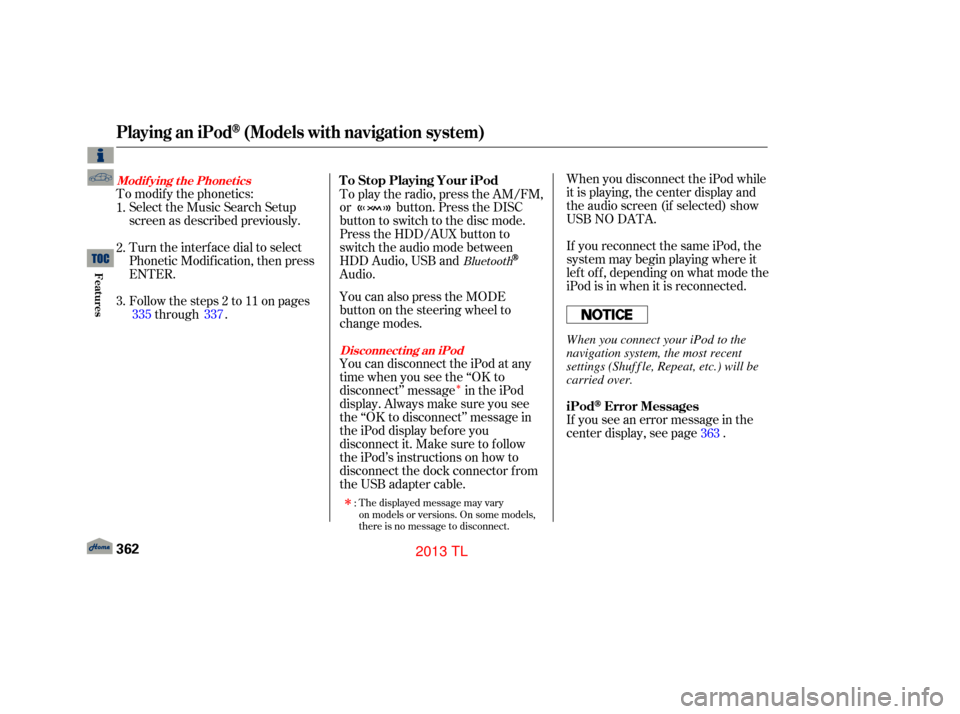
�Î
�Î
If you see an error message in the
center display, see page .
The displayed message may vary
on models or versions. On some models,
there is no message to disconnect.
When you disconnect the iPod while
it is playing, the center display and
the audio screen (if selected) show
USB NO DATA.
If you reconnect the same iPod, the
system may begin playing where it
lef t of f , depending on what mode the
iPod is in when it is reconnected.
To play the radio, press the AM/FM,
or button. Press the DISC
button to switch to the disc mode.
Press the HDD/AUX button to
switch the audio mode between
HDD Audio, USB and
Audio.
You can also press the MODE
buttononthesteeringwheelto
change modes.
To modif y the phonetics:
Select the Music Search Setup
screen as described previously.
Turn the interf ace dial to select
Phonetic Modif ication, then press
ENTER.
Follow the steps 2 to 11 on pages through .
You can disconnect the iPod at any
time when you see the ‘‘OK to
disconnect’’ message in the iPod
display. Always make sure you see
the ‘‘OK to disconnect’’ message in
the iPod display bef ore you
disconnect it. Make sure to f ollow
the iPod’s instructions on how to
disconnect the dock connector f rom
the USB adapter cable.
:
2.
3. 1.
363
335 337
Bluetooth
iPodError Messages
T o Stop Playing Your iPod
Disconnect ing an iPod
Modif ying t he Phonet ics
Playing an iPod(Models with navigation system)
362
When you connect your iPod to the
navigation system, the most recent
settings (Shuf f le, Repeat, etc.) will be
carried over.
12/07/20 11:16:31 31TK4640_367
Features
2013 TL
Page 381 of 650
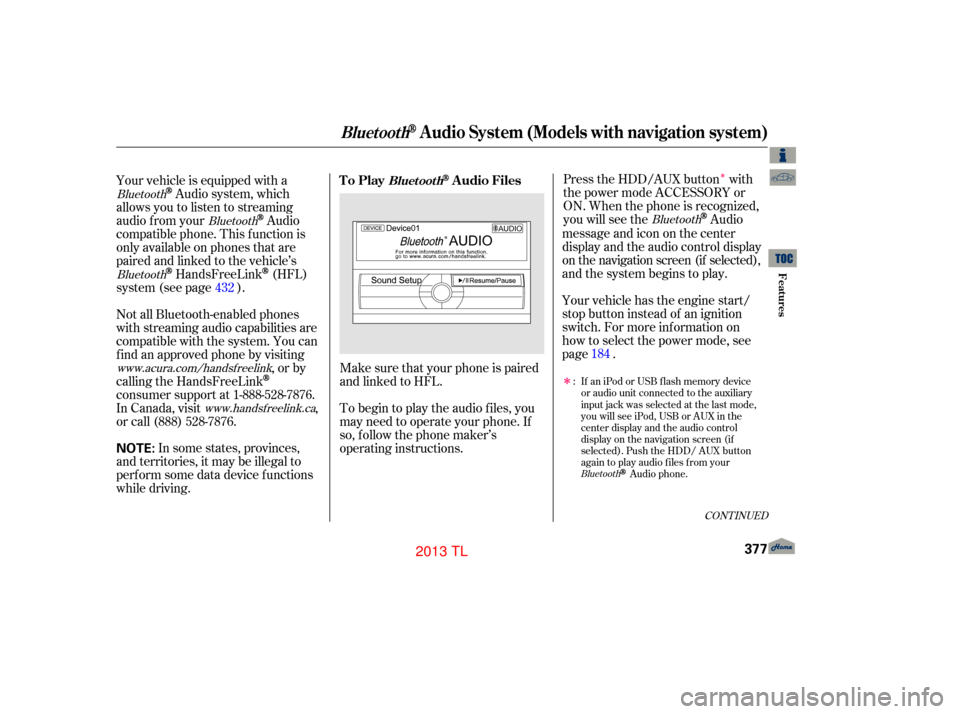
�Î
�ÎMake sure that your phone is paired
and linked to HFL.
Your vehicle is equipped with a
Audio system, which
allows you to listen to streaming
audio f rom your
Audio
compatible phone. This f unction is
only available on phones that are
paired and linked to the vehicle’s
HandsFreeLink(HFL)
system (see page ). Your vehicle has the engine start/
stop button instead of an ignition
switch. For more information on
how to select the power mode, see
page.
To begin to play the audio f iles, you
may need to operate your phone. If
so, f ollow the phone maker’s
operating instructions. Press the HDD/AUX button with
the power mode ACCESSORY or
ON. When the phone is recognized,
you will see the
Audio
messageandicononthecenter
display and the audio control display
on the navigation screen (if selected),
and the system begins to play.
If an iPod or USB flash memory device
or audio unit connected to the auxiliary
input jack was selected at the last mode,
you will see iPod, USB or AUX in the
center display and the audio control
display on the navigation screen (if
selected). Push the HDD/ AUX button
again to play audio files from your
Audio phone.
In some states, provinces,
and territories, it may be illegal to
perf orm some data device f unctions
while driving. Not all Bluetooth-enabled phones
with streaming audio capabilities are
compatible with the system. You can
f ind an approved phone by visiting ,orby
calling the HandsFreeLink
consumer support at 1-888-528-7876.
In Canada, visit ,
or call (888) 528-7876.
:
432
184
BluetoothBluetooth
Bluetooth Bluetooth
Bluetooth
www.acura.com/handsfree
link
www.handsfree link.ca
CONT INUED
To PlayAudio FilesBluet oot h
BluetoothAudio System (Models with navigation system)
Features
377
NOTE:
12/07/20 11:18:21 31TK4640_382
2013 TL
Page 382 of 650
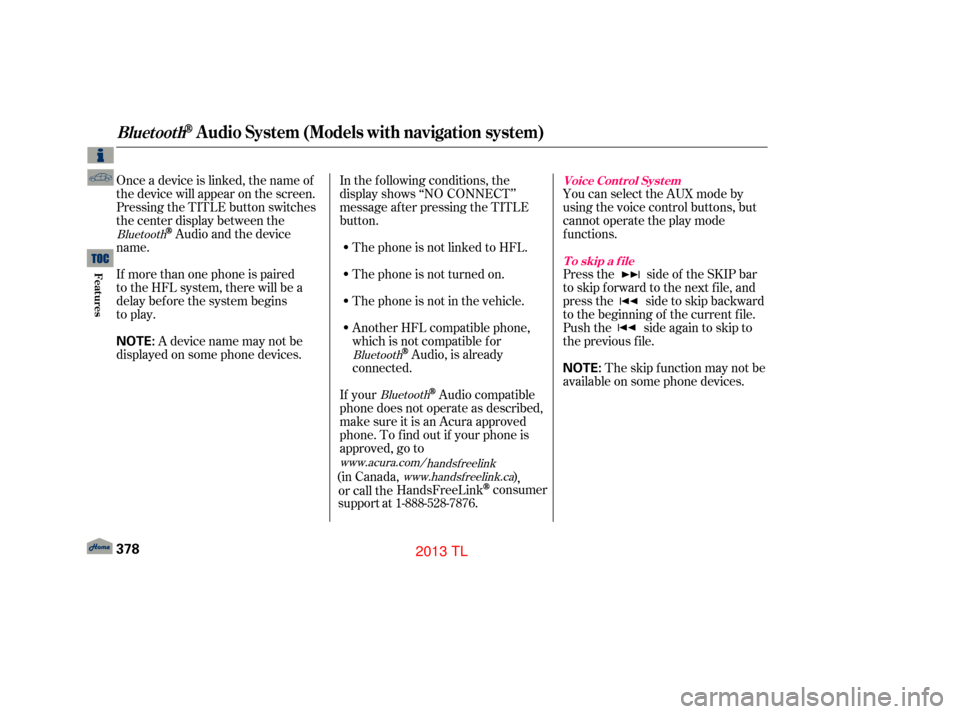
Once a device is linked, the name of
the device will appear on the screen.
Pressing the TITLE button switches
the center display between the
Audio and the device
name.
If more than one phone is paired
to the HFL system, there will be a
delay before the system begins
to play. In the following conditions, the
display shows ‘‘NO CONNECT’’
message after pressing the TITLE
button.
The phone is not linked to HFL.
The phone is not turned on.
The phone is not in the vehicle.
Another HFL compatible phone,
which is not compatible f or
Audio, is already
connected. You can select the AUX mode by
using the voice control buttons, but
cannot operate the play mode
f unctions.
Press the side of the SKIP bar
to skip f orward to the next f ile, and
press the side to skip backward
to the beginning of the current f ile.
Push the side again to skip to
the previous f ile.
If your
Audio compatible
phone does not operate as described,
make sure it is an Acura approved
phone. To f ind out if your phone is
approved, go to
(in Canada, )
,
or call the HandsFreeLink
consumer
support at 1-888-528-7876. The skip f unction may not be
available on some phone devices.
Adevicenamemaynotbe
displayed on some phone devices.
Bluetooth
BluetoothBluetooth
www.acura.com/ handsf reelink
www. handsf reelink.ca Voice Cont rol Syst em
T o skip a f ile
BluetoothAudio System (Models with navigation system)
378
NOTE:
NOTE:
12/07/20 11:18:29 31TK4640_383
Features
2013 TL
Page 383 of 650
The resume/pause mode can stop
playing a f ile temporarily.Turn the interface dial to switch the
setting between the resume/pause
mode and the sound setup mode.
Select Resume/Pause, then press
ENTER to set your selection. Each
time you press ENTER, the system
switches between the resume mode
and pause mode.
Thepausefunctionmaynot
be available on some phone devices.
Press the AUDIO button to display
the audio control display. Turn the
dial to switch the setting between
the resume/pause mode and the
sound setup mode. Select Sound
Setup, then press ENTER to set
your selection.
CONT INUED
T o pause or resume a f ile T o change sound settings
BluetoothAudio System (Models with navigation system)
Features
379
NOTE:
12/07/20 11:18:36 31TK4640_384
2013 TL
Page 384 of 650
Turn the dial to select a sound setup
mode, then press ENTER to set your
selection. See page f or more
sound setting inf ormation.Switching to another mode pauses
the music playing f rom your phone.
If you receive a call when the
Audio is playing, press the
PICK-UPbuttononthesteering
wheel. The screen and the center
displayswitchtotheHFLmode(see
page ).
Af ter ending the call, press the
HANG-UP button to go back to the
Audio mode. Select any other audio mode by
pressing a button; AM/FM, ,
DISC, or HDD/AUX on the audio
control panel, or press the MODE
buttononthesteeringwheelto
select another audio mode.
This device complies with the
appropriate requirements or the
required standards. See page f or
more inf ormation.
427 296
628
Bluetooth
Bluetooth To turn of f the
Bluetooth
Audio mode
T o switch to HFL mode
BluetoothAudio System (Models with navigation system)
380
12/07/20 11:18:43 31TK4640_385
Features
2013 TL