Page 366 of 650
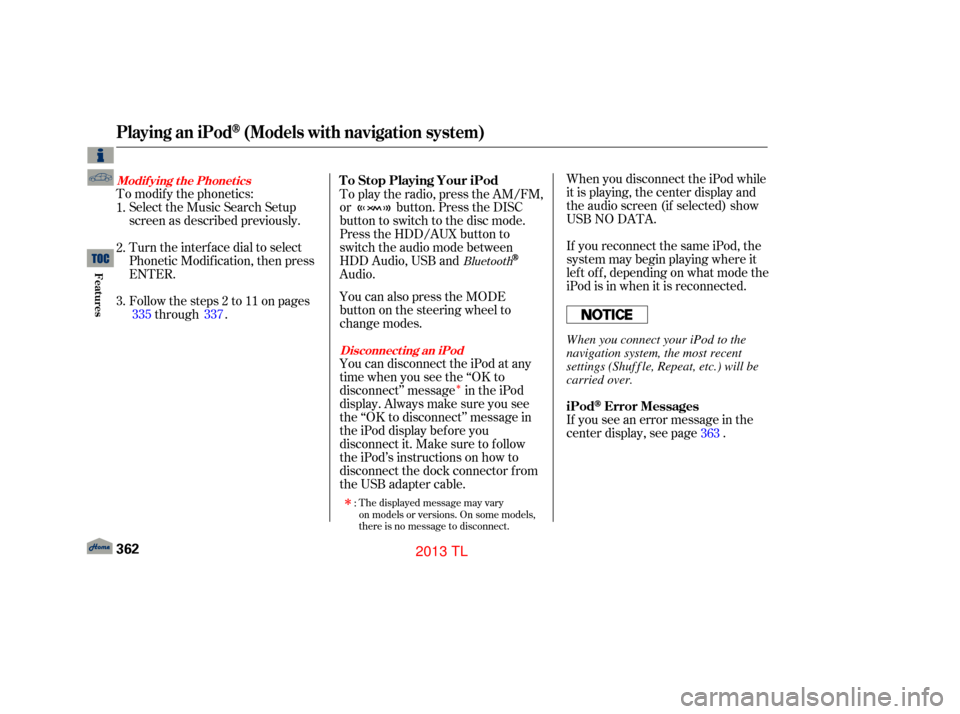
�Î
�Î
If you see an error message in the
center display, see page .
The displayed message may vary
on models or versions. On some models,
there is no message to disconnect.
When you disconnect the iPod while
it is playing, the center display and
the audio screen (if selected) show
USB NO DATA.
If you reconnect the same iPod, the
system may begin playing where it
lef t of f , depending on what mode the
iPod is in when it is reconnected.
To play the radio, press the AM/FM,
or button. Press the DISC
button to switch to the disc mode.
Press the HDD/AUX button to
switch the audio mode between
HDD Audio, USB and
Audio.
You can also press the MODE
buttononthesteeringwheelto
change modes.
To modif y the phonetics:
Select the Music Search Setup
screen as described previously.
Turn the interf ace dial to select
Phonetic Modif ication, then press
ENTER.
Follow the steps 2 to 11 on pages through .
You can disconnect the iPod at any
time when you see the ‘‘OK to
disconnect’’ message in the iPod
display. Always make sure you see
the ‘‘OK to disconnect’’ message in
the iPod display bef ore you
disconnect it. Make sure to f ollow
the iPod’s instructions on how to
disconnect the dock connector f rom
the USB adapter cable.
:
2.
3. 1.
363
335 337
Bluetooth
iPodError Messages
T o Stop Playing Your iPod
Disconnect ing an iPod
Modif ying t he Phonet ics
Playing an iPod(Models with navigation system)
362
When you connect your iPod to the
navigation system, the most recent
settings (Shuf f le, Repeat, etc.) will be
carried over.
12/07/20 11:16:31 31TK4640_367
Features
2013 TL
Page 378 of 650

If you see an error message in the
center display, see page .
You can disconnect the USB f lash
memory device at any time even if
the USB mode is selected on the
audio system. Always f ollow the USB
f lash memory device’s instructions
when you remove it.
When you disconnect the USB f lash
memory device while it is playing,
the center display and the audio
screen (if selected) show NO DATA.
To play the radio, press the AM/FM,
or button. Press the DISC
button to switch to the disc mode.
Press the HDD/AUX button to
switch the audio mode between
HDD Audio, USB and
Audio.
You can also press the MODE
buttononthesteeringwheelto
change modes.
If you reconnect the same USB f lash
memory device, the system will
begin playing where it lef t of f . 375
Bluetooth
USB Flash Memory
Device Error Messages
To Stop Playing a
USB Flash Memory Device
Playing a USB Flash Memory Device (Models with navigation system)
Disconnecting a USB Flash
Memory Device
374
12/07/20 11:18:04 31TK4640_379
Features
2013 TL
Page 391 of 650
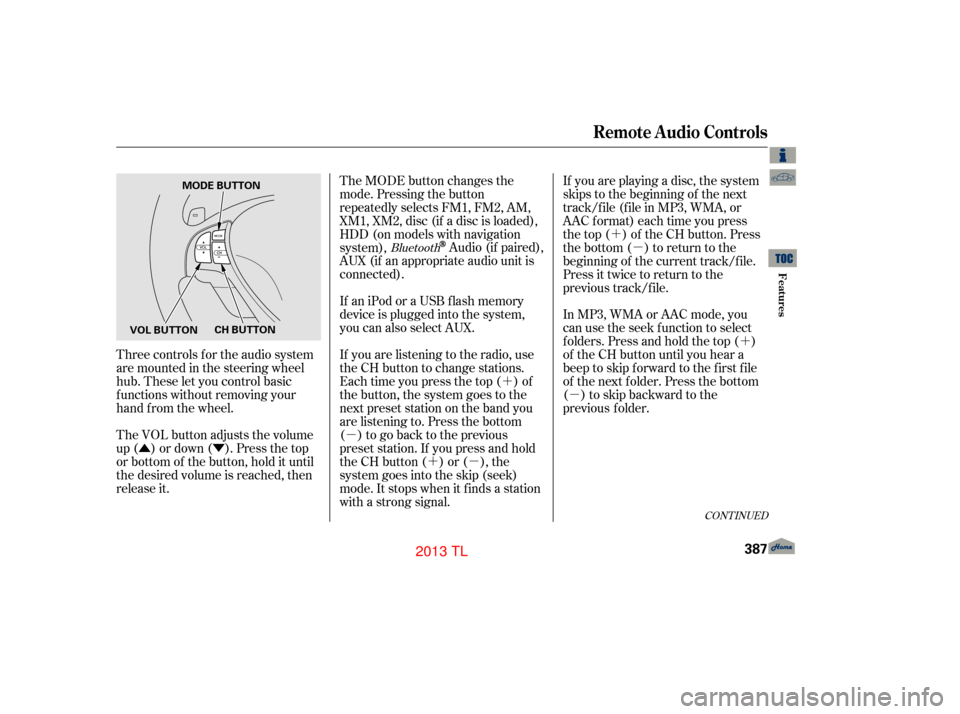
�Û�Ý�´
�µ �´�µ �´
�µ
�´
�µ
Three controls f or the audio system
are mounted in the steering wheel
hub. These let you control basic
f unctions without removing your
hand f rom the wheel.
The VOL button adjusts the volume
up ( ) or down ( ). Press the top
or bottom of the button, hold it until
the desired volume is reached, then
release it. The MODE button changes the
mode. Pressing the button
repeatedly selects FM1, FM2, AM,
XM1, XM2, disc (if a disc is loaded),
HDD (on models with navigation
system),
Audio (if paired),
AUX (if an appropriate audio unit is
connected).
If an iPod or a USB f lash memory
device is plugged into the system,
you can also select AUX.
If you are listening to the radio, use
the CH button to change stations.
Each time you press the top ( ) of
the button, the system goes to the
next preset station on the band you
are listening to. Press the bottom
( ) to go back to the previous
preset station. If you press and hold
the CH button ( ) or ( ), the
system goes into the skip (seek)
mode. It stops when it f inds a station
with a strong signal. If you are playing a disc, the system
skips to the beginning of the next
track/f ile (f ile in MP3, WMA, or
AAC format) each time you press
the top ( ) of the CH button. Press
the bottom ( ) to return to the
beginning of the current track/f ile.
Press it twice to return to the
previous track/f ile.
In MP3, WMA or AAC mode, you
can use the seek function to select
folders. Press and hold the top ( )
of the CH button until you hear a
beep to skip forward to the first file
of the next folder. Press the bottom
( ) to skip backward to the
previous
f older.Bluetooth
CONT INUED
Remote Audio Controls
Features
387
MODE BUTTON
VOL BUTTON CH BUTTON
12/07/20 11:19:43 31TK4640_392
2013 TL
Page 412 of 650

�Ì�Ì�Ì�Ì
Try to reduce all background
noise. If the microphone picks up
voices other than yours,
commands may be misinterpreted.
Many commands can be spoken
together. For example, you can
say ‘‘Call 123-456- ’’ or
‘‘Dial Peter.’’
To change the volume level of
HFL, use the audio system volume
knob or the steering wheel volume
controls.
To hear general HFL inf ormation,
including help on pairing a phone
or setting up the system, say
‘‘Tutorial.’’
For help at any time, including a
list of available commands, say
‘‘Hands f ree help.’’ As an incoming call notif ication, you
will see the f ollowing display:
Some phones may send battery,
signal strength, and roaming status
inf ormation to HFL.
When there is an incoming call, or
HFL is in use, ‘‘HANDSFREELINK’’
will appear on the display.
‘‘ ’’ indicator will be displayed on
the audio display when a phone is
linked.
BluetoothHandsFreeL ink(Models without navigation system)
Help Feat uresInf ormation Display
408
SIGNAL
STRENGTH
HFL
MODEBATTERY
LEVEL STATUS
ROAM STATUS PHONE NUMBER ROAM STATUS
SIGNAL STRENGTH
BLUETOOTH INDICATOR
12/07/20 11:22:21 31TK4640_413
Features
2013 TL
Page 430 of 650

�µ�µ To change the volume level of
HFL, use the audio system
volume knob or the steering
wheel volume controls. Try to reduce all background
noise. If the microphone picks up
voices other than yours,
commands may be misinterpreted.
For help at any time, including a list
of available options, say ‘‘Help.’’
Refer to the navigation system
manual f or how to change the
system’s language between English,
French, and Spanish.
Press and release the Talk button
each time you want to make a
command. Af ter the beep, speak in
a clear, natural tone. Airorwindnoisefromthe
dashboard and side vents,
windows and moonroof may
interf ere with the microphone.
Adjust or close them as necessary.
Press and release
to give a command.
When the Cellular Phone screen is
displayed, pressing the TALK button
guides you through all available
functions.
Press and release
to go back to the previous command,
or cancel the command.
Help Feature
L anguage Select ion
Voice Cont rol T ips
BluetoothHandsFreeL ink(Models with navigation system)
TALK Button
BACK Button
426
MICROPHONE
12/07/20 11:25:18 31TK4640_431
Features
2013 TL
Page 508 of 650

�µ
�µ
The SH-AWD torque distribution
monitor on the multi-inf ormation
display shows you the amount of
torque being sent to the wheels.
Each wheel right f ront (RF), lef t
front(LF),rightrear(RR),andleft
rear (LR) has its own torque
indicator. Each torque indicator is displayed as
a bar graph divided into 5 segments.
The number of segments represents
the amount of torque distributed to
each wheel.
When there is only a slight change
in torque distribution while driving,
such as cruising on level roads at
the same speed, the torque
distribution monitor may stop
displaying the amount of torque.
This is not a system problem. The
monitor will show the amount if
the system senses any change
in torque distribution.
While the SH-AWD system helps to
enhance the vehicle’s driving
stability in all situations, it is still
your responsibility to drive and
corner at reasonable speeds and to
leave a sufficient margin of safety. The super handling-all wheel drive
(SH-AWD) system is a f ull time all-
wheel-drive system that
automatically controls and transfers
varying amounts of engine torque to
all wheels independently, according
to the driving conditions.
If equippedSH-AWD Torque
Distribution Monitor
Super Handling-A ll Wheel Drive (SH-A WD)System
504
TORQUE INDICATOR TORQUE INDICATOR
U.S. model is shown.
TM
12/07/20 11:35:31 31TK4640_509
Driving
2013 TL
Page 513 of 650

If the ABS indicator and the brake
system indicator come on together,
and the parking brake is f ully
released, the EBD system may also
be shut down.
Test your brakes as instructed on
page . If the brakes f eel normal,
drive slowly and have your vehicle
repaired by your dealer as soon as
possible. Avoid sudden hard braking
which could cause the rear wheels to
lock up and possibly lead to a losssuch as trying to take a
corner too f ast or making a sudden
lane change. Always drive at a
Always steer moderately
when you are braking hard. Severe
or sharp steering wheel movement
can still cause your vehicle to veer
into oncoming traffic or off the road. on loose or
uneven surfaces, such as gravel
or snow, than a vehicle without
anti-lock.
It only helps with the
steering control during braking.
598 Important Saf ety Reminders
A BS will not prevent a skid that
results f rom changing direction
abruptly,
A BS cannot prevent a loss of
stability. A vehicle with A BS may require a
longer distance to stop
A BS does not reduce the time or
distance it takes to stop the
vehicle.
Anti-lock Brakes (ABS)
Driving
509
12/07/20 11:36:05 31TK4640_514
of control. safe speed for the road and
weather conditions.
2013 TL
Page 588 of 650
Loosen each wheel nut 1/2 turn
with the wheel nut wrench.
Take the tool case out of the spare
tire.
Unscrew the wing bolt and take
the spare tire out of its well.
Take the jack out of the tool kit
case. Placethejackunderthejacking
point nearest the tire you need to
change. Turn the end bracket
clockwise until the top of the jack
contacts the jacking point. Make
sure the jacking point tab is
restinginthejacknotch.
Place blocks in front and back of
the wheel diagonally opposite the
tire you are changing.
7. 8.
6. 4.
5. 9.
Changing a Flat Tire
584
WHEEL NUT WRENCH
EXTENSION JACK WHEEL NUT
WRENCH
JACKING POINTS
12/07/20 11:45:23 31TK4640_589
T aking Care of t he Unexpect ed
2013 TL