Page 286 of 650
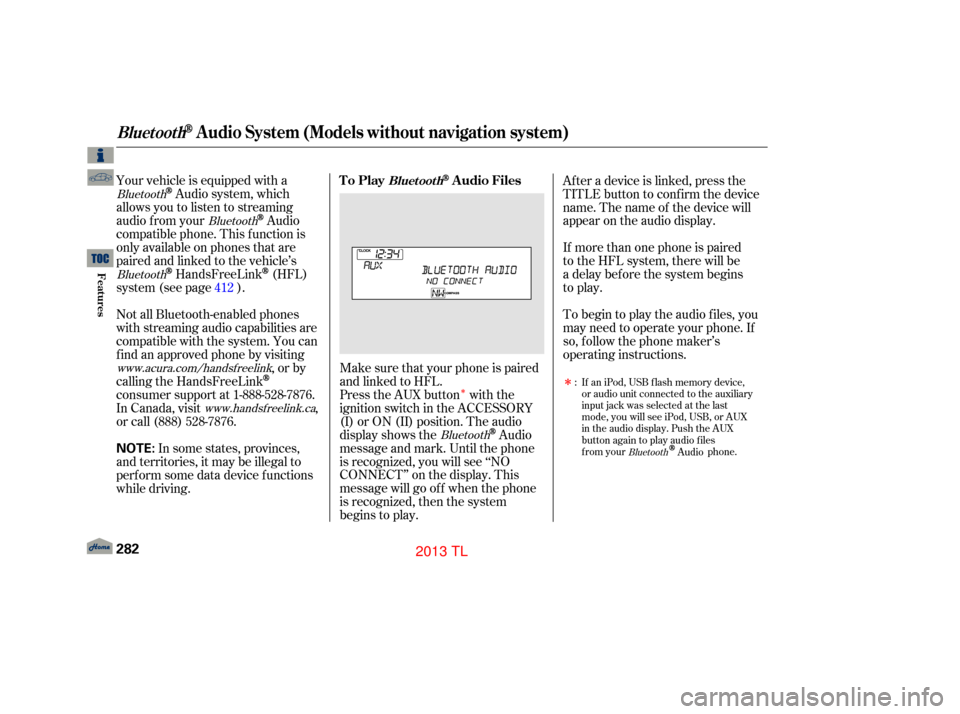
�Î�Î
Your vehicle is equipped with a
Audio system, which
allows you to listen to streaming
audio f rom your
Audio
compatible phone. This f unction is
only available on phones that are
paired and linked to the vehicle’s
HandsFreeLink(HFL)
system (see page ).
Make sure that your phone is paired
and linked to HFL.
Press the AUX button with the
ignition switch in the ACCESSORY
(I) or ON (II) position. The audio
display shows the
Audio
message and mark. Until the phone
is recognized, you will see ‘‘NO
CONNECT’’ on the display. This
message will go of f when the phone
is recognized, then the system
begins to play. If more than one phone is paired
to the HFL system, there will be
a delay before the system begins
to play. Af ter a device is linked, press the
TITLE button to confirm the device
name. The name of the device will
appear on the audio display.
In some states, provinces,
and territories, it may be illegal to
perf orm some data device f unctions
while driving.
If an iPod, USB flash memory device,
or audio unit connected to the auxiliary
input jack was selected at the last
mode, you will see iPod, USB, or AUX
in the audio display. Push the AUX
button again to play audio files
from your
Audio phone.
To begin to play the audio f iles, you
may need to operate your phone. If
so, f ollow the phone maker’s
operating instructions.
Not all Bluetooth-enabled phones
with streaming audio capabilities are
compatible with the system. You can
f ind an approved phone by visiting
,orby
calling the HandsFreeLink
consumer support at 1-888-528-7876.
In Canada, visit ,
or call (888) 528-7876.
:
412
Bluetooth
Bluetooth
Bluetooth
Bluetooth
Bluetooth
www.acura.com/handsfreelink
www.handsfree link.ca
To PlayAudio FilesBluet oot h
BluetoothAudio System (Models without navigation system)
282
NOTE:
12/07/20 11:05:36 31TK4640_287
Features
2013 TL
Page 287 of 650
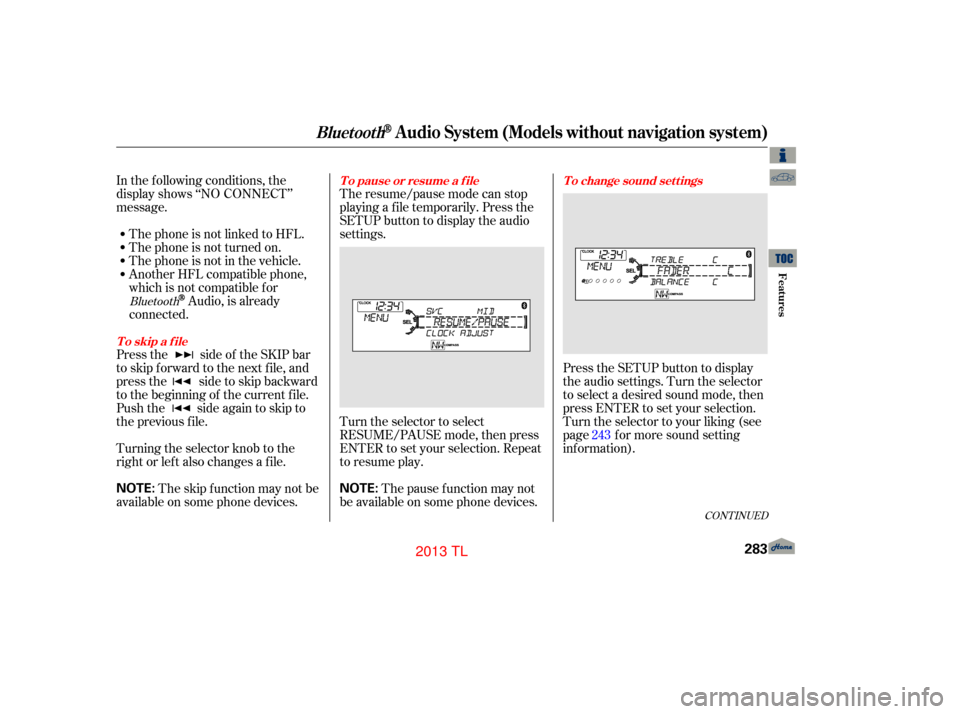
In the following conditions, the
display shows ‘‘NO CONNECT’’
message.The phone is not linked to HFL.
The phone is not turned on.
The phone is not in the vehicle.
Another HFL compatible phone,
which is not compatible f or
Audio, is already
connected.
Press the side of the SKIP bar
to skip f orward to the next f ile, and
press the side to skip backward
to the beginning of the current f ile.
Push the side again to skip to
the previous f ile.
Turning the selector knob to the
right or lef t also changes a f ile. The resume/pause mode can stop
playing a file temporarily. Press the
SETUP button to display the audio
settings.
Turn the selector to select
RESUME/PAUSE mode, then press
ENTER to set your selection. Repeat
to resume play.
Thepausefunctionmaynot
be available on some phone devices. Press the SETUP button to display
the audio settings. Turn the selector
to select a desired sound mode, then
press ENTER to set your selection.
Turn the selector to your liking (see
page f or more sound setting
inf ormation).
The skip f unction may not be
available on some phone devices. 243Bluetooth
CONT INUED
T o skip a f ileT o pause or resume a f ile
T o change sound settings
BluetoothAudio System (Models without navigation system)
Features
283
NOTE:
NOTE:
12/07/20 11:05:50 31TK4640_288
2013 TL
Page 288 of 650
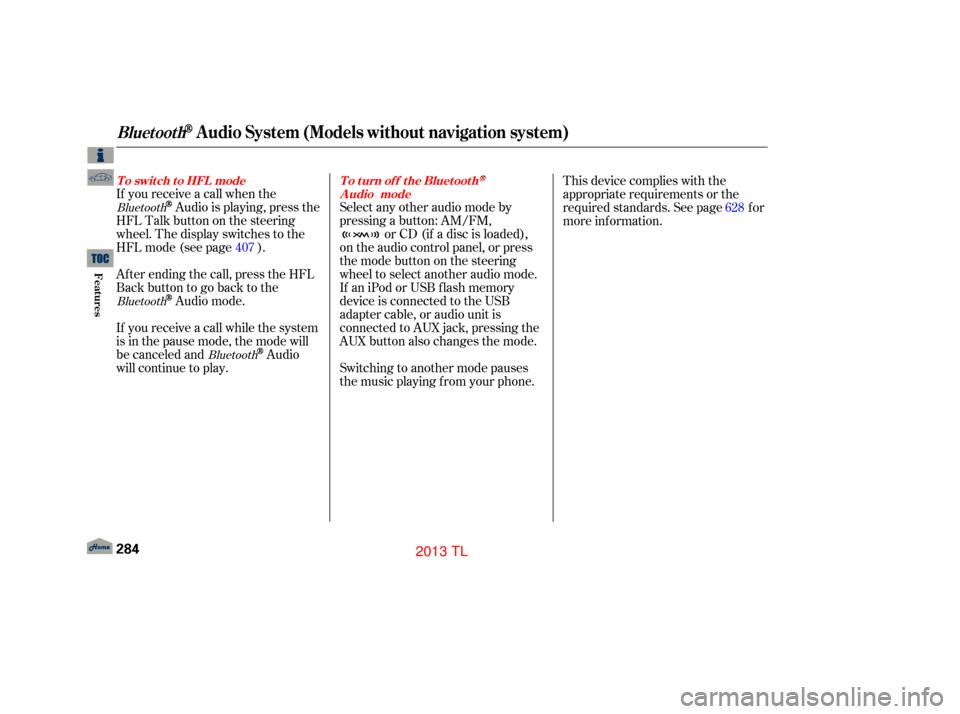
If you receive a call when the
Audio is playing, press the
HFLTalkbuttononthesteering
wheel. The display switches to the
HFLmode(seepage ).
Af ter ending the call, press the HFL
Backbuttontogobacktothe
Audio mode.
If you receive a call while the system
is in the pause mode, the mode will
be canceled and
Audio
will continue to play. Select any other audio mode by
pressing a button: AM/FM,
or CD (if a disc is loaded),
on the audio control panel, or press
the mode button on the steering
wheel to select another audio mode.
If an iPod or USB f lash memory
device is connected to the USB
adapter cable, or audio unit is
connected to AUX jack, pressing the
AUX button also changes the mode.
Switching to another mode pauses
the music playing f rom your phone. This device complies with the
appropriate requirements or the
required standards. See page f or
more inf ormation.
628
407
Bluetooth
Bluetooth Bluetooth
BluetoothAudio System (Models without navigation system)
T o swit ch t o HFL mode To turn of f the Bluetooth
Audio mode
284
12/08/03 20:58:31 31TK4640_289
Features
2013 TL
Page 290 of 650
Playing the A M/FM Radio (Models with navigation system)
286
INTERFACE DIAL(SOUND) BUTTON
AM/FM BUTTON
PRESET BUTTONS
CATEGORY BAR
TUNE BAR
AUDIO BUTTON NAVIGATION SCREEN
VOL/
(VOLUME/POWER) KNOB
SKIP BAR CENTER DISPLAY
SCAN/A.SEL
(SCAN/AUTO SELECT) BAR
TITLE BUTTON
12/07/20 11:06:11 31TK4640_291
Features
2013 TL
Page 291 of 650
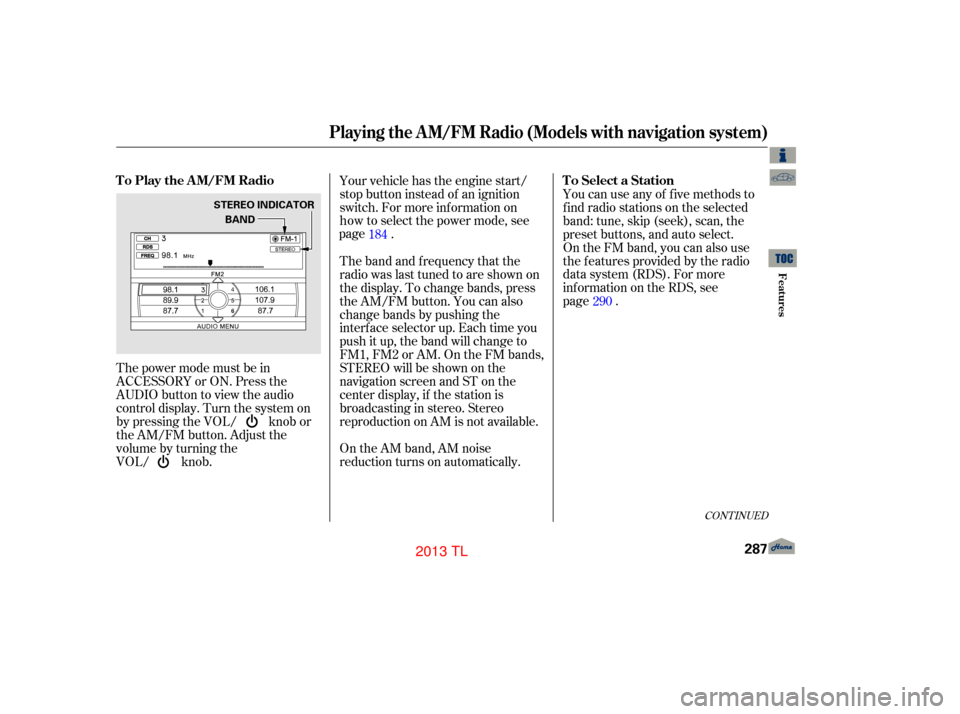
The power mode must be in
ACCESSORY or ON. Press the
AUDIO button to view the audio
control display. Turn the system on
by pressing the VOL/ knob or
the AM/FM button. Adjust the
volume by turning the
VOL/ knob.Your vehicle has the engine start/
stop button instead of an ignition
switch. For more information on
. You can use any of five methods to
find radio stations on the selected
band: tune, skip (seek), scan, the
preset buttons, and auto select.
On the FM band, you can also use
the features provided by the radio
data system (RDS). For more
information on the RDS, see
page
.
On the AM band, AM noise
reduction turns on automatically. The band and f requency that the
radio was last tuned to are shown on
the display. To change bands, press
the AM/FM button. You can also
change bands by pushing the
interf ace selector up. Each time you
push it up, the band will change to
FM1, FM2 or AM. On the FM bands,
STEREO will be shown on the
navigation screen and ST on the
center display, if the station is
broadcasting in stereo. Stereo
reproduction on AM is not available. 184
290
CONT INUED
T o Play the A M/FM Radio T o Select a Station
Playing the A M/FM Radio (Models with navigation system)
Features
287
BAND
STEREO INDICATOR
12/07/20 11:06:21 31TK4640_292
how to select the power mode, see
page
2013 TL
Page 294 of 650
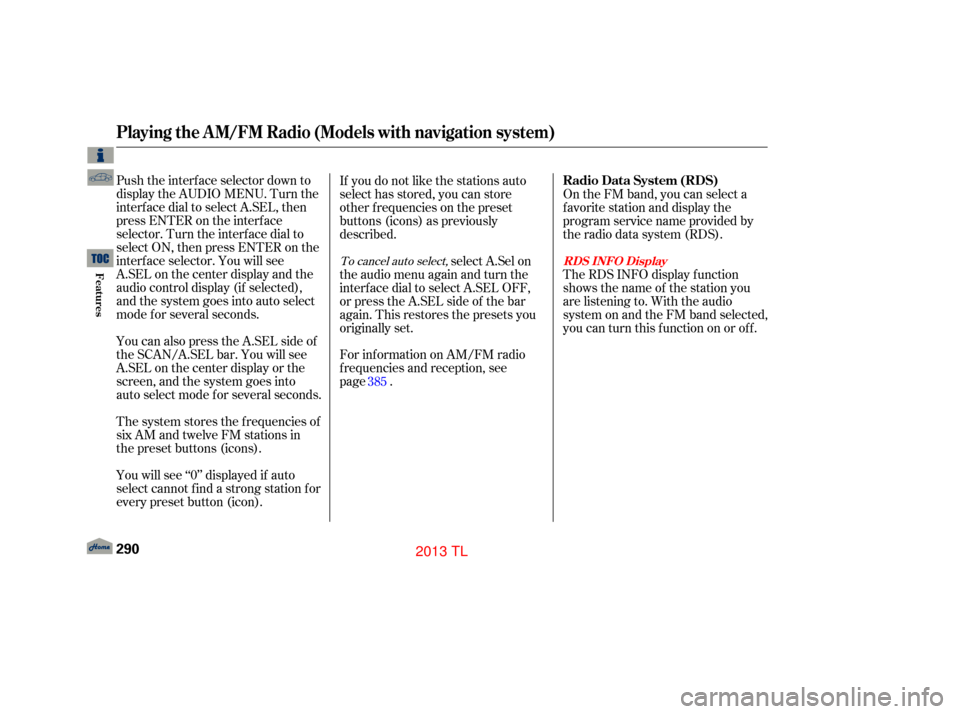
Push the interf ace selector down to
display the AUDIO MENU. Turn the
interf ace dial to select A.SEL, then
press ENTER on the interf ace
selector. Turn the interf ace dial to
select ON, then press ENTER on the
interf ace selector. You will see
A.SEL on the center display and the
audio control display (if selected),
and the system goes into auto select
mode f or several seconds.
You can also press the A.SEL side of
the SCAN/A.SEL bar. You will see
A.SEL on the center display or the
screen, and the system goes into
auto select mode f or several seconds.
You will see ‘‘0’’ displayed if auto
select cannot f ind a strong station f or
every preset button (icon). The system stores the f requencies of
six AM and twelve FM stations in
the preset buttons (icons).If you do not like the stations auto
select has stored, you can store
other f requencies on the preset
buttons (icons) as previously
described.
select A.Sel on
the audio menu again and turn the
interf ace dial to select A.SEL OFF,
or press the A.SEL side of the bar
again. This restores the presets you
originally set.
For information on AM/FM radio
frequencies and reception, see
page . On the FM band, you can select a
favorite station and display the
program service name provided by
the radio data system (RDS).
The RDS INFO display f unction
shows the name of the station you
are listening to. With the audio
system on and the FM band selected,
you can turn this f unction on or of f .
385
To cancel auto select,
Playing the A M/FM Radio (Models with navigation system)
Radio Data System (RDS)
RDS INFO Display
290
12/07/20 11:06:45 31TK4640_295
Features
2013 TL
Page 295 of 650
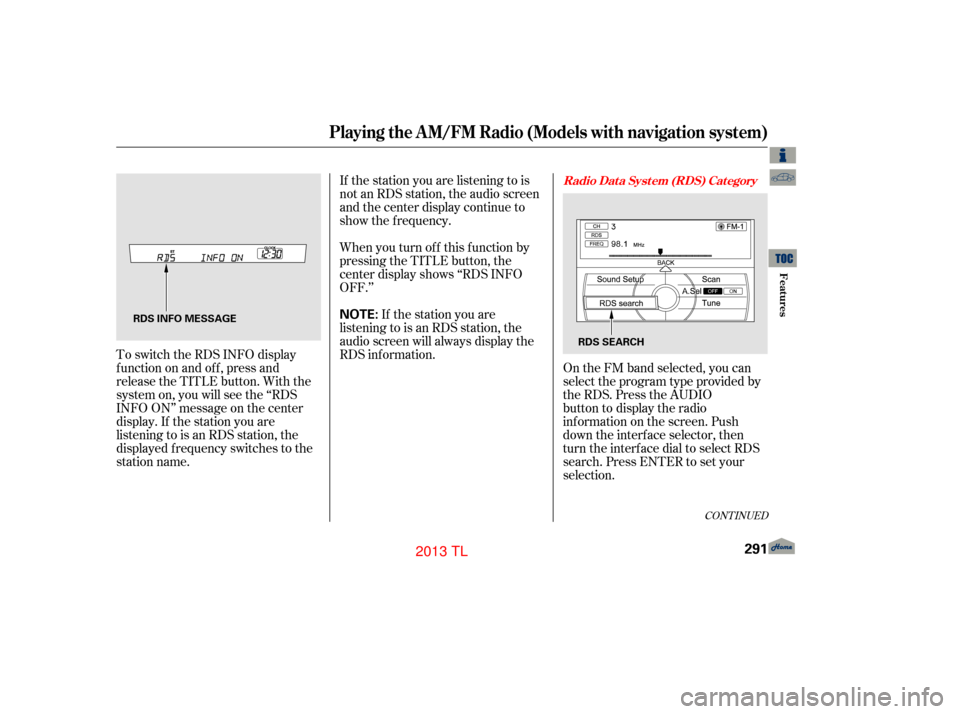
If the station you are listening to is
not an RDS station, the audio screen
and the center display continue to
show the f requency.
To switch the RDS INFO display
f unction on and of f , press and
release the TITLE button. With the
system on, you will see the ‘‘RDS
INFO ON’’ message on the center
display. If the station you are
listening to is an RDS station, the
displayed f requency switches to the
station name. When you turn of f this f unction by
pressing the TITLE button, the
center display shows ‘‘RDS INFO
OFF.’’
On the FM band selected, you can
select the program type provided by
the RDS. Press the AUDIO
button to display the radio
information on the screen. Push
down the interface selector, then
turn the interface dial to select RDS
search. Press ENTER to set your
selection.
If the station you are
listening to is an RDS station, the
audio screen will always display the
RDS inf ormation.
CONT INUED
Radio Data System (RDS) Category
Playing the A M/FM Radio (Models with navigation system)
291
NOTE:RDS INFO MESSAGE
RDS SEARCH
12/07/20 11:06:52 31TK4640_296
Features
2013 TL
Page 296 of 650
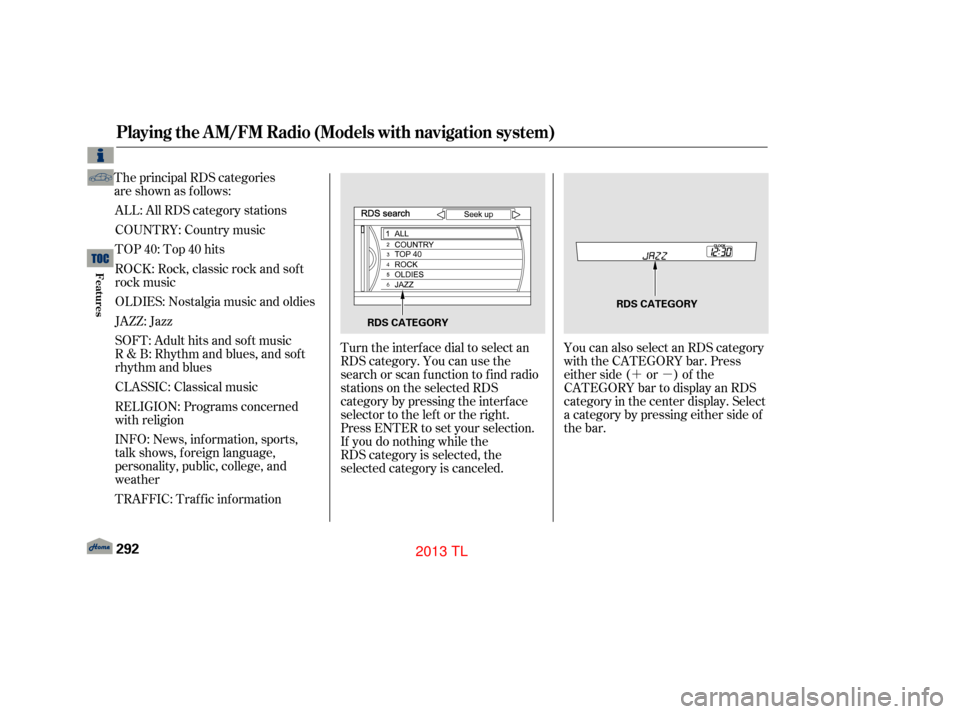
�´�µ
ALL: All RDS category stations
TOP 40: Top 40 hits
ROCK: Rock, classic rock and sof t
rock music
OLDIES: Nostalgia music and oldies
JAZZ: Jazz
SOFT: Adult hits and sof t music
R & B: Rhythm and blues, and sof t
rhythm and blues
CLASSIC: Classical music
RELIGION: Programs concerned
with religion
INFO: News, inf ormation, sports,
talk shows, f oreign language,
personality, public, college, and
weather Turn the interface dial to select an
RDS category. You can use the
search or scan function to find radio
stations on the selected RDS
category by pressing the interface
selector to the left or the right.
Press ENTER to set your selection.
If you do nothing while the
RDS category is selected, the
selected category is canceled.
You can also select an RDS category
with the CATEGORY bar. Press
either side ( or ) of the
CATEGORY bar to display an RDS
category in the center display. Select
a category by pressing either side of
the bar.
TRAFFIC: Traffic information COUNTRY: Country music
Playing the A M/FM Radio (Models with navigation system)
292
RDS CATEGORY
RDS CATEGORY
12/07/20 11:07:04 31TK4640_297
The principal RDS categories
are shown as follows:
Features
2013 TL