Page 357 of 650
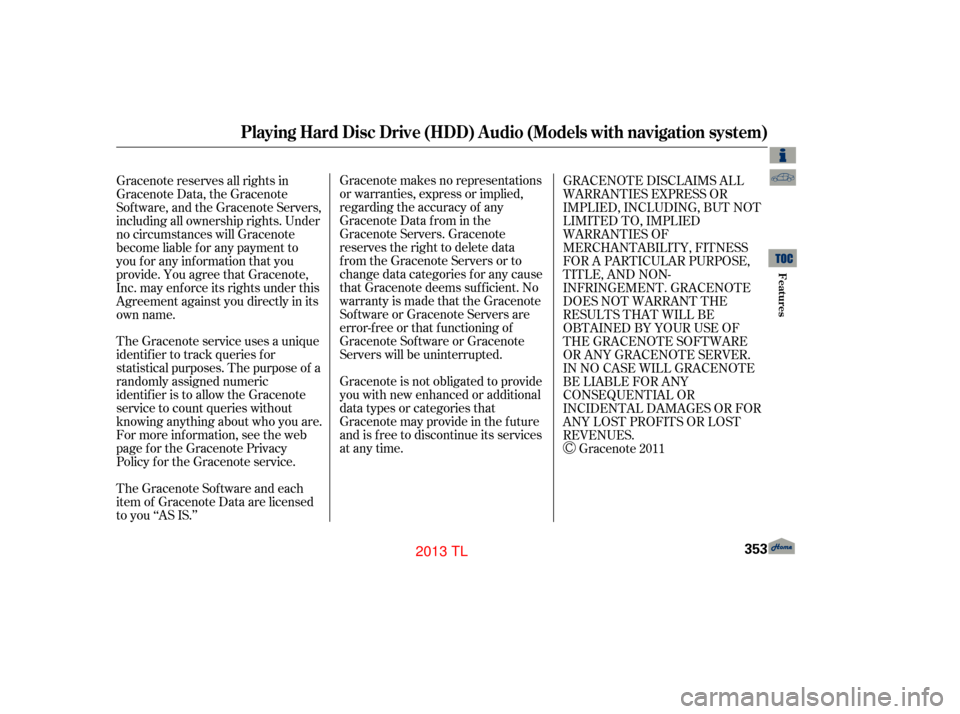
Gracenote makes no representations
or warranties, express or implied,
regarding the accuracy of any
Gracenote Data from in the
Gracenote Servers. Gracenote
reserves the right to delete data
from the Gracenote Servers or to
change data categories f or any cause
that Gracenote deems suf f icient. No
warranty is made that the Gracenote
Software or Gracenote Servers are
error-f ree or that f unctioning of
Gracenote Sof tware or Gracenote
Servers will be uninterrupted.
Gracenote is not obligated to provide
you with new enhanced or additional
data types or categories that
Gracenote may provide in the f uture
and is f ree to discontinue its services
at any time.
Gracenote reserves all rights in
Gracenote Data, the Gracenote
Sof tware, and the Gracenote Servers,
including all ownership rights. Under
no circumstances will Gracenote
become liable f or any payment to
you f or any inf ormation that you
provide. You agree that Gracenote,
Inc. may enf orce its rights under this
Agreement against you directly in its
own name.
The Gracenote service uses a unique
identif ier to track queries f or
statistical purposes. The purpose of a
randomly assigned numeric
identif ier is to allow the Gracenote
service to count queries without
knowing anything about who you are.
For more inf ormation, see the web
page for the Gracenote Privacy
Policy f or the Gracenote service.
The Gracenote Sof tware and each
item of Gracenote Data are licensed
to you ‘‘AS IS.’’ GRACENOTE DISCLAIMS ALL
WARRANTIES EXPRESS OR
IMPLIED, INCLUDING, BUT NOT
LIMITED TO, IMPLIED
WARRANTIES OF
MERCHANTABILITY, FITNESS
FOR A PARTICULAR PURPOSE,
TITLE, AND NON-
INFRINGEMENT. GRACENOTE
DOES NOT WARRANT THE
RESULTS THAT WILL BE
OBTAINED BY YOUR USE OF
THE GRACENOTE SOFTWARE
OR ANY GRACENOTE SERVER.
IN NO CASE WILL GRACENOTE
BE LIABLE FOR ANY
CONSEQUENTIAL OR
INCIDENTAL DAMAGES OR FOR
ANY LOST PROFITS OR LOST
REVENUES.
Gracenote 2011
Playing Hard Disc Drive (HDD) Audio (Models with navigation system)
Features
353
12/07/20 11:15:12 31TK4640_358
2013 TL
Page 358 of 650
Playing an iPod(Models with navigation system)
354
INTERFACE DIAL
AUDIO BUTTON
CANCEL BUTTON
SKIP BAR
HDD/AUX BUTTON CENTER DISPLAY VOL/
(VOLUME/POWER) KNOB NAVIGATION SCREEN ALBUM ART
12/07/20 11:15:17 31TK4640_359
Features
2013 TL
Page 359 of 650
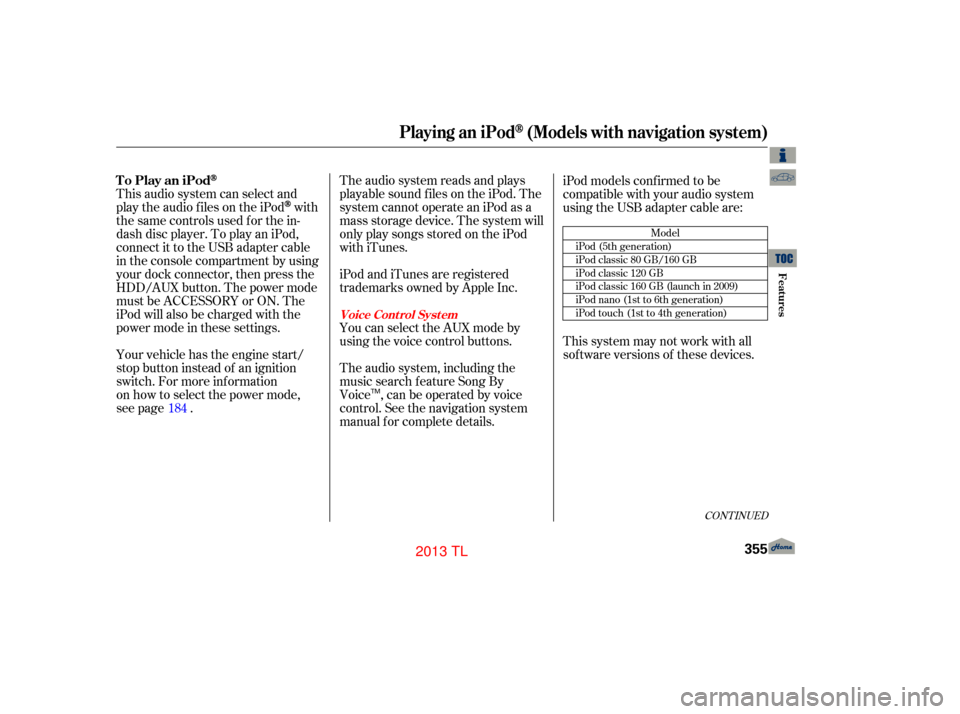
The audio system reads and plays
playable sound f iles on the iPod. The
system cannot operate an iPod as a
mass storage device. The system will
only play songs stored on the iPod
with iTunes.
iPod and iTunes are registered
trademarks owned by Apple Inc.
This audio system can select and
play the audio f iles on the iPod
with
the same controls used f or the in-
dash disc player. To play an iPod,
connect it to the USB adapter cable
in the console compartment by using
your dock connector, then press the
HDD/AUX button. The power mode
must be ACCESSORY or ON. The
iPod will also be charged with the
power mode in these settings.
Your vehicle has the engine start/
stop button instead of an ignition
switch. For more information
on how to select the power mode,
see page . You can select the AUX mode by
using the voice control buttons. iPod models conf irmed to be
compatible with your audio system
using the USB adapter cable are:
The audio system, including the
music search f eature Song By
Voice , can be operated by voice
control. See the navigation system
manual f or complete details. This system may not work with all
sof tware versions of these devices.
184
CONT INUED
Model
iPod (5th generation)
iPod classic 80 GB/160 GB
iPod classic 120 GB
iPod classic 160 GB (launch in 2009)
iPod nano (1st to 6th generation)
iPod touch (1st to 4th generation)
To Play an iPod
Voice Cont rol Syst em
Playing an iPod(Models with navigation system)
Features
355
TM
12/07/20 11:15:25 31TK4640_360
2013 TL
Page 360 of 650
Do not connect your iPod using
a hub.
Do not keep the iPod and dock
connector cable in the vehicle.
Direct sunlight and high heat will
damage it.
Do not use an extension cable
between the USB adapter cable
equipped with your vehicle and
your dock connector.
We recommend backing up your
data bef ore playing it.
Some devices cannot be powered
or charged via the USB adapter.
If this is the case, use the
accessory adapter to supply
power to your device.Unclip the USB connector by
pulling it up, and pull out the USB
adapter cable in the console
compartment.
Connect your dock connector to
the iPod correctly and securely.
Install the dock connector to the
USB adapter cable securely.
1.
2.
3.
Playing an iPod(Models with navigation system)
Connect ing an iPod
356
NOTE:
USB ADAPTER CABLE
USB CONNECTOR
USB ADAPTER CABLE
DOCK CONNECTOR
12/07/20 11:15:34 31TK4640_361
Features
2013 TL
Page 361 of 650
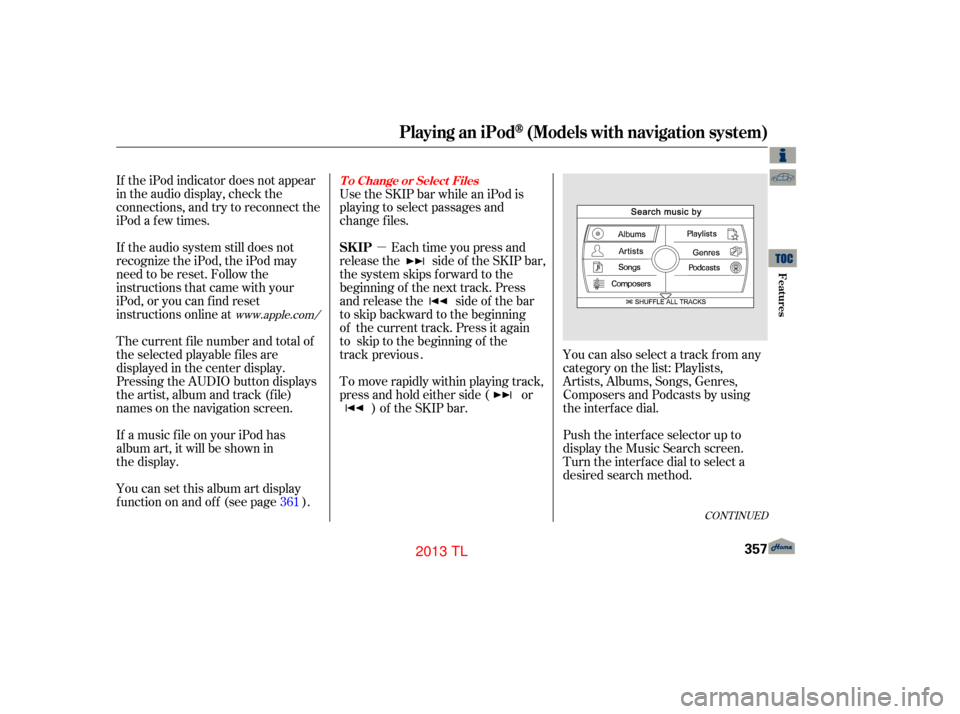
�µ
CONT INUED
If the iPod indicator does not appear
in the audio display, check the
connections, and try to reconnect the
iPod a f ew times.
If the audio system still does not
recognize the iPod, the iPod may
need to be reset. Follow the
instructions that came with your
iPod, or you can f ind reset
instructions online atUse the SKIP bar while an iPod is
playing to select passages and
change f iles.
Each time you press and
release the side of the SKIP bar,
the system skips forward to the
beginning of the next track. Press
and release the side of the bar
to skip backward to the beginning
of the current track. Press it again
to skip to the beginning of the previous
track .
To move rapidly within playing track,
press and hold either side ( or
) of the SKIP bar. You can also select a track from any
category on the list: Playlists,
Artists, Albums, Songs, Genres,
Composers and Podcasts by using
the interface dial.
Push the interf ace selector up to
display the Music Search screen.
Turn the interf ace dial to select a
desired search method.
The current f ile number and total of
the selected playable f iles are
displayed in the center display.
Pressing the AUDIO button displays
the artist, album and track (f ile)
names on the navigation screen.
If a music file on your iPod has
album art, it will be shown in
the display.
You can set this album art display
f unction on and of f (see page ).
361
www.apple.com/
Playing an iPod(Models with navigation system)
T o Change or Select Files
SK IP
Features
357
12/07/20 11:15:43 31TK4640_362
2013 TL
Page 362 of 650
Press ENTER on the interf ace
selector to display the items on that
list, then turn the interface dial to
make a selection. Press ENTER to
set your selection.If you select ‘‘ALL’’ on the artists list,
the albums list is displayed.
If you push the interf ace selector
right or lef t, you can change the
alphabet tag. Push the interf ace selector down to
select ‘‘PLAY SELECTED’’ on any
list. All available f iles on the selected
list are played.
If you select ‘‘ALL’’ on the albums
list, all the tracks become available
f or selection.The track order that appears at this
time varies depending on the iPod
model and sof tware.
PresstheAUDIObuttontogoback
to the normal audio playing display.
Pressing the CANCEL button goes
back to the previous screen, and
pressing the MAP button cancels the
audio control display on the screen.
Playing an iPod(Models with navigation system)
358
12/07/20 11:15:51 31TK4640_363
Features
2013 TL
Page 363 of 650
�µ�µ
CONT INUED
This feature
continuously plays a f ile.
Turn the interf ace dial, select
Repeat, and press ENTER. Turn the interf ace dial, select the
Repeat icon and press ENTER.
Playback of the track that is
currently being played will
To cancel this f unction, turn the
interf ace dial and select the Repeat
OFFicon,andthenpressENTER.
This feature shuffles
playback of tracks contained within
the iPod. This f unction can be
established at the same time that
Repeat Playback is set up.
Press the AUDIO button to display
the audio control screen, then
push the interf ace selector down
to display the AUDIO MENU.
On the iPod screen, push the
interf ace selector down to display
the AUDIO MENU.
3.
1.
2. 1.
Playing an iPod(Models with navigation system)
REPEAT
SHUFFLE
Features
359
REPEAT
SHUFFLE ICON
12/07/20 11:16:00 31TK4640_364
be repeated.
2013 TL
Page 364 of 650
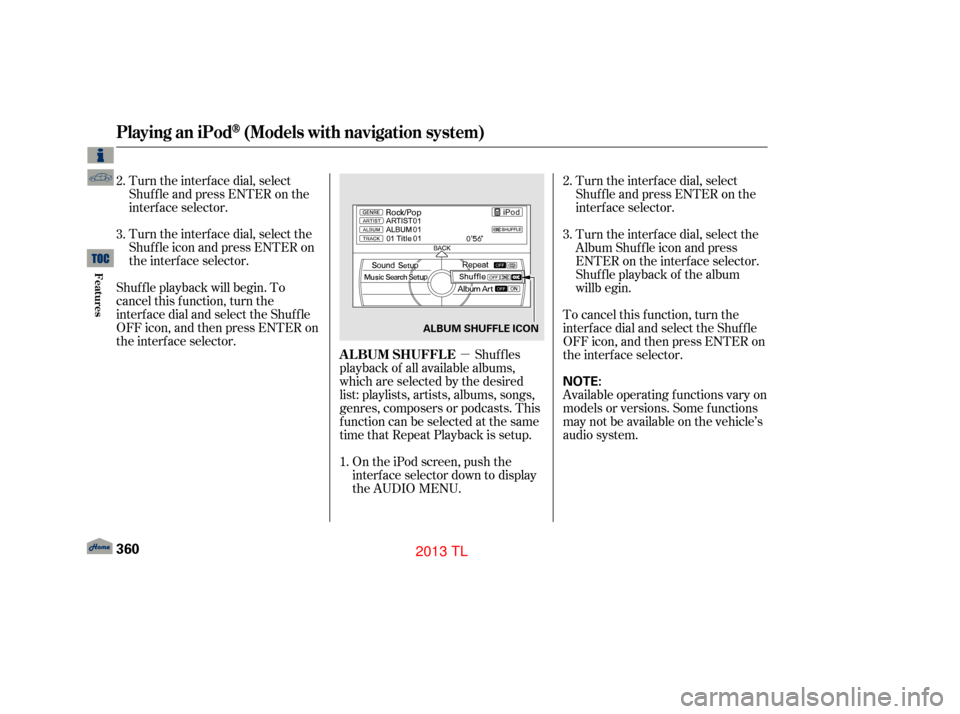
�µ
Turn the interf ace dial, select the
Shuf f le icon and press ENTER on
the interf ace selector.
Shuf f le playback will begin. To
cancel this f unction, turn the
interf ace dial and select the Shuf f le
OFFicon,andthenpressENTERon
the interf ace selector.
On the iPod screen, push the
interf ace selector down to display
the AUDIO MENU.
Turn the interf ace dial, select
Shuf f le and press ENTER on the
interf ace selector.
Turn the interf ace dial, select
Shuf f le and press ENTER on the
interf ace selector.
Turn the interf ace dial, select the
Album Shuffle icon and press
ENTER on the interface selector.
Shuffle playback of the album
Shuf f les
playback of all available albums,
which are selected by the desired
list: playlists, artists, albums, songs,
genres, composers or podcasts. This
f unction can be selected at the same
time that Repeat Playback is setup. To cancel this f unction, turn the
interf ace dial and select the Shuf f le
OFFicon,andthenpressENTERon
the interf ace selector.
Available operating f unctions vary on
models or versions. Some f unctions
may not be available on the vehicle’s
audio system.
1.
2.
3.
2.
3.
Playing an iPod(Models with navigation system)
ALBUM SHUFFLE
360
NOTE:
ALBUM SHUFFLE ICON
12/07/20 11:16:09 31TK4640_365
Features
will b
eg in .
2013 TL