Page 348 of 650

The OPTIONS icon will appear in
the selected track. Press ENTER
on the interf ace selector.
Select a desired playlist to change
the artist name. Refer to the
Music Search f unction on page
f or how to select a playlist.
Rotate the interface dial to select a
track and press ENTER on the
interf ace selector. The track options box is displayed.
Select Edit Track Inf o, then press
ENTER on the interf ace selector.
On the Edit Track screen, turn the
interf ace dial and select Edit
Track Name, then press ENTER
on the interf ace selector.
On the Edit Track Name screen,
turn the interf ace dial and select
Edit Artist, then press ENTER on
the interf ace selector.
Input the new track name on the
Enter an artist name screen.
After inputting the name, push the
selector down to select OK. You
will be returned to the Edit Track
Name screen.
2.
1.
329 3.
4.
5.
6.
7.
Playing Hard Disc Drive (HDD) Audio (Models with navigation system)
Changing the Artist
Name of the Track
344
OPTIONS ICON
12/07/20 11:14:02 31TK4640_349
Features
2013 TL
Page 349 of 650
CONT INUED
After selecting the track for which
you want to change the artist’s name,
you can also push the interface
selector down to display the AUDIO
MENU, and then select Edit Track.
The subsequent procedure is the
same asstep 4. Select a desired playlist to change
the user playlist music genre, or a
desired album to change the
original playlist music genre. Ref er
to the Music Search f unction on
page f or how to select a
playlist or an album. Push the
interf ace selector down to display
AUDIO MENU f or a selected
playlist or album.
Push the selector down to select
OK. The screen returns to the
playlist.
Turn the interface dial and select
Edit Album (or Edit Playlist if
you want to edit User Playlist),
then press ENTER on the
interface selector.
8.
1.
329
2.
Playing Hard Disc Drive (HDD) Audio (Models with navigation system)
Changing the Musical Genre
Features
345
NOTE:
12/07/20 11:14:09 31TK4640_350
2013 TL
Page 350 of 650
Turn the interf ace dial to select
Edit Album Name (or Edit Playlist
Name), then press ENTER on the
interf ace selector in Edit Album
(or Edit Playlist) screen.
On the Edit Album Name screen,
turn the interf ace dial and select
EditGenre,andthenpress
ENTER on the interf ace selector.
Turn the interf ace dial to select a
genre, and then press ENTER.
You will be returned to the Edit
Album Name screen.
Push the selector down to
select OK. The screen returns
to the playlist.Select the track with the interface
dial f rom the playback screen
while it is playing. Press ENTER
on the interf ace selector.
The OPTIONS icon will appear in
the selected track. Press ENTER
on the interf ace selector.
The track options box is displayed.
Select Delete and press ENTER
on the interf ace selector.
3.
4.
5.
6.
2. 1.
3.
Playing Hard Disc Drive (HDD) Audio (Models with navigation system)
Deleting a Track
346
12/07/20 11:14:18 31TK4640_351
Features
2013 TL
Page 351 of 650
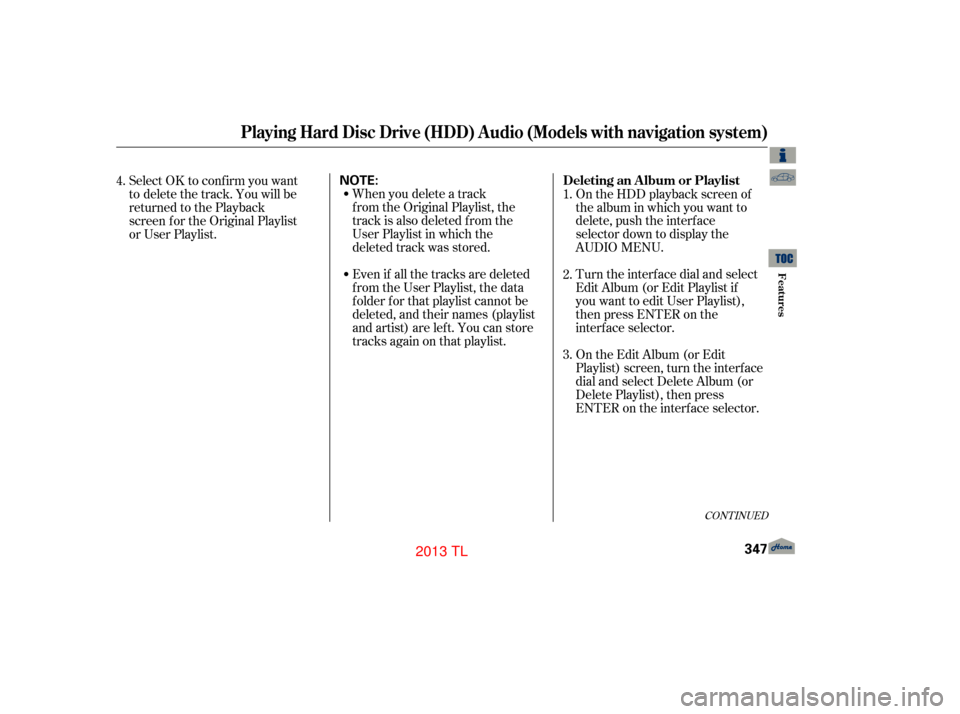
Even if all the tracks are deleted
from the User Playlist, the data
f older f or that playlist cannot be
deleted, and their names (playlist
and artist) are left. You can store
tracks again on that playlist. When you delete a track
from the Original Playlist, the
track is also deleted from the
User Playlist in which the
deleted track was stored.On the HDD playback screen of
the album in which you want to
delete, push the interface
selector down to display the
AUDIO MENU.
Turn the interface dial and select
Edit Album (or Edit Playlist if
you want to edit User Playlist),
then press ENTER on the
interface selector.
On the Edit Album (or Edit
Playlist) screen, turn the interf ace
dial and select Delete Album (or
Delete Playlist), then press
ENTER on the interf ace selector.
Select OK to confirm you want
to delete the track. You will be
returned to the Playback
screen for the Original Playlist
or User Playlist.
4.
3. 1.
2.
CONT INUED
Playing Hard Disc Drive (HDD) Audio (Models with navigation system)
Deleting an Album or Playlist
Features
347
NOTE:
12/07/20 11:14:25 31TK4640_352
2013 TL
Page 352 of 650
Push the interf ace selector down
to display the AUDIO MENU.
Turn the interf ace dial and select
Get Album Inf o, then press
ENTER on the interf ace selector.
On the ‘‘Select an Album’’ screen,
turn the interf ace dial and select
the title inf ormation f or the
Original Playlist, then press
ENTER. You will be returned to
the ‘‘Audio Menu’’ screen.
When you delete the Original
Playlist, any tracks stored in a
User Playlist are also deleted.
Even if all the tracks are deleted
from the User Playlist, the data
f older f or that playlist cannot be
deleted, and their names (playlist
and artist) are left. You can store
tracks again on that playlist.
The Conf irmation is displayed.
SelectOKandthenpressENTER.
You will be returned to the
playback screen f or the Original
Playlist or User Playlist.
1.
2.
3.
4.
Playing Hard Disc Drive (HDD) Audio (Models with navigation system)
A cquiring T itle Inf ormation
348
NOTE:
12/07/20 11:14:32 31TK4640_353
Features
2013 TL
Page 353 of 650
You can update the Gracenote
Album Inf o (GracenoteMedia
Database) that is included with the
navigation system.
Consult your dealer, or visit (in U.S.), or
(in Canada), to acquire
updated f iles.
Insert the update disc into the disc
slot, or connect the USB f lash
memory device that includes the
update.
You can check the HDD Audio
capacity and remaining space as well
as the Gracenote Music Recognition
Service (CDDB) version included
with the navigation system on the
HDD Setup screen. To check the HDD audio capacity,
push the interf ace selector down to
display the AUDIO MENU. Turn the
interf ace dial to select HDD Setup,
then press ENTER.
1.
www.acura.comwww.acura.ca
CONT INUED
Updating GracenoteAlbum Inf o
(Gracenote
Media Database)
Checking HDD A udio Capacity
Playing Hard Disc Drive (HDD) Audio (Models with navigation system)
Features
349
NOTE:
MAXIMUM CAPACITY
VERSION
REMAINING CAPACITY
12/07/20 11:14:40 31TK4640_354
2013 TL
Page 354 of 650

Turn the interf ace dial and select
Update Gracenote Inf o, then press
ENTER on the interf ace selector.
Turn the dial to select USB or
DISC on the Update Gracenote
Album inf o screen, then press
ENTER on the selector.
Turn the dial to select Yes on the
conf irmation screen, and the
update will start.
Turn the interf ace dial to select
OK on the conf irmation screen.
Push the interf ace selector down
to select AUDIO MENU in the
HDD playback screen or CD
playback screen.
Turn the interf ace dial to select
HDD Setup, then press ENTER on
the interf ace selector. After updating is complete,
press ENTER on the
confirmation screen.
Once you perf orm an update, any
inf ormation you edited bef ore will be
overwritten. Any music, data, calendar entries,
etc. that have been stored on the
HDD can be deleted.
Press the INFO button, rotate the
interf ace dial to select ‘‘Set up,’’
and press ENTER.
Move the interface selector to the
right to navigate to the ‘‘Set up
(Other)’’ screen.
On the ‘‘Set up (Other)’’ screen,
rotate the interface dial to select
‘‘Clear Personal Data,’’ and press
ENTER.
Select the item you wish to delete,
then press ENTER.
A trash icon appears next to the
selected item. Select ‘‘OK’’ to
continue by pressing the interf ace
selector down.
2.
3. 4.
5.
6.
7.
8.
1.
2.
3.
4.
5.Clearing t he HDD
Playing Hard Disc Drive (HDD) Audio (Models with navigation system)
350
NOTE:
12/07/20 11:14:53 31TK4640_355
Features
2013 TL
Page 355 of 650

Gracenote is an internet-based music
recognition service that allows artist,
album, and track inf ormation f rom
CDs to display on the HDD. More
inf ormation about Gracenote, its
f eatures, and downloads are
available at(in U.S.)
or (in Canada).
Music recognition technology and
related data are provided by
Gracenote
. Gracenote is the
industry standard in music
recognition technology and related
content delivery.
For more information visit
www.gracenote. com.
When music is recorded to the HDD
from a CD, information such as the
recording artist and track name are
retrieved f rom the Gracenote
Database and displayed (when
available). Gracenote may not
contain inf ormation f or all albums.
A confirmation screen verifying
whether the deletion is to be
continued or not will be displayed.
Select Yes to delete, or No to
cancel.
A second conf irmation will appear.
Select Yes to delete, or No to
cancel.
When you are f inished deleting
the data, press ENTER to show
the navigation screen.
If you select ‘‘Music on HDD,’’
the system will automatically restart
af ter deletion. 6.
7.
8.
www.acura.com
www.acura.ca
CONT INUED
Gracenote Music Recognition
Service (CDDB)
Playing Hard Disc Drive (HDD) Audio (Models with navigation system)
Features
351
NOTE:
12/08/08 20:02:44 31TK4640_356
2013 TL