Page 159 of 183
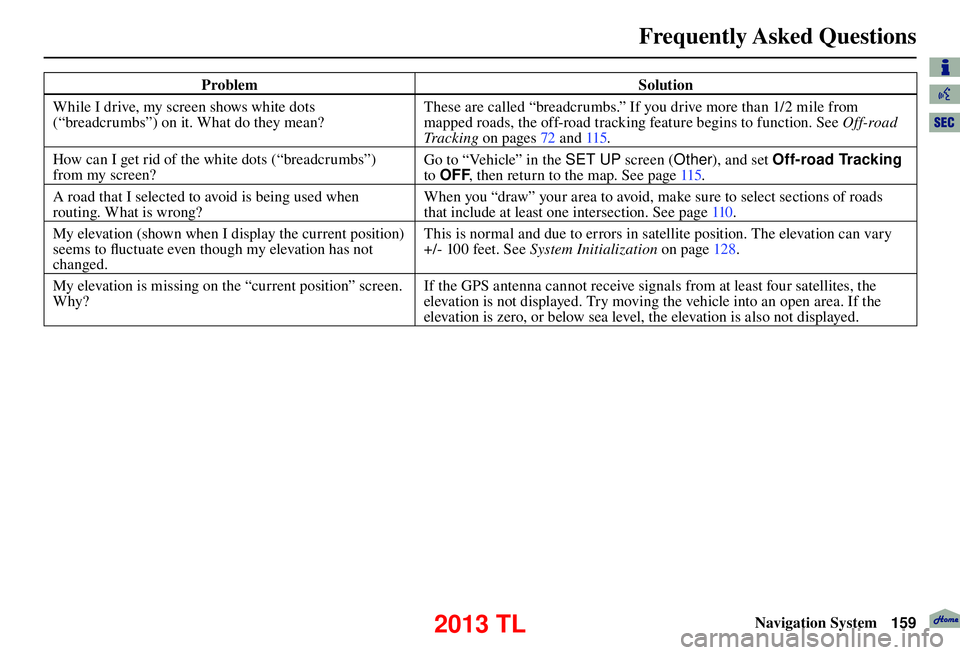
Frequently Asked Questions
Navigation System159
Problem Solution
While I drive, my screen shows white dots
(“breadcrumbs”) on it. What do they mean? These are called “breadcrumbs.” If you drive more than 1/2 mile from
mapped roads, the off-road tracking feature begins to function. See
Off-road
Tr a c k i n g on pages 72 and 115 .
How can I get rid of the white dots (“breadcrumbs”)
from my screen? Go to “Vehicle” in the SET UP screen (
Other), and set Off-road Tracking
to OFF , then return to the map. See page 115 .
A road that I selected to avoid is being used when
routing. What is wrong? When you “draw” your area to avoid, make sure to select sections of roads
that include at least one intersection. See page
110 .
My elevation (shown when I display the current position)
seems to fl uctuate even though my elevation has not
changed. This is normal and due to errors in satellite position. The elevation can vary
+/- 100 feet. See
System Initialization on page 128 .
My elevation is missing on the “current position” screen.
Why? If the GPS antenna cannot receive signals from at least four satellites, the
elevation is not displayed. Try moving the vehicle into an open area. If the
elevation is zero, or below sea level, the elevation is also not displayed.
2013 TL
Page 164 of 183
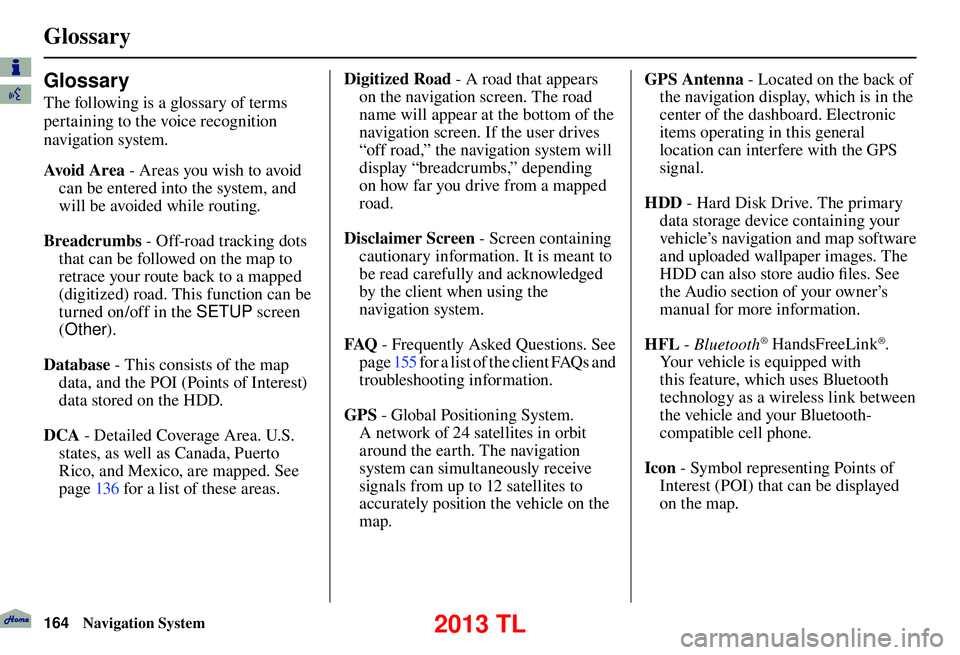
Glossary
164 Navigation System
Glossary
The following is a glossary of terms
pertaining to the voice recognition
navigation system.
Avo i d A r e a - Areas you wish to avoid
can be entered into the system, and
will be avoided while routing.
Breadcrumbs - Off-road tracking dots
that can be followed on the map to
retrace your route back to a mapped
(digitized) road. This function can be
turned on/off in the SETUP screen
( Other ).
Database - This consists of the map data, and the POI (Points of Interest)
data stored on the HDD.
DCA - Detailed Coverage Area. U.S.
states, as well as Canada, Puerto
Rico, and Mexico, are mapped. See
page 136 for a list of these areas. Digitized Road
- A road that appears
on the navigation screen. The road
name will appear at the bottom of the
navigation screen. If the user drives
“off road,” the navigation system will
display “breadcrumbs,” depending
on how far you drive from a mapped
road.
Disclaimer Screen - Screen containing
cautionary information. It is meant to
be read carefully and acknowledged
by the client when using the
navigation system.
FAQ - Frequently Asked Questions. See
page 155 for a list of the client FAQs and
troubleshooting information.
GPS - Global Positioning System.
A network of 24 satellites in orbit
around the earth. The navigation
system can simultaneously receive
signals from up to 12 satellites to
accurately position the vehicle on the
map. GPS Antenna - Located on the back of
the navigation display, which is in the
center of the dashboard. Electronic
items operating in this general
location can interfere with the GPS
signal.
HDD - Hard Disk Drive. The primary
data storage device containing your
vehicle’s navigation and map software
and uploaded wallpaper images. The
HDD can also store audio fi les. See
the Audio section of your owner’s
manual for more information.
HFL - Bluetooth
® HandsFreeLink®.
Your vehicle is equipped with
this feature, which uses Bluetooth
technology as a wireless link between
the vehicle and your Bluetooth-
compatible cell phone.
Icon - Symbol representing Points of
Interest (POI) that can be displayed
on the map.
2013 TL
Page 166 of 183
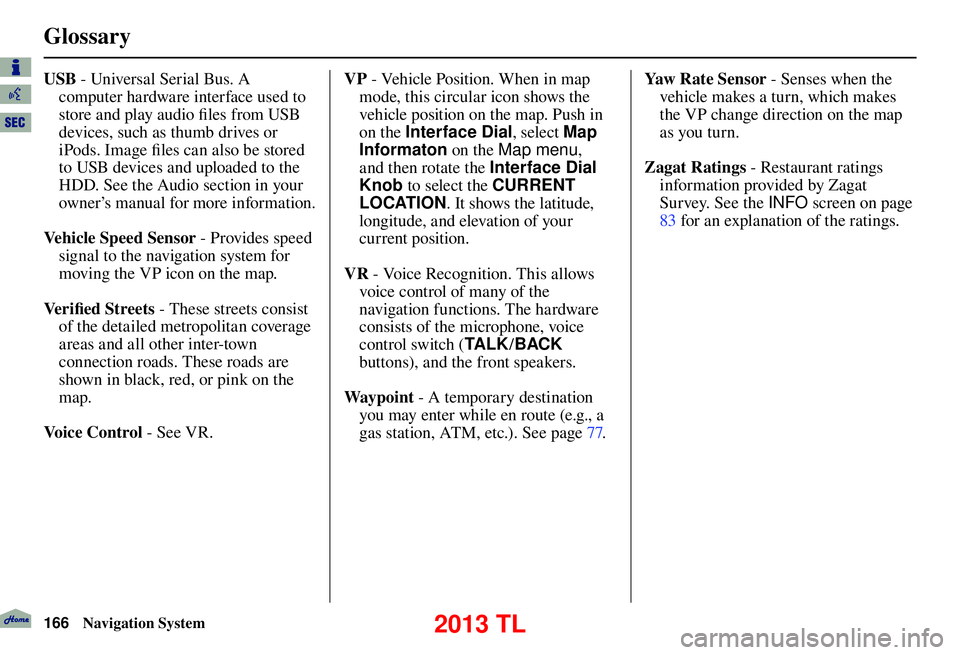
Glossary
166 Navigation System
USB - Universal Serial Bus. A
computer hardware interface used to
store and play audio fi les from USB
devices, such as thumb drives or
iPods. Image fi les can also be stored
to USB devices and uploaded to the
HDD. See the Audio section in your
owner’s manual for more information.
Vehicle Speed Sensor - Provides speed
signal to the navigation system for
moving the VP icon on the map.
Ve r i fi ed Streets - These streets consist
of the detailed metropolitan coverage
areas and all other inter-town
connection roads. These roads are
shown in black, red, or pink on the
map.
Voice Control - See VR. VP
- Vehicle Position. When in map
mode, this circular icon shows the
vehicle position on the map. Push in
on the Interface Dial , select Map
Informaton on the Map menu ,
and then rotate the Interface Dial
Knob to select the CURRENT
LOCATION . It shows the latitude,
longitude, and elevation of your
current position.
VR - Voice Recognition. This allows
voice control of many of the
navigation functions. The hardware
consists of the microphone, voice
control switch ( TA L K/BACK
buttons), and the front speakers.
Way p o i nt - A temporary destination
you may enter while en route (e.g., a
gas station, ATM, etc.). See page 77 . Yaw Rate Sensor - Senses when the
vehicle makes a turn, which makes
the VP change direction on the map
as you turn.
Zagat Ratings - Restaurant ratings
information provided by Zagat
Survey. See the INFO screen on page
83 for an explanation of the ratings.
2013 TL