2013 Acura TL audio
[x] Cancel search: audioPage 27 of 183

Getting Started
Navigation System27
System Function Diagram
This diagram shows the navigation
system features, starting at the center
and working outward in layers. The
navigation program starts at “Key
ON,” and then displays the globe
screen (blue). If OK is selected on the
Disclaimer screen, the functions in the
yellow segments of the diagram become
available in the SET UP and INFO
screens.
The items above the map screen show
various methods to begin driving to
your destination (orange). You are
provided with map/voice guidance,
routing cautions, and a direction list.
While driving to your destination, use
the voice control system as much as
possible to interact with the
navigation, audio, and climate control
systems (green).
INFO BUTTON
THE MAP SCREEN
REMINDERS (pg. 19)CALENDAR(MAP/VOICEGUIDANCE,ROUTINGCAUTIONS,DIRECTIONSLIST)
-DRIVINGTOYOURDESTINATION-
IOV :EC "PLEH"
)LLA(
(pg.89)
:ECIOV NOITAMROFNI"
"NEERCS
(pg.83)
:ECIOV ot( "UNEM" )etuor egnahc
(pg.76)
:ECIOV
F WOH
"G NOL RO RA
NITSED EHT OT "?NOITA
(pg.59)
VOICE:
"DISPLAY (OR S AV E)
CURRENT LOCATION"
(pg.21):ECIOV EMIT TAHW"
"?TI SI
(pg.167)IO
V: EC
"OIDUA"
(pg.171)IO
V: EC
ETAMILCPMET ,NAF
(pg.170)
RETNE
YA
WS TNIOP
)
77
.gp(
WEIV
CIFFART (pg.25)
IOV :EC O MOOZ/NI MOOZ
"" TU
(pg. 168)IOV :EC "SNOCI YALPSID/EDIH"
(pg.168)CIFFART WEIV
(pg.25)
CALL (pg.83) INICIDENT LIST (pg.25) FORECAST
WARNING (pg.85)
READ (pg.82)
LIST (pg.89)
CONTRAST (pg.96)
BLACK LEVEL (pg.96)
VOLUME (pg.97)PERSONAL
INFORMATION (pg.97)
INTERFACE
DIAL FEEDBACK (pg.97)
CLOCK ADJUSTMENT
(pg.114)
ROUTING GUIDANCE
(pg.105)
BASIC
(pg.104)
LIST (pg. 89) ENTER (pg. 91)
LIST (pg. 92) (pg. 92)MATH
VERSION (pg. 94)
DOWNLOAD
(pg. 94)
CALL (pg. 94)
SSERP
KO
CALENDAR
SCENIC
ROAD INFO
CALCULATORSYSTEM/DEVICEINFOMAP DATA
UPDATE
STATUS
ROADSIDE
ASSISTANCE/DNAB TCELES
YCNEUQERFECNALAB LOV
DC SNOITCNUFREHTO
DUA OISSENTHGIRB TUO/NI MOOZ
THEDISCLAIMERSCREEN(pg.18)
VOI CE: "FIND
NEARES T..."
AT M , E T C .
(pg. 60)A TCELES
ANITSED NOIT
HTIW
FRETNI LAID ECA
(pg. 46):ECIOV
"EMOH OG"
(pg. 50)
:ECIOVROF "UNEM"
RETNE NOITANITSED
NEERCS
(pg. 28)
EUNITNOC
EHT OT NOITANITSED
)EMUSER( TRATSER RETFA
(pg. 81)
GLOBESCREENKEY ONCELLULAR
PHONE
TRAFFICWEATHERMESSAGEVOICE INFO
BRIGHTNESS (pg.96)
SET UP
(MAIN)
VOICECOMMANDS
OFNINEERCSpg. 167)(DUApg. 171)( OI
RTNOC ETAMILC LO
pg. 170)(
COLOR (pg.117)ACULALINK (pg.124)LANGUAGE (pg.120)WALLPAPER (pg.120)RESET FACTORY DEFAULT (pg.122)CLEAR PERSONAL DATA (pg.123)TFC & WTHR STATUS (pg.124)VEHICLE
(pg.115)
SET UP
(OTHER)
CHECK (pg. 92)
For more information,
see your owner’s
manual.
OIDUA NOTTUB
(pg. 10)
(pg.83)
(pg.83)
INFO BUTTON
2013 TL
Page 81 of 183

Driving to Your Destination
Navigation System81
Entering a Destination from the
DEST Screen (while en route)
If you say “Menu”, or press the DEST/
ROUTE button and select the “Dest.
MENU 1” or “Dest. MENU 2” tab,
the system displays the DEST screen.
Follow the procedure described in
Entering a Destination , which begins
on page 28 .
When the Calculate route to screen is
displayed, select OK and push in on the
Interface Dial .
When the pop-up menu is displayed,
select New Dest . to set your location
as a replacement destination, or
Waypoint to set as a waypoint.
The system will return to the map
screen and recalculate the route to your
specifi ed new destination or waypoint.
Continue Trip to Screen
If you restart the vehicle without having
completed your prior trip, you will see
the following screen:
• To continue to your destination or
other waypoints, say or select OK.
• To cancel your destination, press the CANCEL button or the BACK
button on the steering wheel, or
using the voice control system, say
“Cancel” or “Back.”
• If you wish to change the routing method, select Route Pref. by using
the Interface Dial .
• For additional information on changing the routing method, see
Changing the Routing Method on
page 53 .
AcuraLink Messages
AcuraLink enhances your ownership
experience by providing a direct
communication link between you
and Acura. AcuraLink messages are
displayed on the navigation screen.
Working through XM
® Satellite Radio,
AcuraLink works in conjunction with
your vehicle’s navigation, Bluetooth
®
HandsFreeLink® (HFL), and audio
systems to send and receive several
kinds of message. These include:
• Operating tips and information on your vehicle’s features.
• Important recall and safety information.
• Maintenance information to keep your vehicle in top condition.
• Diagnostic information to provide information about any problems with
your veh icle.
• Planned appointments with your Acura dealer.
2013 TL
Page 88 of 183

Information Features
88 Navigation System
You can also view the weather
information for your destination when
you select the destination directly from
the map screen (use the Interface
Dial to position the target mark on your
desired destination, and then push in on
the Interface Dial ).
NOTE:
When the GPS signal or weather
information cannot be received, “NA”
will be displayed. When the system calculates a route
and there is a warning on the route, the
following screen will be displayed
when you are within 10 miles of the
warning area.
Select
Check Info. , and the warning
list will be displayed (see page 85 ).
Voice Info
When you say or select Voic e I nfo on
the INFO screen ( Main Info ), you will
see t he following screen:
You can select the “MAP,” “DEST”, or
“AUDIO” tab by moving the Interface
Dial to the left or right.
NOTE:
You can select an item by saying either
the line number or the item name.
2013 TL
Page 104 of 183

System Setup
104 Navigation System
Basic Settings
From the SET UP screen (Other),
say or select Basic Settings and the
following screen appears:
Units (mile or km)
Allows you to select the units for the
entire system ( mile or km ).
Voice Recognition Tutor
Allows you to turn voice control system
prompts ON or OFF . When OFF , you
will not hear the voice control system
confi rmations or prompts.
Verbal Reminders
If the parking brake has not been
disengaged, or if either the driver or a
passenger forgets to buckle his/her seat
belt, an audio voice warning is given.
This function can be toggled between
ON and OFF at this time.
SET UP Screen (Other)
Select the “Other” tab by moving the
Interface Dial to the right to view
additional SET UP functions and the
following screen appears:
2013 TL
Page 125 of 183

System Setup
Navigation System125
Music Search
On the iPod playback screen, push
the interface selector down to display
AUDIO MENU. Turn the interface
knob to select Music Search Setup .
Music Search Setup screen appears.
Song By Voice™ (SBV)
Song By Voice™ allows you to search
for and play music from your HDD or
iPod using voice commands.
To activate this mode, press the TA L K
button on the steering wheel and say
“Hard Disc Drive Search” or “iPod
Search” depending on the media that
you would like to access. From this
mode, you can use the following voice
commands to select songs or display a
song list.
Say the desired voice command
followed by the artist, song title, album,
genre, playlist, or composer you wish to
select. For example, when you say “Play
artist A,” the system will provide voice
feedback and start playing all songs of
that artist.
NOTE:
• For available voice commands in
Song By Voice™ mode, see Song By
Voice™ Commands on page 174 .
• Languages other than English may
not be available for artist name, song
title, album title, etc.
• You can turn this feature ON or
OFF . When you say “List artist A,” the
system will provide the following song
list for that artist.
Select the desired song. The system
will start playing the selected song
and return back to the main Song By
Vo i c e™ s c r e e n .
To cancel the Song By Voice™ mode,
press the BACK
button on the steering
wheel or any navigation button.
NOTE:
Once you have canceled this mode,
you will need to say “Hard Disc Drive
Search” or “iPod Search” again to
reactivate this mode.
See your owner’s manual for more
information on how to operate HDD
and iPod audio features.
2013 TL
Page 128 of 183
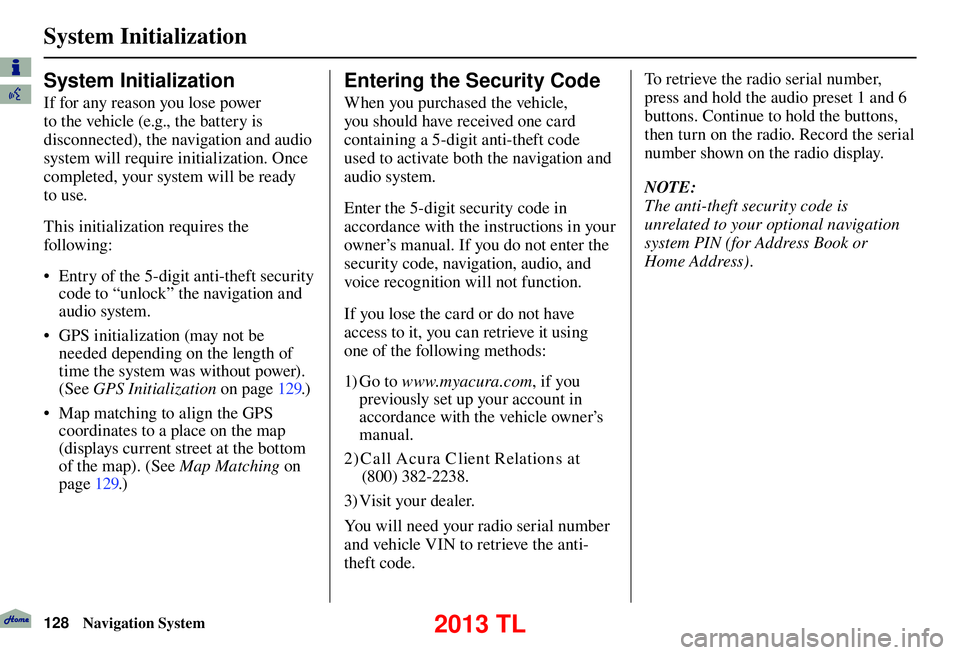
System Initialization
128 Navigation System
System Initialization
If for any reason you lose power
to the vehicle (e.g., the battery is
disconnected), the navigation and audio
system will require initialization. Once
completed, your system will be ready
to use.
This initialization requires the
following:
• Entry of the 5-digit anti-theft security
code to “unlock” the navigation and
audio system.
• GPS initialization (may not be needed depending on the length of
time the system was without power).
(See GPS Initialization o n p a g e 1 2 9 . )
• Map matching to align the GPS coordinates to a place on the map
(displays current street at the bottom
of the map). (See Map Matching on
page 129 .)
Entering the Security Code
When you purchased the vehicle,
you should have received one card
containing a 5-digit anti-theft code
used to activate both the navigation and
audio system.
Enter the 5-digit security code in
accordance with the instructions in your
owner’s manual. If you do not enter the
security code, navigation, audio, and
voice recognition will not function.
If you lose the card or do not have
access to it, you can retrieve it using
one of the following methods:
1) G o t o www.myacura.com , if you
previously set up your account in
accordance with the vehicle owner’s
manual.
2) C all Acu ra C lient Relations at (800) 382-2238.
3) Visit your dealer.
You will need your radio serial number
and vehicle VIN to retrieve the anti-
theft code. To retrieve the radio serial number,
press and hold the audio preset 1 and 6
buttons. Continue to hold the buttons,
then turn on the radio. Record the serial
number shown on the radio display.
NOTE:
The anti-theft security code is
unrelated to your optional navigation
system PIN (for Address Book or
Home Address).
2013 TL
Page 131 of 183

System Limitations
Navigation System131
Also, depending on your current view
of the sky and the position of the
satellites, the elevation may be shown
incorrectly.
You may also notice some delay of the
vehicle position icon at intersections;
this is normal.
GPS Reception Issues
The signals received from the GPS
satellites are extremely weak (less
than a millionth of the strength of
a local FM station) and require an
unobstructed view of sky. The signal
can easily be interrupted or interfered
with by the following:
• Aftermarket metallic window tint
above or to the sides of the GPS
antenna (located on the back of the
navigation display)
• Cell phones, PDAs, or other electronic devices docked in a cradle
or lying loose on the dashboard
• Remote starters or “hidden” vehicle tracking systems mounted near the
navigation unit • Other aftermarket audio electronic
devices mounted near the navigation
unit
• Trees, tall buildings, freeway overpasses, tunnels, or overhead
electrical power wires
Although the system will direct you
to your desired destination, it may not
always generate what you consider to
be the most direct route. Try changing
the method of routing. See Changing
the Routing Method on page 53 . You may
also have Unver ifi ed Area Routing set
to OFF. See Unverifi ed Area Routing on
page 10 6 .
Additionally, the mapping database
contains verifi ed and unverifi ed maps.
See Map Overview on page 6 . A
Disclaimer screen will warn you if
your route includes unverifi ed streets.
Unver ifi ed streets may be missing from
the map, in the wrong location, or have
an incorrect name or address range.
Exercise additional caution when
driving in these unverifi ed areas. The destination icon shows the
approximate location of the destination.
This occurs because a city block can
have as many as 100 possible addresses
(for example, the 1400 block is followed
by the 1500 block) Since most cities
use only a portion of the 100 possible
addresses (for example, in the 1400
block, the addresses may only go up to
1425 before the 1500 block starts), the
address 1425 will be shown a quarter of
the way down the block by the system
instead of at the end of the block where
the destination is actually located.
You may fi nd that the system
occasionally reboots. This is
indicated by the display returning to
the globe screen. A reboot can be
caused by a number of things, such
as extreme temperatures or shock
from bumpy roads. It does not
necessarily indicate a problem that
requires service. If this happens
frequently, please see your dealer.
System Limitations
2013 TL
Page 135 of 183

Client Assistance
Navigation System135
Visiting Your Dealer
We strive to make this manual as
complete as possible and to answer all
questions regarding operation of the
system. Occasionally, you may run into
a specifi c issue that you cannot fi nd
in the book. You may save yourself a
trip to the dealer by fi rst consulting the
following resources:
• The Troubleshooting section (see page 163 )
• The Frequently Asked Questions (FAQs) section (see page 155 )
• The FAQs found on the online update DVD order site (see “Obtaining a
Navigation Update DVD”)
• For detailed questions regarding HFL, audio, or other systems that
interact with the navigation system,
see your owner’s manual, or the
Advanced Technology Guide.
• For traffi c-related issues, see the
“ AcuraLink Real-Time Traffi c™ ”
section (on page 23 ) and FAQs (on
page 155 ). • Call Acura Client Relations (see
Acura Client Relations on page 134 ).
• For database or POI issues, follow the guidelines in the “ Reporting Errors ”
section (see page 134 ).
If your question is still unanswered
and you wish to visit the dealer, please
be prepared to demonstrate the issue
to the service consultant. That way,
the service consultant can document
the issue for the factory to allow more
effi cient troubleshooting.
Some issues may at fi rst seem random,
but you may notice a pattern, like they
only occur when you enter a specifi c
address, when driving on a certain road,
or just when it’s cold. This information
is very useful to the service consultant.
Be patient, the service consultant may
be unfamiliar with your specifi c issue. Obtaining a Navigation
Update DVD
Acura is continually expanding the
scope of the navigation system.
Upgraded software may be made
available to navigation system
owners periodically, usually in the
fall of each year.
To purchase an updated DVD, you will
need your vehicle’s VIN number and the
System/Device Information from the
INFO screen (Other). Call the Acura
Navigation Disc Fulfi
llment Center at
(888) 549-3798, or order online by going
to www.acuranavi.com.
NOTE:
• Update DVDs are not available at your dealer. However, the dealer may
order an update DVD for you out of
courtesy. There is no program for
free DVD updates.
• The update DVD order line staff cannot answer technical questions
regarding navigation operation,
coverage, or POIs.
2013 TL