2013 Acura TL display
[x] Cancel search: displayPage 158 of 183

Frequently Asked Questions
158 Navigation System
Guidance, Routing
Problem Solution
The navigation system does not route me the same way
I would go, or the way some other mapping program
displays. Why is this? The navigation system attempts to generate the optimum route. See
Changing
the Routing Method o n p a g e 5 3 .
The navigation wants to route me around potential traffi c
problems. How do I stop these pop-up messages? This feature can be turned off. See
Traffi c Rerouting on page 110 .
Why is the street I’m on not shown on the map? It has
been here for more than a year. The mapping database is constantly undergoing revision. See page 136 for ways
to obtain the latest detailed coverage information.
The vehicle position icon is not following the road and
the “GPS icon” text in the upper left hand corner of the
screen is white or missing. • The GPS antenna (located on the back of the navigation display) may
be blocked by personal items. For best reception, remove items from the
dashboard, such as radar detectors, cell phones, or loose articles.
• Metallic tinting or other aftermarket devices can interfere with the GPS reception. Please see your dealer. Also see System Limitations on page 131 .
I entered a destination, but the blue highlighted route
and voice guidance stopped, or turned into a blue/pink
dashed line before I got to my destination. Why is this? Your route has entered an unverifi
ed area. See Unverifi ed Area Routing on
page 106 .
The map rotates while I make turns. How can I stop
this? Select the North-up map orientation by voice, or by selecting
North-up from
the Map menu. See Map Orientation on page 64 .
Sometimes, I cannot select between the North-up and
Heading-up map orientations. Why is this? The Heading-up map orientation can only be shown in the lower scales (1/20 -
1 mile scales). See
Map Scale on page 66 .
While driving to my destination, the “time to go” display
sometimes increases, even though I am getting closer. The “Time to go” is based on actual road speeds. However if your speed
slows down when you encounter slower traffi
c, the system updates the “Time
to go” based of your actual speed to give you a better estimate of arrival time.
The vehicle position icon on the map “lags” a short
distance behind, especially when I arrive at an
intersection. Is there anything wrong? No. When at an intersection, the system is unaware of the width of the
intersecting road. Large differences in vehicle position can indicate a
temporary loss of the GPS signal. See
GPS Reception Issues on page 131 .
2013 TL
Page 159 of 183
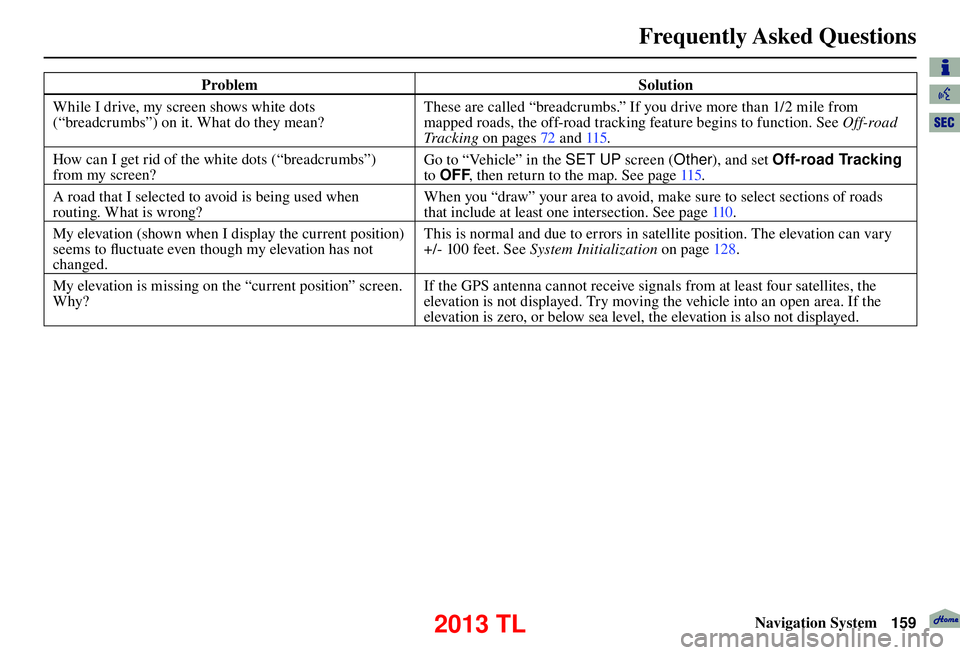
Frequently Asked Questions
Navigation System159
Problem Solution
While I drive, my screen shows white dots
(“breadcrumbs”) on it. What do they mean? These are called “breadcrumbs.” If you drive more than 1/2 mile from
mapped roads, the off-road tracking feature begins to function. See
Off-road
Tr a c k i n g on pages 72 and 115 .
How can I get rid of the white dots (“breadcrumbs”)
from my screen? Go to “Vehicle” in the SET UP screen (
Other), and set Off-road Tracking
to OFF , then return to the map. See page 115 .
A road that I selected to avoid is being used when
routing. What is wrong? When you “draw” your area to avoid, make sure to select sections of roads
that include at least one intersection. See page
110 .
My elevation (shown when I display the current position)
seems to fl uctuate even though my elevation has not
changed. This is normal and due to errors in satellite position. The elevation can vary
+/- 100 feet. See
System Initialization on page 128 .
My elevation is missing on the “current position” screen.
Why? If the GPS antenna cannot receive signals from at least four satellites, the
elevation is not displayed. Try moving the vehicle into an open area. If the
elevation is zero, or below sea level, the elevation is also not displayed.
2013 TL
Page 161 of 183

Frequently Asked Questions
Navigation System161
Display, Accessories
Problem Solution
The display appears dim when starting the car in really
cold weather. Is there a problem? No. This is normal, and it will become brighter after a few minutes.
Rear Camera
Problem
Solution
When I shift gears, the rear camera image is delayed. When shifting into or out of reverse, you may experience delays when the screen image switches between the navigation screen and the rear camera
image. This is normal.
The rear camera image is too dark or too bright. How do
I adjust the brightness? While the camera image is displayed, use the rotating portion of the
Interface Dial
(knob ) to adjust the brightness. This adjustment does not
affect the Setup screen brightness adjustments.
Miscellaneous Other Questions
Problem Solution
My clock frequently changes forward and backward by
one hour. Why is this? The clock is being automatically set based on your GPS location. If you live
and work on the boundary between two time zones, you can turn off this
feature. See page
114 (Auto Time Zone).
When driving near a time zone border, the time changes
even though I am not near the time zone. Why is this? The time zone borders are only approximated in the system. Depending on
the geography of the time zone boundary, the switch to a different zone can
be erratic. See page 114 (Auto Time Zone).
My state does not observe daylight saving time. How do
I turn off this feature? You can turn off this feature. See page
114 (Auto Daylight).
Daylight saving time occurred, but the navigation system
did not change time even though SETUP shows Auto
Daylight is ON. The automatic daylight saving time feature does not work in regions where
the daylight saving time system is not adopted.
2013 TL
Page 163 of 183

Troubleshooting
Navigation System163
Screen Error Message Solution
The display temperature is too high! For protection, the
display will shut down. This message will appear briefl
y when the display temperature is too high,
and then the display will turn off until the temperature cools down. The
system will turn back on when the display cools down.
Cannot write to the HDD due to the low temperature.
Please wait until the system warms up. The temperature is below -22°F and the navigation system has diffi
culty
reading the HDD. The system will start up when the temperature warms up.
Cannot access the HDD due to low atmospheric
pressure. Navigation and HDD audio functions are
disabled. The system will restart when atmospheric
pressure is OK. Navigation HDD audio functions are disabled. The system will restart when
atmospheric pressure is OK.
Route has not been completed. Please try again from a
different location. This message will appear when you are routing to or from a place (new area)
that is not in the database. Try planning a different route to or from a different
location.
*
No alternate route found. Original route will be
followed. No alternative route method was found. The original route method will be used.
*
Ensure that a road name is displayed at the bottom of the map.
This destination cannot be found in database. The destination was not found in the database. Try another destination nearby,
or select the destination with the Interface Dial.*
* If the error persists, or is shown for a wide area, see your dealer.
Troubleshoot i ng
2013 TL
Page 164 of 183
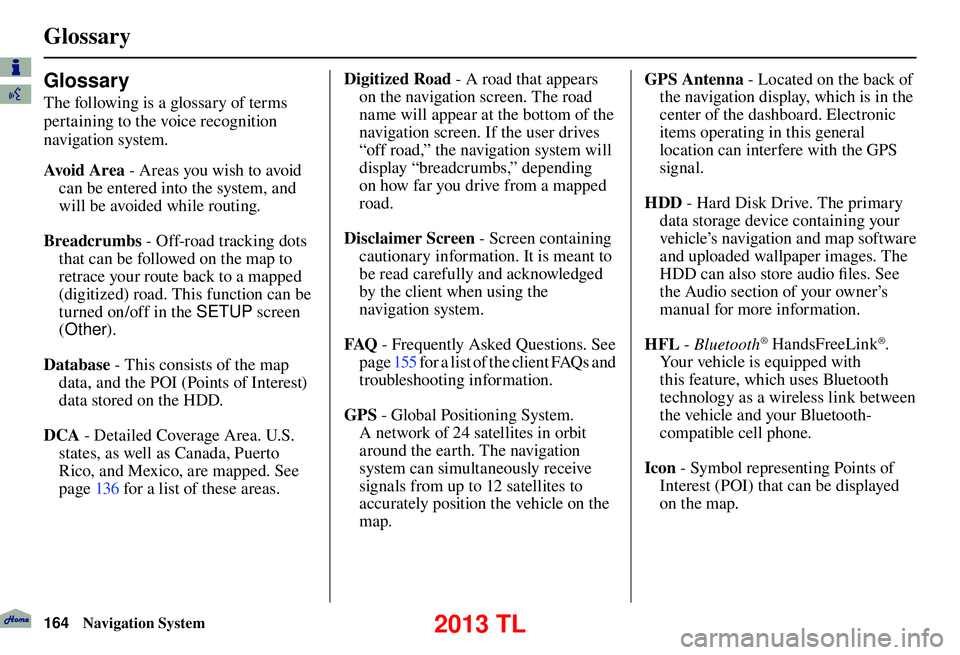
Glossary
164 Navigation System
Glossary
The following is a glossary of terms
pertaining to the voice recognition
navigation system.
Avo i d A r e a - Areas you wish to avoid
can be entered into the system, and
will be avoided while routing.
Breadcrumbs - Off-road tracking dots
that can be followed on the map to
retrace your route back to a mapped
(digitized) road. This function can be
turned on/off in the SETUP screen
( Other ).
Database - This consists of the map data, and the POI (Points of Interest)
data stored on the HDD.
DCA - Detailed Coverage Area. U.S.
states, as well as Canada, Puerto
Rico, and Mexico, are mapped. See
page 136 for a list of these areas. Digitized Road
- A road that appears
on the navigation screen. The road
name will appear at the bottom of the
navigation screen. If the user drives
“off road,” the navigation system will
display “breadcrumbs,” depending
on how far you drive from a mapped
road.
Disclaimer Screen - Screen containing
cautionary information. It is meant to
be read carefully and acknowledged
by the client when using the
navigation system.
FAQ - Frequently Asked Questions. See
page 155 for a list of the client FAQs and
troubleshooting information.
GPS - Global Positioning System.
A network of 24 satellites in orbit
around the earth. The navigation
system can simultaneously receive
signals from up to 12 satellites to
accurately position the vehicle on the
map. GPS Antenna - Located on the back of
the navigation display, which is in the
center of the dashboard. Electronic
items operating in this general
location can interfere with the GPS
signal.
HDD - Hard Disk Drive. The primary
data storage device containing your
vehicle’s navigation and map software
and uploaded wallpaper images. The
HDD can also store audio fi les. See
the Audio section of your owner’s
manual for more information.
HFL - Bluetooth
® HandsFreeLink®.
Your vehicle is equipped with
this feature, which uses Bluetooth
technology as a wireless link between
the vehicle and your Bluetooth-
compatible cell phone.
Icon - Symbol representing Points of
Interest (POI) that can be displayed
on the map.
2013 TL
Page 165 of 183

Glossary
Navigation System165
Initialization - This refers to the period
needed to reacquire the GPS satellite
orbital information whenever the
navigation system power has been
disconnected. This can take 10 to 45
minutes with the vehicle out in an
open area.
LCD - Liquid Crystal Display. The
navigation screen.
Map Matching - The received GPS information allows the navigation
system to position the vehicle on the
map. Map matching has occurred
if the map screen is displaying the
current street name in the bottom-
shaded area.
Mic -Abbreviation for the microphone
used for receiving voice commands.
It is located near the map lights in the
ceiling.
MW - Maneuver Window. While en
route to a destination, this window
displays information about the next
maneuver. Navi
- Abbreviation for the navigation
system.
North Pointer - The map symbol
showing the map orientation. See
page 64 .
Off road - This occurs when the user
leaves mapped roads. Off-road
tracking dots (“breadcrumbs”) are
displayed if the option is enabled in
the SETUP screen. The user can use
them to return to a mapped road. The
bottom of the navigation screen will
say, “Not on a digitized road.”
Outlying Areas - These are rural areas
that typically have only their main
roads mapped. All other roads are
shown in purple for reference only,
since they have not been verifi ed.
PIN - Personal Identifi cation Number.
A 4-digit number created by the
client to protect personal information. POI
- Point of Interest. These are the
businesses, schools, etc. found under
Place category or Place Name
on the DEST screen ( Dest. MENU 1 ).
See page 57 .
Polygon - Colored areas on the map
screen denoting parks, schools, etc.
See Map Screen “features” for a list
of the assigned colors. See page 57 .
Reminder - Automatic pop-up
Calendar message. See Calendar on
page 90 .
Security Code - Code needed to activate the navigation system or
audio system. See Entering the
Security Code on page 128 .
Unverifi ed Streets - These streets have
not been verifi ed for turn restrictions,
one-way, etc. They are shown in
purple on the map. Unverifi ed streets
may be missing from the map, shown
in the wrong location, or have an
incorrect name or address range.
2013 TL
Page 167 of 183

Voice Command Index
Navigation System167
Global Commands
The system accepts these commands on
any screen.
Help (displays the list of commands for current displayed screen)
Display map (displays the map
screen)
Display destination (displays the DEST screen ( Dest. MENU 1 or
2 ))
Display information (displays the INFO screen)
Display audio screen (displays the Audio screen)
Display phone screen (displays the Cellular Phone screen)
Back (to previous screen, same as CANCEL or BACK button)
Cancel (cancels current activity)
What is today’s date? (reads the current date)
What time is it?
Voice Command Index The “Voice Info” option on the
INFO
screen ( Main Info ) lists many of the
following controls. To avoid distraction
while you are driving, the system can
read the commands for you.
The commands are accessible at any
time while driving and can be read
to you so that you do not need to
memorize all of them.
Navigation General
Commands
The system accepts these commands on
a map/guidance screen.
Display destination (if en route, displays the DEST screen (Route))
Display navigation (if en route, displays the DEST screen (Route))
Display map
Display map guide (when en route, shows the next maneuver)
Display information (or just Information)
Display audio screen
Cancel
Backward (or just Back)
What time is it?
Help (reads list of Navigation General and Navigation Display Commands
at any screen)
What is today’s date? (reads the current date)
2013 TL
Page 168 of 183
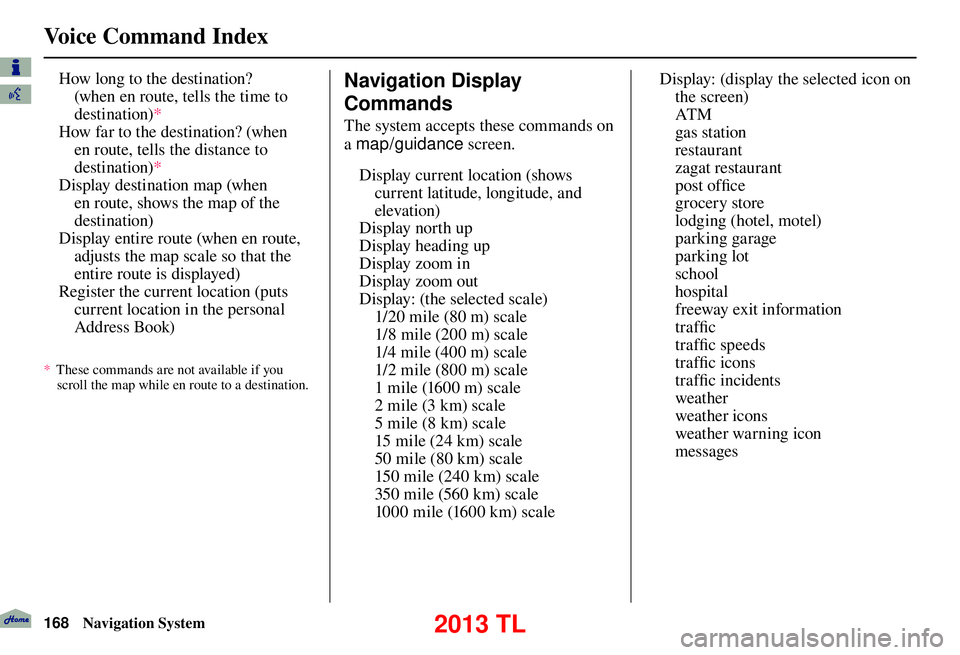
Voice Command Index
168 Navigation System
How long to the destination?
(when en route, tells the time to
destination) *
How far to the destination? (when en route, tells the distance to
destination) *
Display destination map (when en route, shows the map of the
destination)
Display entire route (when en route, adjusts the map scale so that the
entire route is displayed)
Register the current location (puts current location in the personal
Address Book)
* These commands are not available if you
scroll the map while en route to a destination.
Voice Info
Navigation Display
Commands
The system accepts these commands on
a map/guidance screen.
Display current location (shows current latitude, longitude, and
elevation)
Display north up
Display heading up
Display zoom in
Display zoom out
Display: (the selected scale)
1/20 mile (80 m) scale
1/8 mile (200 m) scale
1/4 mile (400 m) scale
1/2 mile (800 m) scale
1 mile (1600 m) scale
2 mile (3 km) scale
5 mile (8 km) scale
15 mile (24 km) scale
50 mile (80 km) scale
150 mile (240 km) scale
350 mile (560 km) scale
1000 mile (1600 km) scale Display: (display the selected icon on
the screen)
AT M
gas station
restaurant
zagat restaurant
post offi ce
grocery store
lodging (hotel, motel)
parking garage
parking lot
school
hospital
freeway exit information
traffi c
traffi c speeds
traffi c icons
traffi c incidents
weather
weather icons
weather warning icon
messages
2013 TL