Page 74 of 260
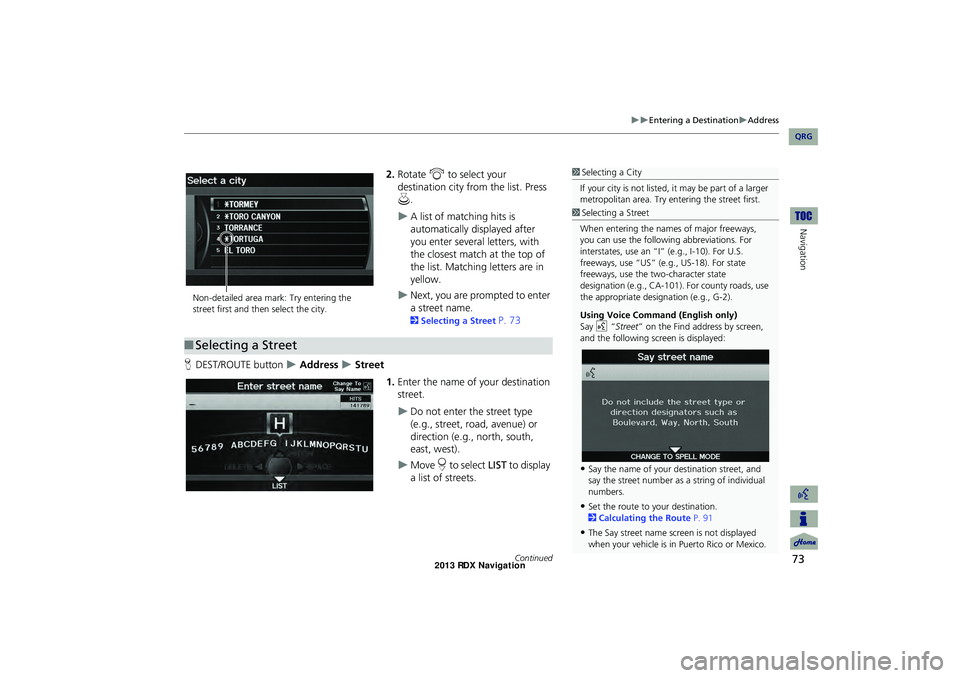
73
Entering a DestinationAddress
Navigation
2.Rotate i to select your
destination city fr om the list. Press
u .
A list of matching hits is
automatically displayed after
you enter several letters, with
the closest match at the top of
the list. Matching letters are in
yellow.
Next, you are prompted to enter
a street name.
2Selecting a Street P. 73
H DEST/ROUTE button
Address Street
1.Enter the name of your destination
street.
Do not enter the street type
(e.g., street, road, avenue) or
direction (e.g., north, south,
east, west).
Move r to select LIST to display
a list of streets.
1 Selecting a City
If your city is not listed, it may be part of a larger
metropolitan area. Try entering the street first.
Non-detailed area mark: Try entering the
street first and then select the city.
■ Selecting a Street
1 Selecting a Street
When entering the names of major freeways,
you can use the following abbreviations. For
interstates, use an “I ” (e.g., I-10). For U.S.
freeways, use “US” (e.g., US-18). For state
freeways, use the two-character state
designation (e.g., CA-101). For county roads, use
the appropriate desi gnation (e.g., G-2).
Using Voice Command (English only)
Say d “Street ” on the Find address by screen,
and the following screen is displayed:
•Say the name of your destination street, and
say the street number as a string of individual
numbers.
•Set the route to your destination.
2 Calculating the Route P. 91
•The Say street name screen is not displayed
when your vehicle is in Puerto Rico or Mexico.
Continued
RDX_KA-31TX4800.book Page 73 Monday, January 30, 2012 11:32 PM
QRG
Page 75 of 260
74
Entering a DestinationAddress
Navigation
2.Rotate i to select your
destination street from the list.
Press u.
A list of matching hits is
automatically displayed after
you enter several letters, with
the closest match at the top of
the list. Matching letters are in
yellow.
3. Enter the street number. Move r
to select OK.
Only valid street numbers can be
entered.
4. Set the route to your destination.
2 Calculating the Route P. 91
1Selecting a Street
If you did not select a city first and there is more
than one city with the specified street, a list of
cities is displayed.
Rotate i to select the desired city from the list.
Press u.
RDX_KA-31TX4800.book Page 74 Monday, January 30, 2012 11:32 PM
QRG
Page 76 of 260
75
Entering a DestinationAddress Book
Navigation
Address Book
HDEST/ROUTE button Address Book
Select an address stored in your a ddress book to use as the destination.
1.Rotate i to select your
destination from the list. Press u.
2. Set the route to your destination.
2 Calculating the Route P. 91
Move w or y to display only
the entries in a category: ALL ,
BUSINESS, PERSONAL , or other
categories you have created.
2 Selecting an Address Book
Category
P. 40
1 Address Book
If you have PIN-protec ted your address book,
enter your PIN when prompted. Move r to
select OK. PINs are optional.
2 PIN Numbers P. 42
You can select New Address on the Select an
address screen to add an entry to the address
book.
2 Adding an Address Book Entry P. 37
To switch the list between Driver 1 or Driver 2,
move r.
RDX_KA-31TX4800.book Page 75 Monday, January 30, 2012 11:32 PM
QRG
Page 77 of 260
76
Entering a DestinationPrevious Destinations
Navigation
Previous Destinations
HDEST/ROUTE button Previous Destinations
Select an address from a list of your 50 most recent destinations to use as the
destination. The list is displayed with the most recent destination at the top.
1.Rotate i to select a destination
from the list. Press u.
2. Set the route to your destination.
2 Calculating the Route P. 91
1Previous Destinations
If Previous Destinations is grayed out, there are
no previous destin ations entered.
Your home addresses and addresses stored in
your address book are not added to the list of
previous destinations.
You can delete unwanted previous destinations
from the list.
2 Previous Destinations P. 43
RDX_KA-31TX4800.book Page 76 Monday, January 30, 2012 11:32 PM
QRG
Page 78 of 260
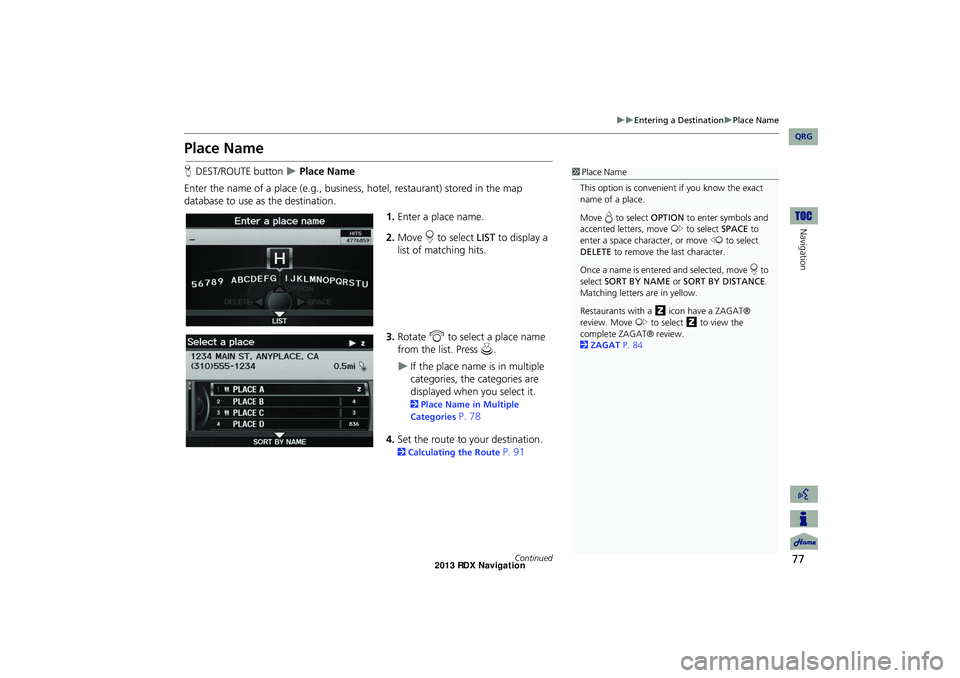
77
Entering a DestinationPlace Name
Navigation
Place Name
HDEST/ROUTE button Place Name
Enter the name of a place (e.g., busine ss, hotel, restaurant) stored in the map
database to use as the destination.
1.Enter a place name.
2. Move r to select LIST to display a
list of matching hits.
3. Rotate i to select a place name
from the list. Press u .
If the place name is in multiple
categories, the categories are
displayed when you select it.
2Place Name in Multiple
Categories
P. 78
4. Set the route to your destination.
2 Calculating the Route P. 91
1Place Name
This option is convenient if you know the exact
name of a place.
Move e to select OPTION to enter symbols and
accented letters, move y to select SPACE to
enter a space character, or move w to select
DELETE to remove the last character.
Once a name is entered and selected, move r to
select SORT BY NAME or SORT BY DISTANCE .
Matching letters are in yellow.
Restaurants with a z icon have a ZAGAT®
review. Move y to select z to view the
complete ZAGAT® review.
2 ZAGAT P. 84
Continued
RDX_KA-31TX4800.book Page 77 Monday, January 30, 2012 11:32 PM
QRG
Page 79 of 260
78
Entering a DestinationPlace Name
Navigation
If the place name is in multiple categories in the map database, the following screen
is displayed.
1.Rotate i to select a place name.
Press u.
2. Rotate i to select a subcategory.
Press u.
■Place Name in Multiple Categories1 Place Name in Multiple Categories
Move r to select SORT BY CITY or SORT BY
DISTANCE . Matching letters are in yellow.
RDX_KA-31TX4800.book Page 78 Monday, January 30, 2012 11:32 PM
QRG
Page 81 of 260
80
Entering a DestinationPlace Category
Navigation
Place Category
HDEST/ROUTE button Place Category
Select the category of a place (e.g., Bankin g, Lodging, Restaurant) stored in the map
database to search for the destination.
1.Rotate i to select a category.
Press u.
2. Rotate i to select a subcategory.
Press u.
Move w or y to change the
main category.
2 List of Categories P. 254
1Place Category
This option is convenient if you do not know the
exact name of a place or if you want to narrow
down the number of matche s returned for places
with a common name.
You can store up to 30 fa vorite subcategories.
Move y to select My Favorites to access your
favorites.
2 My Favorites P. 82
Advanced helps you to search the subcategory.
When you enter a ke yword and select LIST, the
list of appropria te subcategories is displayed.
RDX_KA-31TX4800.book Page 80 Monday, January 30, 2012 11:32 PM
QRG
Page 82 of 260
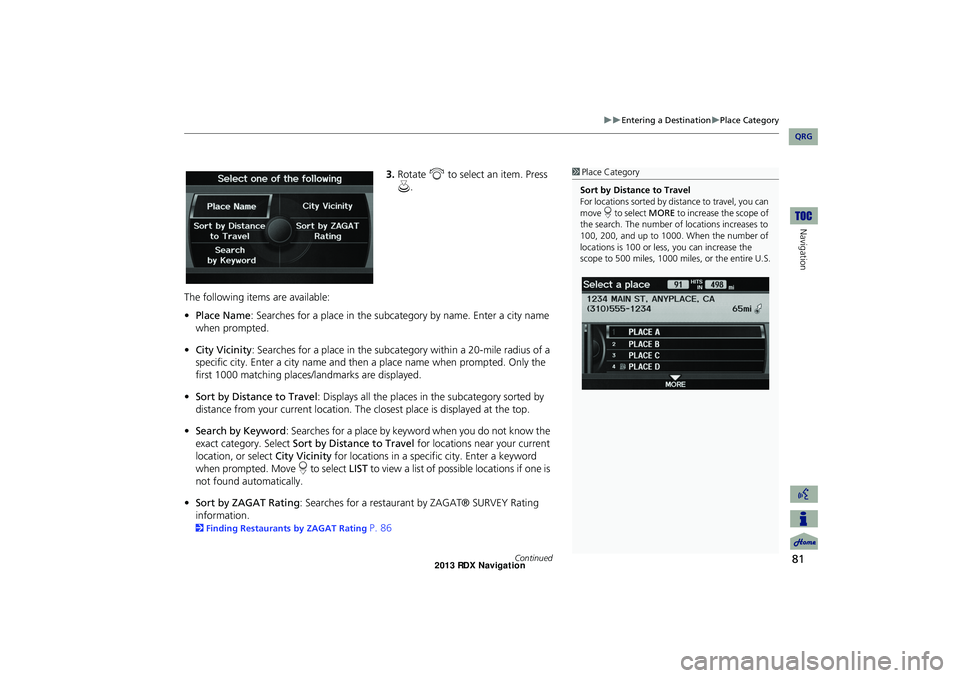
81
Entering a DestinationPlace Category
Navigation
3.Rotate i to select an item. Press
u .
The following items are available:
• Place Name : Searches for a place in the subcategory by name. Enter a city name
when prompted.
• City Vicinity : Searches for a place in the subcate gory within a 20-mile radius of a
specific city. Enter a city name and then a place name when prompted. Only the
first 1000 matching places/landmarks are displayed.
• Sort by Distance to Travel : Displays all the places in the subcategory sorted by
distance from your current location. The closest place is displayed at the top.
• Search by Keyword : Searches for a place by keyw ord when you do not know the
exact category. Select Sort by Distance to Travel for locations near your current
location, or select City Vicinity for locations in a specific city. Enter a keyword
when prompted. Move r to select LIST to view a list of possible locations if one is
not found automatically.
• Sort by ZAGAT Rating : Searches for a restaurant by ZAGAT® SURVEY Rating
information.
2 Finding Restaurants by ZAGAT Rating P. 86
1Place Category
Sort by Distance to Travel
For locations sorted by dist ance to travel, you can
move r to select MORE to increase the scope of
the search. The number of locations increases to
100, 200, and up to 1000. When the number of
locations is 100 or less, you can increase the
scope to 500 miles, 1000 mile s, or the entire U.S.
Continued
RDX_KA-31TX4800.book Page 81 Monday, January 30, 2012 11:32 PM
QRG