Page 298 of 617

TRACK REPEATThis function repeats playback of the
track.
1. On the USB main screen, push the
interface selector down to display
AUDIO MENU.
2. Turn the interface dial to select
Repeat and press ENTER on the
interface selector.3. Turn the interface dial, select the
Track Repeat icon and press
ENTER on the interface selector.
Playback of the track that is
currently being played will be
repeated.
You can also select the function by
using the RPT button.
To cancel this function, turn the
interface dial and select the Repeat
OFF icon, and then press ENTER on
the interface selector.
Pressing either side of the SKIP
button also cancels this function.FOLDER REPEAT
This function replays all the tracks in
a folder in the order that they were
stored.
1. On the USB main screen, push the
interface selector down to display
AUDIO MENU.
2. Turn the interface dial to select
Repeat and press ENTER on the
interface selector.
REPEAT OFF ICON
TRACK REPEAT ICON
FOLDER REPEAT ICON
Playing a USB Flash Memory Device (Models with navigation system)29212/07/17 18:10:57 13 ACURA MDX MMC North America Owner's M 50 31STX660 enu
Page 299 of 617

3. Turn the interface dial, select the
Folder Repeat icon and press
ENTER on the interface selector.
Playback of the folder that is
currently being played will be
repeated.
You can also select the function by
using the RPT button.
To cancel this function, turn the
interface dial and select the Repeat
OFF icon, and then press ENTER on
the interface selector.TRACK RANDOM
This function plays all the tracks on
the USB flash memory device in
random order.
1. On the USB main screen, push the
interface selector down to display
AUDIO MENU.
2. Turn the interface dial, select
Random and press ENTER on the
interface selector.3. Turn the interface dial, select the
Track Random icon and press
ENTER on the interface selector.
The tracks are played in random
order.
You can also select the function by
using the RDM button.
To cancel this function, turn the
interface dial and select the Random
OFF icon, and then press ENTER on
the interface selector.
TRACK RANDOM ICON TRACK RANDOM OFF ICON
CONTINUED
Playing a USB Flash Memory Device (Models with navigation system)
293
Features
12/07/17 18:10:57 13 ACURA MDX MMC North America Owner's M 50 31STX660 enu
Page 300 of 617

FOLDER RANDOMThis function plays all of the tracks in
the current folder in random order.
1. On the USB main screen, push the
interface selector down to display
AUDIO MENU.
2. Turn the interface dial, select
Random and press ENTER on the
interface selector.3. Turn the interface dial, select the
Folder Random icon and press
ENTER on the interface selector.
The files are played in random
order.
You can also select the function by
using the RDM button.
To cancel this function, turn the
interface dial and select the Random
OFF icon, and then press ENTER on
the interface selector.TRACK SCAN
This function samples all the tracks
in the current folder in the order that
they were recorded.
1. On the USB main screen, push the
interface selector down to display
AUDIO MENU.
2. Turn the interface dial, select the
Scan icon and press ENTER on the
interface selector.
FOLDER RANDOM ICON
TRACK SCAN OFF ICON
TRACK SCAN ICON
Playing a USB Flash Memory Device (Models with navigation system)29412/07/17 18:10:57 13 ACURA MDX MMC North America Owner's M 50 31STX660 enu
Page 301 of 617

3. Turn the interface dial, select the
Track Scan icon and press ENTER
on the interface selector. Each
track or file is sampled for 10
seconds. When all the tracks in the
folder have been scanned, regular
playback is resumed.
You can also select the function by
using the SCAN button.
To cancel this function, turn the
interface dial and select the Scan
OFF icon, and then press ENTER on
the interface selector to play the last
track sampled.FOLDER SCAN
This function samples the first file in
each folder within the USB flash
memory device.
1. On the USB main screen, push the
interface selector down to display
AUDIO MENU.
2. Turn the interface dial, select the
Scan icon and press ENTER on the
interface selector.3. Turn the interface dial, select the
Folder Scan icon and press
ENTER on the interface selector.
The first file of the first folder is
sampled for 10 seconds. If no other
operations are carried out, the first
files of the remaining folders are
played for 10 seconds. After the first
file of the last folder is played back,
regular playback is resumed.
To cancel this function, turn the
interface dial and select the Scan
OFF icon, and then press ENTER on
the interface selector.
FOLDER SCAN ICON
CONTINUED
Playing a USB Flash Memory Device (Models with navigation system)
295
Features
12/07/17 18:10:57 13 ACURA MDX MMC North America Owner's M 50 31STX660 enu
Page 302 of 617
To Stop Playing a USB Flash
Memory Device
To play the radio, press the AM/FM,
or XM button. Press the DISC button
to switch to the disc mode. Press the
HDD button to switch to HDD
Audio.
If you reconnect the same USB flash
memory device, the system will
begin playing where it left off.
Disconnecting a USB Flash Memory
DeviceYou can disconnect the USB flash
memory device at any time even if
the USB mode is selected on the
audio system. Always follow the USB
flash memory device's instructions
when you remove it.
When you disconnect the USB flash
memory device while it is playing,
the audio display and the navigation
screen (if selected) show NO DATA.
Playing a USB Flash Memory Device (Models with navigation system)29612/07/17 18:10:57 13 ACURA MDX MMC North America Owner's M 50 31STX660 enu
Page 303 of 617
If you see an error message in the
center display while playing a USB
flash memory device, find the
solution in the chart to the right. If
you cannot clear the error message,
take your vehicle to your dealer.
Error Message Solution
BAD USB DEVICE PLEASE
CHECK OWNER'S
MANUALUSB flash memory device is drawing too much current.
Check owner's manual for compatible USB devices.
ERRORInternal USB ROM Error. Try a different USB device.
USB Flash Memory Device Error Messages (Models with navigation system)
297
Features
12/07/17 18:10:57 13 ACURA MDX MMC North America Owner's M 50 31STX660 enu
Page 304 of 617
Without rear entertainment system
With rear entertainment systemNAVIGATION SCREEN
AUDIO DISPLAY
TITLE BUTTON
AUDIO BUTTON
INTERFACE DIALINTERFACE DIAL USB/AUX BUTTONSKIP BUTTONS
AUDIO BUTTON TITLE BUTTONAUDIO DISPLAY
SKIP BUTTONS
USB/AUX BUTTON AM/FM BUTTON
XM BUTTON
HDD BUTTON DISC BUTTON
HDD BUTTON AM/FM BUTTON
XM BUTTON
DISC BUTTON
Bluetooth
®Audio System (Models with navigation system)
29812/07/17 18:10:57 13 ACURA MDX MMC North America Owner's M 50 31STX660 enu
Page 305 of 617
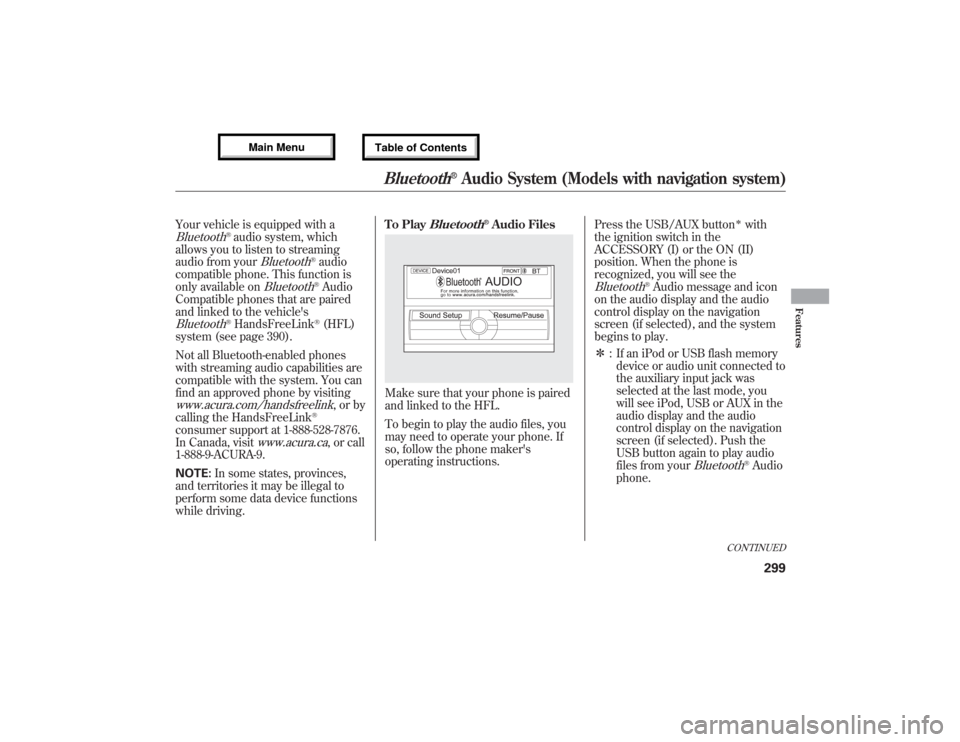
Your vehicle is equipped with aBluetooth
®audio system, which
allows you to listen to streaming
audio from your
Bluetooth
®audio
compatible phone. This function is
only available on
Bluetooth
®Audio
Compatible phones that are paired
and linked to the vehicle's
Bluetooth
®HandsFreeLink
®(HFL)
system (see page 390).
Not all Bluetooth-enabled phones
with streaming audio capabilities are
compatible with the system. You can
find an approved phone by visiting
www.acura.com/handsfreelink
,orby
calling the HandsFreeLink
®
consumer support at 1-888-528-7876.
In Canada, visit
www.acura.ca
, or call
1-888-9-ACURA-9.
NOTE:In some states, provinces,
and territories it may be illegal to
perform some data device functions
while driving.To Play
Bluetooth
®Audio Files
Make sure that your phone is paired
and linked to the HFL.
To begin to play the audio files, you
may need to operate your phone. If
so, follow the phone maker's
operating instructions.Press the USB/AUX button
ᤳwith
the ignition switch in the
ACCESSORY (I) or the ON (II)
position. When the phone is
recognized, you will see the
Bluetooth
®Audio message and icon
on the audio display and the audio
control display on the navigation
screen (if selected), and the system
begins to play.
ᤳ: If an iPod or USB flash memory
device or audio unit connected to
the auxiliary input jack was
selected at the last mode, you
will see iPod, USB or AUX in the
audio display and the audio
control display on the navigation
screen (if selected). Push the
USB button again to play audio
files from your
Bluetooth
®Audio
phone.
CONTINUED
Bluetooth
®Audio System (Models with navigation system)
299
Features
12/07/17 18:10:57 13 ACURA MDX MMC North America Owner's M 50 31STX660 enu