2013.5 PEUGEOT 5008 radio controls
[x] Cancel search: radio controlsPage 48 of 404

Multifunction screens
46
Monochrome screen A (with audio equipment)
Controls
This displays the following information: - time, - date, - ambient temperature * (this flashes if there is a risk of ice), - alert messages,
- audio sources (radio, CD, ...), - trip computer (refer to the corresponding section). Warning messages (e.g.: "Emission control system faulty") or information messages (e.g.: "Boot open") may appear temporarily. Some can be cleared by pressing the " < ] arrow" button.
Main menu
Press the "MENU" button for access to the main menu , then press the " " or " " buttons to scroll through the various menus: - radio- CD, - vehicle configuration, - options, - display settings, - languages, - units. Press the "OK" button to select the menu required.
From the audio equipment control panel, you can: press the "MENU" button to gain access to the main menu , press the " " or " " buttons to scroll through the items on the screen, press the "MODE" button to change the permanent application (trip computer,
audio source, ...), press the " " or " " buttons to change a setting value, press the "OK" button to confirm, or
Radio- CD
With the audio equipment switched on, once the "Radio- CD" menu has been selected you can activate or deactivate the functions linked with use of the radio (RDS, REG), the CD or the CD changer (introscan, shuffle, CD repeat). press this button to abandon the operation in progress.
* With air conditioning only.
For more information on the "Radio-CD" application, refer to the "Audio equipment and telematics" section.
Displays in the screen
Page 50 of 404

Multifunction screens
48
Monochrome screen C (with PEUGEOT Connect Sound (RD5))
Main menu
Displays according to context: - time, - date, - ambient temperature with air conditioning (the value displayed flashes if there is a risk of ice), - audio functions, - trip computer (see the corresponding section), - alert messages, - screen and vehicle equipment parameter setting menus.
"Audio functions"
menu
Controls
From the audio equipment control panel, you can: press the " MENU " button for access to the main menu , press the " " or " " buttons to scroll through the items on the screen, press the " MODE " button to change the permanent application (trip computer, audio source...), press the " " or " " buttons to change a setting value, press the " OK " button to confirm, or
Press the "MENU" button for access to
the main menu : - audio functions, - trip computer (see the corresponding section), - personalisation-configuration, - telephone (Bluetooth system).
With the audio equipment switched on, once this menu has been selected you can activate or deactivate the functions linked with use of the radio (RDS, REG, RadioText) or CD (introscan, shuffle, CD repeat). press this button to abandon the operation in progress.
Press the " " or " " button to select the menu required, then confirm by pressing the " OK " button.
For more information on the "Audio functions" application, refer to the PEUGEOT Connect Sound (RD5) section. PEUGEOT Connect Sound (RD5) section. PEUGEOT
Displays in the screen
Page 53 of 404
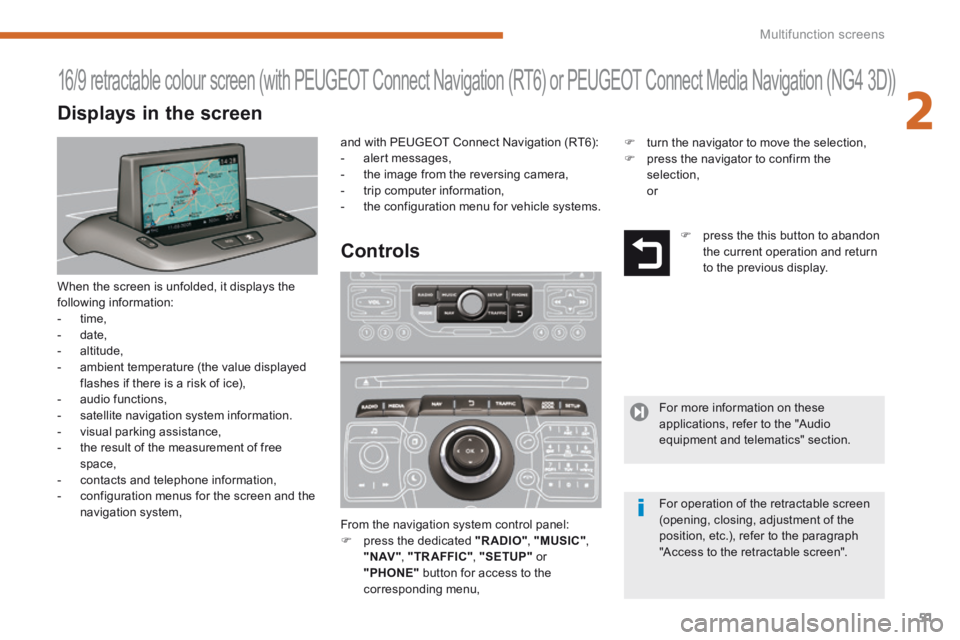
2
Multifunction screens51
When the screen is unfolded, it displays the following information: - time, - date, - altitude, - ambient temperature (the value displayed flashes if there is a risk of ice), - audio functions, - satellite navigation system information.
- visual parking assistance, - the result of the measurement of free space, - contacts and telephone information, - configuration menus for the screen and the navigation system, From the navigation system control panel: press the dedicated "RADIO" , "MUSIC" , " N AV " , "TR AFFIC" , "SETUP" or "PHONE" button for access to the corresponding menu,
16/9 retractable colour screen (with PEUGEOT Connect Navigation (RT6) or PEUGEOT Connect Media Navigation (NG4 3D))
Controls
and with PEUGEOT Connect Navigation (RT6): - alert messages, - the image from the reversing camera, - trip computer information, - the configuration menu for vehicle systems.
press the this button to abandon the current operation and return to the previous display.
For more information on these applications, refer to the "Audio equipment and telematics" section.
For operation of the retractable screen (opening, closing, adjustment of the position, etc.), refer to the paragraph "Access to the retractable screen".
Displays in the screen
turn the navigator to move the selection, press the navigator to confirm the selection, or
Page 271 of 404

269
The system is protected in such a way that it will only operate in your vehicle.
PEUGEOT Connect Media Navigation
(NG4 3D)
For safety reasons, the driver must only carry out operations which require prolonged attention while the vehicle is stationary.
When the engine is switched off and to prevent discharging of the battery, the system switches off following the activation of the energy economy mode.
01 First steps
02 Voice commands and
steering mounted controls
03 General operation
04 Navigation - Guidance
05 Traffic information
06 Radio
07 Music media players
08 Using the telephone
09 Screen menu map
Frequently asked questions
p.
p.
p.
p.
p.
p.
p.
p.
p.
p.
270
272
275
280
289
291
292
297
302
307
CONTENTS
MULTIMEDIA AUDIO SYSTEM / BLUETOOTH TELEPHONE
GPS EUROPE
Page 274 of 404

272
02
SETUP2ABC3DEF5JKL4GHI6MNO8TUV7PQR S9WXYZ0*#
1NAV TRAFFICADDR
BOOKSETUP
Before using the system for the fi rst time, you are advised to listen to, say and practice the tutorial.
Press the SETUP button and select the "Language & Speech" function. Turn the ring and select "Voice control". Activate voice recognition.
Select "Tutorial".
Initiation of voice commands
Voice recognition
The phrases to be spoken according to the context are indicated in the tables below.
Speak and PEUGEOT Connect Media Navigation (NG4 3D) acts.
Pressing the end of the lighting control stalk activates voice recognition.
CONTEXTS AYACTION
GENERAL Help address book Help voice control Help media Help navigation Help telephone Help radio Cancel Correction
Access to the address book help Access to the voice recognition help Access to the media management help Access to the guidance, navigation help Access to the telephone help Access to the radio help To cancel a voice command which is in progress Request to correct the last voice recognition carried out Request to correct the last voice recognition carried out Request to correct the last voice recognition
Clear
RADIO Select station Station
Select a radio station Select a radio station using its RDS description
NAVIGATION Destination input Voice advice off Voice advice on Save address Start guidance Abort guidance Navigate entry POI Search
Command to enter a new destination address Deactivate the spoken guidance instructions Activate the spoken guidance instructions Save an address in the address book Start guidance (once the address has been entered) Stop the guidance Start guidance to an entry in the address book Start guidance to a point of interest
VOICE COMMANDS AND STEERING MOUNTED CONTROLS
Page 276 of 404
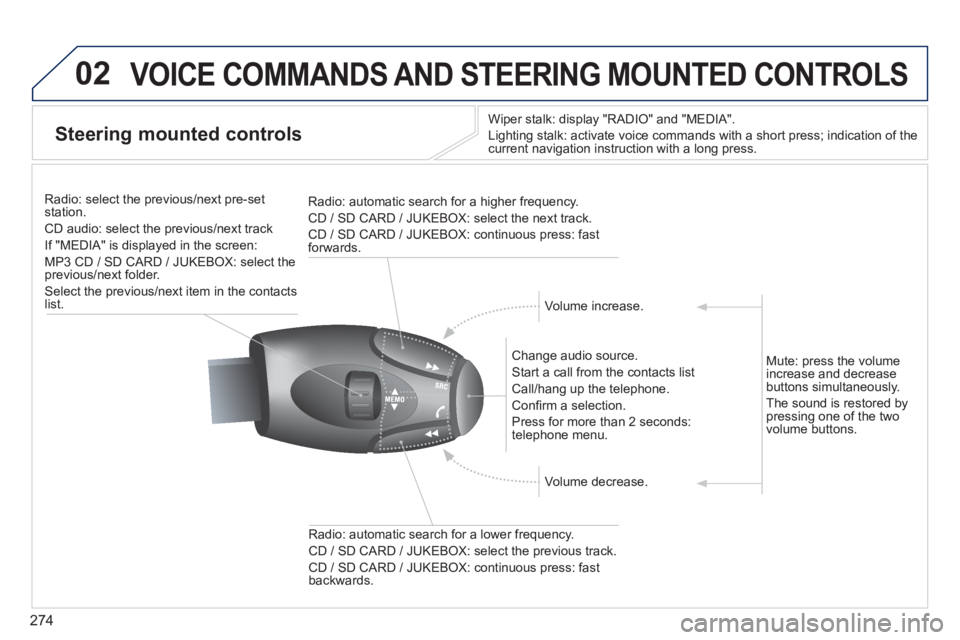
274
02 VOICE COMMANDS AND STEERING MOUNTED CONTROLS
Steering mounted controls
Wiper stalk: display "RADIO" and "MEDIA".
Lighting stalk: activate voice commands with a short press; indication o\
f the current navigation instruction with a long press.
Change audio source.
Start a call from the contacts list
Call/hang up the telephone.
Confi rm a selection.
Press for more than 2 seconds: telephone menu.
Radio: automatic search for a lower frequency.
CD / SD CARD / JUKEBOX: select the previous track.
CD / SD CARD / JUKEBOX: continuous press: fast backwards.
Radio: select the previous/next pre-set station.
CD audio: select the previous/next track
If "MEDIA" is displayed in the screen:
MP3 CD / SD CARD / JUKEBOX: select the previous/next folder.
Select the previous/next item in the contacts list.
Radio: automatic search for a higher frequency.
CD / SD CARD / JUKEBOX: select the next track.
CD / SD CARD / JUKEBOX: continuous press: fast forwards.
Volume increase.
Volume decrease.
Mute: press the volume increase and decrease buttons simultaneously.
The sound is restored by pressing one of the two volume buttons.
Page 298 of 404
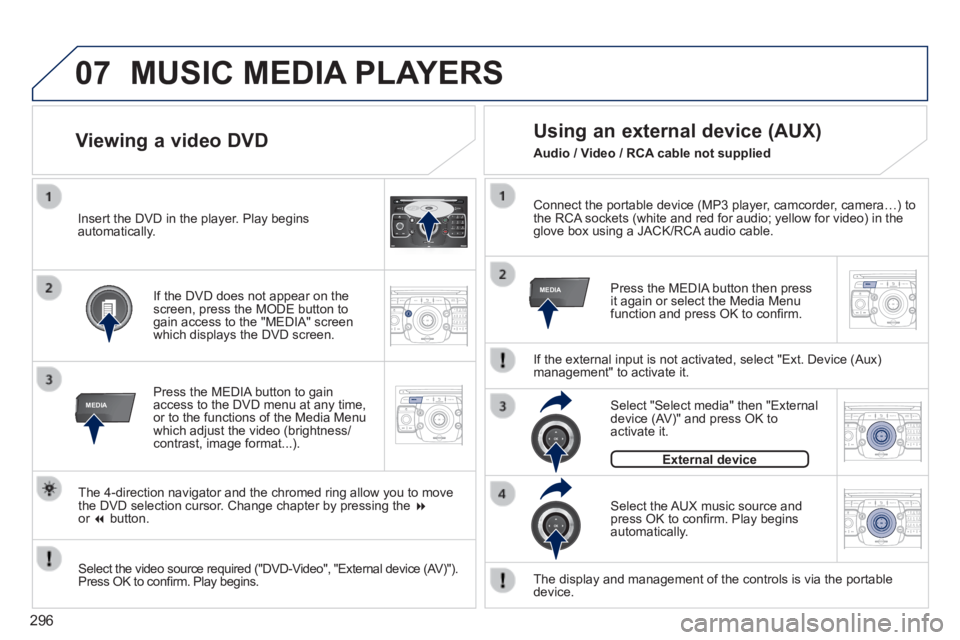
296
07
MEDIA
2ABC3DEF5JKL4GHI6MNO8TU V7PQRS9WXYZ0*#
1RADIOM EDIA NA
V ESC TRAFFIC
SETUPADDR
BOOK
MEDIA
2AB C3DEF5JKL4GHI6MNO8TUV7PQR S9WXYZ0*#
1RADIO MEDIA NA
V TRAFFIC
SETUPADDR
BOOK
2ABC3DEF5JKL4GHI6MNO8TUV7PQR S9WXYZ0*#
1RADIO MEDIA NA
V TRAFFIC
SETUPADDR
BOOK
2ABC3DEF5JKL4GHI6MNO8TUV7PQR S9WXYZ0*#
1RADIO MEDIA NA
V TRAFFIC
SETUPADDR
BOOK
RADIO NA
V TRAFFICMEDIA
RADIO NA
V TRAFFICMEDIA
Connect the portable device (MP3 player, camcorder, camera…) to the RCA sockets (white and red for audio; yellow for video) in the glove box using a JACK/RCA audio cable.
Press the MEDIA button then press it again or select the Media Menu function and press OK to confi rm.
Select the AUX music source and press OK to confi rm. Play begins automatically.
Select "Select media" then "External device (AV)" and press OK to activate it.
External device
The display and management of the controls is via the portable device.
Using an external device (AUX)
If the external input is not activated, select "Ext. Device (Aux) management" to activate it.
Viewing a video DVD
Select the video source required ("DVD-Video", "External device (AV)"). Press OK to confi rm. Play begins.
Press the MEDIA button to gain access to the DVD menu at any time, or to the functions of the Media Menu which adjust the video (brightness/contrast, image format...).
If the DVD does not appear on the screen, press the MODE button to gain access to the "MEDIA" screen which displays the DVD screen.
Insert the DVD in the player. Play begins automatically.
The 4-direction navigator and the chromed ring allow you to move the DVD selection cursor. Change chapter by pressing the or button.
MUSIC MEDIA PLAYERS
Audio / Video / RCA cable not supplied
Page 303 of 404
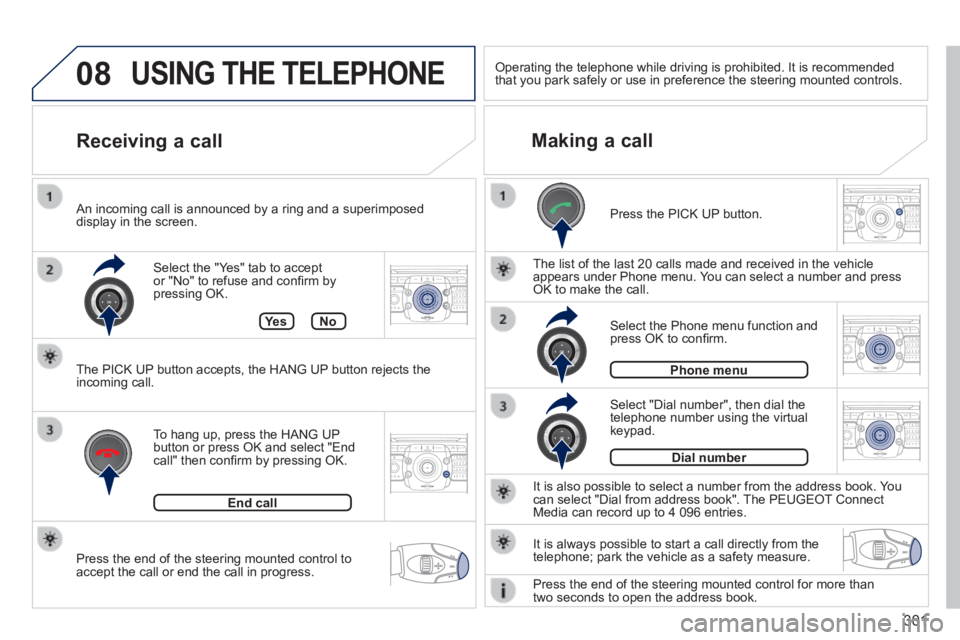
301
08
2ABC3DEF5JKL4GHI6MNO8TUV7PQR S9WXYZ0*#
1RADIO MEDIA NA
V TRAFFIC
SETUPADDR
BOOK
2ABC3DEF5JKL4GHI6MNO8TUV7PQR S9WXYZ0*#
1RADIO MEDIA NA
V TRAFFIC
SETUPADDR
BOOK
2ABC3DEF5JKL4GHI6MNO8TUV7PQR S9WXYZ0*#
1RADIO MEDIA NA
V TRAFFIC
SETUPADDR
BOOK
2ABC3DEF5JKL4GHI6MNO8TUV7PQR S9WXYZ0*#
1RADIO MEDIA NA
V TRAFFIC
SETUPADDR
BOOK
2ABC3DEF5JKL4GHI6MNO8TUV7PQR S9WXYZ0*#
1RADIO MEDIA NA
V TRAFFIC
SETUPADDR
BOOK
Press the end of the steering mounted control to accept the call or end the call in progress.
Select the "Yes" tab to accept or "No" to refuse and confi rm by pressing OK.
Receiving a call Making a call
An incoming call is announced by a ring and a superimposed display in the screen.
To hang up, press the HANG UP button or press OK and select "End call" then confi rm by pressing OK.
End call
Press the PICK UP button.
It is also possible to select a number from the address book. You can select "Dial from address book". The PEUGEOT Connect Media can record up to 4 096 entries.
Select "Dial number", then dial the telephone number using the virtual keypad.
Select the Phone menu function and press OK to confi rm.
Dial number
Phone menu
The list of the last 20 calls made and received in the vehicle appears under Phone menu. You can select a number and press OK to make the call.
Ye sNo
The PICK UP button accepts, the HANG UP button rejects the incoming call.
USING THE TELEPHONE
It is always possible to start a call directly from the telephone; park the vehicle as a safety measure.
Operating the telephone while driving is prohibited. It is recommended that you park safely or use in preference the steering mounted controls.\
Press the end of the steering mounted control for more than two seconds to open the address book.