2013.5 PEUGEOT 5008 language
[x] Cancel search: languagePage 2 of 404
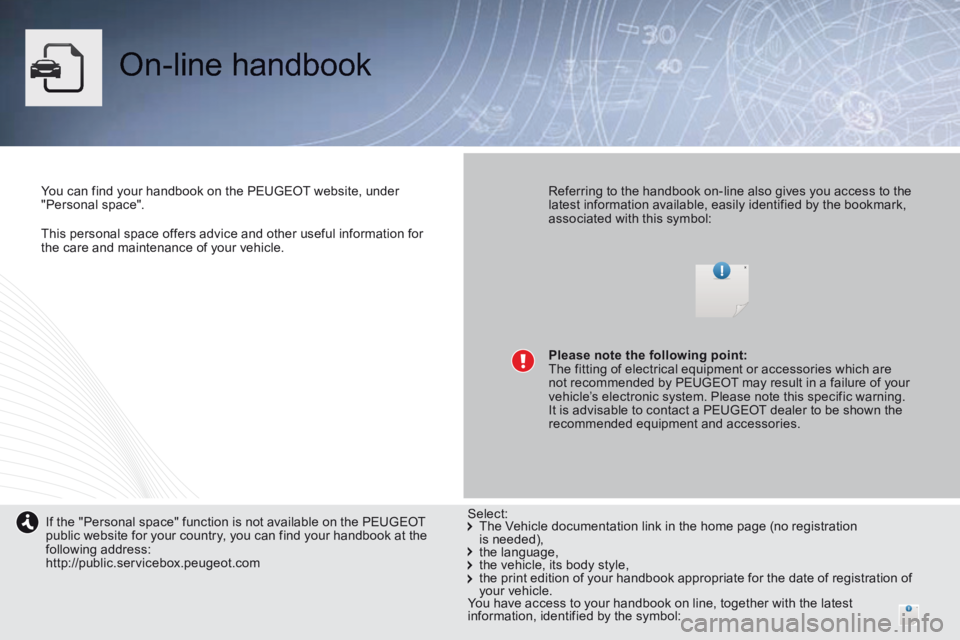
This personal space offers advice and other useful information for the care and maintenance of your vehicle.
On-line handbook
You can find your handbook on the PEUGEOT website, under "Personal space". Referring to the handbook on-line also gives you access to the latest information available, easily identified by the bookmark, associated with this symbol:
If the "Personal space" function is not available on the PEUGEOTpublic website for your country, you can find your handbook at the following address: http://public.servicebox.peugeot.com
The Vehicle documentation link in the home page (no registration is needed), the language, the vehicle, its body style, the print edition of your handbook appropriate for the date of registration of your vehicle.
Please note the following point:
The fitting of electrical equipment or accessories which are
not recommended by PEUGEOT may result in a failure of your
vehicle’s electronic system. Please note this specific warning.
It is advisable to contact a PEUGEOT dealer to be shown the
recommended equipment and accessories.
Select:
You have access to your handbook on line, together with the latest information, identified by the symbol:
Page 30 of 404

Monitoring
28
Screen(s)
Instrument panel navigator
This group of buttons permits: - When stationary , configuration of the When stationary , configuration of the When stationaryvehicle's equipment and the screen settings (languages, units...), - While driving , scrolling of the active functions (trip computer, navigation...).
Controls
There are four buttons to control the screen in the instrument panel: 1. Access the main menu, confirm the selection. 2. Move up through the menu.
3. Move down through the menu. 4. Return to the previous display, exit from the menu.
A. Speed limiter Speed limiter Speed limiter or Cruise control. (mph or km/h) B. Trip distance recorder. (miles or km)
C. Service indicator. (miles or km) or, Engine oil level indicator (depending on version). or distance recorder. (miles or km) D. Gear shift indicator . Gear shift indicator . Gear shift indicator Electronic or automatic gearbox.E. Warning messages and function status messages, trip computer, GPS navigation information.
Page 31 of 404

1
Monitoring29
Vehicle parameters
This menu allows you to activate or deactivate
certain driving and comfort equipment * : - wiper linked with reverse gear (refer to the "Visibility" section), - selective unlocking (refer to the "Access" section), - guide-me-home and welcome lighting (refer to the " Visibility" section), - interior mood lighting (refer to the "Visibility" section), - directional headlamps (refer to the "Visibility" section), - automatic or manual parking brake (refer to the "Driving" section).
Choice of units
This menu allows you to select the units: temperature (°Celsius or °Fahrenheit) and fuel consumption (l/100 km, mpg or km/l).
Choice of language
This menu allows you to select the display language.
Main menu
Press button 1 for access to the main menu and select one of the following functions: - " Vehicle parameters", - "Choice of language", - "Choice of units".
Press button 2 or 3 to move in the screen. Press button 1 again to confirm the selection.
The main menu and its associated functions can only be accessed when stationary, via buttons 1 to 4 . A message appears in the screen, above a certain speed threshold, indicating that the main menu cannot be displayed. The trip computer displays can only be accessed while driving, via buttons 2and 3 (refer to the "Trip computer" section).
* According to country.
Page 46 of 404

Multifunction screens
44
This displays the following information: - time, - date, - ambient temperature * (this flashes if there is a risk of ice), - alert messages, - trip computer (refer to the end of the section). Warning messages (e.g.: "Emission control system faulty") or information messages (e.g.: "Boot open") may appear temporarily. Some can be cleared by pressing the "ESC" button.
Monochrome screen A (without audio equipment)
Controls Main menu
There are three display control buttons: - "ESC" to abandon the operation in progress, - "MENU" to scroll through the menus or sub-menus, - "OK" to select the menu or sub-menu required.
Press the "MENU" button to scroll through the various menus of the main menu : - vehicle configuration, - options, - display settings, - languages, - units. Press the "OK" button to select the menu required.
* With air conditioning only.
Displays on the screen
Page 47 of 404

2
Multifunction screens45
Vehicle confi guration
Options
Once the "Options" menu has been selected, you can start diagnostics of the status of the equipment (active, not active, faulty).
Languages
Once the "Languages" menu has been selected, you can change the language used by the display (Français, Italiano, Nederlands, Portugues, Portugues-Brasil, Türkçe, Deutsch, English, Espanol).
Date and time
Once the "Display settings" menu has been selected, you can gain access to the following settings: - ye a r, - month, - d ay, - h o u r, - minutes, - 12 or 24 hour mode. Units
Once the "Units" menu has been selected, you can change the units for: - temperature (°C or °F), - fuel consumption (l/100 km, mpg or km/l).
Once you have selected a setting, press the "OK" button to change its value.
Wait for approximately ten seconds without any action to allow the changed data to be recorded or press the "ESC" button to cancel. The screen then returns to the normal display.
Once the " Vehicle configuration" menu has been selected, you can activate or deactivate the following equipment (according to country): - wiper linked with reverse gear (refer to the "Visibility" section), - selective unlocking (refer to the " Access" section), - "guide-me-home" and welcome lighting (refer to the " Visibility" section), - interior mood lighting (refer to the "Visibility" section), - directional headlamps (refer to the "Visibility" section), - automatic or manual parking brake (refer to the "Driving" section), - parking space sensors (se the "Driving" section), - ...
For safety reasons, configuration of the multifunction screen by the driver must only be done when stationary.
Page 48 of 404

Multifunction screens
46
Monochrome screen A (with audio equipment)
Controls
This displays the following information: - time, - date, - ambient temperature * (this flashes if there is a risk of ice), - alert messages,
- audio sources (radio, CD, ...), - trip computer (refer to the corresponding section). Warning messages (e.g.: "Emission control system faulty") or information messages (e.g.: "Boot open") may appear temporarily. Some can be cleared by pressing the " < ] arrow" button.
Main menu
Press the "MENU" button for access to the main menu , then press the " " or " " buttons to scroll through the various menus: - radio- CD, - vehicle configuration, - options, - display settings, - languages, - units. Press the "OK" button to select the menu required.
From the audio equipment control panel, you can: press the "MENU" button to gain access to the main menu , press the " " or " " buttons to scroll through the items on the screen, press the "MODE" button to change the permanent application (trip computer,
audio source, ...), press the " " or " " buttons to change a setting value, press the "OK" button to confirm, or
Radio- CD
With the audio equipment switched on, once the "Radio- CD" menu has been selected you can activate or deactivate the functions linked with use of the radio (RDS, REG), the CD or the CD changer (introscan, shuffle, CD repeat). press this button to abandon the operation in progress.
* With air conditioning only.
For more information on the "Radio-CD" application, refer to the "Audio equipment and telematics" section.
Displays in the screen
Page 49 of 404

2
Multifunction screens47
Date and time
Once the "DATE AND TIME" menu has been selected, you can gain access to the following settings: - ye a r, - month, - d ay, - h o u r, - minutes, - 12 or 24 hour mode.
Languages
Once the "Languages" menu has been selected, you can change the language used by the display.
Units
Once the "Units" menu has been selected, you can change the units of the following parameters: - temperature (°C or °F), - fuel consumption (l/100 km, mpg or km/l).
Once you have selected a setting, press t h e " " or " " buttons to change its value.
Press the " " or " " buttons to switch respectively to the previous or next setting. Press the "OK" button to record the change and return to the normal display or press the " < ] arrow" button to cancel.
Vehicle confi guration
Once the " Vehicle Configuration" menu has been selected, you can activate or deactivate the following equipment (according to country): - wiper linked with reverse gear (refer to the "Visibility" section), - selective unlocking (refer to the "Access" section), - guide-me-home and welcome lighting (refer to the " Visibility" section), - interior mood lighting (refer to the "Visibility" section), - directional headlamps (refer to the "Visibility" section), - automatic or manual parking brake (refer to the "Driving" section), - ...
Options
Once the "Options" menu has been selected, you can start diagnostics of the status of the equipment (active, not active, faulty).
For safety reasons, configuration of the multifunction screen by the driver must only be done when stationary.
Page 51 of 404

2
Multifunction screens49
"Trip computer" menu
Alert log
This summarises the active warning messages, displaying them in succession in the multifunction screen
Status of functions
This summarises the status of the functions present on the vehicle.
Press the "MENU" button to gain access to the general menu. Press the arrows, then the "OK" button to select the "Trip computer" menu.
Once this menu has been selected, you can consult information concerning the status of the vehicle (alert log, status of the functions...).
Defi ne the vehicle parameters
Once this menu has been selected, you can activate or deactivate the following equipment (according to country): - wiper linked with reverse gear (see " Visibility" section), - selective unlocking (see the "Access" section), - guide-me-home lighting (see the " Visibility" section), - interior mood lighting (see the " Visibility" section), - directional headlamps (see the "Visibility" section), - automatic or manual parking brake (see the "Driving" section), - ...
"Personalisation-
Configuration" menu
Once this menu has been selected, you can gain access to the following functions: - define the vehicle parameters, - display configuration, - choice of language.
On the "Trip computer" menu, select one of the applications:
This allows you to enter an approximate value for the distance to the final destination.
Enter the distance to the destination