Page 284 of 336
03
282
RADIO
Radio text is information transmitted by the radio station related to the current programme or song.
With the radio displayed on the screen, press MENU then select "Radio" .
Select or deselect "TXT" to activate or deactivate the display of Radio Text.
Displaying RADIO TEXT
Receiving TA messages
The TA (Traffi c Announcement) function gives priority to TA alert messages. To operate, this function needs good reception of a radio station transmitting this type of message. When a traffi c report is transmitted, the current audio source (Radio, CD, USB, ...) is interrupted automatically to play the TA message. Normal playback of the audio source resumes at the end of the transmission of the message.
Press MENU , select "Radio" .
Select or deselect "TA" to activate or deactivate the reception of traffi c messages.
Page 299 of 336
08
297
SCREEN MENU MAP(S)
1
2
2
2
2
1
2
2
2
1
2
2
2
2
3
3
1
2
2
4
4
4
1
2
3
2
3
3
3
3
3
3
3
2
2
3
3
3
MENU
Radio
TA
RDS
TXT
Write freq.
Media
Normal
Random
Random all
Telephone
Call
Repeat
TA
Phone status
Directory
Calls list
Bluetooth
BT management
Search
Missed calls
Dialed calls
Answered calls
Confi g.
Displaying
Scrolling text
Language
Deutsch
English
Español
Français
Italiano
Nederlands
Português
Version
System
Português-Brasil
Русский
Türkçe
2 Time
Page 300 of 336
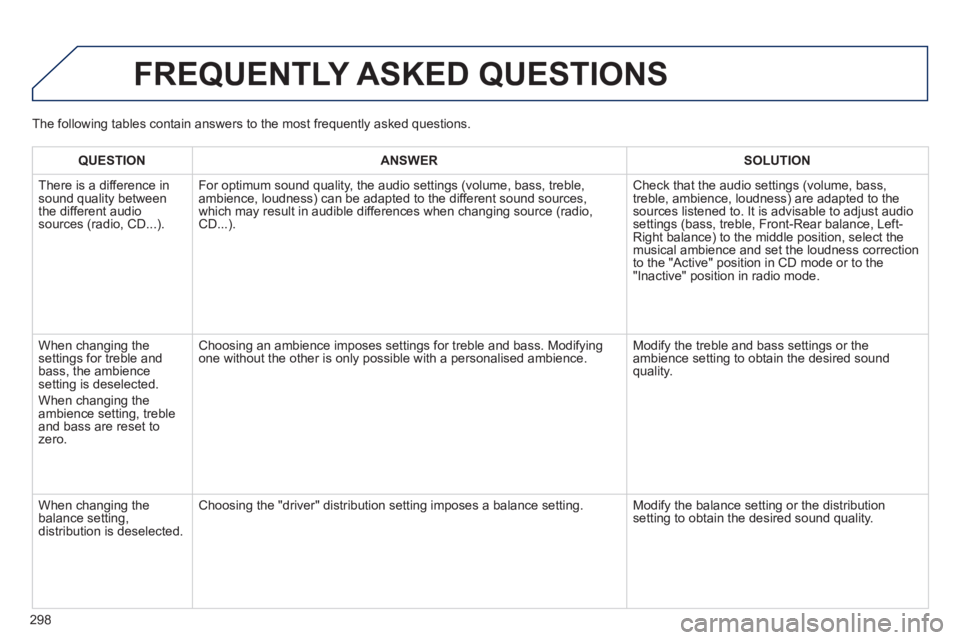
298
FREQUENTLY ASKED QUESTIONS
QUESTIONANSWERSOLUTION
There is a difference in sound quality between the different audio sources (radio, CD...).
For optimum sound quality, the audio settings (volume, bass, treble, ambience, loudness) can be adapted to the different sound sources, which may result in audible differences when changing source (radio, CD...).
Check that the audio settings (volume, bass, treble, ambience, loudness) are adapted to the sources listened to. It is advisable to adjust audio settings (bass, treble, Front-Rear balance, Left-Right balance) to the middle position, select the musical ambience and set the loudness correction to the "Active" position in CD mode or to the "Inactive" position in radio mode.
When changing the settings for treble and bass, the ambience setting is deselected.
When changing the ambience setting, treble and bass are reset to zero.
Choosing an ambience imposes settings for treble and bass. Modifying one without the other is only possible with a personalised ambience. Modify the treble and bass settings or the ambience setting to obtain the desired sound quality.
When changing the balance setting, distribution is deselected.
Choosing the "driver" distribution setting imposes a balance setting. Modify the balance setting or the distribution setting to obtain the desired sound quality.
The following tables contain answers to the most frequently asked questi\
ons.
Page 301 of 336
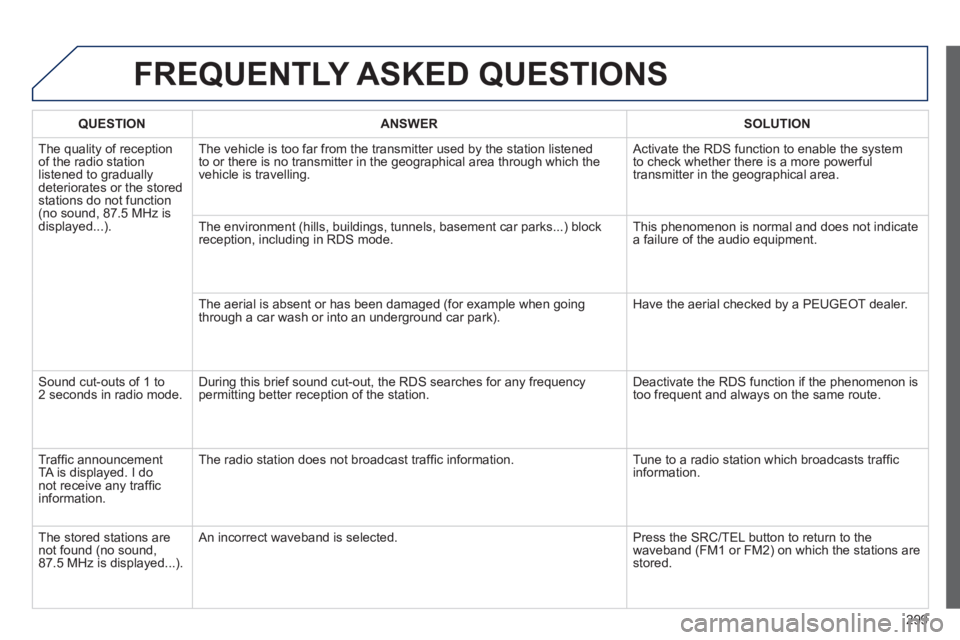
299
FREQUENTLY ASKED QUESTIONS
QUESTIONANSWERSOLUTION
The quality of reception of the radio station listened to gradually deteriorates or the stored stations do not function (no sound, 87.5 MHz is displayed...).
The vehicle is too far from the transmitter used by the station listened\
to or there is no transmitter in the geographical area through which the\
vehicle is travelling.
Activate the RDS function to enable the system to check whether there is a more powerful transmitter in the geographical area.
The environment (hills, buildings, tunnels, basement car parks...) blo\
ck reception, including in RDS mode. This phenomenon is normal and does not indicate a failure of the audio equipment.
The aerial is absent or has been damaged (for example when going through a car wash or into an underground car park). Have the aerial checked by a PEUGEOT dealer.
Sound cut-outs of 1 to 2 seconds in radio mode. During this brief sound cut-out, the RDS searches for any frequency permitting better reception of the station. Deactivate the RDS function if the phenomenon is too frequent and always on the same route.
Traffi c announcement TA is displayed. I do not receive any traffi c information.
The radio station does not broadcast traffi c information. Tune to a radio station which broadcasts traffi c information.
The stored stations are not found (no sound, 87.5 MHz is displayed...).
An incorrect waveband is selected. Press the SRC/TEL button to return to the waveband (FM1 or FM2) on which the stations are stored.
Page 306 of 336
01 FIRST STEPS
304
Selection of source:
FM1, FM2, AM, CD, AUX.
Adjust audio settings:
sound ambience, treble, bass, loudness, left/right balance, automatic volume.
Abandon the current operation.
Go up one level(menu or folder).
Automatic search for a lower/higher radio frequency.
Select the previous/next CD track.
Navigation in a list.
Press and hold: fast forward or backward. Eject CD.
Manual search step by step for a lower/higher radio frequency.
Select the previous/next MP3 track.
Navigation in a list.
Open the main menu. Select a preset radio station.
Radio: long press: preset a radio station.
Display the list of stations received, the CD/MP3 tracks or MP3 folders.
Long press: update the list of stations received.
On / Off and volume adjustment.
Page 307 of 336
02 STEERING MOUNTED CONTROLS
305
RADIO: select previous / next preset station.
Select previous / next item in a menu.
Change audio source.
Confi rm a selection.
RADIO: automatic search for previous frequency.
CD / MP3: select the previous track.
CD: press and hold: fast backward.
RADIO: automatic search for next frequency.
CD / MP3: select the next track.
CD: press and hold: fast forward.
Volume up. Volume up.
Volume down. Volume down.
Mute on; cuts the sound: simultaneous press on volume up and down buttons.
Mute off: press one of the volume buttons.
Page 308 of 336
03 AUDIO
Press the SRC/BAND button several times in succession and select the FM1, FM2 or AM waveband.
Press a button to listen to the corresponding preset station.
Press to change to the next or previous letter (e.g. A, B, D, F, G, J, K, ...).
Radio
Select the desired radio station then confi rm by pressing OK .
Selecting a station
Make a long press on LIST to construct or update the list of stations; the sound is interrupted temporarily.
The external environment (hills, buildings, tunnels, basement car parks) may block reception, including in RDS mode. This is a normal effect of the way in which radio waves are transmitted and does not indicate any failure of the audio equipment.
Selecting a preset station
Make a long press on a button to preset the station being listened to. The name of the station is displayed and an audible signal confi rms that it has been preset.
Press LIST to display the list of stations received, in alphabetical order.
306
Page 309 of 336
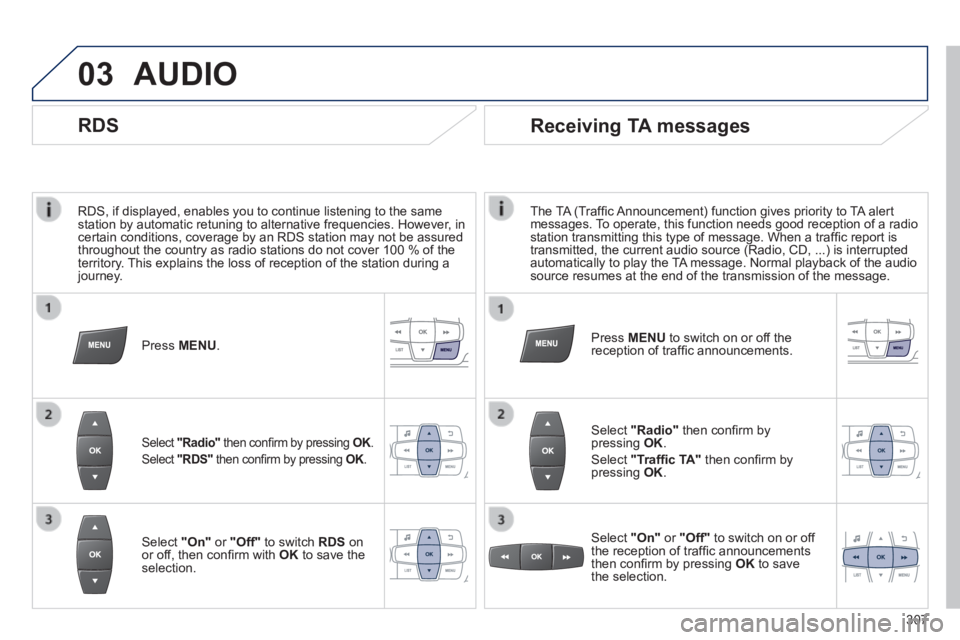
03
RDS, if displayed, enables you to continue listening to the same station by automatic retuning to alternative frequencies. However, in certain conditions, coverage by an RDS station may not be assured throughout the country as radio stations do not cover 100 % of the territory. This explains the loss of reception of the station during a journey.
AUDIO
RDS
Press MENU .
Select "Radio" then confi rm by pressing OK . OK . OK
Select "RDS" then confi rm by pressing OK . OK . OK
Select "On" or "Off" to switch RDS on or off, then confi rm with OK to save the selection.
307
Receiving TA messages
The TA (Traffi c Announcement) function gives priority to TA alert messages. To operate, this function needs good reception of a radio station transmitting this type of message. When a traffi c report is transmitted, the current audio source (Radio, CD, ...) is interrupted \
automatically to play the TA message. Normal playback of the audio source resumes at the end of the transmission of the message.
Select "Radio" then confi rm by pressing OK .
Select "Traffi c TA" then confi rm by pressing OK .
Select "On" or "Off" to switch on or off the reception of traffi c announcements then confi rm by pressing OK to save the selection.
Press MENU to switch on or off the reception of traffi c announcements.