2013.5 PEUGEOT 2008 USB port
[x] Cancel search: USB portPage 10 of 336

8Familiarisation
11. Front side window demisting/defrosting vent. 12 . Instrument panel. 13. Windscreen demisting/defrosting vent. 14 . Sunshine sensor. 15. Glove box / Passenger's airbag deactivation. 16. Passenger's airbag. 17. Multifunction screen / Audio system. 18. Central adjustable air vents. 19. Central locking and hazard warning buttons.
Instruments and controls
1. Cruise control / speed limiter controls. 2. Steering mounted controls for the touch screen. 3. Wiper / screenwash / trip computer stalk. 4. Lighting and direction indicator stalk 5. Bonnet release lever. 6. Steering wheel adjustment control. 7. Driver's airbag. Horn. 8. Headlamp height adjustment. 9. Switch panel. 10. Side adjustable air vents.
20. Heating / air conditioning controls. 21. 12 V accessory socket. USB port / auxiliary socket. Additional USB port. 22. Open storage. Cup holder. 23. Gear lever. 24. Grip control switch. 25. Parking brake. 26. Panoramic sunroof blind opening and closing control. 2 7. Closed storage compartment. 28. Rear 12 V socket.
Page 75 of 336

73
3
Comfort
Additional USB port
Depending on version, your vehicle may be fitted with a second USB port, located on the centre console. When in use, the USB por t / Jack auxiliar y socket must not be used to charge a por table device (risk of overload).
USB port / Jack auxiliary socket
This connection box, consisting of a JACK auxiliary socket and a USB port, is located on the centre console. It allows the connection of portable device, such as a digital audio player of the iPod ® type ® type ®
or a USB memory stick. It reads the audio files which are transmitted to your audio system and played via the vehicle's speakers. You can manage these files using the steering mounted controls or the audio system control panel and display them in the instrument panel screen.
When the USB port is used, the portable device charges automatically.
For more information on the use of this
system, refer to the "Audio equipment and telematics" section.
Page 221 of 336

04
219
PEUGEOT CONNECT APPS
The applications use vehicle data such as the current speed, mileage, remaining fuel range or even GPS position to provide pertinent information.
Plug the "PEUGEOT CONNECT APPS" connection key into the USB port.
The "MyPeugeot" application is a link between the user, the manufacturer and the dealer network.
It allows the customer to know everything about their vehicle: servicing, accessory range, service contracts taken out.
It also makes possible the sending of the vehicle's mileage to the "MyPeugeot" site, or to identify a dealer.
PEUGEOT CONNECT APPS is a service that delivers real-time driving assistance application\
s giving access to useful information such as the state of the traffi c, risk areas, fuel prices, the availability of parking places, tourist sites, weather conditions, correct addresses…
It includes access to the mobile network related to the use of the appli\
cations. "PEUGEOT CONNECT APPS" is provided by a subscription taken out with a PEUGEOT dealer, available according to country and the type of touch screen; it can al\
so be taken out after handover of the vehicle.
For safety reasons, some functions can only be used when stationary. Using "Plug & Play", the key is recognised automatically and allows display of the interface giving access to the applications.
Page 235 of 336

05
233
Red and yellow triangle: traffi c information, for example:
Modifi ed signs
Risk of explosion
Narrow carriageway
Road closed
Slippery surface
Demonstration
Accident
Danger
Delay
No entry
Roadworks
Traffi c jam
Main traffi c symbols
Black and blue triangle: general information, for example:
Weather reports Traffi c reports
Wind Fog
Parking Snow / ice
Receiving TA messages
Select " TA ".
Press the MODE until the " RADIO " display is obtained.
Select " Traffi c announcements (TA) ".
Select " Confi rm ".
The TA (Traffi c Announcement) function gives priority to TA alert messages. To operate, this function needs good reception of a radio station transmitting this type of message. When a traffi c report is transmitted, the current audio source (Radio, CD, USB, ...) is interrupted automatically to play the TA message. Normal playback of the audio source resumes at the end of the transmission of the message.
TRAFFIC
Page 250 of 336

06
248
CD, MP3 CD, USB player, auxiliary input
Insert the CD in the player, insert the USB memory stick in the USB player or connect the USB peripheral to the USB port using a suitable cable (not supplied)
The system builds playlists (in temporary memory), an operation which can take from a few seconds to several minutes at the fi rst connection.
Reduce the number of non-music fi les and the number of folders to reduce the waiting time.
The playlists are updated every time the ignition is switched off or connection of a USB memory stick. However, the system memorises these lists and if they are not modifi ed, the loading time will be shorter.
Selection of source
The steering mounted SRC (source) button can be used to go to the next media source, available if the source is active.
Press the OK button to confi rm the selection.
" CD / CD MP3 "
" USB, iPod "
" Bluetooth (streaming) " " Auxiliary "
" Radio "
Select changing source then choose the source.
Press the MODE button until the RADIO / MEDIA display is obtained.
It is also possible to change source from the top bar.
MUSIC
Page 251 of 336

06
249
CD, MP3 CD / USB player
The audio equipment will only play audio fi les with ".wma, .aac, .fl ac, .ogg and. mp3" fi le extensions and with a bit rate of between 32 Kbps and 320 Kbps.
It also supports VBR (Variable Bit Rate) mode.
No other type of fi le (.mp4...) can be played.
WMA fi les must be of the standard wma 9 type.
The sampling rates supported are 11, 22, 44 and 48 KHz.
It is advisable to restrict fi le names to 20 characters, without using of special characters (e.g.: " " ? ; ù) to avoid any playing and displ\
aying problems.
In order to be able to play a recorded CDR or CDRW, when recording it is preferable to select the ISO 9660 level 1, 2 or Joliet standard.
If the disc is recorded in another format it may not be played correctly.
It is recommended that the same recording standard is always used for an individual disc, with as low a speed as possible (4x maximum) for optimum sound quality.
In the particular case of a multi-session CD, the Joliet standard is recommended.
Information and advice
The system supports USB mass storage devices, Blackberry ® devices or Apple ® devices or Apple ®® players ® players ®
via the USB port. The adaptor cable is not supplied.
Control of the peripheral device is with the audio system controls.
Other peripherals, not recognised on connection, must be connected to the auxiliary socket using a Jack cable (not supplied).
In order to be read, a USB memory stick must be formatted FAT 16 or 32.
MUSIC
The system does not support the operation of two identical devices connected at the same time (two memory sticks, two Apple ® players) ® players) ®
but it is possible to connect one memory stick and one Apple ® player ® player ®
at the same time.
It is recommended that offi cial Apple ® USB cables are used to ® USB cables are used to ®
ensure correct operation.
Page 253 of 336

06
251
Audio streaming
Streaming allows audio fi les on your telephone to be played via the vehicle's speakers.
Connect the telephone: see the " Communications " section, then " Bluetooth ".
Choose the " Audio " or " All " profi le.
If play does not start automatically, it may be necessary to start the audio playback from the telephone.
Control is from the peripheral device or by using the audio system buttons.
Once connected in streaming mode, the telephone is considered to be a media source.
It is recommended that you activate " Repeat " on the Bluetooth peripheral.
Connecting APPLE ® players
Connect the Apple ® player to the USB port ® player to the USB port ®
using a suitable cable (not supplied).
Play starts automatically.
Control is via the audio system.
The classifi cations available are those of the portable device connected (artists / albums / genres / playlists / audiobooks / podcasts).
The default classifi cation used is by artist. To modify the classifi cation used, return to the fi rst level of the menu then select the desired classifi cation (playlists for example) and confi rm to go down through the menu to the desired track.
Copies of photos and album artwork are not compatible with the audio system. These appear only with a USB memory stick.
MUSIC
The version of software in the audio system may not be compatible with the generation of your Apple ® player. ® player. ®
The list of devices compatible with software versions is available from PEUGEOT dealers.
Page 277 of 336
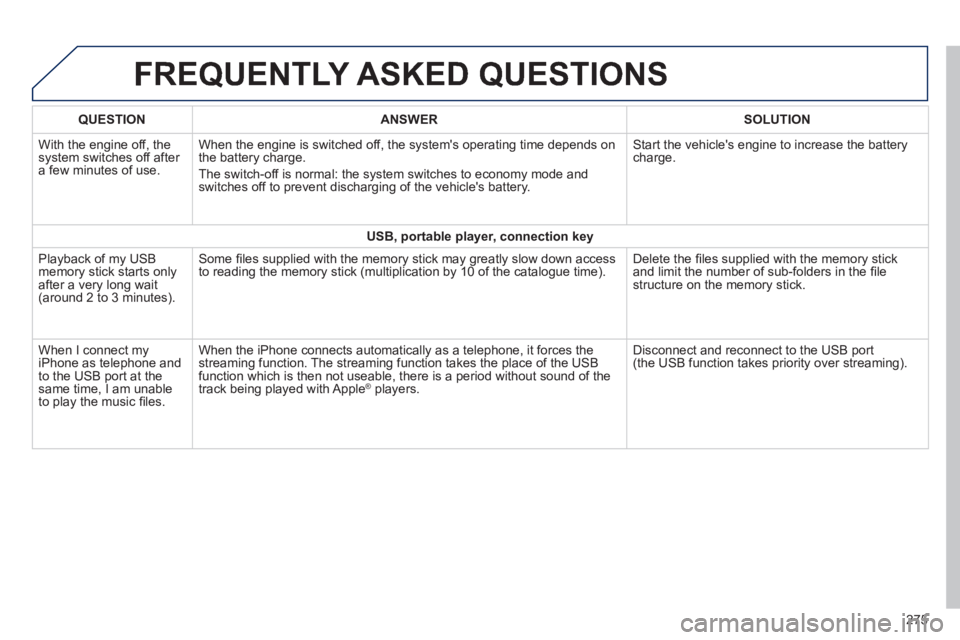
FREQUENTLY ASKED QUESTIONS
275
QUESTIONANSWERSOLUTION
With the engine off, the system switches off after a few minutes of use.
When the engine is switched off, the system's operating time depends on the battery charge.
The switch-off is normal: the system switches to economy mode and switches off to prevent discharging of the vehicle's battery.
Start the vehicle's engine to increase the battery charge.
USB, portable player, connection key
Playback of my USB memory stick starts only after a very long wait (around 2 to 3 minutes).
Some fi les supplied with the memory stick may greatly slow down access to reading the memory stick (multiplication by 10 of the catalogue time\
). Delete the fi les supplied with the memory stick and limit the number of sub-folders in the fi le structure on the memory stick.
When I connect my iPhone as telephone and to the USB port at the same time, I am unable to play the music fi les.
When the iPhone connects automatically as a telephone, it forces the streaming function. The streaming function takes the place of the USB function which is then not useable, there is a period without sound of t\
he track being played with Apple ® players. ® players. ®
Disconnect and reconnect to the USB port (the USB function takes priority over streaming).