Page 270 of 372
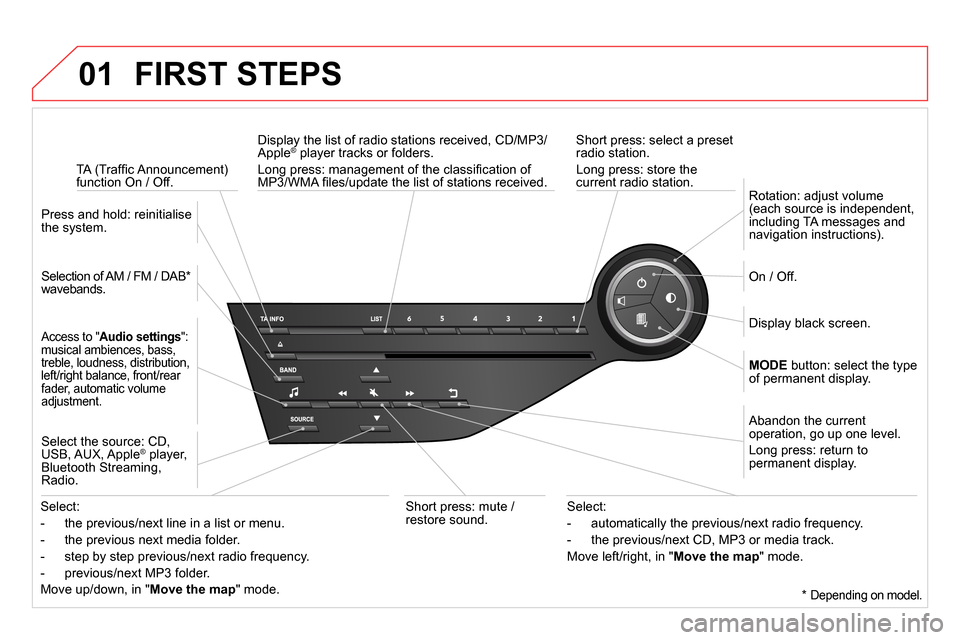
01 FIRST STEPS
Short press: select a preset
radio station.
Long press: store the
current radio station.
TA (Traffi c Announcement)
function On / Off.
Display the list of radio stations received, CD/MP3/
Apple ® player tracks or folders.
Long press: management of the classifi cation of
MP3/WMA fi les/update the list of stations received.
Access to " Audio settings
":
musical ambiences, bass,
treble, loudness, distribution,
left/right balance, front/rear
fader, automatic volume
adjustment.
Selection of AM / FM / DAB *
wavebands.
Press and hold: reinitialise
the system.
Select the source: CD,
USB, AUX, Apple
® player,
Bluetooth Streaming,
Radio.
Abandon the current
operation, go up one level.
Long press: return to
permanent display.
On / Off.
MODE
button: select the type
of permanent display.
Rotation: adjust volume
(each source is independent,
including TA messages and
navigation instructions).
Select:
- the previous/next line in a list or menu.
- the previous next media folder.
- step by step previous/next radio frequency.
- previous/next MP3 folder.
Move up/down, in " Move the map
" mode.
Select:
- automatically the previous/next radio frequency.
- the previous/next CD, MP3 or media track.
Move left/right, in " Move the map
" mode.
Display black screen.
Short press: mute /
restore sound.
*
Depending on model.
Page 290 of 372
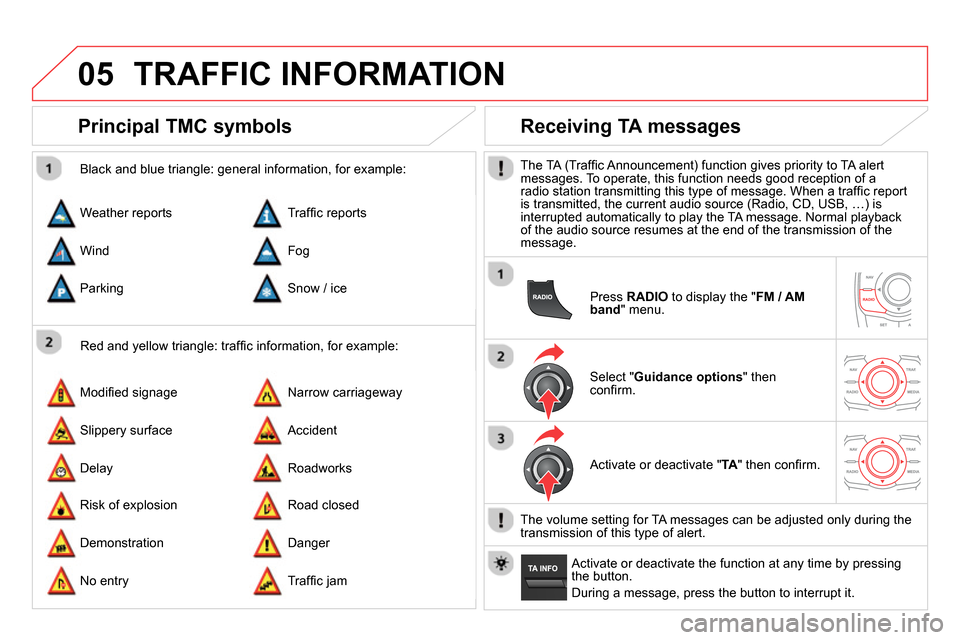
05 TRAFFIC INFORMATION
Principal TMC symbols
Red and yellow triangle: traffi c information, for example:
Black and blue triangle: general information, for example:
Weather reports
Modifi ed signage
Risk of explosion Traffi c reports
Narrow carriageway
Road closed Wind
Slippery surface
Demonstration Fog
Accident
Danger Parking
Delay
No entry Snow / ice
Roadworks
Traffi c jam
Receiving TA messages
The TA (Traffi c Announcement) function gives priority to TA alert
messages. To operate, this function needs good reception of a
radio station transmitting this type of message. When a traffi c report
is transmitted, the current audio source (Radio, CD, USB, …) is
interrupted automatically to play the TA message. Normal playback
of the audio source resumes at the end of the transmission of the
message.
Press RADIO
to display the " FM / AM
band
" menu.
Select " Guidance options
" then
confi rm.
Activate or deactivate " TA
" then confi rm.
The volume setting for TA messages can be adjusted only during the
transmission of this type of alert.
Activate or deactivate the function at any time by pressing
the button.
During a message, press the button to interrupt it.
Page 291 of 372
06
289
USING THE TELEPHONE
Access to the "TELEPHONE" menu
" Telephone
"
List of recent calls sent and
received with the telephone
connected to the system.
Press this button.
To make a call, select a number in the list and confi rm " OK
"
to start the call.
Connecting a different telephone deletes the list of
recent calls. No telephone connected.
Telephone connected.
Incoming call.
Outgoing call.
Synchronisation of
contacts in progress.
Telephone call in progress.
In the top bar of the permanent
display
" Dial
"
" Directory of contacts
"
"Contacts management
"
" Phone functions
"
" Bluetooth functions
"
" Hang up
"
Go from the list to the menu (left/right).
or
Page 292 of 372
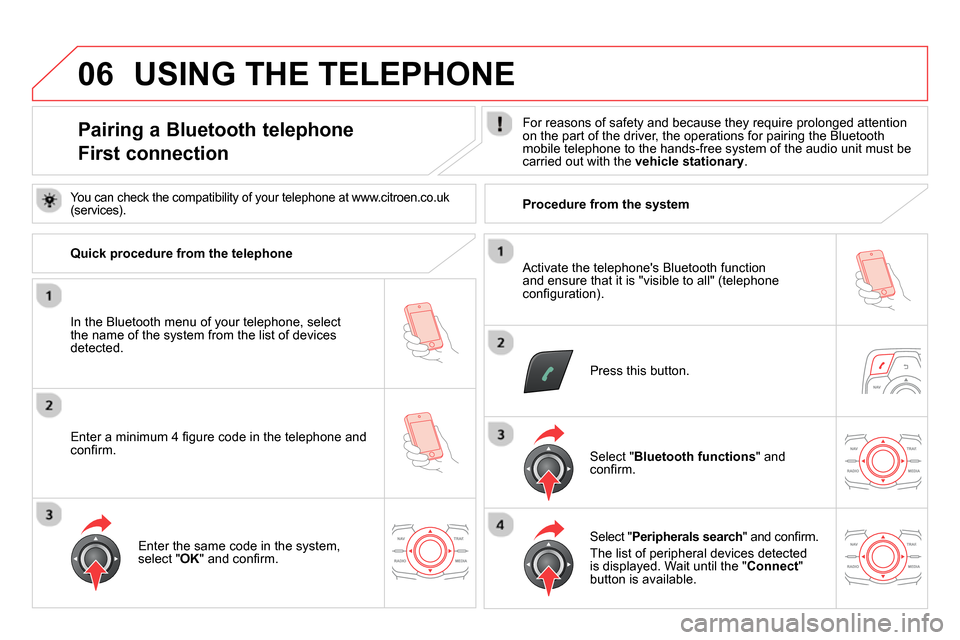
06
Pairing a Bluetooth telephone
First connection
For reasons of safety and because they require prolonged attention
on the part of the driver, the operations for pairing the Bluetooth
mobile telephone to the hands-free system of the audio unit must be
carried out with the vehicle stationary
.
Press this button.
Select " Bluetooth functions
" and
confi rm.
Select " Peripherals search
" and confi rm.
The list of peripheral devices detected
is displayed. Wait until the " Connect
"
button is available.
Enter the same code in the system,
select " OK
" and confi rm.
USING THE TELEPHONE
You can check the compatibility of your telephone at www.citroen.co.uk
(services).
Quick procedure from the telephone
In the Bluetooth menu of your telephone, select
the name of the system from the list of devices
detected.
Enter a minimum 4 fi gure code in the telephone and
confi rm.
Activate the telephone's Bluetooth function
and ensure that it is "visible to all" (telephone
confi guration).
Procedure from the system
Page 293 of 372
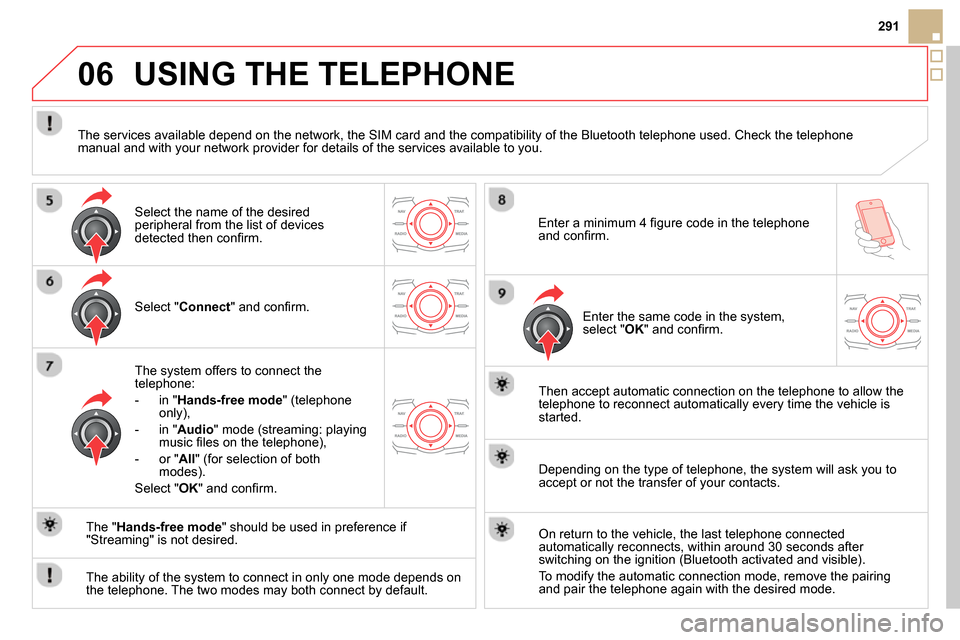
06
291
USING THE TELEPHONE
Select " Connect
" and confi rm.
The system offers to connect the
telephone:
- in " Hands-free mode
" (telephone
only),
- in " Audio
" mode (streaming: playing
music fi les on the telephone),
- or " All
" (for selection of both
modes).
Select " OK
" and confi rm.
Then accept automatic connection on the telephone to allow the
telephone to reconnect automatically every time the vehicle is
started.
The ability of the system to connect in only one mode depends on
the telephone. The two modes may both connect by default.
The " Hands-free mode
" should be used in preference if
"Streaming" is not desired.
The services available depend on the network, the SIM card and the compatibility of the Bluetooth telephone used. Check the telephone
manual and with your network provider for details of the services available to you.
Depending on the type of telephone, the system will ask you to
accept or not the transfer of your contacts.
On return to the vehicle, the last telephone connected
automatically reconnects, within around 30 seconds after
switching on the ignition (Bluetooth activated and visible).
To modify the automatic connection mode, remove the pairing
and pair the telephone again with the desired mode.
Enter a minimum 4 fi gure code in the telephone
and confi rm.
Enter the same code in the system,
select " OK
" and confi rm.
Select the name of the desired
peripheral from the list of devices
detected then confi rm.
Page 298 of 372
06
Press this button.
Select " List of the paired peripherals
"
and confi rm.
It is possible to:
- " Connect
" or " Disconnect
" the
selected telephone,
- delete the pairing of the selected
telephone.
It is also possible to select all pairings.
USING THE TELEPHONE
Managing paired telephones
Changing the ringtone
Press this button.
Select " Telephone options
" and
confi rm.
Select " Ring options
" and confi rm.
You can adjust the volume and the ring
tone used.
Select " Bluetooth functions
".
Select " OK
" and confi rm to save the
changes.
Page 299 of 372
07
297
DIRECTORY - ADDR BOOK
Access to the "CONTACTS" menu
" Display contacts
" (" Open
",
" Import
", " Delete
")
" New contact
"
" Confi guration
" (" Delete all
contacts
", " Import all the
entries
", " Synchronization
options
".
" Contact mem. status
"
(up to 400)
List of contacts.
Destination:
- from the contacts in the mobile telephone and the SIM
card (depending on the synchronization options in the
Bluetooth menu and the compatibility of the telephone),
- saved in the system.
Select a contact and confi rm.
Then select " Guide
" and confi rm.
Telephone contacts:
- from the mobile telephone and the SIM card
(depending on the synchronization options in the
Bluetooth menu and the compatibility of the telephone),
- saved in the system.
Press ADDR BOOK
.
Select a telephone contact and confi rm to start the call.
The sorting of the list of
contacts depends on the
telephone used.
" Directory of contacts
"
Page 301 of 372
07
299
Editing, importing or deleting a contact
Press ADDR BOOK
twice then select
" Display contacts
" and confi rm.
Select the desired contact and confi rm.
Select " Import
" to copy the contacts to
the system.
Select " Open
" to view an external contact
or modify a contact saved in the system.
Select " Delete
" and confi rm.
It is necessary to import an external contact to modify the record.
It will be saved in the system. It is not possible to modify or delete
contacts in the telephone or the SIM card via the Bluetooth
connection.
DIRECTORY - ADDR BOOK
Select OK
or press this button to exit this
menu.
In this " Display contacts
" menu, the import or deletion of contacts
in the system is done one at a time.