Page 134 of 376
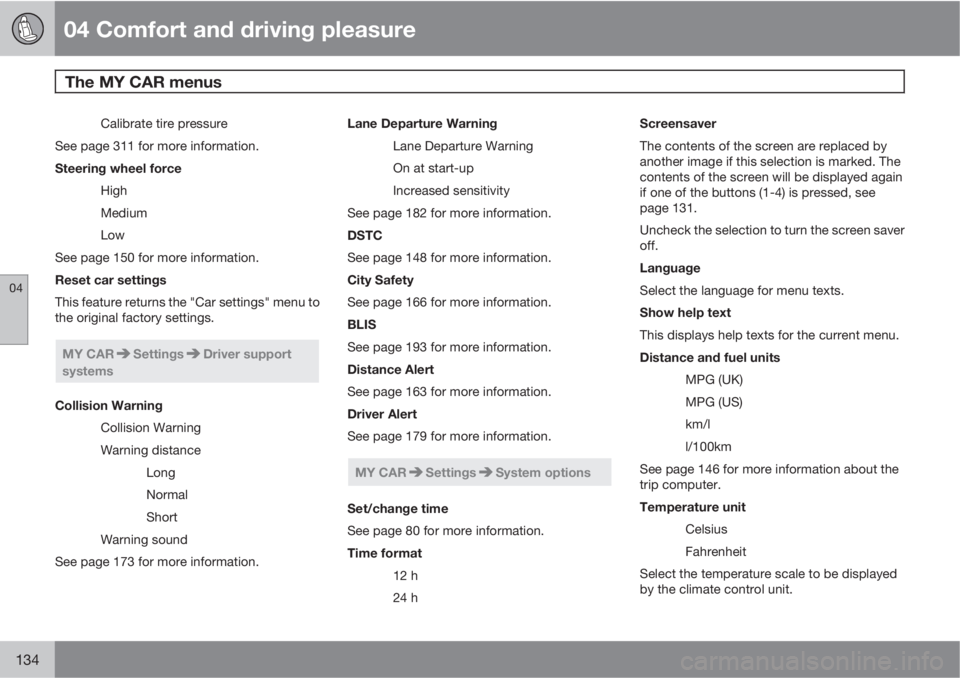
04 Comfort and driving pleasure
The MY CAR menus
04
134
Calibrate tire pressure
See page 311 for more information.
Steering wheel force
High
Medium
Low
See page 150 for more information.
Reset car settings
This feature returns the "Car settings" menu to
the original factory settings.
MY CARSettingsDriver support
systems
Collision Warning
Collision Warning
Warning distance
Long
Normal
Short
Warning sound
See page 173 for more information.Lane Departure Warning
Lane Departure Warning
On at start-up
Increased sensitivity
See page 182 for more information.
DSTC
See page 148 for more information.
City Safety
See page 166 for more information.
BLIS
See page 193 for more information.
Distance Alert
See page 163 for more information.
Driver Alert
See page 179 for more information.
MY CARSettingsSystem options
Set/change time
See page 80 for more information.
Time format
12 h
24 hScreensaver
The contents of the screen are replaced by
another image if this selection is marked. The
contents of the screen will be displayed again
if one of the buttons (1-4) is pressed, see
page 131.
Uncheck the selection to turn the screen saver
off.
Language
Select the language for menu texts.
Show help text
This displays help texts for the current menu.
Distance and fuel units
MPG (UK)
MPG (US)
km/l
l/100km
See page 146 for more information about the
trip computer.
Temperature unit
Celsius
Fahrenheit
Select the temperature scale to be displayed
by the climate control unit.
Page 225 of 376
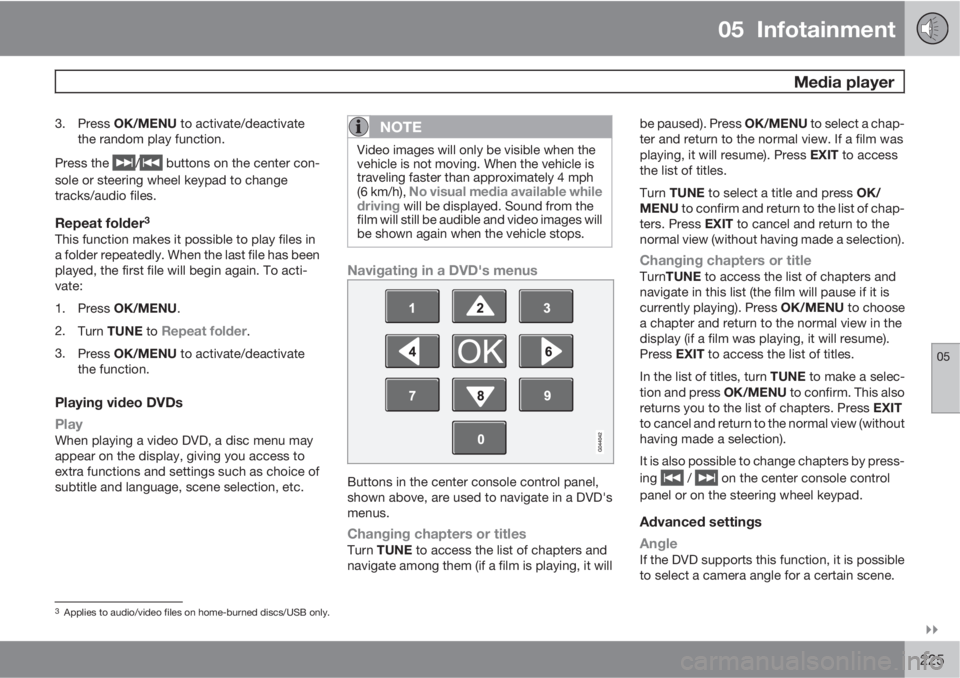
05 Infotainment
Media player
05
��
225
3.
Press OK/MENU to activate/deactivate
the random play function.
Press the
/ buttons on the center con-
sole or steering wheel keypad to change
tracks/audio files.
Repeat folder3
This function makes it possible to play files in
a folder repeatedly. When the last file has been
played, the first file will begin again. To acti-
vate:
1.
Press OK/MENU.
2.
Turn TUNE to
Repeat folder.
3.
Press OK/MENU to activate/deactivate
the function.
Playing video DVDs
Play
When playing a video DVD, a disc menu may
appear on the display, giving you access to
extra functions and settings such as choice of
subtitle and language, scene selection, etc.
NOTE
Video images will only be visible when the
vehicle is not moving. When the vehicle is
traveling faster than approximately 4 mph
(6 km/h),
No visual media available while
driving will be displayed. Sound from the
film will still be audible and video images will
be shown again when the vehicle stops.
Navigating in a DVD's menus
Buttons in the center console control panel,
shown above, are used to navigate in a DVD's
menus.
Changing chapters or titlesTurn TUNE to access the list of chapters and
navigate among them (if a film is playing, it willbe paused). Press OK/MENU to select a chap-
ter and return to the normal view. If a film was
playing, it will resume). Press EXIT to access
the list of titles.
Turn TUNE to select a title and press OK/
MENU to confirm and return to the list of chap-
ters. Press EXIT to cancel and return to the
normal view (without having made a selection).
Changing chapters or titleTurnTUNE to access the list of chapters and
navigate in this list (the film will pause if it is
currently playing). Press OK/MENU to choose
a chapter and return to the normal view in the
display (if a film was playing, it will resume).
Press EXIT to access the list of titles.
In the list of titles, turn TUNE to make a selec-
tion and press OK/MENU to confirm. This also
returns you to the list of chapters. Press EXIT
to cancel and return to the normal view (without
having made a selection).
It is also possible to change chapters by press-
ing
/ on the center console control
panel or on the steering wheel keypad.
Advanced settings
Angle
If the DVD supports this function, it is possible
to select a camera angle for a certain scene.
3Applies to audio/video files on home-burned discs/USB only.
Page 255 of 376
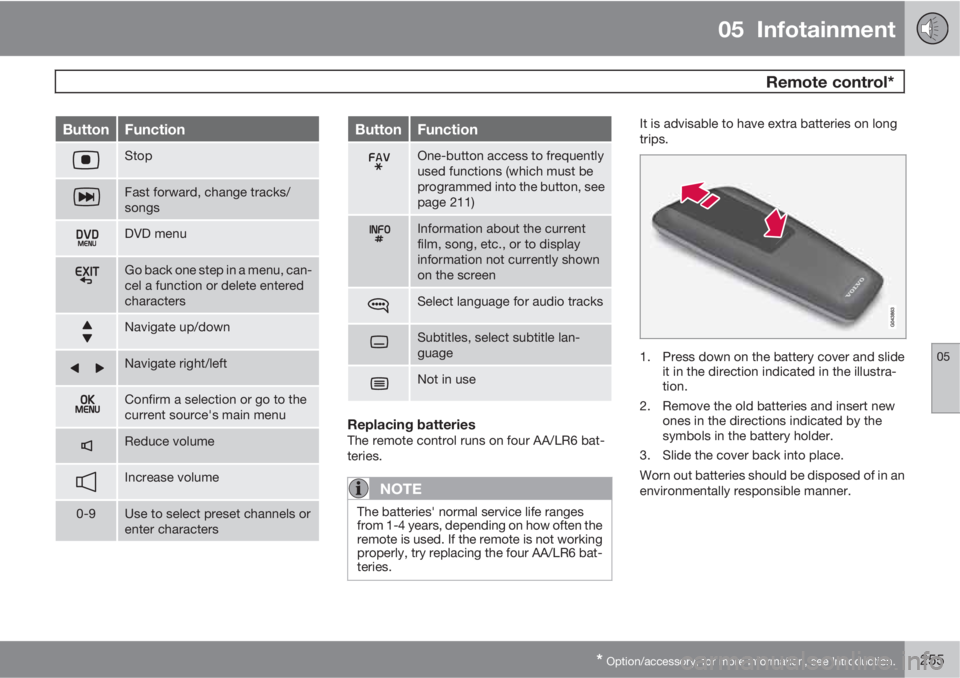
05 Infotainment
Remote control*
05
* Option/accessory, for more information, see Introduction.255
ButtonFunction
Stop
Fast forward, change tracks/
songs
DVD menu
Go back one step in a menu, can-
cel a function or delete entered
characters
Navigate up/down
Navigate right/left
Confirm a selection or go to the
current source's main menu
Reduce volume
Increase volume
0-9Use to select preset channels or
enter characters
ButtonFunction
One-button access to frequently
used functions (which must be
programmed into the button, see
page 211)
Information about the current
film, song, etc., or to display
information not currently shown
on the screen
Select language for audio tracks
Subtitles, select subtitle lan-
guage
Not in use
Replacing batteriesThe remote control runs on four AA/LR6 bat-
teries.
NOTE
The batteries' normal service life ranges
from 1-4 years, depending on how often the
remote is used. If the remote is not working
properly, try replacing the four AA/LR6 bat-
teries.
It is advisable to have extra batteries on long
trips.
1. Press down on the battery cover and slide
it in the direction indicated in the illustra-
tion.
2. Remove the old batteries and insert new
ones in the directions indicated by the
symbols in the battery holder.
3. Slide the cover back into place.
Worn out batteries should be disposed of in an
environmentally responsible manner.