Page 242 of 358

05 Infotainment
Cell phone voice control
05
242
Using voice commands
The driver initiates a voice command dialogue
by pressing the voice control button (see the
illustration on page 240).
When a dialogue has been initiated, commonly
used commands will be shown in the display.
Grayed-out texts or texts in parentheses are
not part of the spoken command.
Once you become familiar with the system, you
can speed up the command dialogue by briefly
pressing the voice control button to skip
prompts from the system.
Commands can be given in several ways.
For example, the command "Phone call con-
tact" can be spoken as:
•"Phone > Call contact"—say "Phone," wait
for a system response, and then continue
by saying "Call contact."
•"Phone call contact"—give the entire com-
mand at one time
The following is a list of features that can be
voice-controlled with a Bluetooth
�Ÿ-connected
cell phone.
ShortcutsShortcut commands for using the phone can
be found in the
MY CAR menu system, under
Settings
Voice settingsVoice
command list
Phone commands and
General commands. See page 133 for more
information on the menu system.
Dialing a numberThe system understands the digits zero to nine.
These numbers can be spoken individually, in
groups of several digits at a time, or the entire
number can be given at once. Numbers above
nine will not be recognized.
The following is an example of a voice com-
mand dialogue. The system's response may
vary depending on the situation.
The user initiates the dialogue by saying:Phone > dial number
or
Phone dial number
System responseNumber please
User actionBegin saying the digits in the phone number. If
you say several digits and pause, the system
will repeat them and prompt you by saying
"Continue."
Continue saying the digits. When you have fin-
ished, complete the command by saying
"Dial."
•You can also change the number by using
the commands "Correction" (which dele-
tes the last group of digits spoken) or"Delete" (which will erase the entire phone
number).
Dialing from a call listThe dialogue below enables you make a call
from one of your cell phone's call lists.
The user initiates the dialogue by saying:Phone > dial from call list
or
Phone dial from call list
Continue by responding to the system's
prompts.
Calling a contactThe dialogue below enables you to call the pre-
defined contacts in your cell phone. See the
phone's user's guide if necessary.
The user initiates the dialogue by saying:Phone > call contact
or
Phone call contact
Continue by responding to the system's
prompts.
When calling contacts, keep the following in
mind:
•If there are several contacts with similar
names, they will be presented in the dis-
Page 243 of 358
05 Infotainment
Cell phone voice control
05
243
play in numbered lines and the system will
prompt you to pick a line number
•If there are more lines in the list than can
be displayed at one time, saying "Down"
will enable you to scroll downward in the
list (and saying "up" will take you back up
through the list).
Dialing voicemailThe dialogue below enables you to call your
voicemail to check any messages that you may
have received. Your voicemail phone number
must be registered in the Bluetooth
�Ÿ function,
see page 235.
The user initiates the dialogue by saying:Phone > dial voicemail
or
Phone dial voicemail
Continue by responding to the system's
prompts.
Page 244 of 358
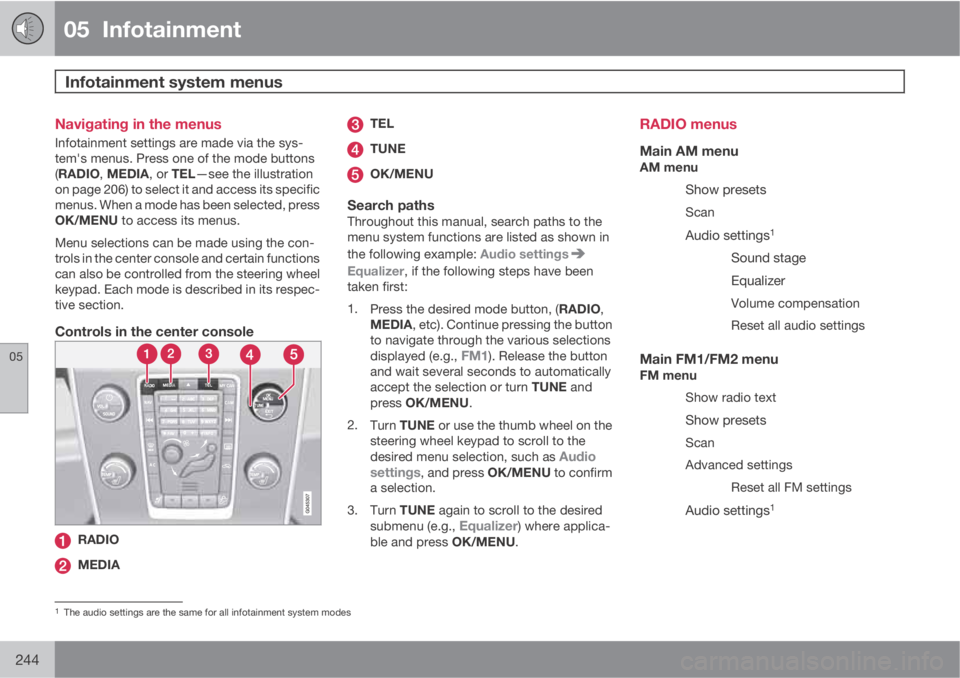
05 Infotainment
Infotainment system menus
05
244
Navigating in the menus
Infotainment settings are made via the sys-
tem's menus. Press one of the mode buttons
(RADIO, MEDIA, or TEL—see the illustration
on page 206) to select it and access its specific
menus. When a mode has been selected, press
OK/MENU to access its menus.
Menu selections can be made using the con-
trols in the center console and certain functions
can also be controlled from the steering wheel
keypad. Each mode is described in its respec-
tive section.
Controls in the center console
RADIO
MEDIA
TEL
TUNE
OK/MENU
Search pathsThroughout this manual, search paths to the
menu system functions are listed as shown in
the following example: Audio settings
Equalizer, if the following steps have been
taken first:
1.
Press the desired mode button, (RADIO,
MEDIA, etc). Continue pressing the button
to navigate through the various selections
displayed (e.g.,
FM1). Release the button
and wait several seconds to automatically
accept the selection or turn TUNE and
press OK/MENU.
2.
Turn TUNE or use the thumb wheel on the
steering wheel keypad to scroll to the
desired menu selection, such as
Audio
settings, and press OK/MENU to confirm
a selection.
3.
Turn TUNE again to scroll to the desired
submenu (e.g.,
Equalizer) where applica-
ble and press OK/MENU.
RADIO menus
Main AM menuAM menu
Show presets
Scan
Audio settings1
Sound stage
Equalizer
Volume compensation
Reset all audio settings
Main FM1/FM2 menuFM menu
Show radio text
Show presets
Scan
Advanced settings
Reset all FM settings
Audio settings1
1The audio settings are the same for all infotainment system modes
Page 245 of 358

05 Infotainment
Infotainment system menus
05
��
* Option/accessory, for more information, see Introduction.245
Main Sirius1*/Sirius2* menuSirius1
SIRIUS radio off. Press RADIO button
to activate SIRIUS.
Sirius2
SIRIUS radio off. Press RADIO button
to activate SIRIUS.
Song memory
Add song
Song Seek
Delete song
View song memory
Channel list information
Station name
Artist
Title
Information
Show presets
Category list
Advanced SIRIUS settings
Skip options
Channel skip listLock options
Channel lock list
Unlock all channels
Temporarily unlock all chan-
nels
Change code
Audio settings1
MEDIA menus
Main CD Audio menuDisc menu
Random
Scan
Audio settings1
Main CD/DVD Data menuDisc menu
Play/Pause
Stop
Random
Repeat folder
Change subtitlesChange audio track
Scan
Audio settings1
Main DVD Video menuDisc menu
DVD disc menu
Play/Pause/Continue
Stop
Subtitles
Audio tracks
Advanced settings
Angle
DivX® VOD code
Audio settings1
Main iPod menuiPod menu
Random
Scan
Audio settings1
1The audio settings are the same for all infotainment system modes
Page 246 of 358
05 Infotainment
Infotainment system menus
05
246
Main USB menuUSB menu
Play/Pause
Stop
Random
Repeat folder
Select USB device
Change subtitles
Change audio track
Scan
Audio settings1
Main Bluetooth media menuBluetooth menu
Random
Change device
Remove Bluetooth device
Scan
Bluetooth software version in car
Audio settings1
Main AUX menuAUX menu
AUX input volume
Audio settings1
TEL menus
Main Bluetooth�Ÿ�Ÿ hands-free menuPhone menu
Call lists
All calls
Missed calls
Answered calls
Dialed calls
Call duration
Phone book
Search
New contact
Speed dials
Receive vCard
Memory status
Clear phone bookChange phone
Remove Bluetooth device
Phone settings
Discoverable
Sounds and volume
Download phone book
Bluetooth software version in
car
Call options
Auto answer
Voicemail number
Disconnect phone
1The audio settings are the same for all infotainment system modes
Page 247 of 358
Page 315 of 358

08 Maintenance and specifications
Battery
08
��
315 Warning symbols on the battery
Wear protective goggles.
Keep away from children.
Avoid smoking, open flames,
and/or sparks.
See the owner's manual.
Contains corrosive acid.
Risk of explosion
Recycle properly
NOTE
A used battery should be disposed of in an
environmentally responsible manner. Con-
sult your Volvo retailer or take the battery to
a recycling station.
Handling
•Check that the battery cables are correctly
connected and tightened.
•Never disconnect the battery when the
engine is running (for example, when
replacing the battery).
•If the battery is fully discharged a number
of times, this may shorten its service life.
•The service life of a battery is affected by
factors such as the number of starts, driv-
ing conditions and climate. Extreme coldmay also further decrease the battery’s
starting capacity.
•Because the battery’s starting capacity
decreases with time, it may be necessary
to recharge it if the vehicle is not driven for
an extended period of time or if the vehicle
is usually only driven short distances.
•Never use a quick charger to charge the
battery.
CAUTION
The infotainment system's energy-saving
feature may not function correctly or at all,
and/or a message may be displayed if a
battery charger or jumper cables are not
connected properly.
•The negative terminal on the battery
must never be used to connect a
jumper cable or a battery charger. Only
the ground point on the chassis may be
used.
See page 116 for an illustration and addi-
tional information.
Page 324 of 358

08 Maintenance and specifications
Fuses
08
324* Option/accessory, for more information, see Introduction.
PosFunctionA
Folding rear seat head
restraints15
Infotainment control mod-
ule5
Infotainment system, Sirius
satellite radio*10
Infotainment system15
Bluetooth hands-free sys-
tem5
-
Power moonroof*
Courtesy lighting, climate
system sensor5
12-volt sockets15
Heated rear seat* (pas-
senger's side)15
Heated rear seat* (driver's
side)15
-
Heated front passenger's
seat*15
PosFunctionA
Heated driver's seat*15
Park assist*, trailer hitch
control module*, park
assist camera*
Blind Spot Information Sys-
tem (BLIS)*5
All Wheel Drive* control
module5
Active chassis system*10
Positions-fuse box B
PosFunctionA
-
-
Front courtesy lighting,
driver's door power win-
dow controls, power
seat(s)*, HomeLInk
® Wire-
less Control System*
7.5
Instrument panel informa-
tion display5
PosFunctionA
Adaptive cruise control/
collision warning*10
Courtesy lighting, rain sen-
sor*7.5
Steering wheel module7.5
Cental locking: fuel filler
door10
-
Windshield washer15
Trunk open10
-10
Fuel pump20
Climate system control
panel5
-
Alarm, On-board diagnos-
tic system5
-