2012 VOLVO S60 steering wheel
[x] Cancel search: steering wheelPage 182 of 358

04 Comfort and driving pleasure
Driver Alert System*
04
182* Option/accessory, for more information, see Introduction.
Operating DAC
Certain settings can be made from the menu
system controlled from the center instrument
panel.
The current system status can be checked on
the trip computer’s display by using the but-
tons on the left steering wheel lever.
Thumb wheel. Turn this wheel until Driver
Alert is displayed. The second line shows
the alternatives Off, Driver Alert Standby
<40 mph (Driver Alert Standby <65 km/
h), Unavailable or [-----], i.e., the number
of bars.
READ button. Confirms and erases a mes-
sage in the display.
Activating DACPress MY CAR in the center instrument panel
and go to Car settings
Driver Alert and
select
On. See page 133 for more information
on the menu system.
The function is activated when the
vehicle exceeds a speed of 40 mph
(65 km/h). The display will show level
markings of 1–5 bars, where a low
number of bars indicates erratic driving. A high
number of bars indicates stable driving.
If the vehicle is being driven erratically, the
driver will be alerted by an audible signal and
the message Driver Alert, Time for a break is
displayed. The warning will be repeated after a
short time if the driving pattern remains the
same.
WARNING
•An alert should be taken seriously since
it is sometimes difficult for a driver to
realize that he/she is fatigued.
•In the event of a warning or if the driver
feels fatigued, stop as soon as possible
in a safe place and rest.
Page 184 of 358

04 Comfort and driving pleasure
Driver Alert System*
04
184* Option/accessory, for more information, see Introduction.
Lane Departure Warning (LDW)–
introduction
This function is designed to help reduce the
risk of accidents in situations where the vehicle
leaves its lane and there is a risk of driving off
the road or into the opposite lane. LDW con-
sists of a camera that monitors the lane’s side
marker lines. The driver is alerted by an audible
signal if the vehicle crosses a side marker line
or the road’s center dividing line.
Operation and function
LDW can be switched on or off by pressing the
button on the center console. A light in the but-
ton illuminates when the function is on.
The trip computer display shows
Lane Depart
Warn Standby <40 mph (Lane Depart Warn
Standby <65 km/h) when the function is in
standby mode.
When LDW is in standby mode, the function is
activated automatically after the camera has
monitored the road’s side marker lines and the
vehicle’s speed exceeds 40 mph (65 km/h).
Lane Depart Warn Available will be dis-
played.If the vehicle’s speed falls below 37 mph
(60 km/h), LDW will return to standby mode
and
Lane Depart Warn Standby <40 mph
(65 km/h) will be displayed.
If the camera can no longer monitor the road’s
side marker lines,
Lane Depart Warn
Unavailable will be displayed.
If the vehicle unexpectedly crosses the lane’s
left or right side marker lines, the driver will be
alerted by an audible signal.
No warning signal will be given in the follow-
ing situations:
•The turn signal is being used
•The driver’s foot is on the brake pedal1
•The throttle pedal is pressed quickly1
•If the steering wheel is moved quickly1
•In sharp turns that cause the vehicle’s
body to sway
See page 177 for information on the camera’s
limitations.
WARNING
The driver will only be warned once for each
time the wheels cross a marker line. No
alarm will be given if a marker line is
between the wheels.
1When Increased sensitivity has been selected, a warning will be issued if a side marker line is crossed in this situation.
Page 192 of 358

04 Comfort and driving pleasure
Rear Park Assist Camera (PAC)*
04
192* Option/accessory, for more information, see Introduction.
Using PAC
Activation
PAC is activated when the gear selector is
moved to R if the system is selected in the MY
CAR menu system or by pressing the CAM
button in the center console. See page 133 for
a description of the menu system.
If the Volvo Navigation System (VNS) is in use,
PAC will automatically override the navigation
system to show the camera's image on the
screen instead of navigation information, for as
long as reverse gear is selected.
ZoomThe camera can be useful when attaching a
trailer. Press CAM to zoom in on the trailer
hitch (and press this button again to return to
the normal camera view).With the camera zoomed in on the trailer hitch,
a guiding line showing the hitch's path toward
the trailer will be projected. This feature can be
activated in the MY CAR menu, see
page 134. The guiding lines for the wheels (see
the following section "Guiding lines") and for
the trailer hitch cannot be displayed at the
same time.
If the camera shows an enlarged (zoomed)
image, turn TUNE counterclockwise, or press
EXIT, CAM or OK to return to a normal view.
DeactivationMove the gear selector from R to another posi-
tion. There is a slight delay in the PAC system,
which means that the view from behind the
vehicle will remain on the screen for approxi-
mately 15 seconds after the gear selector has
been moved from the R position or until the
vehicle reaches a forward speed of 6 mph
(10 km/h). The screen will then revert to the
mode that it was in before R was selected and
will, for example, display navigation system
information.
NOTE
If any button on the center console control
panel is pressed, the camera image will dis-
appear from the display. Pressing CAM will
return the camera image to the display.
Guiding lines
The lines on the screen are projected as if they
were a path on the ground behind the vehicle
and are affected by the way in which the steer-
ing wheel is turned. This enables the driver to
see path the vehicle will take, even if he/she
turns the steering wheel while backing up.
NOTE
When backing up with a trailer, the guiding
lines show the path that the vehicle will
take, not the trailer.
Page 194 of 358

04 Comfort and driving pleasure
Rear Park Assist Camera (PAC)*
04
194* Option/accessory, for more information, see Introduction.
image is shown on the center console dis-
play.
•When backing up, two solid lines are pro-
jected on the screen to show the path that
the vehicle's rear wheels will take. These
lines are affected by movements of the
steering wheel. The vehicle's approximate
outer dimension are shown by two dashed
lines.
•The graphic lines will not be displayed
when backing up with a trailer that is con-
nected to the vehicle's electrical system.
•Objects on the ground that are closer than
1 ft (30 centimeters) cannot be detected by
the camera.
•The camera is active for approx.
5 seconds after the gear selector is moved
to R or until the vehicle's speed exceeds
6 mph (10 km/h).
•The optional Park Assist sensors and the
parking camera work together and infor-
mation from the sensors is shown graphi-
cally on the display.
•The graphic lines shown on the screen
when the vehicle backs up can be disabled
in the settings menu.
•Manual zoom can be selected in the MY
CAR menu.
•The system can be switched off by press-
ing CAM. By default, the system is acti-
vated when the gear selector is moved toR. This setting can be changed in the in MY
CAR menu.
•If there are two cameras installed on the
vehicle*, to switch between cameras, turn
TUNE (at least one of the cameras has to
be active), press CAM repeatedly or use
the center console controls. If the front
camera is on, it overrides the optional park
assist system's visual indicator but there
will still be an audible signal.
Limitations
Even if a fairly small section of the screen image
appears to be obstructed, this may mean that
a relatively large area behind the vehicle is hid-
den and objects there may not be detected
until they are very near the vehicle.
NOTE
Bicycle carriers or other accessories moun-
ted on the trunk may obstruct the camera's
field of view.
Keep in mind
•Keep the camera's lens free of dirt, ice and
snow. Remove ice and snow carefully to
avoid scratching the lens.
•Clean the lens regularly with warm water
and a suitable car washing detergent.
Page 204 of 358
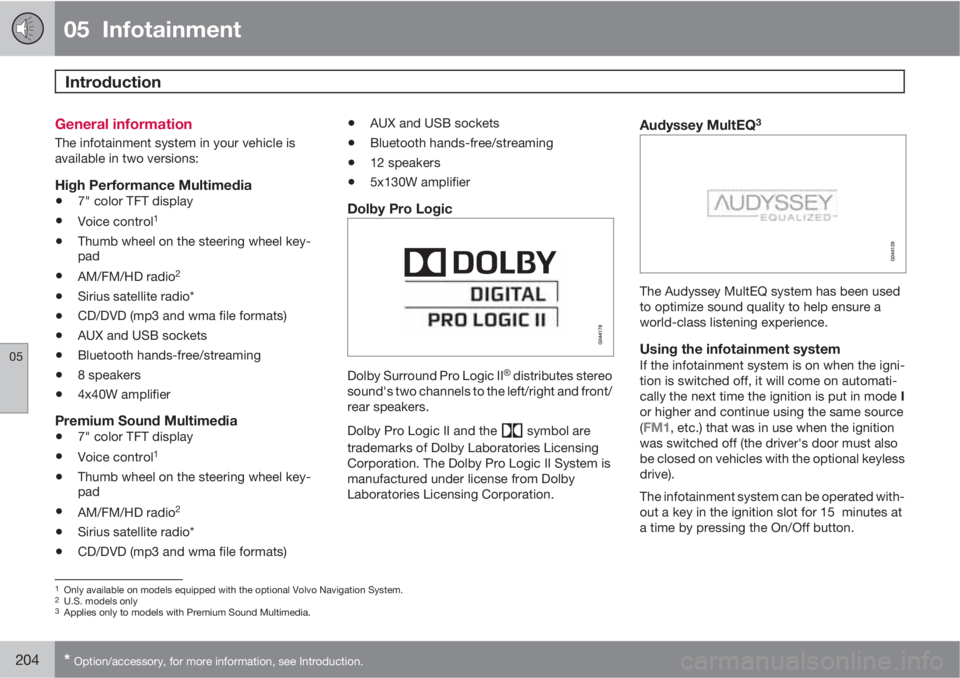
05 Infotainment
Introduction
05
204* Option/accessory, for more information, see Introduction.
General information
The infotainment system in your vehicle is
available in two versions:
High Performance Multimedia
•7" color TFT display
•Voice control1
•Thumb wheel on the steering wheel key-
pad
•AM/FM/HD radio2
•Sirius satellite radio*
•CD/DVD (mp3 and wma file formats)
•AUX and USB sockets
•Bluetooth hands-free/streaming
•8 speakers
•4x40W amplifier
Premium Sound Multimedia
•7" color TFT display
•Voice control1
•Thumb wheel on the steering wheel key-
pad
•AM/FM/HD radio2
•Sirius satellite radio*
•CD/DVD (mp3 and wma file formats)
•AUX and USB sockets
•Bluetooth hands-free/streaming
•12 speakers
•5x130W amplifier
Dolby Pro Logic
Dolby Surround Pro Logic II�Ÿ distributes stereo
sound's two channels to the left/right and front/
rear speakers.
Dolby Pro Logic II and the
symbol are
trademarks of Dolby Laboratories Licensing
Corporation. The Dolby Pro Logic II System is
manufactured under license from Dolby
Laboratories Licensing Corporation.
Audyssey MultEQ3
The Audyssey MultEQ system has been used
to optimize sound quality to help ensure a
world-class listening experience.
Using the infotainment systemIf the infotainment system is on when the igni-
tion is switched off, it will come on automati-
cally the next time the ignition is put in mode I
or higher and continue using the same source
(
FM1, etc.) that was in use when the ignition
was switched off (the driver's door must also
be closed on vehicles with the optional keyless
drive).
The infotainment system can be operated with-
out a key in the ignition slot for 15 minutes at
a time by pressing the On/Off button.
1Only available on models equipped with the optional Volvo Navigation System.2U.S. models only3Applies only to models with Premium Sound Multimedia.
Page 206 of 358
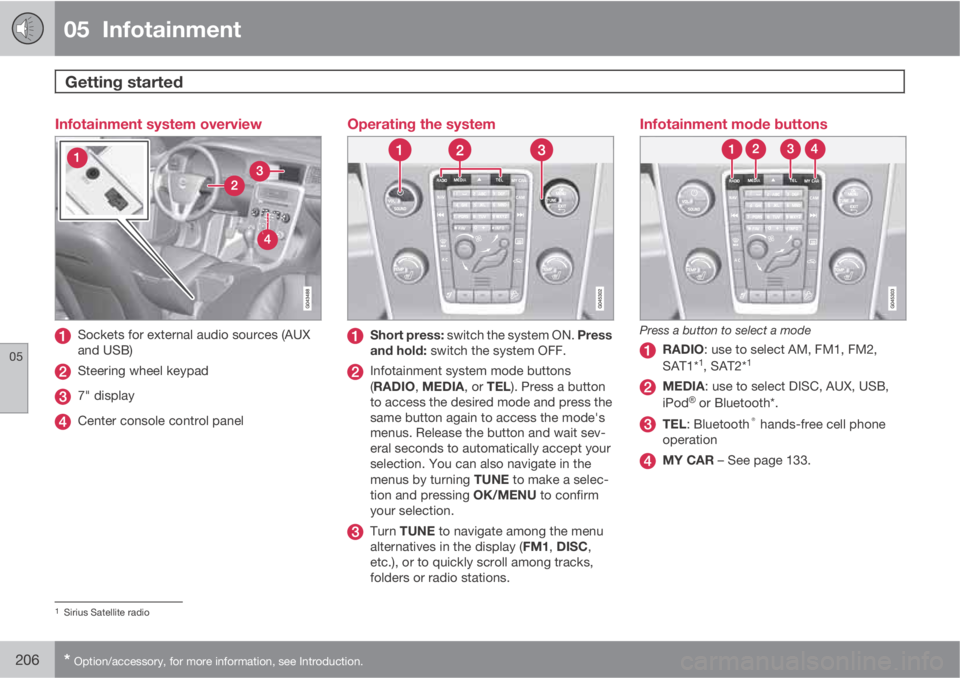
05 Infotainment
Getting started
05
206* Option/accessory, for more information, see Introduction.
Infotainment system overview
Sockets for external audio sources (AUX
and USB)
Steering wheel keypad
7" display
Center console control panel
Operating the system
Short press: switch the system ON. Press
and hold: switch the system OFF.
Infotainment system mode buttons
(RADIO, MEDIA, or TEL). Press a button
to access the desired mode and press the
same button again to access the mode's
menus. Release the button and wait sev-
eral seconds to automatically accept your
selection. You can also navigate in the
menus by turning TUNE to make a selec-
tion and pressing OK/MENU to confirm
your selection.
Turn TUNE to navigate among the menu
alternatives in the display (FM1, DISC,
etc.), or to quickly scroll among tracks,
folders or radio stations.
Infotainment mode buttons
Press a button to select a mode
RADIO: use to select AM, FM1, FM2,
SAT1*1, SAT2*1
MEDIA: use to select DISC, AUX, USB,
iPod�Ÿ or Bluetooth*.
TEL: Bluetooth® hands-free cell phone
operation
MY CAR – See page 133.
1Sirius Satellite radio
Page 208 of 358
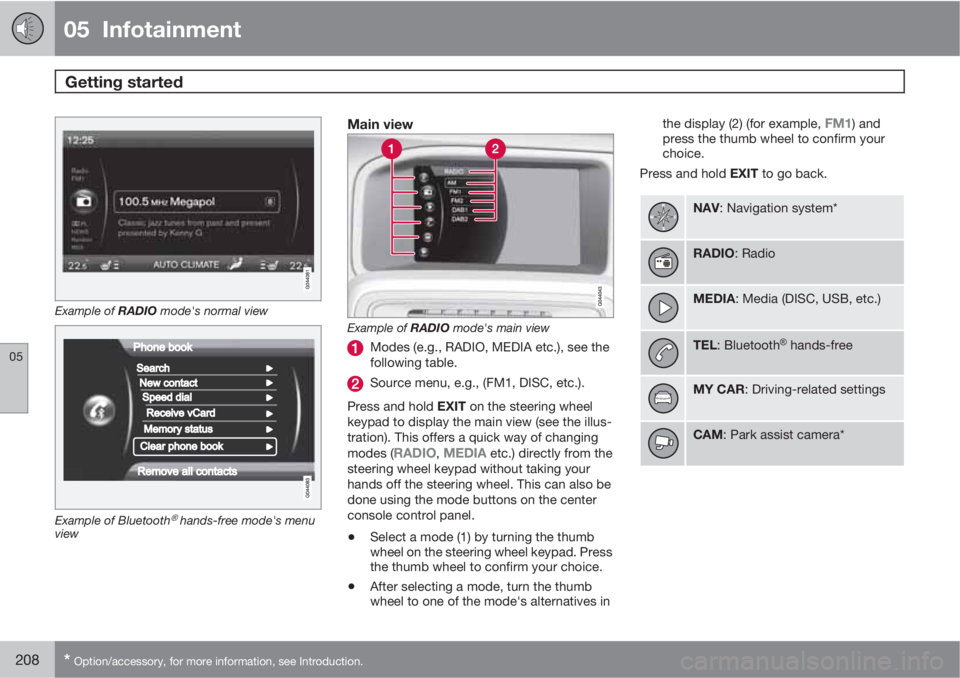
05 Infotainment
Getting started
05
208* Option/accessory, for more information, see Introduction.
Example of RADIO mode's normal view
Example of Bluetooth�Ÿ hands-free mode's menu
view
Main view
Example of RADIO mode's main view
Modes (e.g., RADIO, MEDIA etc.), see the
following table.
Source menu, e.g., (FM1, DISC, etc.).
Press and hold EXIT on the steering wheel
keypad to display the main view (see the illus-
tration). This offers a quick way of changing
modes (
RADIO, MEDIA etc.) directly from the
steering wheel keypad without taking your
hands off the steering wheel. This can also be
done using the mode buttons on the center
console control panel.
•Select a mode (1) by turning the thumb
wheel on the steering wheel keypad. Press
the thumb wheel to confirm your choice.
•After selecting a mode, turn the thumb
wheel to one of the mode's alternatives inthe display (2) (for example,
FM1) and
press the thumb wheel to confirm your
choice.
Press and hold EXIT to go back.
NAV: Navigation system*
RADIO: Radio
MEDIA: Media (DISC, USB, etc.)
TEL: Bluetooth�Ÿ hands-free
MY CAR: Driving-related settings
CAM: Park assist camera*
Page 209 of 358

05 Infotainment
Getting started
05
209 Steering wheel keypad
Standard steering wheel keypad
Left/right arrow keys: A short press moves
between preset radio stations or tracks on
a disc. Press and hold to search within
tracks or to tune to the next/previous
strong radio station.
Volume
EXIT: Go higher in the menu system, inter-
rupt the current function, reject an incom-
ing phone call or erase any characters
entered in the display. Press and hold to go
to the highest level in the current menu.
From the highest level in the current menu,
press and hold to go to the infotainment
system's main menu view (see page 208).
Thumb wheel, used to scroll in the menus
shown on the display. Press the thumb
wheel to e.g., confirm a menu selection or
to answer an incoming call on a Bluetooth-
connected cell phone.
Mute
Steering wheel keypad with voice control button2
Left/right arrow keys: A short press moves
between preset radio stations or tracks on
a disc. Press and hold to search within
tracks or to tune to the next/previous
strong radio station.
Volume
EXIT: Go higher in the menu system, inter-
rupt the current function, reject an incom-
ing phone call or erase any charactersentered in the display. A long press takes
you to the main menu view (see
page 208).
Thumb wheel, used to scroll in the menus
shown on the display. Press the thumb
wheel to e.g., confirm a menu selection or
to answer an incoming call on a Bluetooth-
connected cell phone.
Voice control (for operating Bluetooth�Ÿ-
connected cell phones and the optional
navigation system)
2Models equipped with the optional navigation system only