Page 438 of 541
Changing the frequency band
FM1
89.9FM
FM2 AM1 AM2
------------------
Fig. 3 main menu : frequenc ies and preset levels are displayed .
on page 3 and the introduction on page
The current frequency is disp layed above the tion .
Ava ilable frequencies and preset levels appear in
the bottom line
of the screen for approximately 5
seconds after sw itching to Radio mode 3.
set leve l a re disp layed 14.
Radio mode,
Press one of the function keys displayed 3 to switch to the corresp onding frequency .
Page 440 of 541
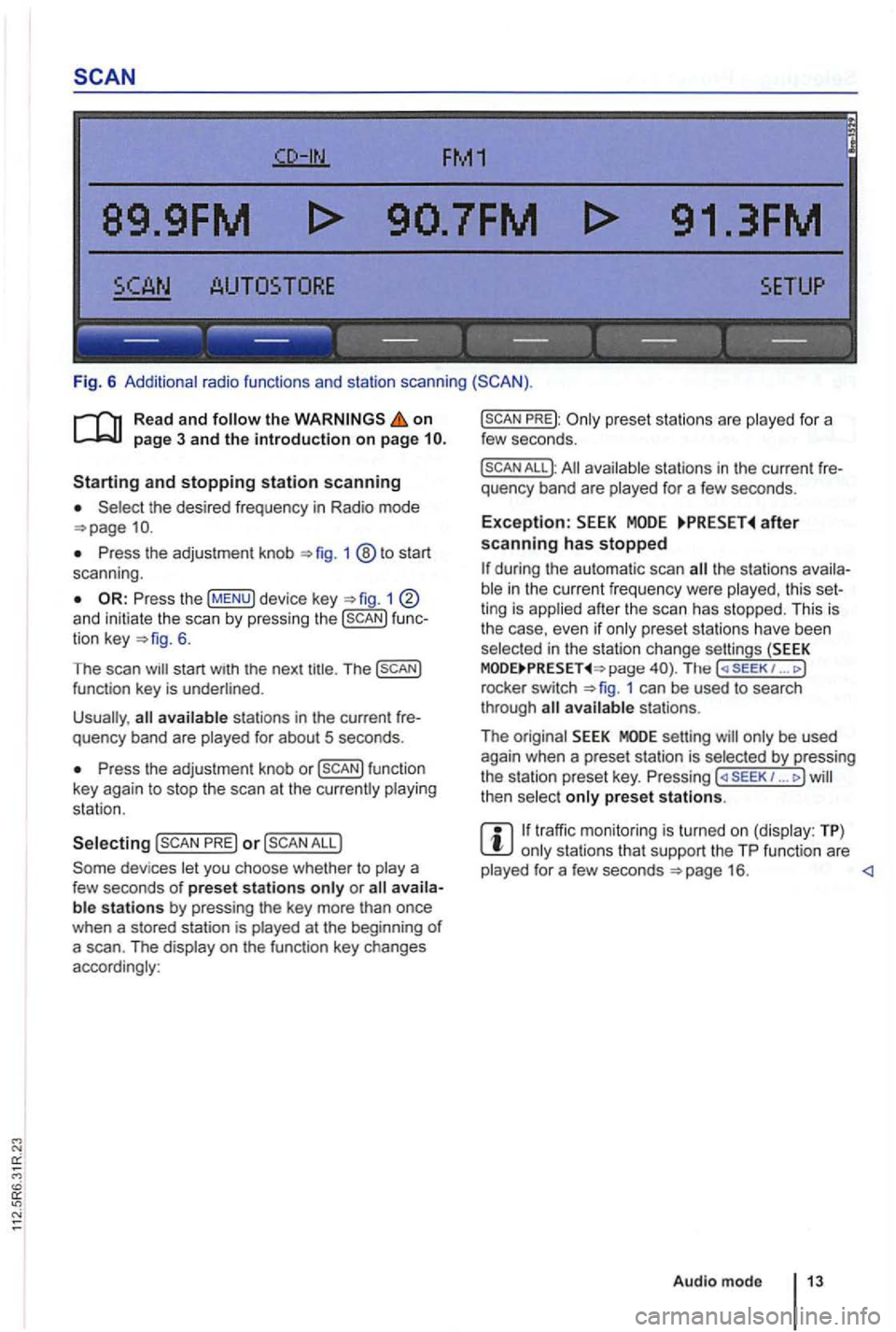
FM1
89.9FM
------------------
Fig. 6 Additional radio functions and station scanning
the on page 3 and the introduction on page
the desired frequency in Radio mode
Press the adjustment knob 1 ®to start
scan ning .
1 and initiate the scan by press ing the func
tion key 6.
The scan
Press the adjustment knob or
PRE) or
PREJ:
All available stations in the curre nt fre
quency band are played for a few seconds.
Exception: after scanning has stopped
the stations availa
ble in the curr ent fr equency were played , th is set
ting is applied after the scan has stopped. This is
the case, even
if only prese t sta tions have been
selec ted in the stati on change settings (SEEK page The ( SE EK 1 ... J
rocke r switch 1 can be used to search
through
setting will only be used
again when a preset station is selected by pressing
the station preset key. Pressing ... J then select only preset stations.
traffic monitoring is turned on (display: TP) only stations that support the TP function are
played for a few seconds
Page 441 of 541
89.9FM
FM2 AM1 AM2
------------------
Fig. 7 a frequen cy and prese t
on
frequencies (FM , AM , etc.) (in fig . 7 :
fu nction keys for storing and selecting ra di o
sta tions are displayed on each preset
in the text that follows .
When switching to Radio mode, the
7 are displayed first. and afte r proximately 5 seconds the station preset keys of the current preset are displayed 8.
Changing preset in Radio mode
Press the device key to access Radio mode 1 of preset 7.
P ress th e device key agai n to swi tc h to the next
preset
the prese t
14
that are sto red in the statio n preset keys
are displayed after approxima tely 5 seconds
W hen changing the preset the frequency
m ight ch ange as 11.
Page 442 of 541
Storing and Accessing Stations
FM1
89.9FM
89.0FM .
------------------
Fig. 8 Stations stored on sta tio n preset keys for the FM1 preset
on
The current station (in fig. 8 : 89. 9FM) is now
stored on this station preset key.
The station preset key containing the preset station
is underlined .
Storing stations
to dis
play additio nal functions 6.
Keep the function key pressed un
til appears on the center line of the
s c reen .
This process can lake a few seconds. The word
the frequency and prese t level contain
ing the desired preset station.
... MODE
be received at the current location .
Preset stations are overwri tten if a different station is sto red on the station preset key in the same preset <1
Audio mode 15
Page 450 of 541
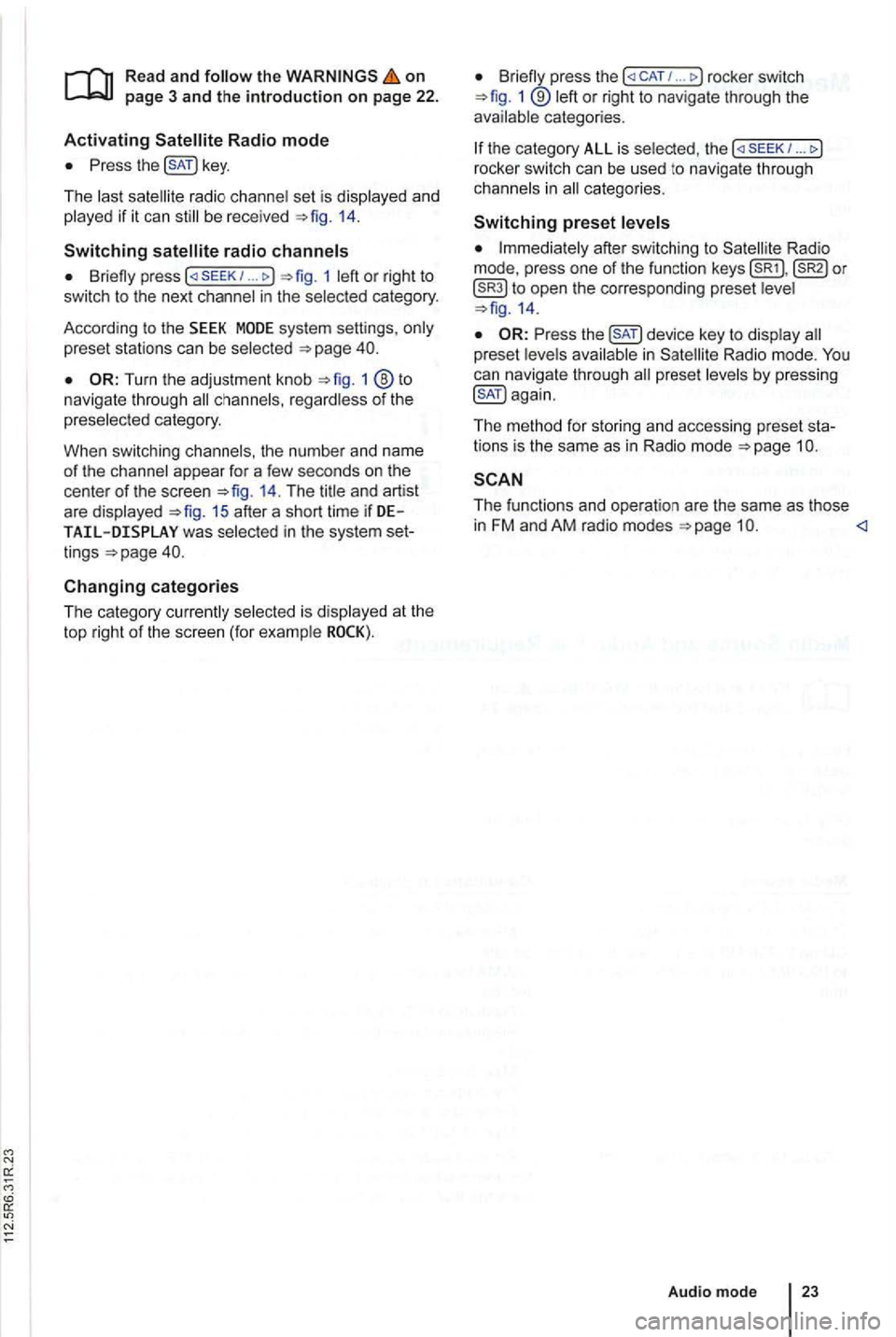
on page 3 and the introduction on pa ge 22.
Activating
the key.
The las t sat ellite radio channe l set is displayed and
played if it can st ill be rece ived 1 4 .
Switchin g
press 1 left or right to
switch to the next channel in the selec ted category.
According
to the SEEK sys tem settings, only
preset stations can be selected
Turn the adjustment knob 1 ®to navigate through all channels, rega rdless of the
preselec te d category.
When switchi ng channels , the numbe r
and name
of the channel appear for a few seconds on the
center of the screen 14. The title and artist
are displayed 15 after a short time if DE was selected in the system set
tings
Changing categories
T he category currently selected is displayed at the
t o p right
of the screen (for examp le
Bri efly press the ... rocker switch 1 ®left or right to naviga te thr ough the
available categories.
the category ALL is se lected , the
after switching to Satell ite Rad io
mode , press one of the fun ction to open the corresponding preset leve l
the key to disp lay preset leve ls av ailable in Satellite Radio mode.
The functi ons and operation are the same as those in FM and AM radio modes
Audio mode
Page 452 of 541
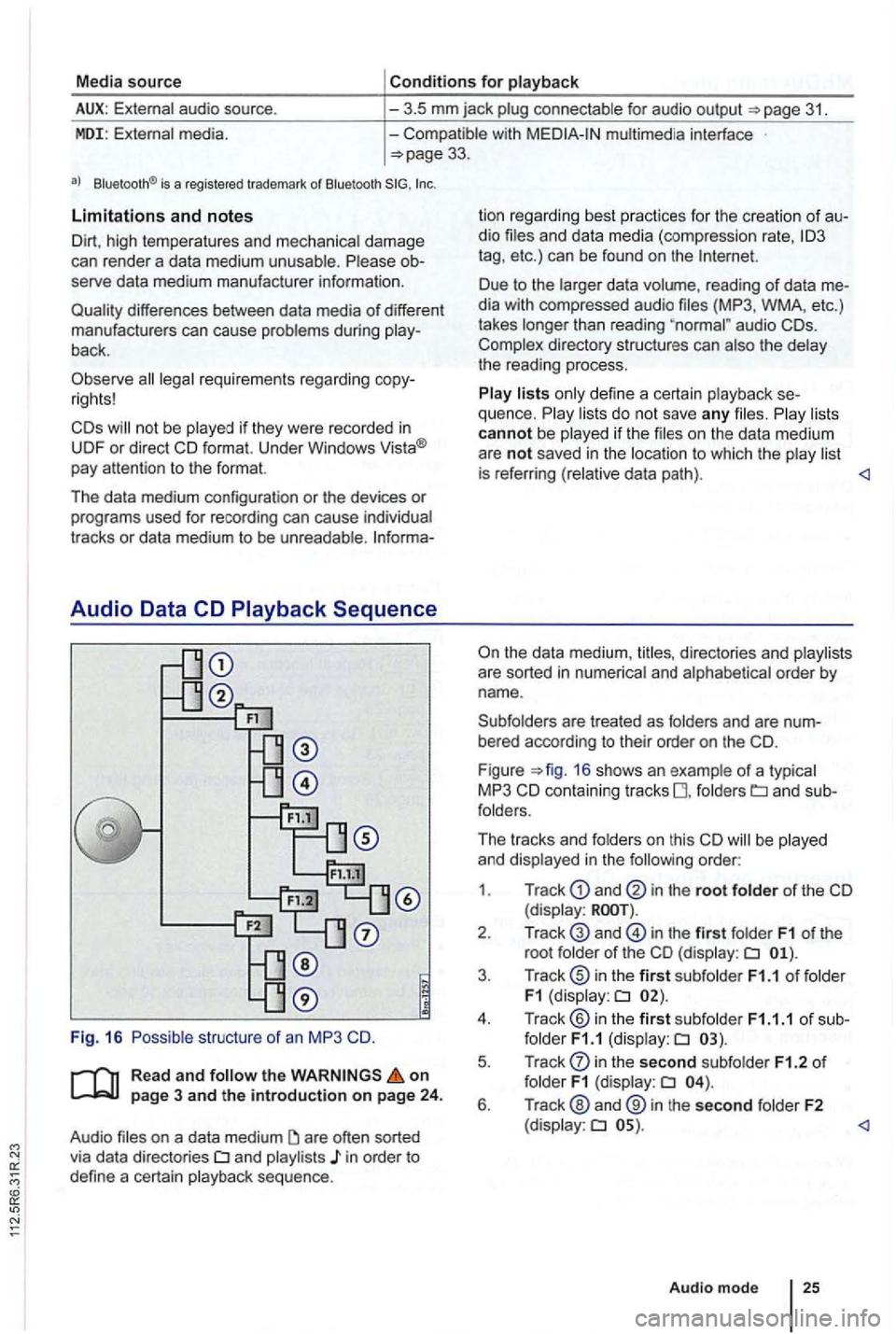
Media source Conditions for playback
External audio source.
-3.5 mm jack plug connectab le for audio output =>page 31.
MDI: External media. -Compatible with multimed ia interface =>page 33.
a) Bluelooth ® is a registered trademark or Blueloolh
Limitations and notes
Dirt, high temperatures and mechanical damage
can render a data medium unusable . Please ob
serve data medium manufacturer information.
Quality differences between data media
of different
manufactu rers can cause problems during play
back .
Observe
lega l requirements regarding copy
rights!
not be played if they were recorded in
UDF or direct format. Under Windows Vista®
pay attention to the format.
The data medium configuration or the devices
or programs used for recording can cause individual
tracks or data medium to be unreadable . lnforma-
Audio Data CD
Read and the on page 3 and the introduction on page 24.
Audio files on a data medium
and playlists in order to
define a certain playback sequence . lion
regard ing best practices for the creation
of au
dio files and data media (compression rate,
tag , etc .) can be found on the
audio
are treated as folders and are num
bered according to their order on th e
F igu re =>fig . 16 shows an example of a typ ica l
MP3 CD contain ing tracks fo lders
order:
1 . Track
and in the root folder of the CD (display:
in the first folder F1 of the
root folde r of the CD (display:
in the second subfolder F1.2 of folder F1 (display:
Audio mode 25
Page 453 of 541
------------------
Fig. 17
Read and on
Press the 1
The last media source played resume playing.
the available media sources of the screen after
switching to Media mode
proximately 5 seconds , additiona l functions
17 . The functions
Read and the on page 3 and the introduction on page 24 .
Audio appear as and audio data
Insert the CD with the side up.
slot only i n a utomatica lly.
Playback starts automatically after insertion .
When a
CD is inserted into the CD drive , appears at the top le ft of the screen in 26).
26
The type of media source played is disp layed in
the center of the top on the screen . The
ter of th e sc reen
29.
Random
29.
Cha nge type of track in formation
Go to selection of playlists 28.
text)
Press th e (EJECT) 1 device key .
An inse rted CD is moved to eject posi tion and
mus t be removed within approximate ly
th e is not removed within seconds , it is in again for safety reasons .
on the track
An error message on the bottom
Page 456 of 541
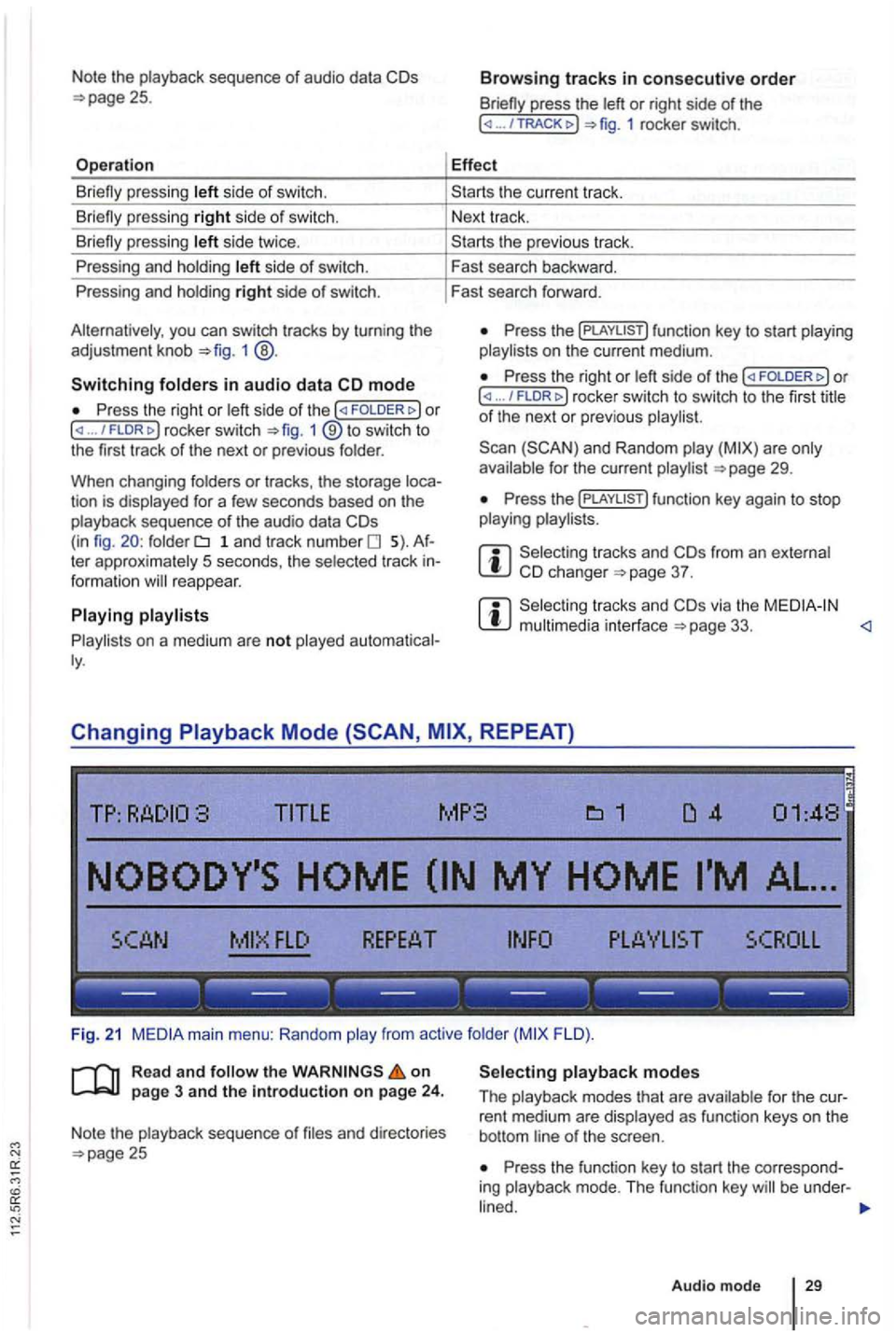
Note the playback sequence of audio data
side of swi tch.
si de twice .
P ressing and holdi ng
side of switch.
Pressing and holdi ng
right side of switch.
you can switch tracks by turn ing the
adjustment knob 1 @ .
Switching in audio data mode
P ress the right or / FLDR fig . 1 ® to swi tc h to
the first track of the next or previous folder.
When changing folders
or tracks , the storage tion is displayed for a few seconds based on the
playback sequence of th e a udio data folder 1 a n d tr ac k number 5). te r approximately 5 seco nds, the selected track reappear.
on a medium are not played
press the or right side of the ... 1 rocker switch.
Effect
th e previous tr ac k.
F ast search backward .
Fast search forward .
Press the on t he current medium.
Press the right or ... / rocker switch to switch to th e firs t title of th e next or pre vio us
for the current page 29.
Press th e
from an e xternal 37 .
via the page 33. <1
Changing REPEAT)
TITLE MP3
FLO ).
R ea d
and on page 3 and the introduction on page 24.
Note the playback sequence of and directories 25 Press the function key to start the correspo nd
ing playback mode. T he functi on key be under -
Audio mode 29