Page 384 of 744
384
3-3. Using the Bluetooth® audio system
Setting up a Bluetooth® enabled por table player
Registering a portable playerSelect “Pair Audio Player” using a voice command or , and
perform the procedure for registering a portable player. ( P. 379)
Registering a portable player in the Bluetooth® audio system allows
the system to function. The followin g functions can be used for reg-
istered portable players:
■ Functions and operation procedures
Press until “BT AUDIO” is displayed.
Press that corresponds to “SETUP”.
Select one of the following functions using a voice com-
mand or .
● Registering a portable player
“Pair Audio Player”
● Selecting a portable player to be used
“Select Audio Player”
● Changing the registered name
“Change Name”
● Listing the registered portable players
“List Audio Players”
● Changing the passkey
“Set Passkey”
● Deleting a registered portable player
“Delete Audio Player (Delete Audio)”
Page 389 of 744
389
3-3. Using the Bluetooth® audio system
3
Interior and exterior features
Bluetooth® audio system setup
■System setup items and operation procedures
●Setting voice guidance volume
1. “Setup” 2. “System Setup” 3. “Guidance Volume”
( P. 447)
● Displaying the Bluetooth
® device address and name
1. “Setup” 2. “System Setup” 3. “Device Name”
( P. 448)
● Initialization
1. “Setup” 2. “System Setup” 3. “Initialize”
( P. 448)
Page 390 of 744
390
3-4. Using the rear audio/video system
Rear seat entertainment system
: If equipped
The rear seat entertainment system is designed for the rear passen-
gers to enjoy audio and DVD vide o separately from the front audio
system.
Front separated type seats
Front audio system
DVD player
Display
Rear seat entertainment system remote controller
A/V input port
Power outlet
Page 391 of 744
391
3-4. Using the rear audio/video system
3
Interior and exterior features
Front bench type seat
Front audio system
DVD player
Display
Rear seat entertainment system remote controller
Power outlet
A/V input port
Page 392 of 744
392 3-4. Using the rear audio/video system
Opening and closing the displayPress the lock release button to
open the display.
Pull the display down to an easily
viewable angle (between 90 and
125 ).
To close the display, push the
display up until a click is heard.
The illumination of the screen is
automatically turned off when the
display is closed. However, the
rear seat entertainment system is
not turned off.
Loading a disc
Insert the disc into the slot with
the label side up.
The DISC indicator light turns on
while the disc is loaded.
The player will play the track or
chapter, and will repeat it after it
reaches the end.
Page 394 of 744
394 3-4. Using the rear audio/video system
Setting the rear seat entertainment system lockFront audio system Selecting either the front audio
system or DVD player audio
for the speakers
Selecting “LOCK” or
“UNLOCK” for the rear seat
entertainment system
The rear seat entertainment sys-
tem lock remains on, even when
the engine switch is turned off.
DVD player display
Page 397 of 744
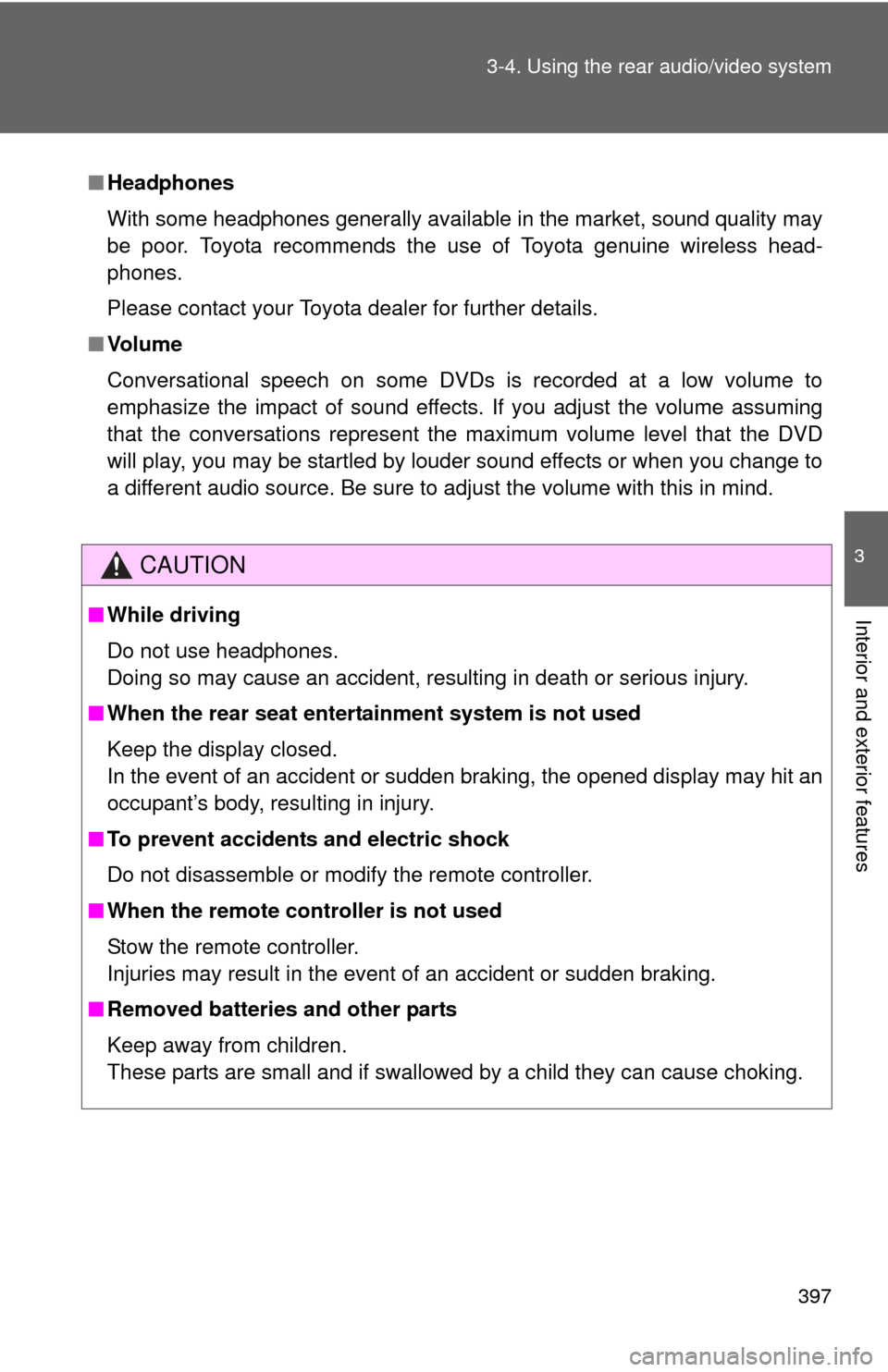
397
3-4. Using the rear audio/video system
3
Interior and exterior features
■
Headphones
With some headphones generally available in the market, sound quality may
be poor. Toyota recommends the use of Toyota genuine wireless head-
phones.
Please contact your Toyota dealer for further details.
■ Vo l u m e
Conversational speech on some DVDs is recorded at a low volume to
emphasize the impact of sound effects. If you adjust the volume assuming
that the conversations represent the maximum volume level that the DVD
will play, you may be startled by louder sound effects or when you change to
a different audio source. Be sure to adjust the volume with this in mind.
CAUTION
■While driving
Do not use headphones.
Doing so may cause an accident, resulting in death or serious injury.
■ When the rear seat entert ainment system is not used
Keep the display closed.
In the event of an accident or sudden braking, the opened display may hit an
occupant’s body, resulting in injury.
■ To prevent accidents and electric shock
Do not disassemble or modify the remote controller.
■ When the remote controller is not used
Stow the remote controller.
Injuries may result in the event of an accident or sudden braking.
■ Removed batteries and other parts
Keep away from children.
These parts are small and if swallowed by a child they can cause choking.
Page 401 of 744
401
3-4. Using the rear audio/video system
3
Interior and exterior features
■
Control icon screen (Page1)
Turning off the control icon
screen on the screen
Displaying control icon
screen page 2
Turning on/off the title
selection screen for the disc
Turning on/off the menu
screen for the disc
Reversing a disc
Stopping a disc
Playing/pausing a disc
Fast-forwarding a disc
■ Control icon screen (Page2)
Displaying the initial setting
screen
Displaying control icon
screen page 1
Searching the title
Returning to the previous
screen
Changing the audio lan-
guage
Changing the subtitle lan-
guage
Changing the angle