Page 34 of 330

BASIC FUNCTIONS
34
When any point on the map is touched,
that point moves to the center of the screen
and is shown by the cursor mark (
1).
Use the scroll feature to move the desired
point to the center of the screen for looking
at a point on the map that is different from
the current position of the vehicle.
If the finger is continuously held on the
screen, the map will continue scrolling in
that direction until the finger is removed.
A street name, city name, etc. of the
touched point will be shown, depending on
the scale of the map (
2). Distance from
the current position to will also be
shown (3).
After the screen is scrolled, the map re-
mains centered at the selected location
until another function is activated. The cur-
rent vehicle position mark will continue to
move along your actual route and may
move off the screen. When the “MAP/
VOICE” button is pushed, the current ve-
hicle position mark returns to the center of
the screen and the map moves as the ve-
hicle proceeds along the designated route.
INFORMATION
When the one�touch scroll feature is
used, the current vehicle position
mark may disappear from the screen.
Move the map with a one�touch scroll
again or push the “MAP/VOICE” but-
ton to return to the current vehicle
position map location display.
�To set the cursor position as a des-
tination
A specific point on the map can be set as
a destination using the one −touch scroll
function.
Touch “Enter ”.
The screen changes and displays the map
location of the selected destination and the
route preference. (See “Starting route
guidance” on page 72.)
— Screen scroll operation
(one�touch scroll)
Page 45 of 330

BASIC FUNCTIONS
45
2. After a beep sounds, say the com-
mand of your choice.
Speech commands are marked with
.
Speak the commands as displayed on the
screen.
If you want to check the command list, say
“Command list” to display the command
list screen. (See “—Command list” on
page 47.)
3. Following voice guidance, say the
command displayed on the screen.
If a desired outcome is not shown, or if no
choices are available, say “Go back” or
touch “Go Back” to return to the previous
screen.
To cancel speech command recognition,
say “Cancel” , touch “Cancel” , or push
and hold the talk switch.
If the navigation system does not respond
or the confirmation screen does not disap-
pear, please push the talk switch and try
again.
If a speech command cannot be recog-
nized within 6 seconds, the voice guidance
system will say “Pardon?” (“Command not
recognized.” will be displayed on the
screen) and speech command reception
will restart.
If a speech command cannot be recog-
nized two consecutive times, the voice
guidance system will say “Paused. To re-
start voice recognition, push the talk
switch.”, then be suspended.
Page 46 of 330

BASIC FUNCTIONS
46
U005AHNS
�Microphone (Type A)
U006AHNS
�Microphone (Type B)
It is unnecessary to speak directly into
the microphone when giving a com-
mand.
INFORMATION
�Wait for the confirmation beep be-
fore speaking a command.
�Voice commands may not be rec-
ognized if :
� Spoken too quickly
� Spoken at a low or high volume
� The windows or sunroof are open
� Passengers are talking while
voice commands are spoken
�Speech command example: Search-
ing for a route to your home.
1. Push the talk switch.
2. Say “Go home”.
If a home address is not registered, the
voice guidance system will say “Your
home is not set” and you will be prompted
to enter a home address. (See page 103.)
When the speech command is recog-
nized, a map of the area around your home
is displayed.
3. Touch “Enter” or say “Enter” , and
the system starts searching for a route
to your home.
To return to the “Voice Menu” screen, say
“Go back” or touch “Go Back”.
Touch “Cancel” or say “Cancel” , and the
speech command system will be can-
celed.
Page 51 of 330

SECTION 2
DESTINATION SEARCH
51
DESTINATION SEARCH
Destination search
�Destination search 52
. . . . . . . . . . . . . . . . . . . . . . . . . . . . . . . . . . . .
Selecting the search area 52
. . . . . . . . . . . . . . . . . . . . . . . . . . . . .
Destination search by Home 54
. . . . . . . . . . . . . . . . . . . . . . . . . . .
Destination search by Preset destinations 54
. . . . . . . . . . . . . . .
Destination search by “Address” 55
. . . . . . . . . . . . . . . . . . . . . . .
Destination search by “Point of Interest” 59
. . . . . . . . . . . . . . . . .
Destination search by “Previous Destinations” 65
. . . . . . . . . . .
Destination search by “Address Book” 66
. . . . . . . . . . . . . . . . . .
Destination search by “Emergency” 66
. . . . . . . . . . . . . . . . . . . . .
Destination search by “Intersection & Freeway” 67
. . . . . . . . . .
Destination search by “Map” 70
. . . . . . . . . . . . . . . . . . . . . . . . . . .
Destination search by “Coordinates” 71
. . . . . . . . . . . . . . . . . . . .
Deleting set destinations 71
. . . . . . . . . . . . . . . . . . . . . . . . . . . . . .
� Starting route guidance 72
. . . . . . . . . . . . . . . . . . . . . . . . . . . . . . . . .
Page 54 of 330
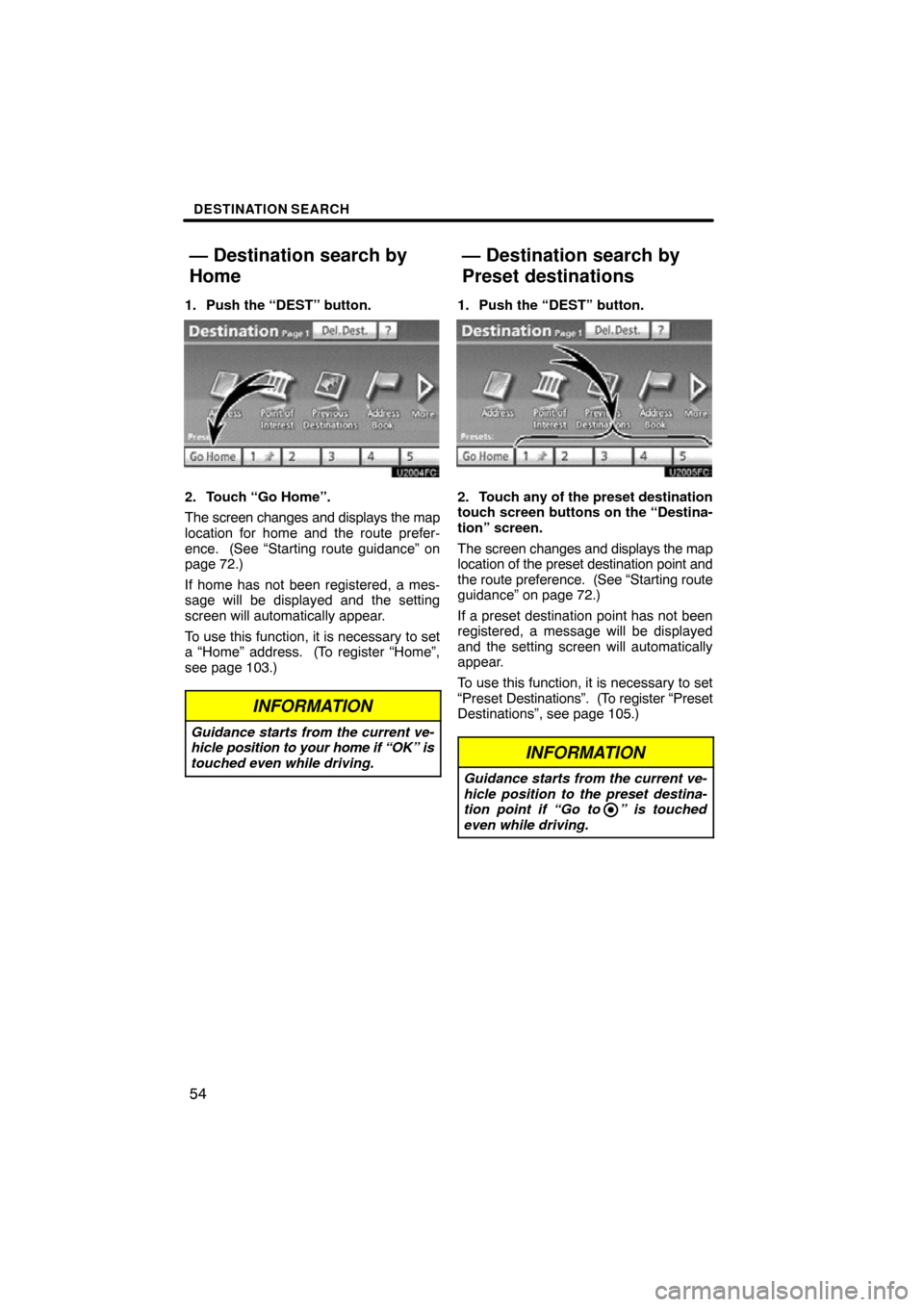
DESTINATION SEARCH
54
1. Push the “DEST” button.
2. Touch “Go Home”.
The screen changes and displays the map
location for home and the route prefer-
ence. (See “Starting route guidance” on
page 72.)
If home has not been registered, a mes-
sage will be displayed and the setting
screen will automatically appear.
To use this function, it is necessary to set
a “Home” address. (To register “Home”,
see page 103.)
INFORMATION
Guidance starts from the current ve-
hicle position to your home if “OK” is
touched even while driving.
1. Push the “DEST” button.
2. Touch any of the preset destination
touch screen buttons on the “Destina-
tion” screen.
The screen changes and displays the map
location of the preset destination point and
the route preference. (See “Starting route
guidance” on page 72.)
If a preset destination point has not been
registered, a message will be displayed
and the setting screen will automatically
appear.
To use this function, it is necessary to set
“Preset Destinations”. (T o register “Preset
Destinations”, see page 105.)
INFORMATION
Guidance starts from the current ve-
hicle position to the preset destina-
tion point if “Go to ” is touched
even while driving.
— Destination search by
Home
— Destination search by
Preset destinations
Page 56 of 330
DESTINATION SEARCH
56
6. Input the street name and touch
“OK”.
7. When the desired street name is
found, touch the corresponding but-
ton.
The screen changes and displays the map
location of the selected destination and the
route preference. (See “Starting route
guidance” on page 72.)
8. Input a house number.
If the same address exists in more than
one city, the current screen changes to the
address list screen.
Page 58 of 330
DESTINATION SEARCH
58
6. When the desired street name is
found, touch the corresponding but-
ton.
The screen changes and displays the map
location of the selected destination and the
route preference. (See “Starting route
guidance” on page 72.)
If the same address exists in more than
one city, the current screen changes input-
ting the city name or to the address list
screen.
7. Input a city name.
8. Touch the button of the desired city
name from the displayed list.
INFORMATION
You can search for a street name us-
ing just the body.
Example : S WESTERN AVE
You can input “S WESTERN AVE”,
“WESTERN AVE” or “WESTERN”
Page 59 of 330
DESTINATION SEARCH
59
There are 3 ways to search by Points of In-
terest.
(a) Search by name
(b) Search by category
(c) Search by phone #
1. Push the “DEST” button.
2. Touch “Points of Interest” on the
“Destination” screen.
3. Touch the button for the desired
method. (a) Search by “Name”
1. Push the “DEST” button.
2. Touch “Point of Interest” on the
“Destination” screen.
3. Touch “Name” on the “Point of In-
terest” screen.
4. Input the name of the Point of Inter-
est.
5. Touch
the button of the desired des-
tination.
The screen changes and displays the map
location of the selected destination and the
route preference. (See “Starting route
guidance” on page 72.)
When inputting the name of a specific
Point of Interest, and there are two or more
sites with the same name, the list screen
is displayed.
INFORMATION
To search for a facility name using
multiple search words, put a space
between each word.
— Destination search by
“Point of Interest”