Page 98 of 346
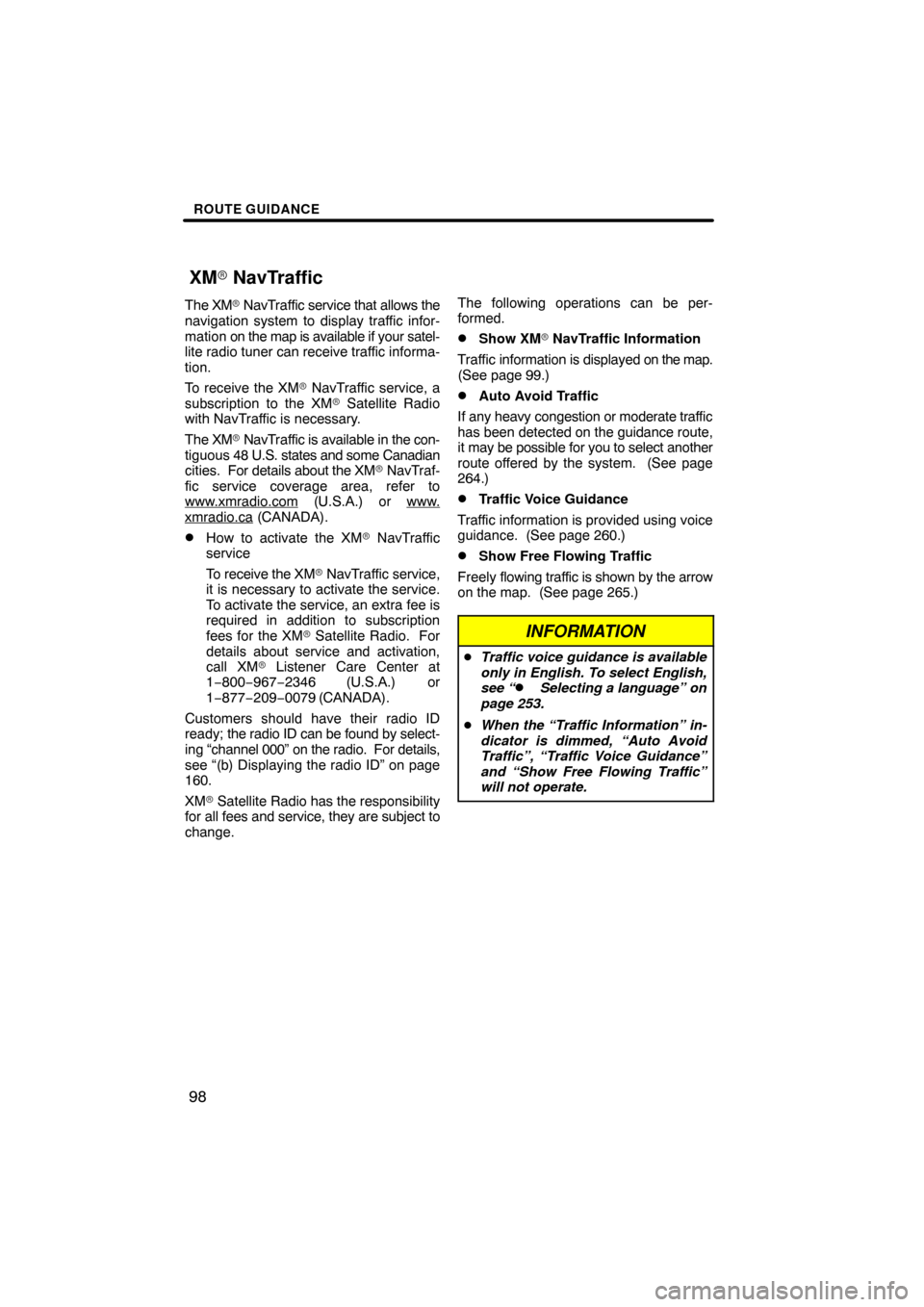
ROUTE GUIDANCE
98
The XM� NavTraffic service that allows the
navigation system to display traffic infor-
mation on the map is available if your satel-
lite radio tuner can receive traffic informa-
tion.
To receive the XM� NavTraffic service, a
subscription to the XM� Satellite Radio
with NavTraffic is necessary.
The XM � NavTraffic is available in the con-
tiguous 48 U.S. states and some Canadian
cities. For details about the XM � NavTraf-
fic service coverage area, refer to
www.xmradio.com
(U.S.A.) or www.xmradio.ca (CANADA).
�How to activate the XM � NavTraffic
service
To receive the XM � NavTraffic service,
it is necessary to activate the service.
To activate the service, an extra fee is
required in addition to subscription
fees for the XM � Satellite Radio. For
details about service and activation,
call XM� Listener Care Center at
1−800−967−2346 (U.S.A.) or
1−877−209−0079 (CANADA).
Customers should have their radio ID
ready; the radio ID can be found by select-
ing “channel 000” on the radio. For details,
see “(b) Displaying the radio ID” on page
160.
XM � Satellite Radio has the responsibility
for all fees and service, they are subject to
change. The following operations can be per-
formed.
�Show XM
� NavTraffic Information
Traffic information is displayed on the map.
(See page 99.)
�Auto Avoid Traffic
If any heavy congestion or moderate traffic
has been detected on the guidance route,
it may be possible for you to select another
route offered by the system. (See page
264.)
�Traffic Voice Guidance
Traffic information is provided using voice
guidance. (See page 260.)
�Show Free Flowing Traffic
Freely flowing traffic is shown by the arrow
on the map. (See page 265.)
INFORMATION
� Traffic voice guidance is available
only in English. To select English,
see “
� Selecting a language” on
page 253.
� When the “Traffic Information” in-
dicator is dimmed, “Auto Avoid
Traffic”, “Traffic Voice Guidance”
and “Show Free Flowing Traffic”
will not operate.
XM� NavTraffic
Page 123 of 346
TELEPHONE AND INFORMATION
123
INFORMATION
This system supports the following
service.
�Bluetooth � Specification
Ver.1.1 or higher
(Recommended: Ver.2.0+EDR or
higher)
� Profiles
� HFP (Hands Free Profile)
Ver.1.0 or higher
(Recommended: Ver.1.5 or
higher)
� OPP (Object Push Profile)
Ver.1.1
� PBAP (Phone Book Access
Profile) Ver.1.0
If your cellular phone does not
support HFP, you cannot enter the
Bluetooth � phone, and take OPP or
PBAP service individually.
Please go to “http://www.toyota.
letstalk.com/” to find approved
Bluetooth � phones for this system.
By pushing the telephone switch above,
you can receive a call or hang up without
taking your hands off the steering wheel.
You can use the microphone above
when talking on the phone.
The other party’s voice outputs from the
front speaker. When the received calls or
received voice outputs, the audio from the
audio system or voice guidance from the
navigation system will be muted.
Page 232 of 346
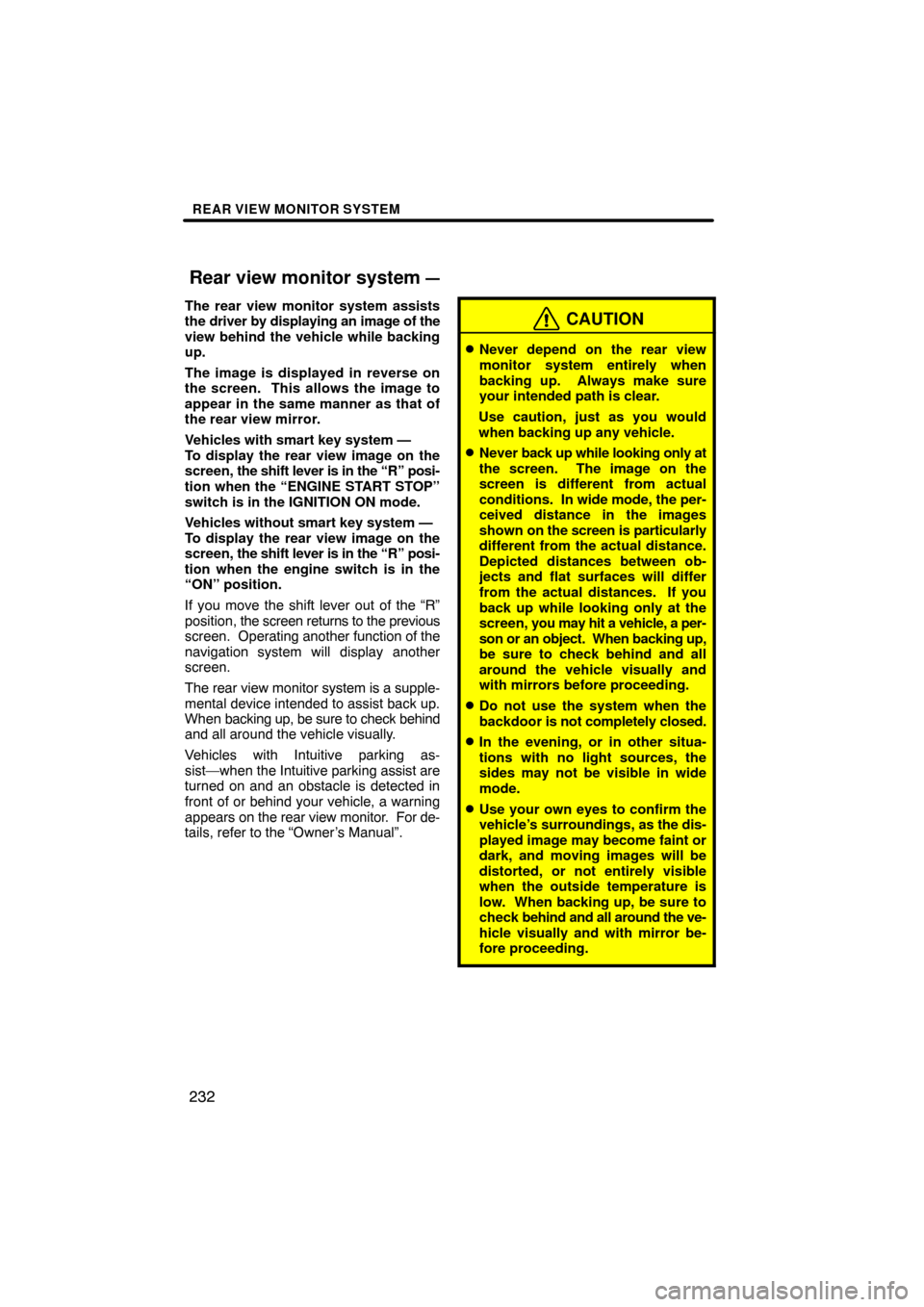
REAR VIEW MONITOR SYSTEM
232
The rear view monitor system assists
the driver by displaying an image of the
view behind the vehicle while backing
up.
The image is displayed in reverse on
the screen. This allows the image to
appear in the same manner as that of
the rear view mirror.
Vehicles with smart key system —
To display the rear view image on the
screen, the shift lever is in the “R” posi-
tion when the “ENGINE START STOP”
switch is in the IGNITION ON mode.
Vehicles without smart key system —
To display the rear view image on the
screen, the shift lever is in the “R” posi-
tion when the engine switch is in the
“ON” position.
If you move the shift lever out of the “R”
position, the screen returns to the previous
screen. Operating another function of the
navigation system will display another
screen.
The rear view monitor system is a supple-
mental device intended to assist back up.
When backing up, be sure to check behind
and all around the vehicle visually.
Vehicles with Intuitive parking as-
sist—when the Intuitive parking assist are
turned on and an obstacle is detected in
front of or behind your vehicle, a warning
appears on the rear view monitor. For de-
tails, refer to the “Owner’s Manual”.CAUTION
�Never depend on the rear view
monitor system entirely when
backing up. Always make sure
your intended path is clear.
Use caution, just as you would
when backing up any vehicle.
�Never back up while looking only at
the screen. The image on the
screen is different from actual
conditions. In wide mode, the per-
ceived distance in the images
shown on the screen is particularly
different from the actual distance.
Depicted distances between ob-
jects and flat surfaces will differ
from the actual distances. If you
back up while looking only at the
screen, you may hit a vehicle, a per-
son or an object. When backing up,
be sure to check behind and all
around the vehicle visually and
with mirrors before proceeding.
�Do not use the system when the
backdoor is not completely closed.
�In the evening, or in other situa-
tions with no light sources, the
sides may not be visible in wide
mode.
�Use your own eyes to confirm the
vehicle’s surroundings, as the dis-
played image may become faint or
dark, and moving images will be
distorted, or not entirely visible
when the outside temperature is
low. When backing up, be sure to
check behind and all around the ve-
hicle visually and with mirror be-
fore proceeding.
Rear view monitor system —
Page 237 of 346
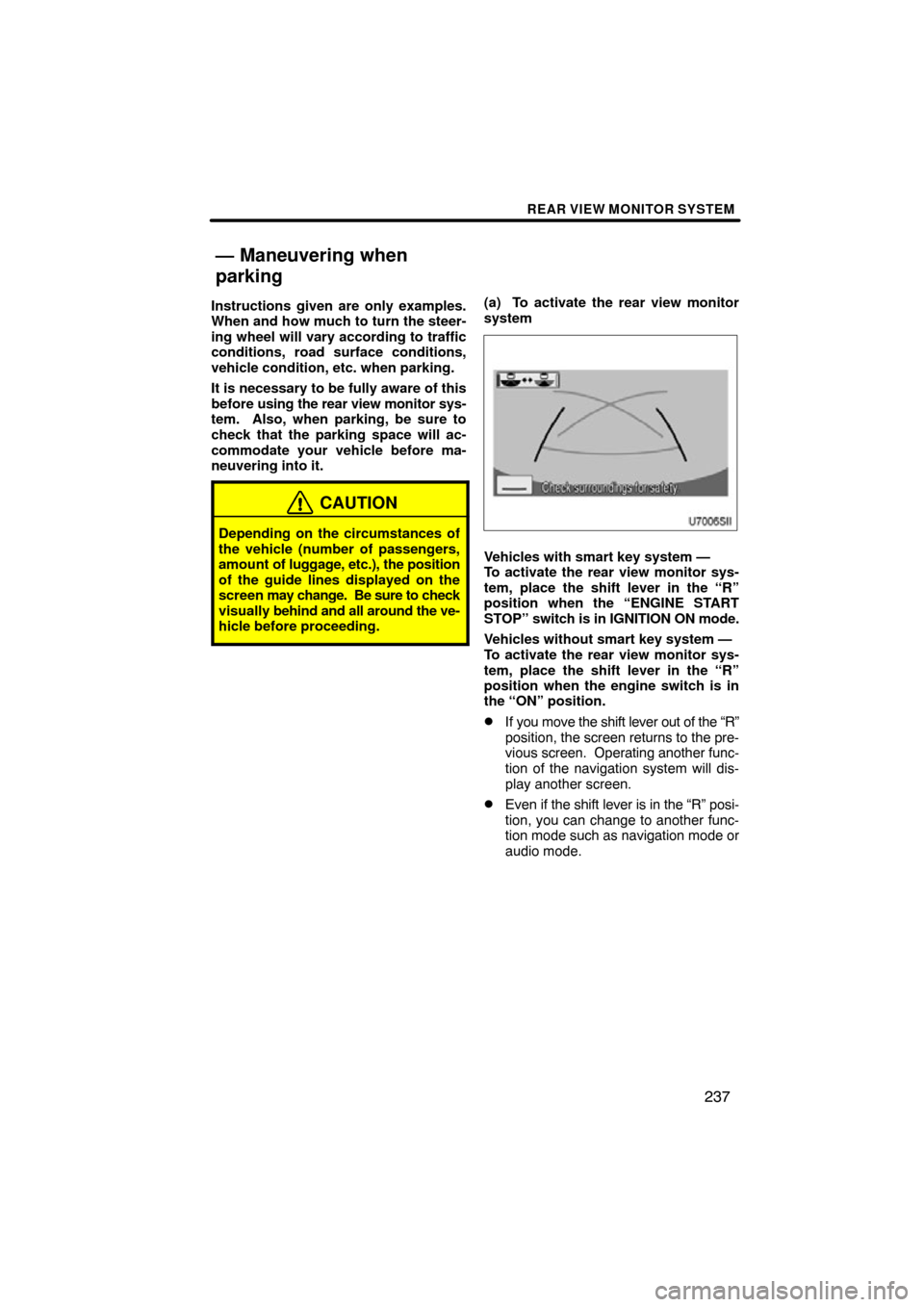
REAR VIEW MONITOR SYSTEM
237
Instructions given are only examples.
When and how much to turn the steer-
ing wheel will vary according to traffic
conditions, road surface conditions,
vehicle condition, etc. when parking.
It is necessary to be fully aware of this
before using the rear view monitor sys-
tem. Also, when parking, be sure to
check that the parking space will ac-
commodate your vehicle before ma-
neuvering into it.
CAUTION
Depending on the circumstances of
the vehicle (number of passengers,
amount of luggage, etc.), the position
of the guide lines displayed on the
screen may change. Be sure to check
visually behind and all around the ve-
hicle before proceeding.
(a) To activate the rear view monitor
system
Vehicles with smart key system —
To activate the rear view monitor sys-
tem, place the shift lever in the “R”
position when the “ENGINE START
STOP” switch is in IGNITION ON mode.
Vehicles without smart key system —
To activate the rear view monitor sys-
tem, place the shift lever in the “R”
position when the engine switch is in
the “ON” position.
�If you move the shift lever out of the “R”
position, the screen returns to the pre-
vious screen. Operating another func-
tion of the navigation system will dis-
play another screen.
�Even if the shift lever is in the “R” posi-
tion, you can change to another func-
tion mode such as navigation mode or
audio mode.
— Maneuvering when
parking
Page 267 of 346
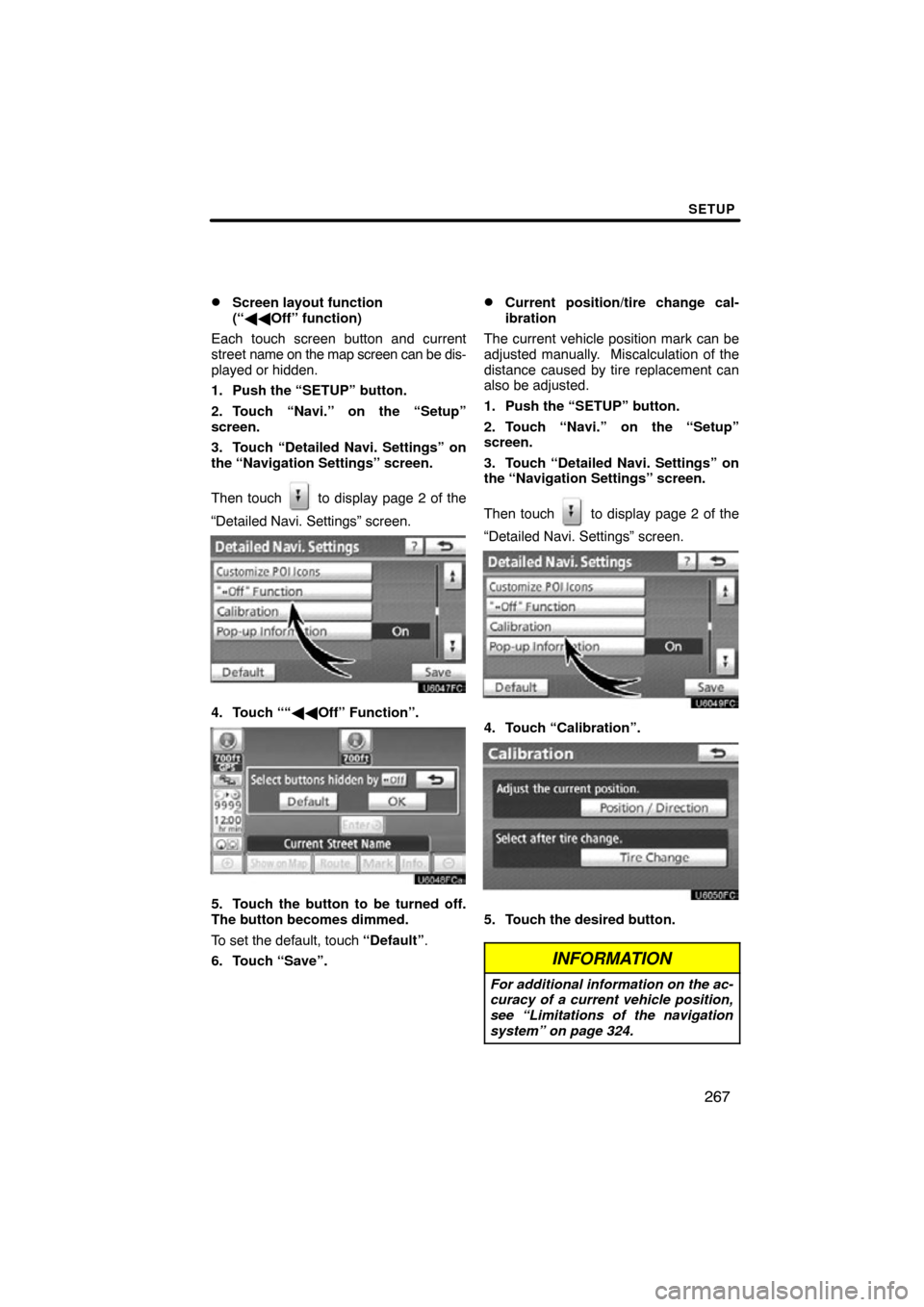
SETUP
267
�
Screen layout function
(“
�� Off” function)
Each touch screen button and current
street name on the map screen can be dis-
played or hidden.
1. Push the “SETUP” button.
2. Touch “Navi.” on the “Setup”
screen.
3. Touch “Detailed Navi. Settings” on
the “Navigation Settings” screen.
Then touch
to display page 2 of the
“Detailed Navi. Settings” screen.
4. Touch ““�� Off” Function”.
5. Touch the button to be turned off.
The button becomes dimmed.
To set the default, touch “Default”.
6. Touch “Save”.
�Current position/tire change cal-
ibration
The current vehicle position mark can be
adjusted manually. Miscalculation of the
distance caused by tire replacement can
also be adjusted.
1. Push the “SETUP” button.
2. Touch “Navi.” on the “Setup”
screen.
3. Touch “Detailed Navi. Settings” on
the “Navigation Settings” screen.
Then touch
to display page 2 of the
“Detailed Navi. Settings” screen.
4. Touch “Calibration”.
5. Touch the desired button.
INFORMATION
For additional information on the ac-
curacy of a current vehicle position,
see “Limitations of the navigation
system” on page 324.
Page 316 of 346
SETUP
316
(e) Initializing the Bluetooth� audio
settings
You can initialize the settings.
U9010TI
1. Touch “Default” on “BT Audio Set-
tings” screen.
U9011TI
2. Touch “Yes”. When the navigation system is turned on,
the “Information” screen displays
when it is
time to replace a part or certain compo-
nents. (See page 27.)
1. Push the “SETUP” button.
2. Touch “Vehicle”.
3. Touch “Maintenance”.
Vehicle Settings —
— Maintenance
Page 323 of 346
SECTION 9
APPENDIX
323
APPENDIX
�Limitations of the navigation system 324 . . . . . . . . . . . . . . . . . . . . .
� Map database information and updates 326
. . . . . . . . . . . . . . . .
Changing the map DVD −ROM 335 . . . . . . . . . . . . . . . . . . . . . . . .
Page 324 of 346
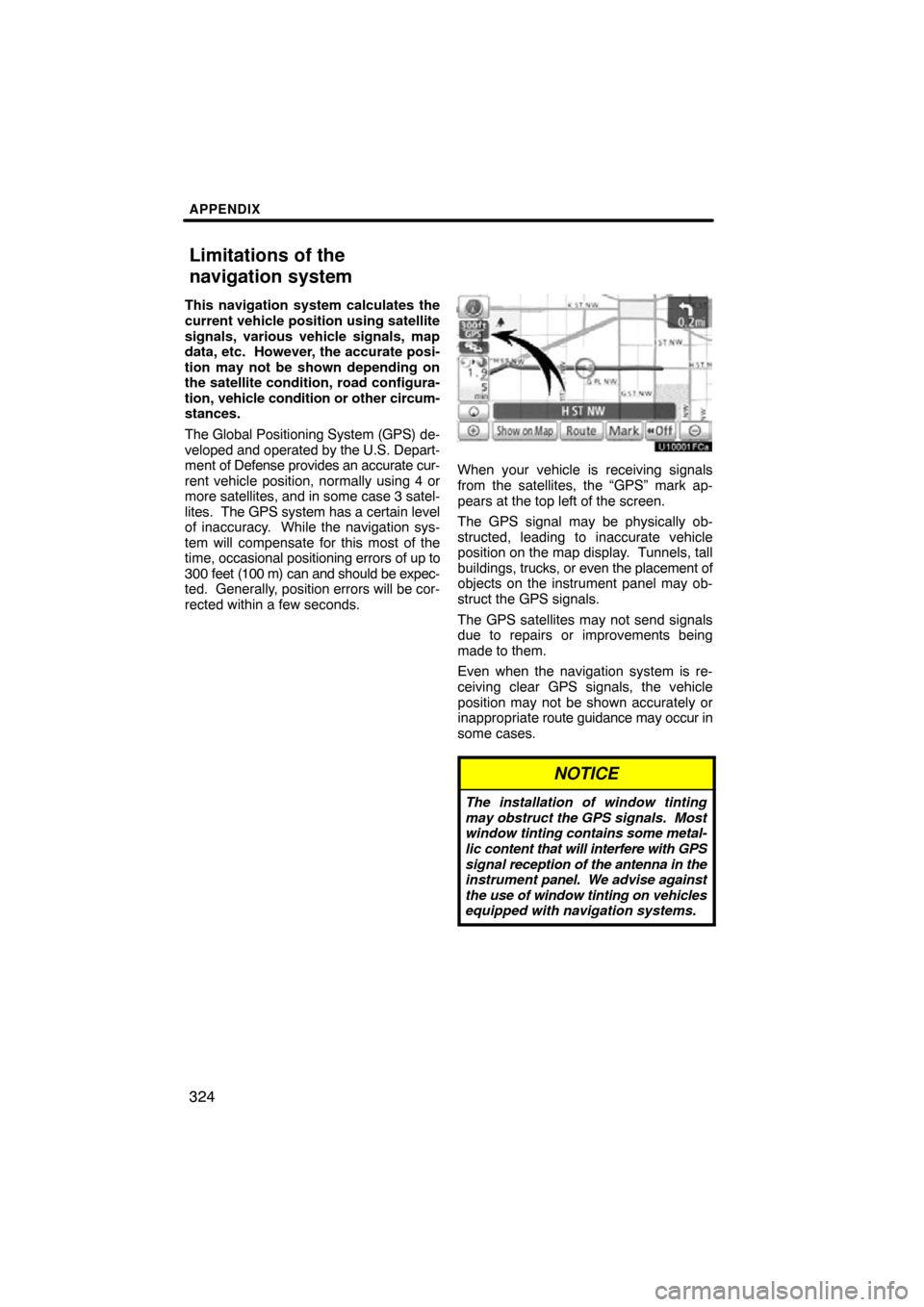
APPENDIX
324
This navigation system calculates the
current vehicle position using satellite
signals, various vehicle signals, map
data, etc. However, the accurate posi-
tion may not be shown depending on
the satellite condition, road configura-
tion, vehicle condition or other circum-
stances.
The Global Positioning System (GPS) de-
veloped and operated by the U.S. Depart-
ment of Defense provides an accurate cur-
rent vehicle position, normally using 4 or
more satellites, and in some case 3 satel-
lites. The GPS system has a certain level
of inaccuracy. While the navigation sys-
tem will compensate for this most of the
time, occasional positioning errors of up to
300 feet (100 m) can and should be expec-
ted. Generally, position errors will be cor-
rected within a few seconds.
When your vehicle is receiving signals
from the satellites, the “GPS” mark ap-
pears at the top left of the screen.
The GPS signal may be physically ob-
structed, leading to inaccurate vehicle
position on the map display. Tunnels, tall
buildings, trucks, or even the placement of
objects on the instrument panel may ob-
struct the GPS signals.
The GPS satellites may not send signals
due to repairs or improvements being
made to them.
Even when the navigation system is re-
ceiving clear GPS signals, the vehicle
position may not be shown accurately or
inappropriate route guidance may occur in
some cases.
NOTICE
The installation of window tinting
may obstruct the GPS signals. Most
window tinting contains some metal-
lic content that will interfere with GPS
signal reception of the antenna in the
instrument panel. We advise against
the use of window tinting on vehicles
equipped with navigation systems.
Limitations of the
navigation system