Page 196 of 346
AUDIO/VIDEO SYSTEM
196
CAUTION
Conversational speech on some
DVDs is recorded at a low volume to
emphasize the impact of sound ef-
fects. If you adjust the volume as-
suming that the conversations repre-
sent the maximum volume level that
the DVD will play, you may be startled
by louder sound effects or when you
change to a different audio source.
The louder sounds may have a signif-
icant impact on the human body or
pose a driving hazard. Keep this in
mind when you adjust the volume.
U6077GS
Vehicles with smart key system—
This screen appears when the video
screen is first displayed after “ENGINE
START STOP” switch is in ACCESSO-
RY or IGNITION ON mode.
Vehicles without smart key system—
This screen appears when the video
screen is first displayed after the en-
gine switch is in the “ACC” or “ON”
position.
Page 199 of 346
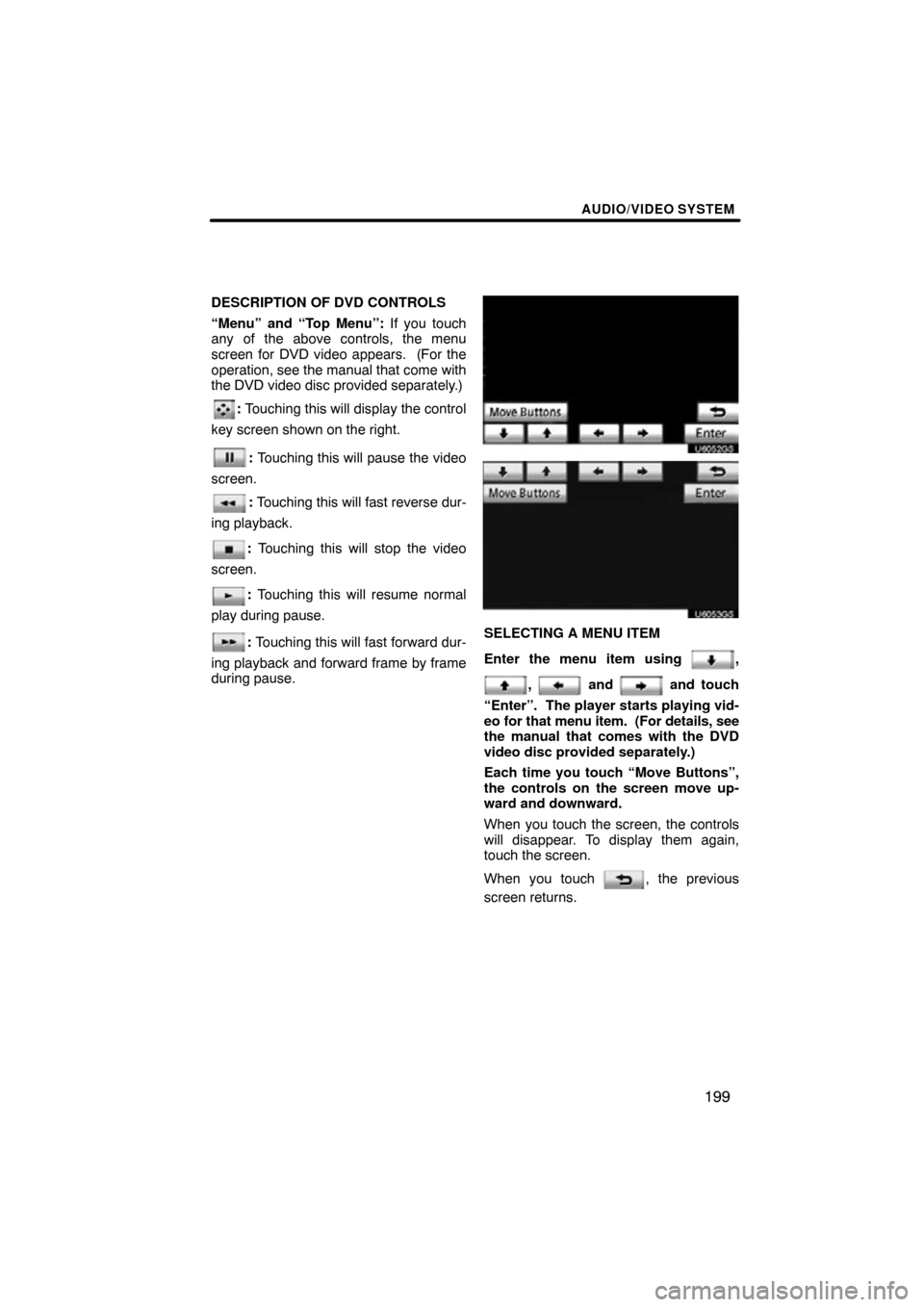
AUDIO/VIDEO SYSTEM
199
DESCRIPTION OF DVD CONTROLS
“Menu” and “Top Menu”: If you touch
any of the above controls, the menu
screen for DVD video appears. (For the
operation, see the manual that come with
the DVD video disc provided separately.)
: Touching this will display the control
key screen shown on the right.
: Touching this will pause the video
screen.
: Touching this will fast reverse dur-
ing playback.
: Touching this will stop the video
screen.
: Touching this will resume normal
play during pause.
: Touching this will fast forward dur-
ing playback and forward frame by frame
during pause.
U6052GS
U6053GS
SELECTING A MENU ITEM
Enter the menu item using
,
, and and touch
“Enter”. The player starts playing vid-
eo for that menu item. (For details, see
the manual that comes with the DVD
video disc provided separately.)
Each time you touch “Move Buttons”,
the controls on the screen move up-
ward and downward.
When you touch the screen, the controls
will disappear. To display them again,
touch the screen.
When you touch
, the previous
screen returns.
Page 203 of 346

AUDIO/VIDEO SYSTEM
203
�
Angle mark
The multi�angle mark can be turned on
or off on the screen while the disc
which is multi�angle compatible is be-
ing played.
Each time you touch “Angle Mark”, the
angle mark on the screen turns on or off
alternately.
�Parental lock
The level of viewer restrictions can be
changed.
1. Touch “Parental Lock”.
2. Enter the 4�digit personal code on
the “Key code” screen.
If you enter the wrong numbers, touch
to delete the numbers.
10 touches of
will initialize the per-
sonal code.
To return to the “Setup Menu” screen,
touch
.
3. Touch a parental level (1 — 8) on the
“Select Restriction Level”. Touch the
switch to return to the “Setup
Menu” screen. ENTER AUDIO LANGUAGE CODE
U6059GS
If you touch “Other” on the “Select
Audio Language” screen, “Select
Subtitle Language” screen or “DVD
Language” screen, you can select the
language you want to hear or read by
entering a language code.
1. Enter the 4�digit language code.
If you enter the wrong numbers, touch
to delete the numbers.
2. Touch “OK”.
Code
Language
0514English
1001Japanese
0618French
0405German
0920Italian
0519Spanish
2608Chinese
1412Dutch
1620Portuguese
1922Swedish
1821Russian
111 5Korean
0512Greek
0101Afar
0102Abkhazian
Page 232 of 346
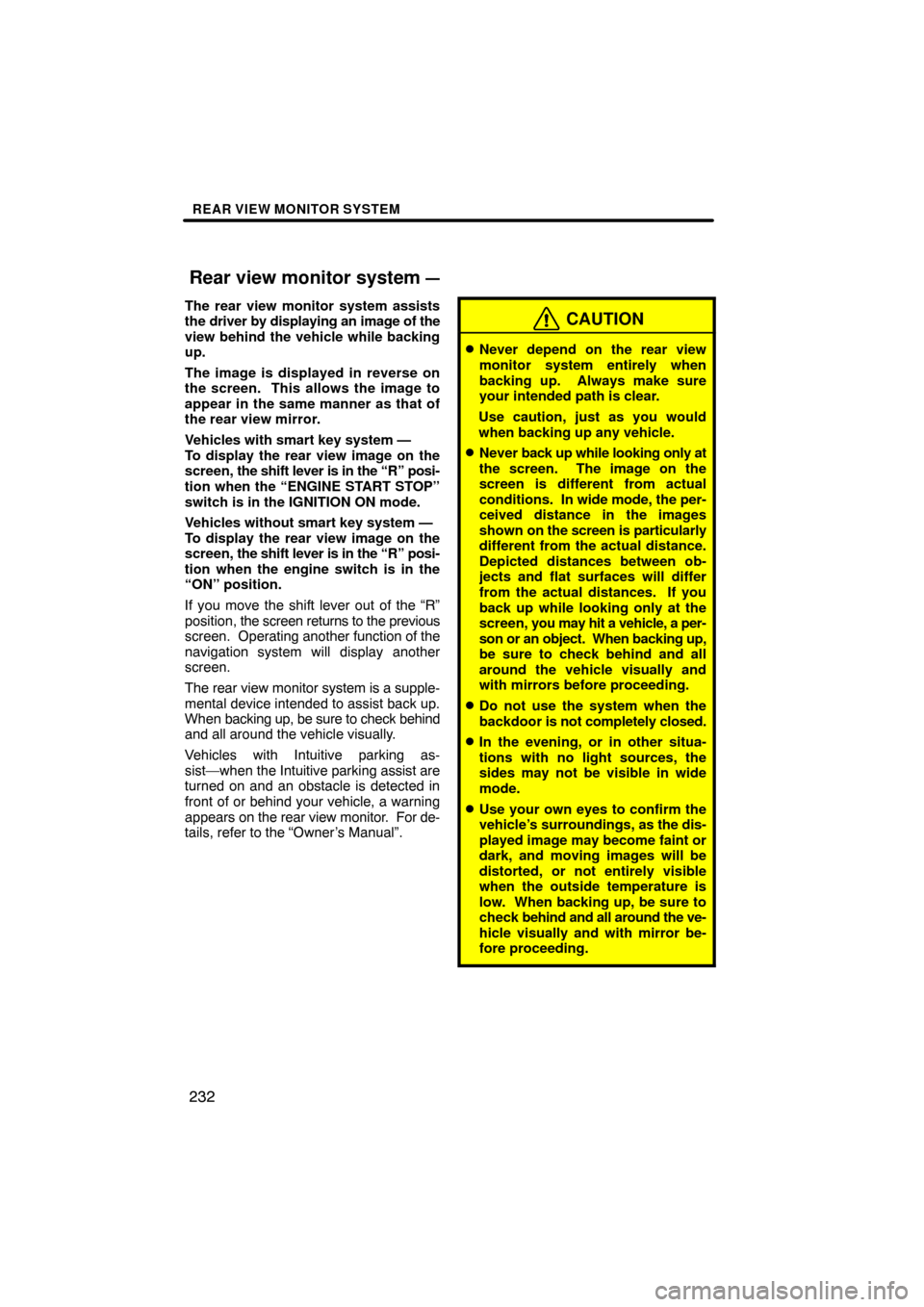
REAR VIEW MONITOR SYSTEM
232
The rear view monitor system assists
the driver by displaying an image of the
view behind the vehicle while backing
up.
The image is displayed in reverse on
the screen. This allows the image to
appear in the same manner as that of
the rear view mirror.
Vehicles with smart key system —
To display the rear view image on the
screen, the shift lever is in the “R” posi-
tion when the “ENGINE START STOP”
switch is in the IGNITION ON mode.
Vehicles without smart key system —
To display the rear view image on the
screen, the shift lever is in the “R” posi-
tion when the engine switch is in the
“ON” position.
If you move the shift lever out of the “R”
position, the screen returns to the previous
screen. Operating another function of the
navigation system will display another
screen.
The rear view monitor system is a supple-
mental device intended to assist back up.
When backing up, be sure to check behind
and all around the vehicle visually.
Vehicles with Intuitive parking as-
sist—when the Intuitive parking assist are
turned on and an obstacle is detected in
front of or behind your vehicle, a warning
appears on the rear view monitor. For de-
tails, refer to the “Owner’s Manual”.CAUTION
�Never depend on the rear view
monitor system entirely when
backing up. Always make sure
your intended path is clear.
Use caution, just as you would
when backing up any vehicle.
�Never back up while looking only at
the screen. The image on the
screen is different from actual
conditions. In wide mode, the per-
ceived distance in the images
shown on the screen is particularly
different from the actual distance.
Depicted distances between ob-
jects and flat surfaces will differ
from the actual distances. If you
back up while looking only at the
screen, you may hit a vehicle, a per-
son or an object. When backing up,
be sure to check behind and all
around the vehicle visually and
with mirrors before proceeding.
�Do not use the system when the
backdoor is not completely closed.
�In the evening, or in other situa-
tions with no light sources, the
sides may not be visible in wide
mode.
�Use your own eyes to confirm the
vehicle’s surroundings, as the dis-
played image may become faint or
dark, and moving images will be
distorted, or not entirely visible
when the outside temperature is
low. When backing up, be sure to
check behind and all around the ve-
hicle visually and with mirror be-
fore proceeding.
Rear view monitor system —
Page 237 of 346
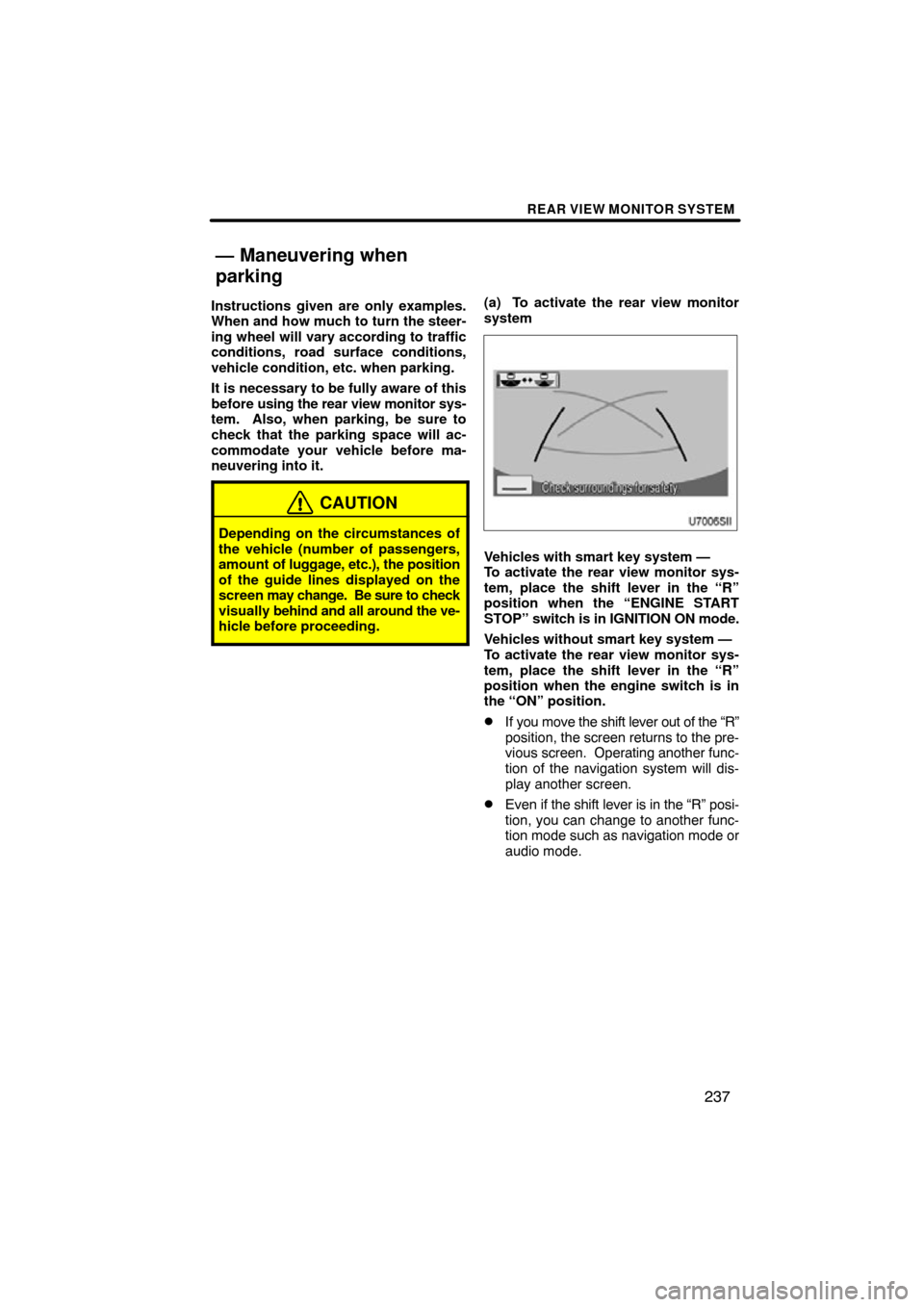
REAR VIEW MONITOR SYSTEM
237
Instructions given are only examples.
When and how much to turn the steer-
ing wheel will vary according to traffic
conditions, road surface conditions,
vehicle condition, etc. when parking.
It is necessary to be fully aware of this
before using the rear view monitor sys-
tem. Also, when parking, be sure to
check that the parking space will ac-
commodate your vehicle before ma-
neuvering into it.
CAUTION
Depending on the circumstances of
the vehicle (number of passengers,
amount of luggage, etc.), the position
of the guide lines displayed on the
screen may change. Be sure to check
visually behind and all around the ve-
hicle before proceeding.
(a) To activate the rear view monitor
system
Vehicles with smart key system —
To activate the rear view monitor sys-
tem, place the shift lever in the “R”
position when the “ENGINE START
STOP” switch is in IGNITION ON mode.
Vehicles without smart key system —
To activate the rear view monitor sys-
tem, place the shift lever in the “R”
position when the engine switch is in
the “ON” position.
�If you move the shift lever out of the “R”
position, the screen returns to the pre-
vious screen. Operating another func-
tion of the navigation system will dis-
play another screen.
�Even if the shift lever is in the “R” posi-
tion, you can change to another func-
tion mode such as navigation mode or
audio mode.
— Maneuvering when
parking
Page 253 of 346
SETUP
253
No.Function
5Line color can be changed. (See
“� Selecting the line color” on page
254.)
6Keyboard layout can be changed.
(See “� Selecting a keyboard lay-
out” on page 255.)
7Distance unit can be changed.
(See “� Unit of measurement” on
page 255.)
8The personal data can be deleted.
(See “� Delete personal data” on
page 256.)
�Selecting a language
You can change the language.
1. Push the “SETUP” button.
2. Touch “General” on the “Setup”
screen.
3. Touch “Language”.
4. Touch the desired button.
The previous screen will be displayed.
5. Touch “Save”.
Page 255 of 346
SETUP
255
�
Unit of measurement
Distance unit can be changed.
1. Push the “SETUP” button.
2. Touch “General” on the “Setup”
screen.
Then touch
to display page 2 of the
“General Settings” screen.
3. Touch “Unit of Measurement”.
4. Select “Kilometer” or “Mile”.
5. Touch “Save”.
INFORMATION
This function is available only in En-
glish or Spanish. To switch lan-
guage, see “� Selecting a language”
on page 253.
�Selecting a keyboard layout
Keyboard layout can be changed.
1. Push the “SETUP” button.
2. Touch “General” on the “Setup”
screen.
Then touch
to display page 2 of the
“General Settings” screen.
3. Touch “Keyboard Layout”.
4. Touch “ABC” or “QWERTY” of
“Keyboard Layout” to choose the key-
board layout.
5. Touch “Save”.
Page 278 of 346
SETUP
278
3. Select the phone to edit.
4. This screen is displayed.
If you want to change the device name,
touch “Edit”.
5. Use the software keyboard to input
the device name.
6. Confirm the device name and touch
“OK”.