Page 306 of 346
SETUP
306
You can do the detail settings.
1. Push the “SETUP” button.
2. Touch “Phone”.
3. Touch “Details”.
4. Do each setting according to the fol-
lowing procedures.
5. When you complete each setting,
touch “Save”.
�Incoming call display
You can select the method of the in-
coming call display.
1. Touch “Incoming Call Display
Mode”.
— Details
Page 307 of 346
SETUP
307
2. Touch “Full Screen” or “Drop
Down”.
“Full Screen” modeWhen a call is received, the
. . . . .
Hands −free screen is dis-
played and you can operate it
on the screen.
“Drop Down” mode The message is displayed on
. . . . .
the upper side of the screen.
You can only operate the
steering switch.
�The Bluetooth� connection status
at start up
Vehicles with smart key system—
When the “ENGINE START STOP”
switch is in ACCESSORY or IGNITION
ON mode and the Bluetooth� is auto-
matically connected, the connection
check is displayed.
Vehicles without smart key system—
When the engine switch is in the “ACC”
or “ON” position and the Bluetooth � is
automatically connected, the connec-
tion check is displayed.
When “Display Phone Status” is “On”,
this status is displayed.
When “Display Phone Status” is “Off”,
this status is not displayed.
Page 308 of 346
SETUP
308
1. Touch “Display Phone Status”.
2. Touch “On” or “Off”.
�Initializing the settings
You can initialize the settings.
1. Touch “Default”.
2. Touch “Yes”.
Page 312 of 346
SETUP
312
U10010GS
3. When this screen is displayed, enter
the passcode displayed on the screen
into the portable player.
For the operation of the portable player,
see the manual that comes with it.
If you want to cancel the entry, touch “Can-
cel”.
U10011GS
4. When the connection is complete,
this screen is displayed.
You do not need to enter the portable play-
er in case of using the same one.
U10012GS
When this screen is displayed, follow the
guidance on the screen to try connection
again. When another Bluetooth
� device is
connected
When another Bluetooth � device is cur-
rently connected, this screen is displayed.
If you want to disconnect it, touch “Yes”.
INFORMATION
If the device corresponds with both
Bluetooth � phone and Bluetooth�
audio, register and connect the
Bluetooth � phone first or a
connection failure may occur when
registering the Bluetooth � audio.
Page 315 of 346
SETUP
315
(c) Changing the passcode
The passcode for registering your por-
table player on the system. You can
change this to 4 to 8 digit number of
your choice. The default is “0000”.
U9008TI
1. Touch “Edit” of “Passcode” on “BT
Audio Settings” screen.
U10020GS
2. Enter the new 4�8 digits passcode
and touch “OK”.
Each time you touch
, an input digit
is deleted. (d) Changing the device name
You can change a device name. Even if
you change a device name, the name
registered your portable player is not
changed.
U9009TI
1. Touch “Edit” of “Device Name” on
“BT Audio Settings” screen.
U10022GS
2. Enter the new device name and
touch “OK”.
INFORMATION
The device names are common
Bluetooth
� audio and Bluetooth�
phone.
If you change the device name of the
audio, the device name of the phone
will change at same time.
However, passcodes can be set
separately.
Page 319 of 346
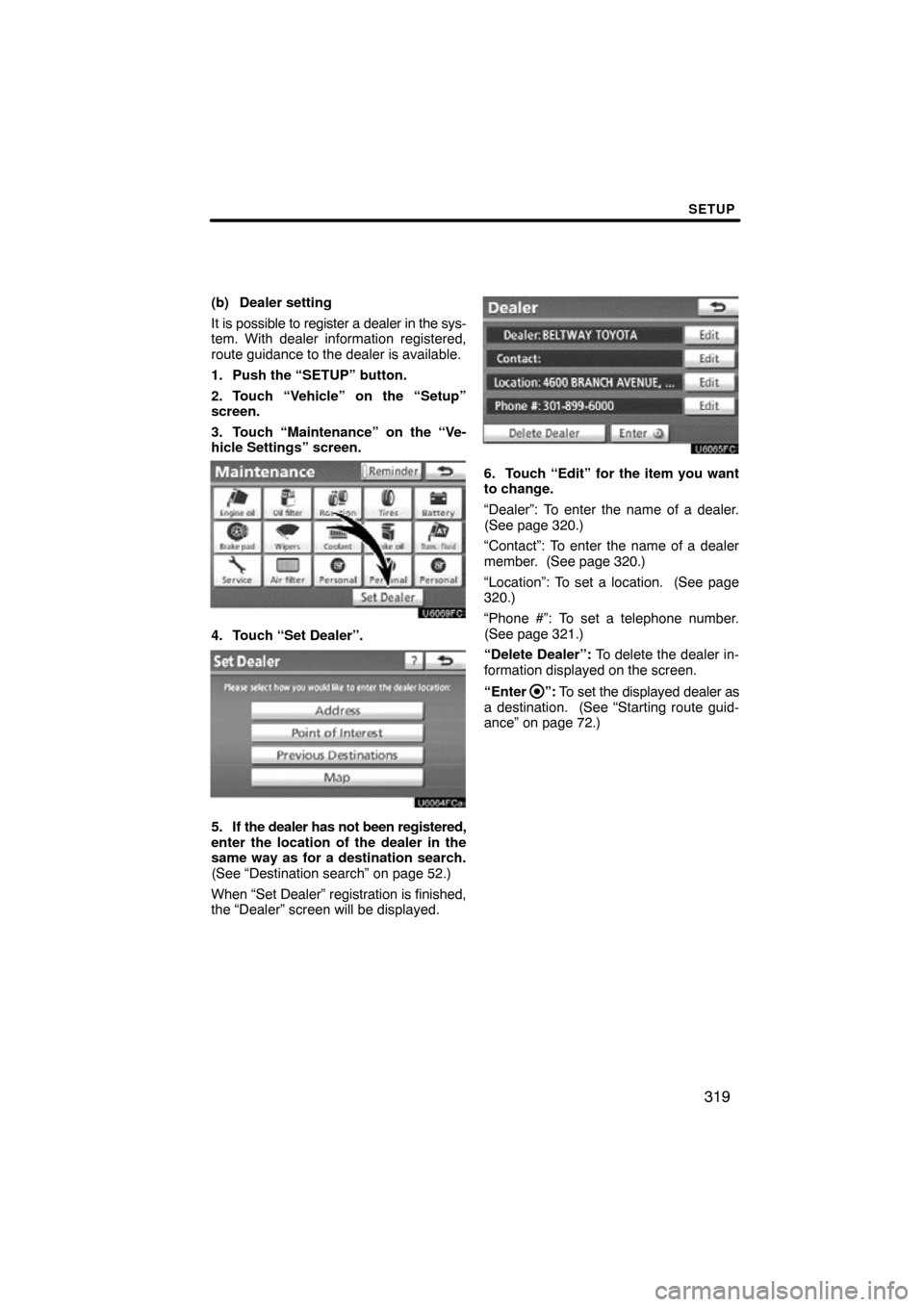
SETUP
319
(b) Dealer setting
It is possible to register a dealer in the sys-
tem. With dealer information registered,
route guidance to the dealer is available.
1. Push the “SETUP” button.
2. Touch “Vehicle” on the “Setup”
screen.
3. Touch “Maintenance” on the “Ve-
hicle Settings” screen.
4. Touch “Set Dealer”.
5. If the dealer has not been registered,
enter the location of the dealer in the
same way as for a destination search.
(See “Destination search” on page 52.)
When “Set Dealer” registration is finished,
the “Dealer” screen will be displayed.
6. Touch “Edit” for the item you want
to change.
“Dealer”: To enter the name of a dealer.
(See page 320.)
“Contact”: To enter the name of a dealer
member. (See page 320.)
“Location”: To set a location. (See page
320.)
“Phone #”: To set a telephone number.
(See page 321.)
“Delete Dealer”: To delete the dealer in-
formation displayed on the screen.
“Enter
”: To set the displayed dealer as
a destination. (See “Starting route guid-
ance” on page 72.)
Page 321 of 346
SETUP
321
�
To edit “Phone #” (telephone num-
ber)
1. Touch “Edit” of “Phone #”.
2. Enter the number using number
keys.
3. Touch “OK”.
The previous screen will be displayed.
Page 329 of 346

APPENDIX
329
U.S. GOVERNMENT RIGHTS
If you are an agency, department, or
other entity of the United States
Government, or funded in whole or in
part by the United States Government,
then use, duplication, reproduction,
release, modification, disclosure or
transfer of this commercial product and
accompanying documentation, is
restricted in accordance with the
LIMITED or RESTRICTED rights as
described in DFARS
252.227 −7014(a)(1) (JUN 1995)
(DOD commercial computer software
definition), DFARS 227.7202 −1 (DOD
policy on commercial computer
software), FAR 52.227−19 (JUN 1987)
(commercial computer software
clause for civilian agencies), DFARS
252.227 −7015 (NOV 1995) (DOD
technical data − commercial items
clause); FAR 52.227−14 Alternates I,
II, and III (JUN 1987) (civilian agency
technical data and noncommercial
computer software clause); and/or
FAR 12.211 and FAR 12.212
(commercial item acquisitions), as
applicable. In case of conflict between
any of the FAR and DF ARS provisions
listed herein and this Agreement, the
construction that provides greater
limitations on the Government’s rights
shall control.
Contractor/manufacturer is Tele Atlas
North America, Inc., 11 Lafayette
Street, Lebanon, NH 03766 −1445.
Phone: 603.643.0330. The DATA-
BASE is © 1984−2010 by Tele Atlas
North America, Inc. ALL RIGHTS RE-
SERVED. For purpose of any public
disclosure provision under any federal,
state or local law, it is agreed that the
DATABASE is a trade secret and a pro-
prietary commercial product and not
subject to disclosure.If you are an agency, department, or
other entity of any State government,
the United States Government or any
other public entity or funded in whole or
in part by the United States Govern-
ment, then you hereby agree to protect
the DATABASE from public disclosure
and to consider the DATABASE ex-
empt from any statute, law, regulation,
or code, including any Sunshine Act,
Public Records Act, Freedom of Infor-
mation Act, or equivalent, which per-
mits public access and/or reproduction
or use of the Licensed Products. In the
event that such exemption is chal-
lenged under any such laws, this
Agreement shall be considered
breached and any and all right to retain
any copies or to use of the DAT ABASE
shall be terminated and considered im-
mediately null and void. Any copies of
the DATABASE held by you shall im-
mediately be destroyed. If any court of
competent jurisdiction considers this
clause void and unenforceable, in
whole or in part, for any reason, this
Agreement shall be considered termi-
nated and null and void, in its entirety,
and any and all copies of the DATA-
BASE shall immediately be destroyed.