Page 144 of 330
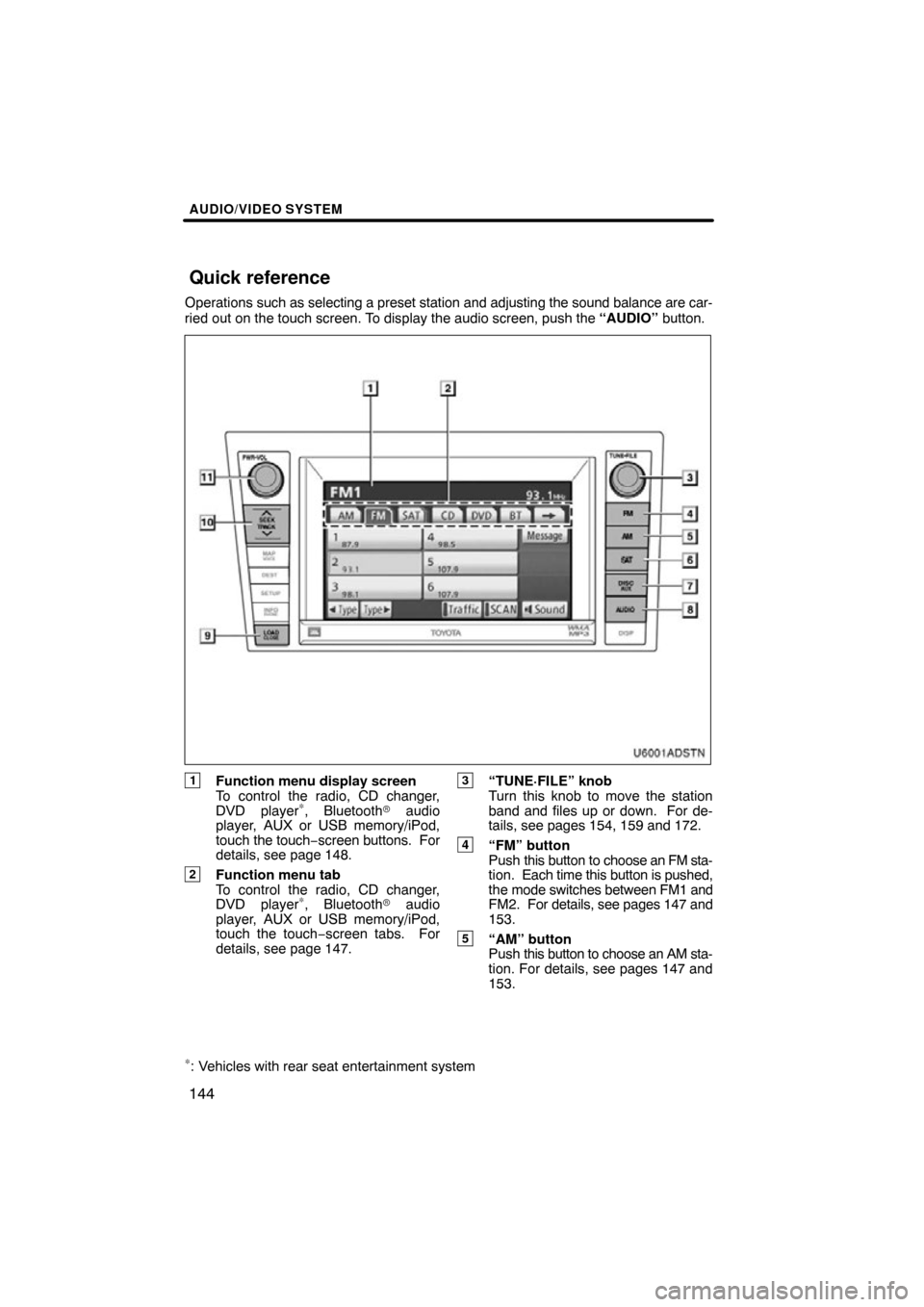
AUDIO/VIDEO SYSTEM
144
Operations such as selecting a preset station and adjusting the sound balance are c\
ar-
ried out on the touch screen. To display the audio screen, push the “AUDIO” button.
U6001AD
STN
1Function menu display screen
To control the radio, CD changer,
DVD player
∗, Bluetooth� audio
player, AUX or USB memory/iPod,
touch the touch− screen buttons. For
details, see page 148.
2Function menu tab
To control the radio, CD changer,
DVD player
∗, Bluetooth� audio
player, AUX or USB memory/iPod,
touch the touch −screen tabs. For
details, see page 147.
3“TUNE·FILE” knob
Turn this knob to move the station
band and files up or down. For de-
tails, see pages 154, 159 and 172.
4“FM” button
Push this button to choose an FM sta-
tion. Each time this button is pushed,
the mode switches between FM1 and
FM2. For details, see pages 147 and
153.
5“AM” button
Push this button to choose an AM sta-
tion. For details, see pages 147 and
153.
∗: Vehicles with rear seat entertainment system
Quick reference
Page 148 of 330
AUDIO/VIDEO SYSTEM
148
Push these buttons or tabs if you want to
switch from one mode to another.
If the disc is not set, the CD changer/DVD
player
∗ does not turn on.
You can turn of f the CD changer/DVD play-
er
∗ by ejecting all the discs. If the audio
system was previously off, then the entire
audio system will be turned off when you
eject all the discs. If the other function was
previously playing, it will come on again.U6081GS
U6080GS
U6082GS
U6083GS
∗: Vehicles with rear seat entertainment system
Page 150 of 330
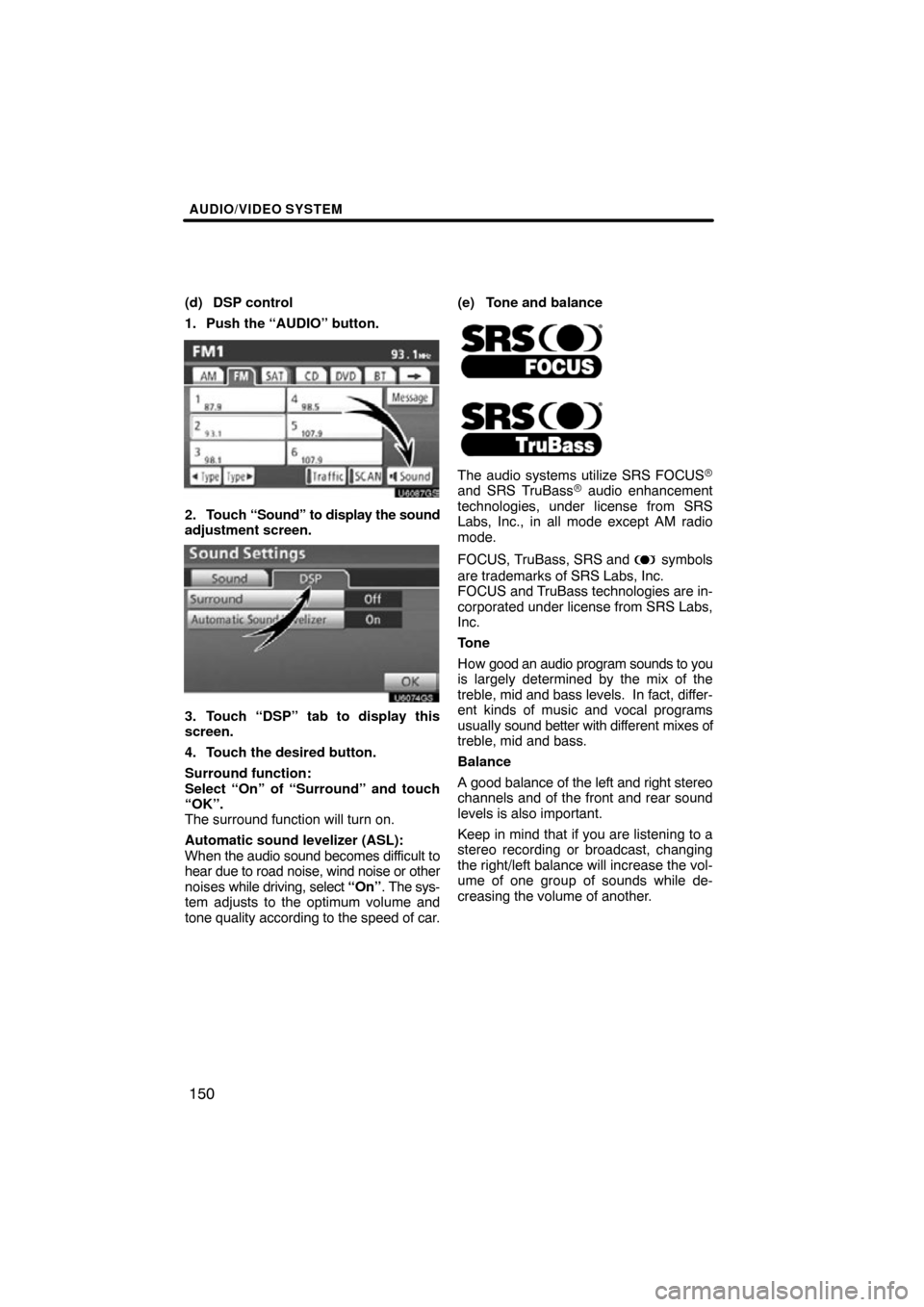
AUDIO/VIDEO SYSTEM
150
(d) DSP control
1. Push the “AUDIO” button.
U6087GS
2. Touch “Sound” to display the sound
adjustment screen.
U6074GS
3. Touch “DSP” tab to display this
screen.
4. Touch the desired button.
Surround function:
Select “On” of “Surround” and touch
“OK”.
The surround function will turn on.
Automatic sound levelizer (ASL):
When the audio sound becomes difficult to
hear due to road noise, wind noise or other
noises while driving, select “On”. The sys-
tem adjusts to the optimum volume and
tone quality according to the speed of car. (e) Tone and balance
The audio systems utilize SRS FOCUS�and SRS TruBass� audio enhancement
technologies, under license from SRS
Labs, Inc., in all mode except AM radio
mode.
FOCUS, TruBass, SRS and
symbols
are trademarks of SRS Labs, Inc.
FOCUS and TruBass technologies are in-
corporated under license from SRS Labs,
Inc.
Tone
How good an audio program sounds to you
is largely determined by the mix of the
treble, mid and bass levels. In fact, differ-
ent kinds of music and vocal programs
usually sound better with dif ferent mixes of
treble, mid and bass.
Balance
A good balance of the left and right stereo
channels and of the front and rear sound
levels is also important.
Keep in mind that if you are listening to a
stereo recording or broadcast, changing
the right/left balance will increase the vol-
ume of one group of sounds while de-
creasing the volume of another.
Page 153 of 330
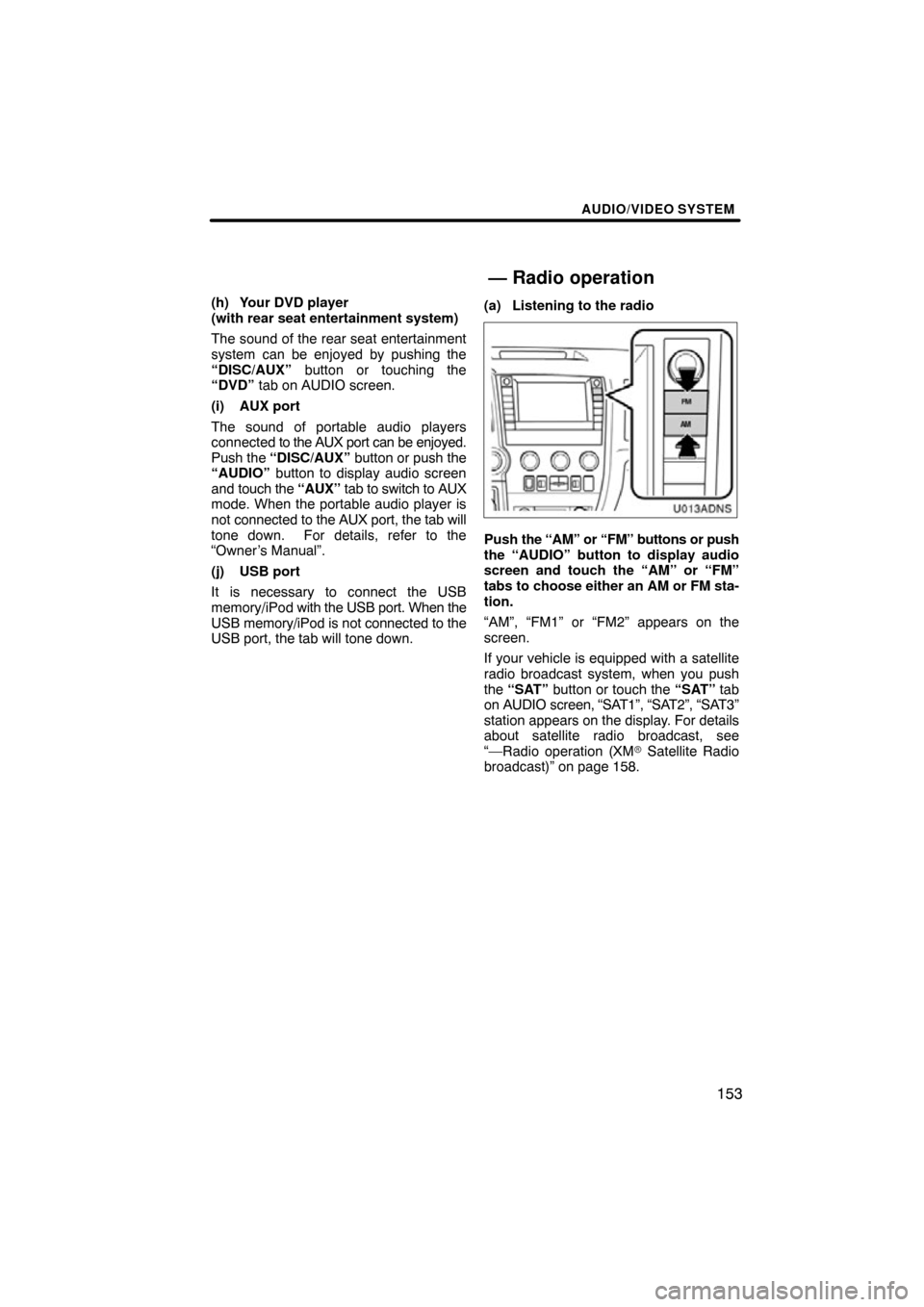
AUDIO/VIDEO SYSTEM
153
(h) Your DVD player
(with rear seat entertainment system)
The sound of the rear seat entertainment
system can be enjoyed by pushing the
“DISC/AUX” button or touching the
“DVD” tab on AUDIO screen.
(i) AUX port
The sound of portable audio players
connected to the AUX port can be enjoyed.
Push the “DISC/AUX” button or push the
“AUDIO” button to display audio screen
and touch the “AUX” tab to switch to AUX
mode. When the portable audio player is
not connected to the AUX port, the tab will
tone down. For details, refer to the
“Owner’s Manual”.
(j) USB port
It is necessary to connect the USB
memory/iPod with the USB port. When the
USB memory/iPod is not connected to the
USB port, the tab will tone down. (a) Listening to the radio
U013ADNS
Push
the “AM” or “FM” buttons or push
the “AUDIO” button to display audio
screen and touch the “AM” or “FM”
tabs to choose either an AM or FM sta-
tion.
“AM”, “FM1” or “FM2” appears on the
screen.
If your vehicle is equipped with a satellite
radio broadcast system, when you push
the “SAT” button or touch the “SAT” tab
on AUDIO screen, “SAT1”, “SAT2”, “SAT3”
station appears on the display. For details
about satellite radio broadcast, see
“—Radio operation (XM � Satellite Radio
broadcast)” on page 158.
— Radio operation