Page 182 of 330
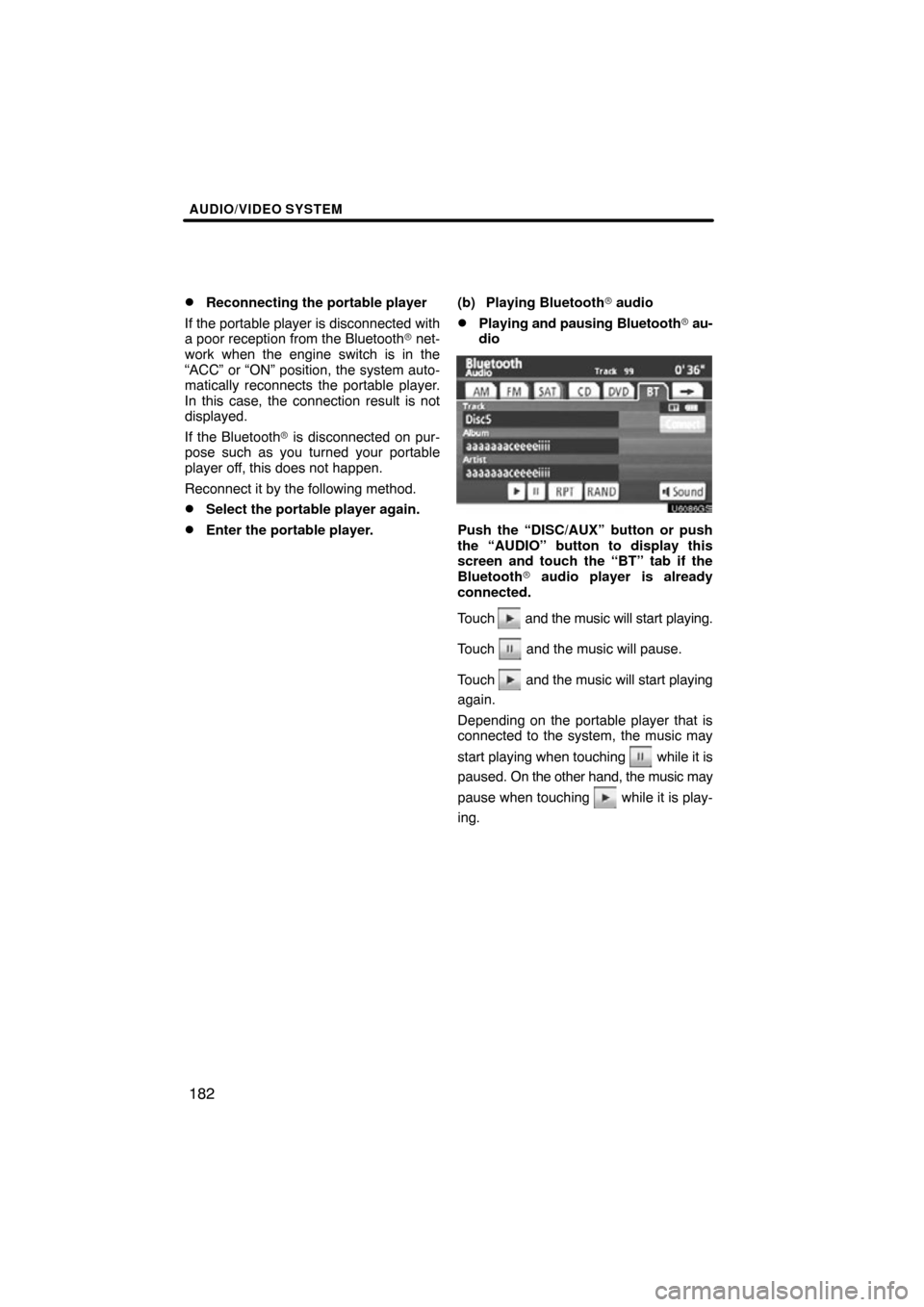
AUDIO/VIDEO SYSTEM
182
�
Reconnecting the portable player
If the portable player is disconnected with
a poor reception from the Bluetooth � net-
work when the engine switch is in the
“ACC” or “ON” position, the system auto-
matically reconnects the portable player.
In this case, the connection result is not
displayed.
If the Bluetooth� is disconnected on pur-
pose such as you turned your portable
player off, this does not happen.
Reconnect it by the following method.
�Select the portable player again.
�Enter the portable player. (b) Playing Bluetooth�
audio
�Playing and pausing Bluetooth� au-
dio
U6086GS
Push the “DISC/AUX” button or push
the “AUDIO” button to display this
screen and touch the “BT” tab if the
Bluetooth � audio player is already
connected.
Touch
and the music will start playing.
Touch
and the music will pause.
Touch
and the music will start playing
again.
Depending on the portable player that is
connected to the system, the music may
start playing when touching
while it is
paused. On the other h and, the music may
pause when touching
while it is play-
ing.
Page 219 of 330
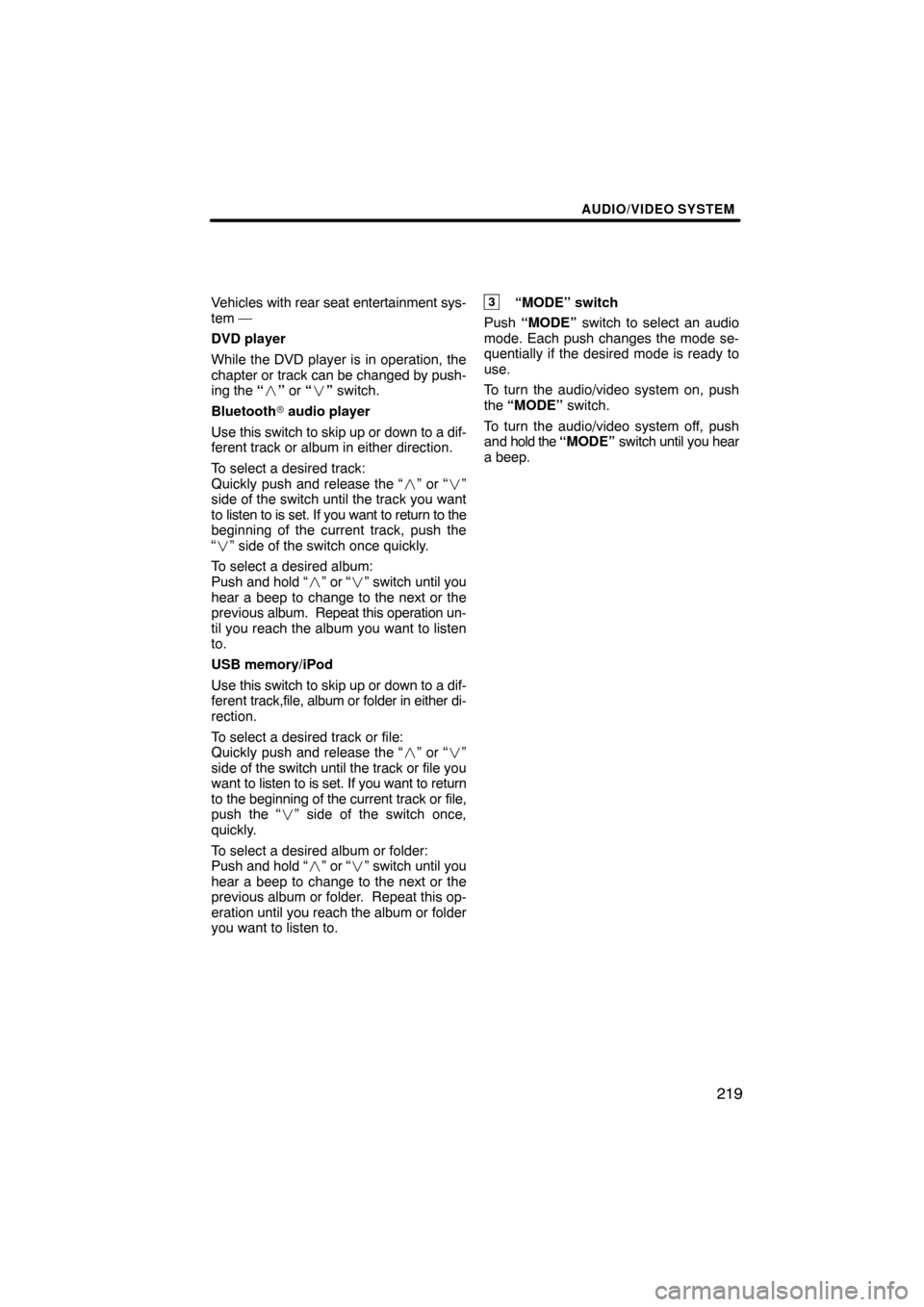
AUDIO/VIDEO SYSTEM
219
Vehicles with rear seat entertainment sys-
tem —
DVD player
While the DVD player is in operation, the
chapter or track can be changed by push-
ing the “ �” or “ �” switch.
Bluetooth � audio player
Use this switch to skip up or down to a dif-
ferent track or album in either direction.
To select a desired track:
Quickly push and release the “ �” or “� ”
side of the switch until the track you want
to listen to is set. If you want to return to the
beginning of the current track, push the
“ � ” side of the switch once quickly.
To select a desired album:
Push and hold “�” or “�” switch until you
hear a beep to change to the next or the
previous album. Repeat this operation un-
til you reach the album you want to listen
to.
USB memory/iPod
Use this switch to skip up or down to a dif-
ferent track,file, album or folder in either di-
rection.
To select a desired track or file:
Quickly push and release the “ �” or “� ”
side of the switch until the track or file you
want to listen to is set. If you want to return
to the beginning of the current track or file,
push the “� ” side of the switch once,
quickly.
To select a desired album or folder:
Push and hold “�” or “�” switch until you
hear a beep to change to the next or the
previous album or folder. Repeat this op-
eration until you reach the album or folder
you want to listen to.3“MODE” switch
Push “MODE” switch to select an audio
mode. Each push changes the mode se-
quentially if the desired mode is ready to
use.
To turn the audio/video system on, push
the “MODE” switch.
To turn the audio/video system off, push
and hold the “MODE” switch until you hear
a beep.
Page 235 of 330
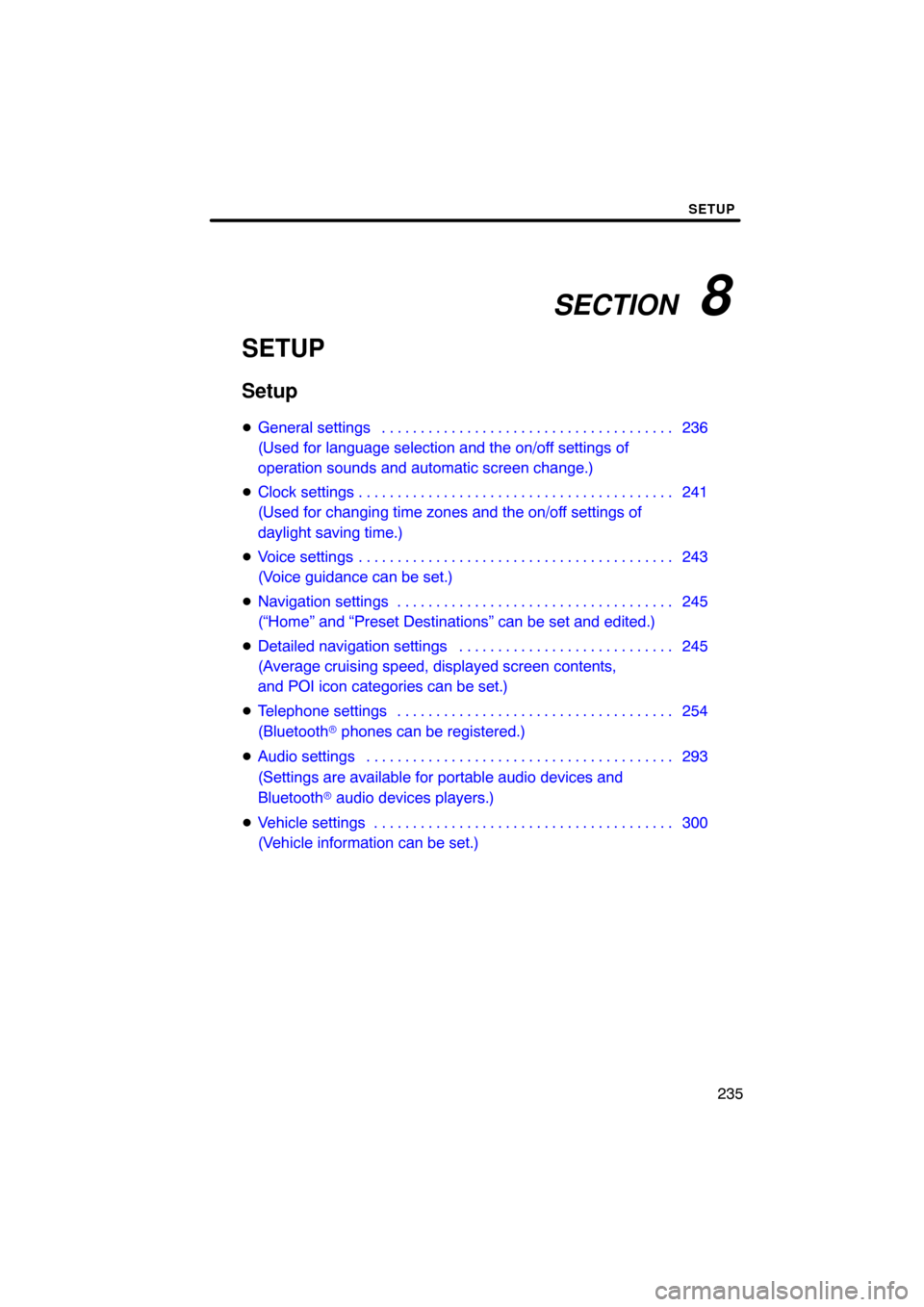
SECTION 8
SETUP
235
SETUP
Setup
�General settings 236 . . . . . . . . . . . . . . . . . . . . . . . . . . . . . . . . . . . . .\
.
(Used for language selection and the on/off settings of
operation sounds and automatic screen change.)
� Clock settings 241 . . . . . . . . . . . . . . . . . . . . . . . . . . . . . . . . . . . . .\
. . . .
(Used for changing time zones and the on/off settings of
daylight saving time.)
� Voice settings 243 . . . . . . . . . . . . . . . . . . . . . . . . . . . . . . . . . . . . .\
. . . .
(Voice guidance can be set.)
� Navigation settings 245 . . . . . . . . . . . . . . . . . . . . . . . . . . . . . . . . . . . .
(“Home” and “Preset Destinations” can be set and edited.)
� Detailed navigation settings 245 . . . . . . . . . . . . . . . . . . . . . . . . . . . .
(Average cruising speed, displayed screen contents,
and POI icon categories can be set.)
� Telephone settings 254 . . . . . . . . . . . . . . . . . . . . . . . . . . . . . . . . . . . .
(Bluetooth � phones can be registered.)
� Audio settings 293
. . . . . . . . . . . . . . . . . . . . . . . . . . . . . . . . . . . . .\
. . .
(Settings are available for portable audio devices and
Bluetooth � audio devices players.)
� Vehicle settings 300
. . . . . . . . . . . . . . . . . . . . . . . . . . . . . . . . . . . . .\
. .
(Vehicle information can be set.)
Page 240 of 330
SETUP
240
�
Unit of measurement
Distance unit can be changed.
1. Push the “SETUP” button.
2. Touch “General” on the “Setup”
screen.
Then touch
to display page 2 of the
“General Settings” screen.
3. Touch “Unit of Measurement”.
4. Select “Kilometer” or “Mile”.
5. Touch “Save”.
INFORMATION
This function is available only in En-
glish or Spanish. To switch lan-
guage, see “� Selecting a language”
on page 237.
�Delete personal data
The following personal data can be de-
leted or returned to their default settings:
�Maintenance conditions
�Maintenance information “off” set-
ting
�Address book
�Areas to avoid
�Previous points
�Route trace
�Phonebook data
�Call history data
�Speed dial data
�Voice tag data
�Bluetooth � phone data
�Phone volume setting
�Details phone setting
This function is available only when the ve-
hicle is not moving.
Page 257 of 330
SETUP
257
�
Registering a Bluetooth
� phone
1. Touch “(add new)” to register your
cellular phone to the system.
2. When this screen is displayed, input
the passcode displayed on the screen
into the phone.
For the operation of the phone, see the
manual that comes with your cellular
phone.
If you want to cancel it, touch “Cancel”.
3. When the connection is completed,
this screen is displayed.
You do not need to enter the phone in case
of using the same one.
When this screen is displayed, follow the
guidance on the screen to try again.
Page 258 of 330
SETUP
258
When another Bluetooth� device is
connected
When another Bluetooth � device is cur-
rently connected, this screen is displayed.
If you want to disconnect it, touch “Yes”.
INFORMATION
When you register your phone,
Bluetooth � audio will disconnect. It
will reconnect automatically when
you finish registration. It will not be
reconnected depending on the phone
you are using.
You can also register a new Bluetooth �
phone in the following way.
1. Push the “SETUP” button.
2. Touch “Phone”.
3. Touch “Manage Phone”.
4. Touch “Options”.
5. Touch “New Phone”.
Page 259 of 330
SETUP
259
6. Touch “(empty)” to register your
cellular phone to the system.
The following operations are the same
as the operation after you touch “(add
new)”.
�Selecting a Bluetooth� phone
In case you register more than one
Bluetooth � phone, you need to choose
a favorite one.
You can select the Bluetooth� phone
from a maximum of 4 numbers.
“(add new)” is displayed when you have
not registered a Bluetooth � phone yet.
Although you can register up to 4
Bluetooth � phones in the system, only one
Bluetooth � phone can function at a time.
1. Select the phone to connect.
The Bluetooth � mark is displayed when
you connect the phone.
Page 260 of 330
SETUP
260
2. The “Connect Bluetooth∗” screen is
displayed.
∗: Bluetooth is a registered trademark of Bluetooth SIG, Inc.
3. When the result message is dis-
played, you can use the Bluetooth�
phone. When you connect the phone while
Bluetooth
� audio is playing
This screen is displayed, and the
Bluetooth � audio will stop temporarily.
When another Bluetooth � device is
connected
When another Bluetooth � device is cur-
rently connected, this screen is displayed.
If you want to disconnect it, touch “Yes”.