Page 150 of 330
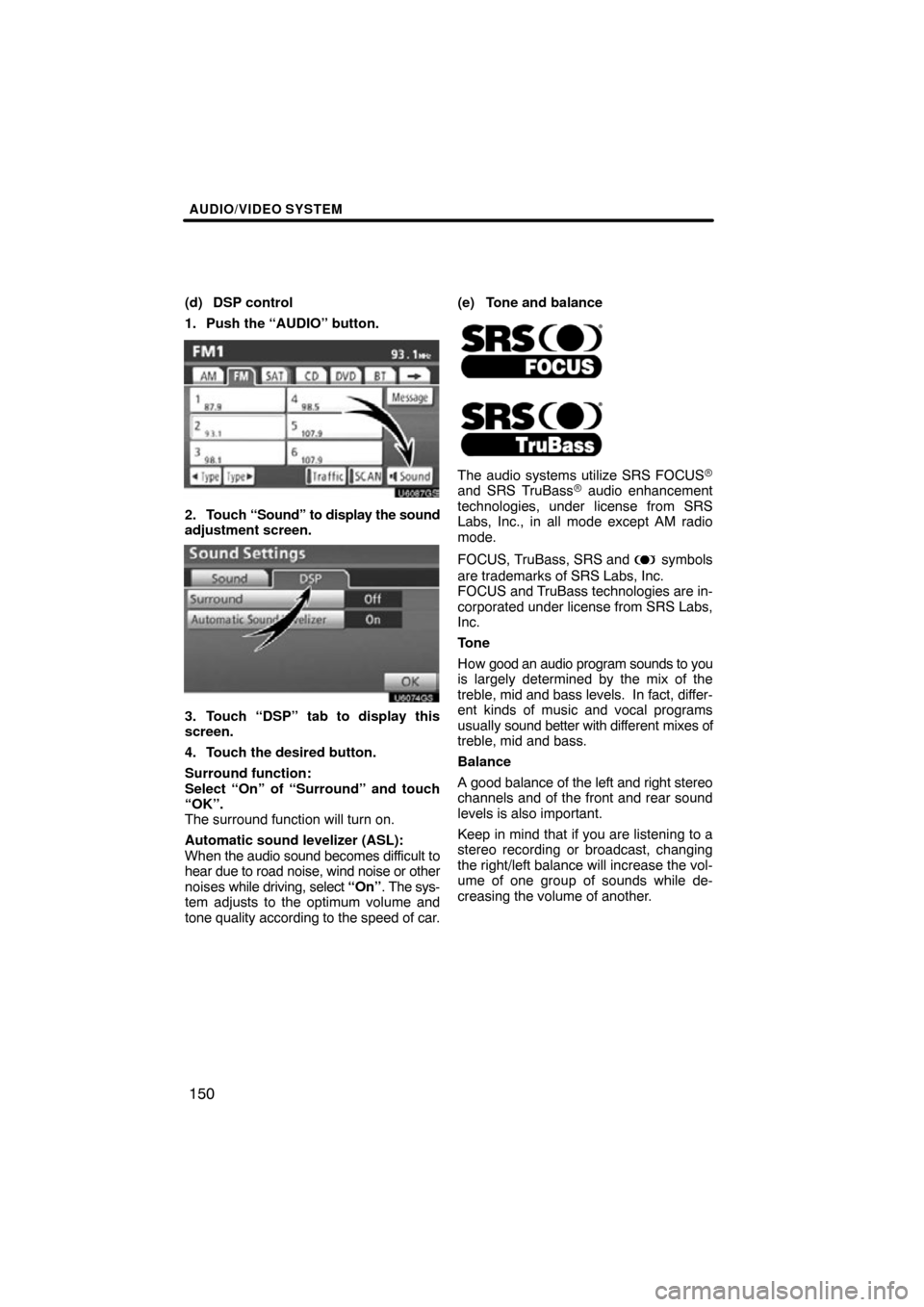
AUDIO/VIDEO SYSTEM
150
(d) DSP control
1. Push the “AUDIO” button.
U6087GS
2. Touch “Sound” to display the sound
adjustment screen.
U6074GS
3. Touch “DSP” tab to display this
screen.
4. Touch the desired button.
Surround function:
Select “On” of “Surround” and touch
“OK”.
The surround function will turn on.
Automatic sound levelizer (ASL):
When the audio sound becomes difficult to
hear due to road noise, wind noise or other
noises while driving, select “On”. The sys-
tem adjusts to the optimum volume and
tone quality according to the speed of car. (e) Tone and balance
The audio systems utilize SRS FOCUS�and SRS TruBass� audio enhancement
technologies, under license from SRS
Labs, Inc., in all mode except AM radio
mode.
FOCUS, TruBass, SRS and
symbols
are trademarks of SRS Labs, Inc.
FOCUS and TruBass technologies are in-
corporated under license from SRS Labs,
Inc.
Tone
How good an audio program sounds to you
is largely determined by the mix of the
treble, mid and bass levels. In fact, differ-
ent kinds of music and vocal programs
usually sound better with dif ferent mixes of
treble, mid and bass.
Balance
A good balance of the left and right stereo
channels and of the front and rear sound
levels is also important.
Keep in mind that if you are listening to a
stereo recording or broadcast, changing
the right/left balance will increase the vol-
ume of one group of sounds while de-
creasing the volume of another.
Page 151 of 330
AUDIO/VIDEO SYSTEM
151
U6007GS
1. Touch “Sound” tab to display this
screen.
2. Touch the desired button.
“Treble” “
+” or “–”: Adjust high−pitched
tones.
“Mid” “
+” or “–”: Adjust mid−pitched
tones.
“Bass” “
+” or “–”: Adjusts low −pitched
tones.
“Front” or “Rear”: Adjusts sound bal-
ance between the front and rear speakers.
“L” or “R”: Adjusts sound balance be-
tween the left and right speakers.
3. Touch “OK”.
The tone of each mode (for such as AM,
FM and CD changer) can be adjusted. (f) Selecting screen size (with rear
seat entertainment system)
1. Push
the “AUDIO” button and touch
“DVD” tab.
U6088GS
2. Touch “Settings”.
U6064GS
3. Touch “Wide”.
Page 152 of 330
AUDIO/VIDEO SYSTEM
152
U6009GS
4. Touch the desired button.
“Normal”:Displays a 3 : 4 screen, with
either side in black.
“Wide 1”: Widens the 3 : 4 screen hori-
zontally to fill the screen.
“Wide 2”: Widens the 3 : 4 screen ver-
tically and horizontally, in
the same ratio, to fill the screen.
When you touch
, the previous
screen returns.
5. Touch “Save”. (g) Your CD changer
When you insert a disc, touch “Load” and
gently push the disc in with the label side
up. This CD changer can store up to four
discs. The changer will play from track 1
through to
the end of the disc. Then it will
play from track 1 of the next disc.
The changer is intended for use with 4.7 in.
(12 cm) discs only.
U031ADNS
NOTICE
�Do not stack up two discs for inser-
tion, or it will cause damage to the
changer. Insert only one disc into
the slot at a time.
�Never try to disassemble or oil any
part of the changer. Do not insert
anything other than a disc into the
slot.
Page 153 of 330
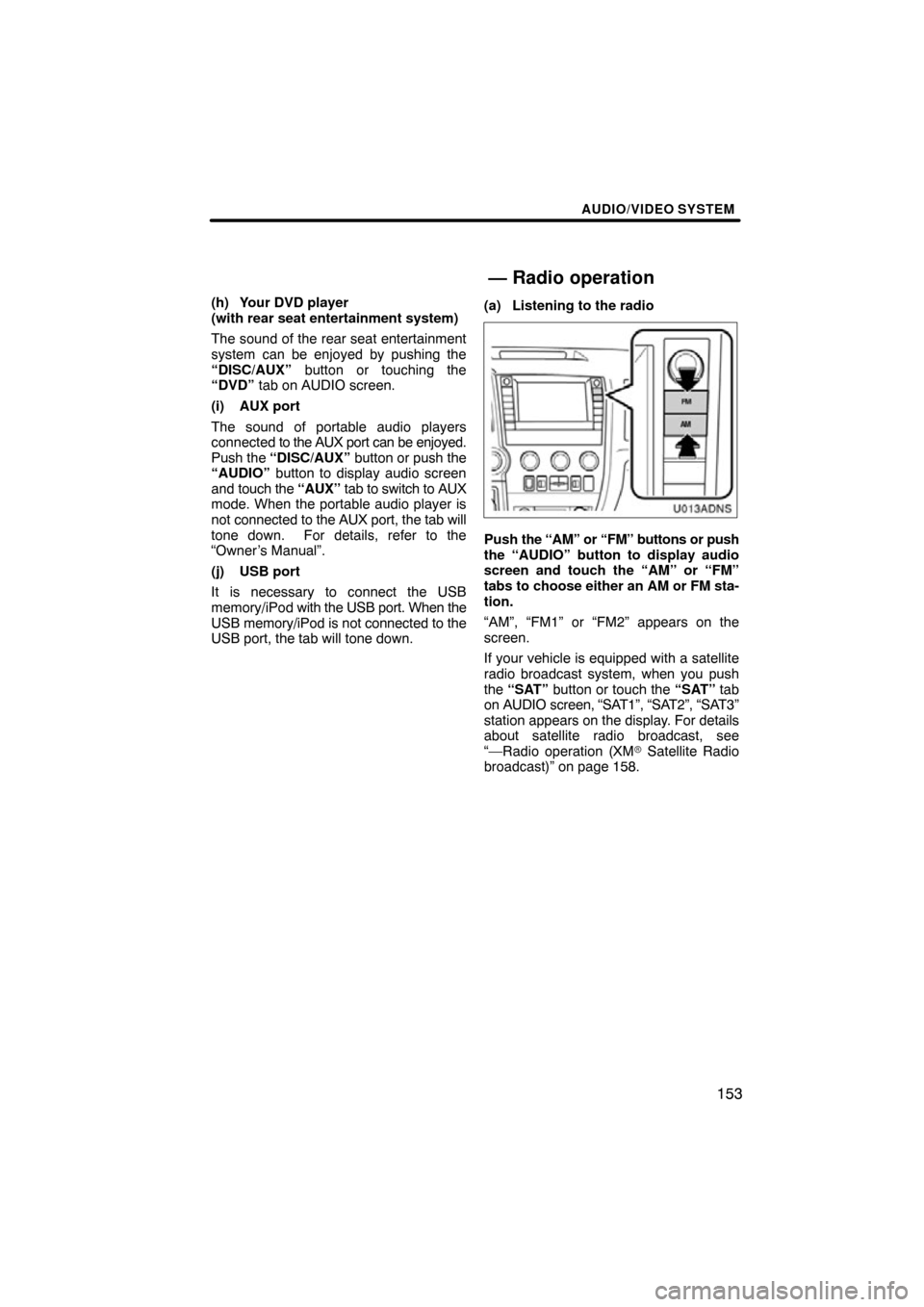
AUDIO/VIDEO SYSTEM
153
(h) Your DVD player
(with rear seat entertainment system)
The sound of the rear seat entertainment
system can be enjoyed by pushing the
“DISC/AUX” button or touching the
“DVD” tab on AUDIO screen.
(i) AUX port
The sound of portable audio players
connected to the AUX port can be enjoyed.
Push the “DISC/AUX” button or push the
“AUDIO” button to display audio screen
and touch the “AUX” tab to switch to AUX
mode. When the portable audio player is
not connected to the AUX port, the tab will
tone down. For details, refer to the
“Owner’s Manual”.
(j) USB port
It is necessary to connect the USB
memory/iPod with the USB port. When the
USB memory/iPod is not connected to the
USB port, the tab will tone down. (a) Listening to the radio
U013ADNS
Push
the “AM” or “FM” buttons or push
the “AUDIO” button to display audio
screen and touch the “AM” or “FM”
tabs to choose either an AM or FM sta-
tion.
“AM”, “FM1” or “FM2” appears on the
screen.
If your vehicle is equipped with a satellite
radio broadcast system, when you push
the “SAT” button or touch the “SAT” tab
on AUDIO screen, “SAT1”, “SAT2”, “SAT3”
station appears on the display. For details
about satellite radio broadcast, see
“—Radio operation (XM � Satellite Radio
broadcast)” on page 158.
— Radio operation
Page 154 of 330
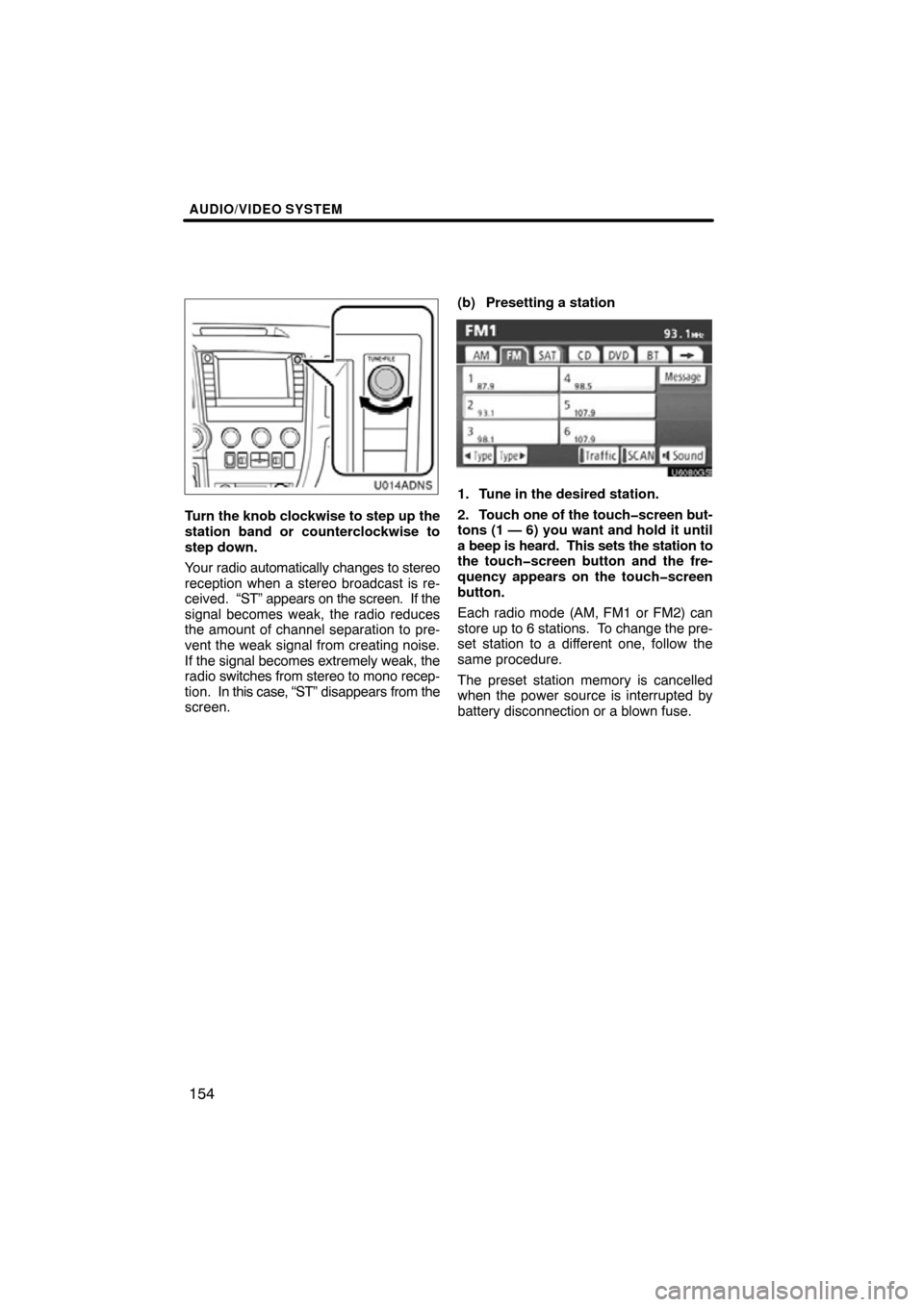
AUDIO/VIDEO SYSTEM
154
U014ADNS
Turn the knob clockwise to step up the
station band or counterclockwise to
step down.
Your radio automatically changes to stereo
reception when a stereo broadcast is re-
ceived. “ST” appears on the screen. If the
signal becomes weak, the radio reduces
the amount of channel separation to pre-
vent the weak signal from creating noise.
If the signal becomes extremely weak, the
radio switches from stereo to mono recep-
tion. In this case, “ST” disappears from the
screen. (b) Presetting a station
U6080GS
1. Tune in the desired station.
2. Touch one
of the touch�screen but-
tons (1 — 6) you want and hold it until
a beep is heard. This sets the station to
the touch�screen button and the fre-
quency appears on the touch�screen
button.
Each radio mode (AM, FM1 or FM2) can
store up to 6 stations. To change the pre-
set station to a different one, follow the
same procedure.
The preset station memory is cancelled
when the power source is interrupted by
battery disconnection or a blown fuse.
Page 155 of 330
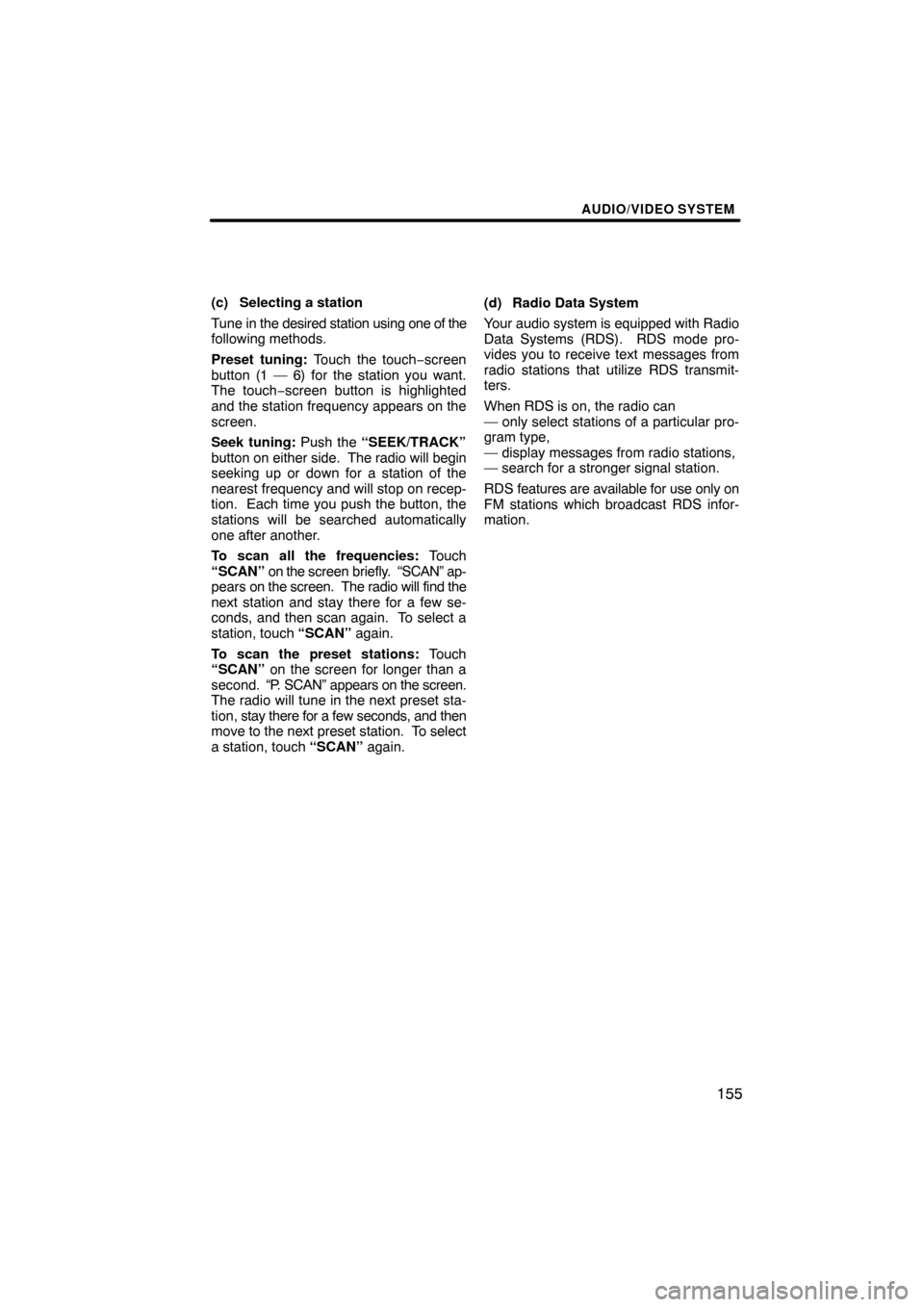
AUDIO/VIDEO SYSTEM
155
(c) Selecting a station
Tune in the desired station using one of the
following methods.
Preset tuning: Touch the touch−screen
button (1 — 6) for the station you want.
The touch−screen button is highlighted
and the station frequency appears on the
screen.
Seek tuning: Push the “SEEK/TRACK”
button on ei ther side. The radio will begin
seeking up or down for a station of the
nearest frequency and will stop on recep-
tion. Each time you push the button, the
stations will be searched automatically
one after another.
To scan all the frequencies: Touch
“SCAN” on the screen briefly. “SCAN” ap-
pears on the screen. The radio will find the
next station and stay there for a few se-
conds, and then scan again. To select a
station, touch “SCAN” again.
To scan the preset stations: Touch
“SCAN” on the screen for longer than a
second. “P. SCAN” appears on the screen.
The radio will tune in the next preset sta-
tion, stay there for a few seconds, and then
move to the next preset station. To select
a station, touch “SCAN” again.(d) Radio Data System
Your audio system is equipped with Radio
Data Systems (RDS). RDS mode pro-
vides you to receive text messages from
radio stations that utilize RDS transmit-
ters.
When RDS is on, the radio can
— only select stations of a particular pro-
gram type,
— display messages from radio stations,
— search for a stronger signal station.
RDS features are available for use only on
FM stations which broadcast RDS infor-
mation.
Page 156 of 330
AUDIO/VIDEO SYSTEM
156
U6080GS
“Type � � ”
Each time you touch “� Type ” or “Type
� ”, the program type changes as in the
following:
�ROCK
�MISC (Miscellaneous)
�INFORM (Information)
�EASY LIS (Easy listening)
�CLS/JAZZ (Classical music and Jazz)
�R & B (Rhythm and Blues)
�RELIGION
�ALART (Emergency message)
U6089GS
“TypeSeek”
When a program is set, “Type Seek” ap-
pears. Touch the switch and the system
starts to seek the station in the relevant
program type.
If any type program station is not found,
“Nothing” appears on the display.
Page 157 of 330
AUDIO/VIDEO SYSTEM
157
U6090GS
“Message”
If the system receives a radio text from
RDS station, “MSG” appears on the dis-
play. Touch “Message”, and a text mes-
sage is displayed on the screen. This func-
tion is available only when the vehicle is
not moving.
When you touch “Message Off”, the dis-
play returns. (e) Traffic announcement
U6091GS
“Traffic”
A station that regularly broadcasts traffic
information is automatically located.
When you touch
“Traffic”, “Traf. Seek”
appears on the display and the radio will
start seeking any traffic program station.
If no traffic program station is found,
“Nothing” appears on the display.
If a traffic program station is found, the
name for traffic program station is dis-
played for a while until a traffic announce-
ment is received.