Page 174 of 330
AUDIO/VIDEO SYSTEM
174
U6096GS
SEARCHING FOR A DESIRED FILE
Touch “SCAN” on the screen briefly
while the disc is playing.
“SCAN” appears on the screen. The
changer will play the next file in the folder
for 10 seconds, then scan again. To select
a file, touch “SCAN” on the screen a sec-
ond time. If the changer reaches the end
of the folder, it will continue scanning from
file 1.
After all the files are scanned in one pass,
normal play resumes.
U6097GS
SEARCHING FOR A DESIRED FOLDER
Touch “SC AN” on the screen for longer
than a second while the disc is playing.
“FLD.SCAN” appears on the screen. The
program at the beginning of each folder will
be played for 10 seconds. To continue lis-
tening to the program of your choice, touch
“SCAN” on the screen a second time.
After all the folders are scanned in one
pass, normal play resumes.
Page 175 of 330
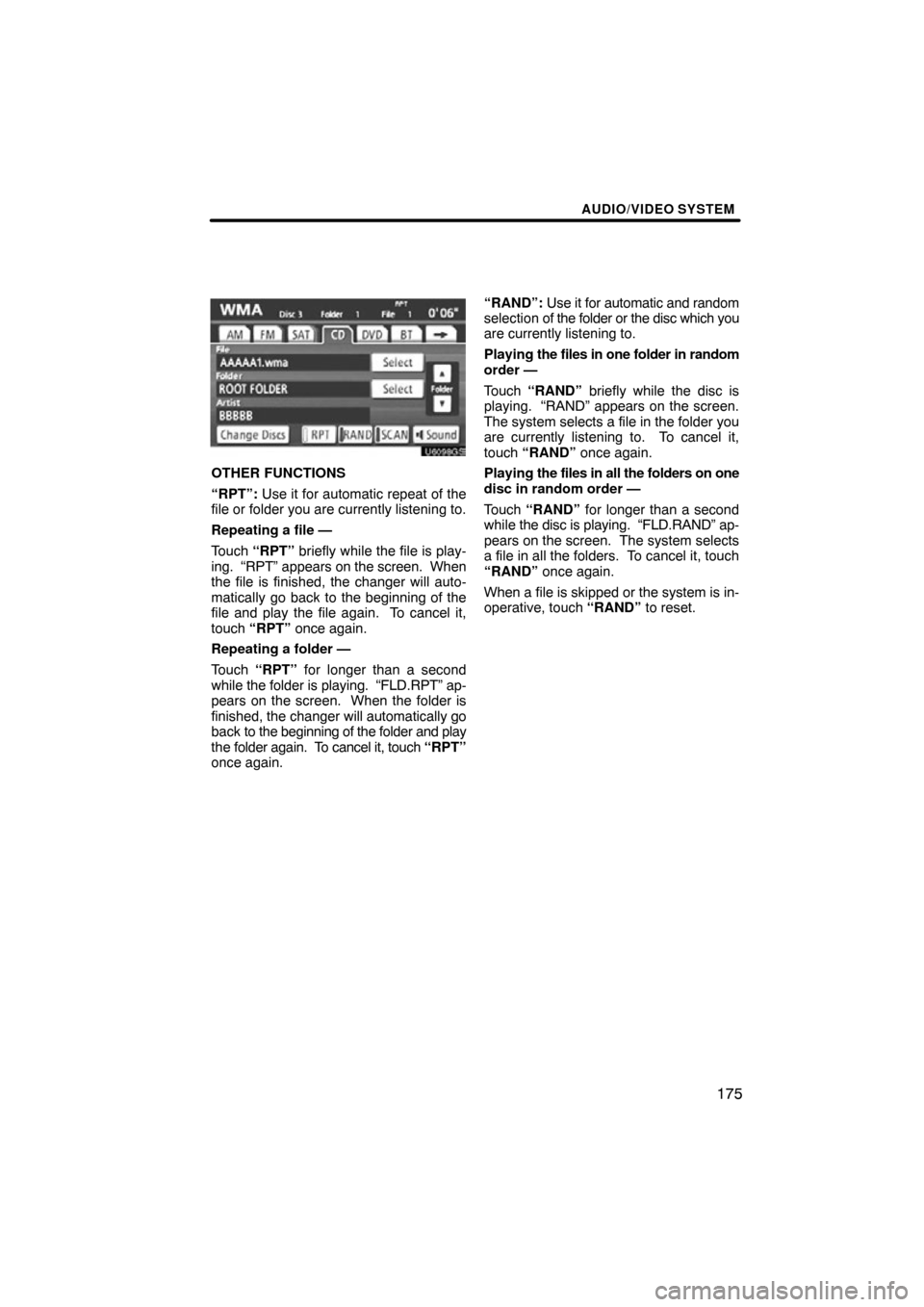
AUDIO/VIDEO SYSTEM
175
U6098GS
OTHER FUNCTIONS
“RPT”: Use it for automatic repeat of the
file or folder you are currently listening to.
Repeating a file —
Touch “RPT” briefly while the file is play-
ing. “RPT” appears on the screen. When
the file is finished, the changer will auto-
matically go back to the beginning of the
file and play the file again. To cancel it,
touch “RPT” once again.
Repeating a folder —
Touch “RPT” for longer than a second
while the folder is playing. “FLD.RPT” ap-
pears on the screen. When the folder is
finished, the changer will automatically go
back to the beginning of the folder and play
the folder again. To cancel it, touch “RPT”
once again. “RAND”:
Use it for automatic and random
selection of the folder or the disc which you
are currently listening to.
Playing the files in one folder in random
order —
Touch “RAND” briefly while the disc is
playing. “RAND” appears on the screen.
The system selects a file in the folder you
are currently listening to. To cancel it,
touch “RAND” once again.
Playing the files in all the folders on one
disc in random order —
Touch “RAND” for longer than a second
while the disc is playing. “FLD.RAND” ap-
pears on the screen. The system selects
a file in all the folders. To cancel it, touch
“RAND” once again.
When a file is skipped or the system is in-
operative, touch “RAND” to reset.
Page 176 of 330

AUDIO/VIDEO SYSTEM
176
(g) If the player malfunctions
If “CD Error” appears on the screen, audio
signals of the disc cannot be read or the
system has trouble. Push the
“DISC/AUX” button once again.
If the changer does not operate, check that
the disc surface is not soiled or damaged.
If the disc is O.K., the temperature of the
changer’s internal mechanism may be
raised because of high external tempera-
ture. Remove the disc from the changer to
cool it.
If the changer still does not operate, have
it checked by your dealer.
If an MP3/WMA disc contains CD −DA
files, only CD−DA files are played. If an
MP3/WMA disc contains files other than
CD−DA, only MP3/WMA files are played. The Bluetooth�
audio system enables
users to enjoy music played on a porta-
ble player from the vehicle speaker via
wireless communication.
U6086GS
This audio system supports
Bluetooth �, a wireless data system
capable of playing portable audio
music without cables. If your portable
player does not support Bluetooth �,
the Bluetooth� audio system will not
function.
—Bluetooth � audio
operation
Page 187 of 330
AUDIO/VIDEO SYSTEM
187
(c) Playing a disc
U034ADNS
Push the “DISC/AUX” button or push
the “AUDIO” button to display audio
screen and touch the “DVD” tab if a disc
is already loaded in the player.
“DVD” appears on the screen. (If the CD
changer is turned on, push the “DISC/
AUX” button again or touch “DVD” tab to
switch to the DVD player.) (d) Operating an audio CD
U6102GS
PLAYING AN AUDIO CD
CD text only — The disc title and track title
will appear on the screen when pushing
the
“DISC/AUX” button.
Push the “AUDIO” button and touch the
“DVD” tab to display this screen.
Page 215 of 330
AUDIO/VIDEO SYSTEM
215
U6078GS
�USB memory
U6079GS
�iPod
“Select” for File or Track: The desired
file or track can be selected in a list. This
function is available only when the vehicle
is not moving.
Touch “Select” . The file or track list is dis-
played.
Touch the desired file or track number. The
changer will start playing the selected file
or track from the beginning.
: By touching this touch−screen but-
ton, the list moves up by 5 file or track
groups. If this touch−screen button is
touched when the top page of the list is dis-
played, the last page is displayed.
: By touching this touch−screen but-
ton, the list moves down by 5 file or track
groups. If this touch−screen button is
touched when the last page of the list is
displayed, the top page is displayed.
Page 217 of 330
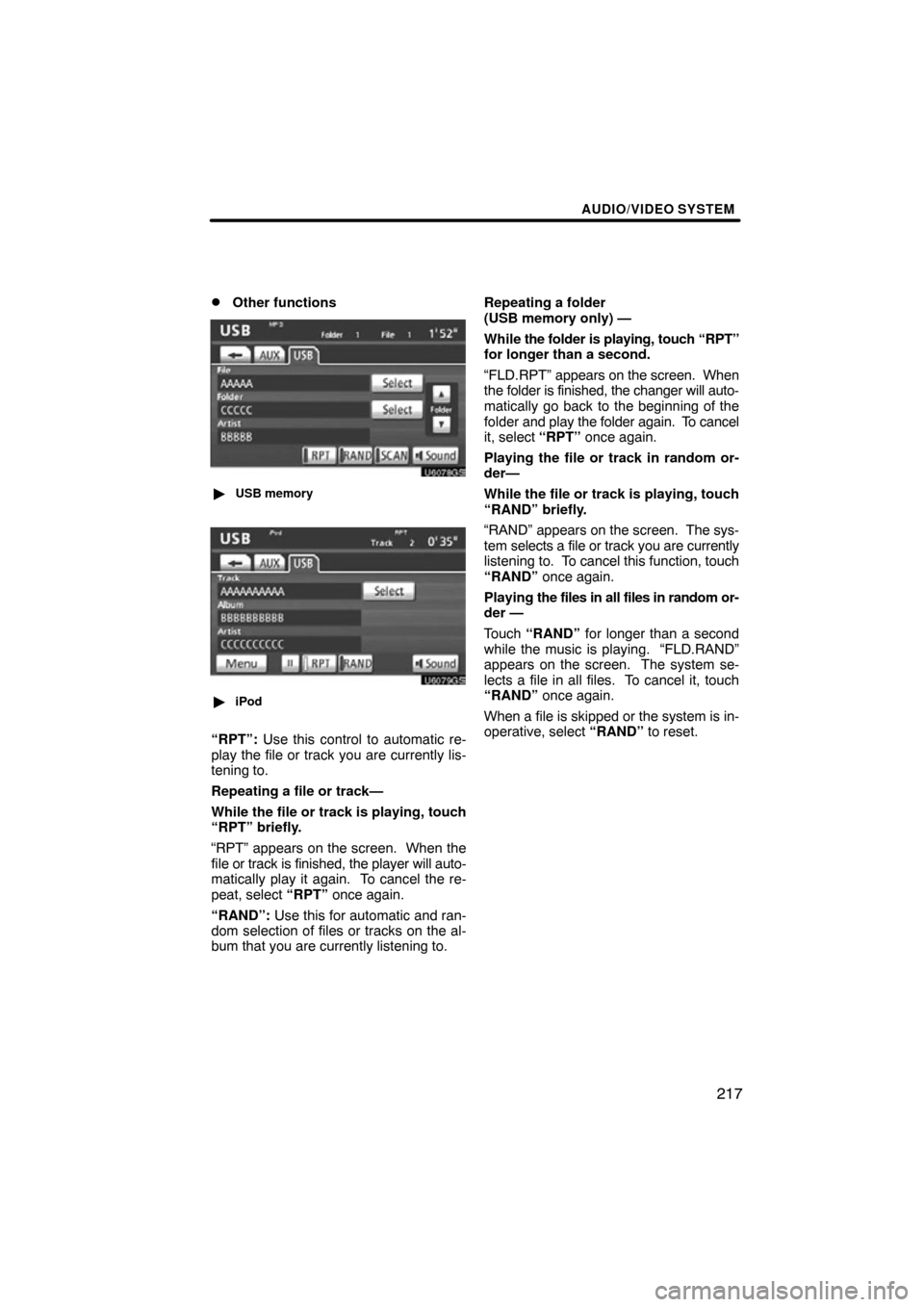
AUDIO/VIDEO SYSTEM
217
�
Other functions
U6078GS
�
USB memory
U6079GS
�iPod
“RPT”: Use this control to automatic re-
play the file or track you are currently lis-
tening to.
Repeating a file or track—
While the file or track is playing, touch
“RPT” briefly.
“RPT” appears on the screen. When the
file or track is finished, the player will auto-
matically play it again. To cancel the re-
peat, select “RPT” once again.
“RAND”: Use this for automatic and ran-
dom selection of files or tracks on the al-
bum that you are currently listening to. Repeating a folder
(USB memory only) —
While
the folder is playing, touch “RPT”
for longer than a second.
“FLD.RPT” appears on the screen. When
the folder is finished, the changer will auto-
matically go back to the beginning of the
folder and play the folder again. To cancel
it, select “RPT” once again.
Playing the file or track in random or-
der—
While the file or track is playing, touch
“RAND” briefly.
“RAND” appears on the screen. The sys-
tem selects a file or track you are currently
listening to. To cancel this function, touch
“RAND” once again.
Playing the files in all files in random or-
der —
Touch “RAND” for longer than a second
while the music is playing. “FLD.RAND”
appears on the screen. The system se-
lects a file in all files. To cancel it, touch
“RAND” once again.
When a file is skipped or the system is in-
operative, select “RAND” to reset.
Page 218 of 330
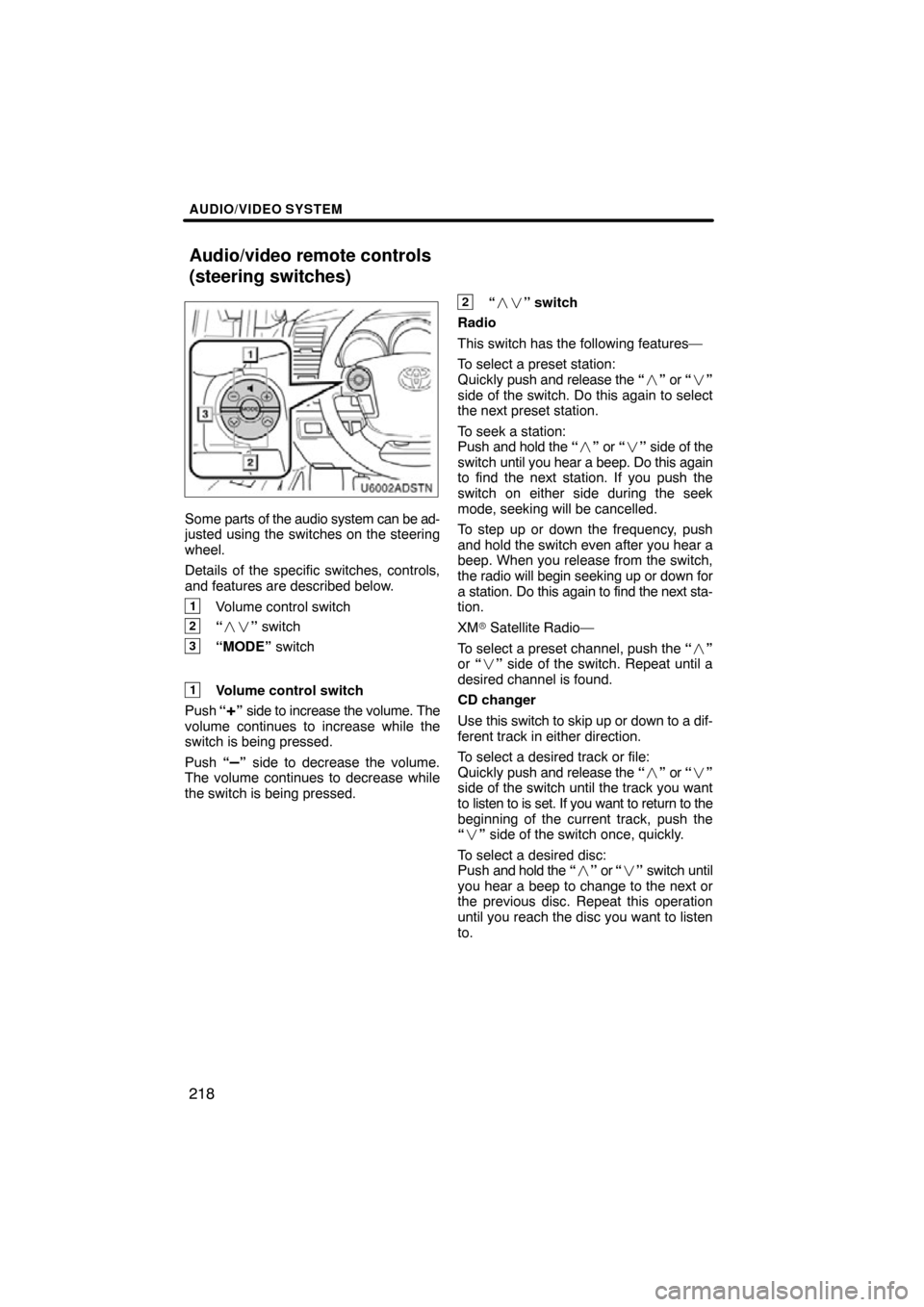
AUDIO/VIDEO SYSTEM
218
U6002ADSTN
Some parts of the audio system can be ad-
justed using the switches on the steering
wheel.
Details of the specific switches, controls,
and features are described below.
1Volume control switch
2“ �� ” switch
3“MODE” switch
1Volume control switch
Push “
+” side to increase the volume. The
volume continues to increase while the
switch is being pressed.
Push “
–” side to decrease the volume.
The volume continues to decrease while
the switch is being pressed.
2“ �� ” switch
Radio
This switch has the following features—
To select a preset station:
Quickly push and release the “� ” or “ �”
side of the switch. Do this again to select
the next preset station.
To seek a station:
Push and hold the “� ” or “ �” side of the
switch until you hear a beep. Do this again
to find the next station. If you push the
switch on either side during the seek
mode, seeking will be cancelled.
To step up or down the frequency, push
and hold the switch even after you hear a
beep. When you release from the switch,
the radio will begin seeking up or down for
a station. Do this again to find the next sta-
tion.
XM � Satellite Radio—
To select a preset channel, push the “ �”
or “� ” side of the switch. Repeat until a
desired channel is found.
CD changer
Use this switch to skip up or down to a dif-
ferent track in either direction.
To select a desired track or file:
Quickly push and release the “� ” or “ �”
side of the switch until the track you want
to listen to is set. If you want to return to the
beginning of the current track, push the
“ � ” side of the switch once, quickly.
To select a desired disc:
Push and hold the “� ” or “� ” switch until
you hear a beep to change to the next or
the previous disc. Repeat this operation
until you reach the disc you want to listen
to.
Audio/video remote controls
(steering switches)
Page 220 of 330
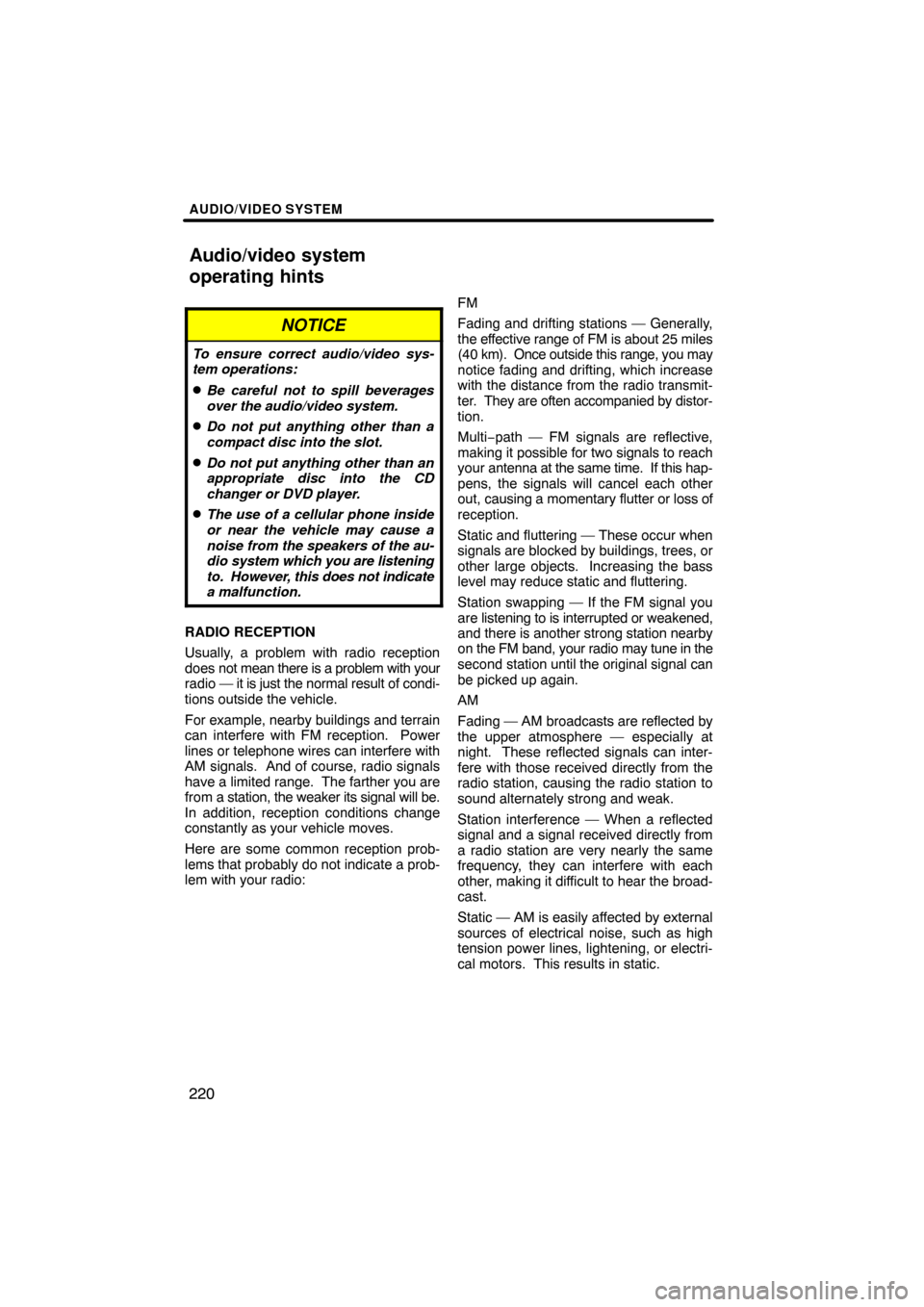
AUDIO/VIDEO SYSTEM
220
NOTICE
To ensure correct audio/video sys-
tem operations:
�Be careful not to spill beverages
over the audio/video system.
�Do not put anything other than a
compact disc into the slot.
�Do not put anything other than an
appropriate disc into the CD
changer or DVD player.
�The use of a cellular phone inside
or near the vehicle may cause a
noise from the speakers of the au-
dio system which you are listening
to. However, this does not indicate
a malfunction.
RADIO RECEPTION
Usually, a problem with radio reception
does not mean there is a problem with your
radio — it is just the normal result of condi-
tions outside the vehicle.
For example, nearby buildings and terrain
can interfere with FM reception. Power
lines or telephone wires can interfere with
AM signals. And of course, radio signals
have a limited range. The farther you are
from a station, the weaker its signal will be.
In addition, reception conditions change
constantly as your vehicle moves.
Here are some common reception prob-
lems that probably do not indicate a prob-
lem with your radio: FM
Fading and drifting stations — Generally,
the effective range of FM is about 25 miles
(40 km). Once
outside this range, you may
notice fading and drifting, which increase
with the distance from the radio transmit-
ter. They are often accompanied by distor-
tion.
Multi−path — FM signals are reflective,
making it possible for two signals to reach
your antenna at the same time. If this hap-
pens, the signals will cancel each other
out, causing a momentary flutter or loss of
reception.
Static and fluttering — These occur when
signals are blocked by buildings, trees, or
other large objects. Increasing the bass
level may reduce static and fluttering.
Station swapping — If the FM signal you
are listening to is interrupted or weakened,
and there is another strong station nearby
on the FM band, your radio may tune in the
second station until the original signal can
be picked up again.
AM
Fading — AM broadcasts are reflected by
the upper atmosphere — especially at
night. These reflected signals can inter-
fere with those received directly from the
radio station, causing the radio station to
sound alternately strong and weak.
Station interference — When a reflected
signal and a signal received directly from
a radio station are very nearly the same
frequency, they can interfere with each
other, making it difficult to hear the broad-
cast.
Static — AM is easily affected by external
sources of electrical noise, such as high
tension power lines, lightening, or electri-
cal motors. This results in static.
Audio/video system
operating hints