Page 101 of 330
SECTION 4
MY PLACES
101
MY PLACES
My places
�Navigation settings 102
. . . . . . . . . . . . . . . . . . . . . . . . . . . . . . . . . . .
Setting up the “Home” 103 . . . . . . . . . . . . . . . . . . . . . . . . . . . . . . . .
Setting up the “Preset Destinations” 105 . . . . . . . . . . . . . . . . . . . .
Setting up the “Address Book” 108 . . . . . . . . . . . . . . . . . . . . . . . .
Setting up the “Areas to Avoid” 114 . . . . . . . . . . . . . . . . . . . . . . . .
Deleting previous destinations 119
. . . . . . . . . . . . . . . . . . . . . . . . .
Page 102 of 330
MY PLACES
102
Points or areas on the map can be regis-
tered.
The registered points can be used on the
“Destination” screen. (See “ — Destination
search by Home” on page 54, “ — Destina-
tion search by Preset destinations” on
page 54 and “ — Destination search by
“Address Book”” on page 66.)
Registered areas are avoided at the time of
route search.
U007ADNS
1. Push the “SETUP” button.
2. Touch “Navi.”.
On this screen, the following operations
can be performed.
No.
Function
1Sets home
(See page 103.)
2Sets preset destinations
(See page 105.)
3Sets address book
(See page 108.)
4Sets area to avoid
(See page 114.)
5Deletes previous destinations
(See page 119.)
6Detailed navigation settings
(See page 245.)
Navigation settings —
Page 105 of 330
MY PLACES
105
(c) Deleting home
1. Push the “SETUP” button.
2. Touch “Navi.” on the “Setup”
screen.
3. Touch “Home” on the “Navigation
Settings” screen.
4. Touch “Delete”.
5. To delete home, touch “Yes”. To
cancel the deletion, touch “No”.If preset destination has been registered,
that information can be recalled by using
the
“Preset Destination” touch screen
button on the “Destination” screen. (See
“— Destination search by Preset Destina-
tions” on page 54.)
1. Push the “SETUP” button.
2. Touch “Navi.” on the “Setup”
screen.
3. Touch “Preset Destinations”.
�Registering preset destination (See
page 106.)
�Editing preset destination (See page
107.)
�Deleting preset destination (See
page 108.)
— Setting up the “Preset
Destinations”
Page 106 of 330
MY PLACES
106
(a) Registering preset destinations
1. Push the “SETUP” button.
2. Touch “Navi.” on the “Setup”
screen.
3. Touch “Preset Destinations” on the
“Navigation Settings” screen.
4. Touch “Set”.
5. Enter the location in the same way
as for a destination search. (See “Des-
tination search” on page 52.)
6. Select a position for this preset des-
tination. When registration of preset destination is
completed, the “Edit Preset Destination”
screen will be displayed.
7. Touch “OK”.
To edit registered information, see “(b)
Editing preset destinations” on page 107.
Page 107 of 330
MY PLACES
107
(b) Editing preset destinations
1. Push the “SETUP” button.
2. Touch “Navi.” on the “Setup”
screen.
3. Touch “Preset Destinations” on the
“Navigation Settings” screen.
4. Touch “Edit”.
5. Touch the button of the desired pre-
set destination.
6. Touch “Edit” for the item you want to
change.
“Name”: To edit preset destination names.
The names can be displayed on the map.
(See page 112.)
“Location”: To edit location information.
(See page 113.)
“Phone #”: To edit telephone numbers.
(See page 113.)
“Icon”: To select icons to be displayed on
the map. (See page 111.)
7. Touch “OK”.
Page 108 of 330
MY PLACES
108
(c) Deleting preset destinations
1. Push the “SETUP” button.
2. Touch “Navi.” on the “Setup”
screen.
3. Touch “Preset Destinations” on the
“Navigation Settings” screen.
4. Touch “Delete”.
5. Touch the preset destination for
deletion.
“Select All”: To select all preset destina-
tions on the list.
“Unselect All”: To unselect all of the se-
lected preset destinations.
6. Touch “Delete”.
7. To delete preset destination, touch
“Yes”. To cancel the deletion, touch
“No”. Points or areas on the map can be regis-
tered.
1. Push the “SETUP” button.
2. Touch “Navi.” on the “Setup”
screen.
3. Touch “Address Book”.
�Registering address book entries
(See page 109.)
�Editing address book entries (See
page 110.)
�Deleting address book entries (See
page 114.)
— Setting up the “Address
Book”
Page 144 of 330
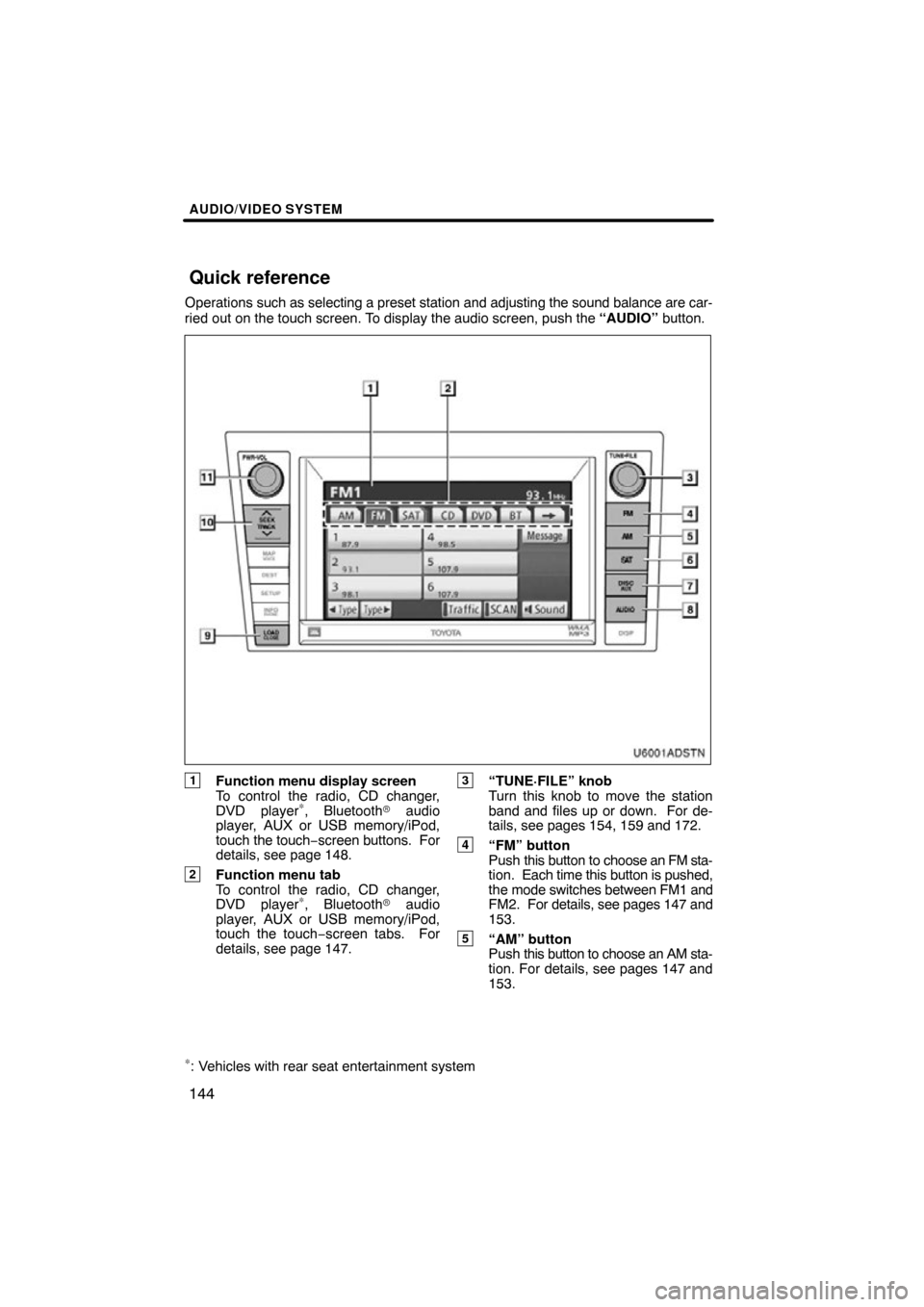
AUDIO/VIDEO SYSTEM
144
Operations such as selecting a preset station and adjusting the sound balance are c\
ar-
ried out on the touch screen. To display the audio screen, push the “AUDIO” button.
U6001AD
STN
1Function menu display screen
To control the radio, CD changer,
DVD player
∗, Bluetooth� audio
player, AUX or USB memory/iPod,
touch the touch− screen buttons. For
details, see page 148.
2Function menu tab
To control the radio, CD changer,
DVD player
∗, Bluetooth� audio
player, AUX or USB memory/iPod,
touch the touch −screen tabs. For
details, see page 147.
3“TUNE·FILE” knob
Turn this knob to move the station
band and files up or down. For de-
tails, see pages 154, 159 and 172.
4“FM” button
Push this button to choose an FM sta-
tion. Each time this button is pushed,
the mode switches between FM1 and
FM2. For details, see pages 147 and
153.
5“AM” button
Push this button to choose an AM sta-
tion. For details, see pages 147 and
153.
∗: Vehicles with rear seat entertainment system
Quick reference
Page 154 of 330
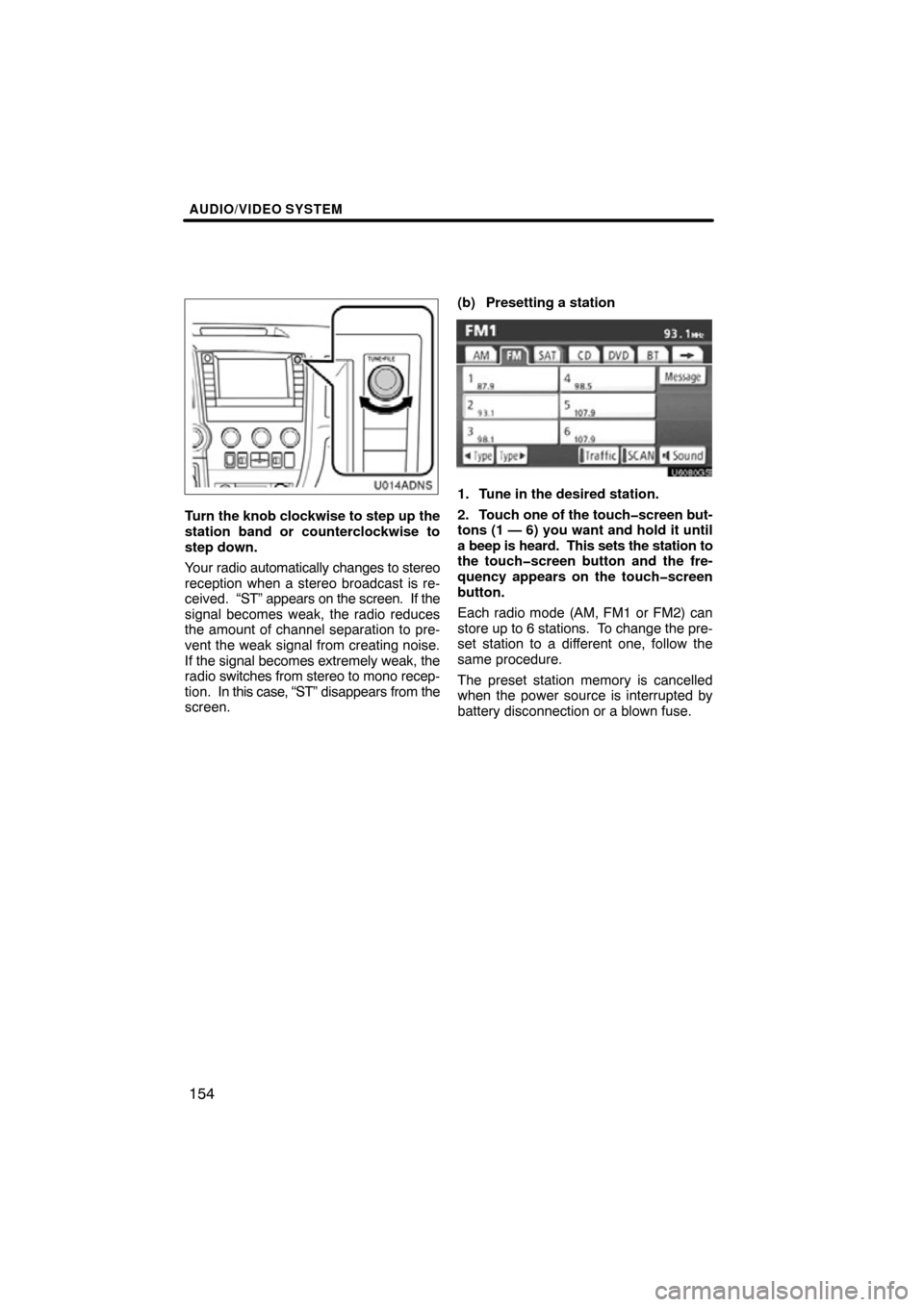
AUDIO/VIDEO SYSTEM
154
U014ADNS
Turn the knob clockwise to step up the
station band or counterclockwise to
step down.
Your radio automatically changes to stereo
reception when a stereo broadcast is re-
ceived. “ST” appears on the screen. If the
signal becomes weak, the radio reduces
the amount of channel separation to pre-
vent the weak signal from creating noise.
If the signal becomes extremely weak, the
radio switches from stereo to mono recep-
tion. In this case, “ST” disappears from the
screen. (b) Presetting a station
U6080GS
1. Tune in the desired station.
2. Touch one
of the touch�screen but-
tons (1 — 6) you want and hold it until
a beep is heard. This sets the station to
the touch�screen button and the fre-
quency appears on the touch�screen
button.
Each radio mode (AM, FM1 or FM2) can
store up to 6 stations. To change the pre-
set station to a different one, follow the
same procedure.
The preset station memory is cancelled
when the power source is interrupted by
battery disconnection or a blown fuse.