Page 183 of 330
AUDIO/VIDEO SYSTEM
183
U6101GS
Some titles may not be displayed depend-
ing on the type of portable player.
�Selecting a desired track
U019ADNS
“SEEK/TRACK” button: Use for direct
access to a desired track.
Push either side of the “SEEK/TRACK”
button and repeat it until the desired track
number appears on the screen. As you re-
lease the button, the portable player will
start playing the selected track from the
beginning.
Fast forward:
Push and hold the “� ” side of the “SEEK/
TRACK” button to fast forward the player.
When you release the button, the portable
player will resume playing from that posi-
tion.
Reverse:
Push and hold the “� ” side of the “SEEK/
TRACK” button to reverse the player.
When you release the button, the player
will resume playing.
INFORMATION
Depending on the portable player that
is connected to the system, certain
functions may not be available.
Page 184 of 330
AUDIO/VIDEO SYSTEM
184
�
Selecting a desired album
U6086GS
“Album
\b”: Touch this button to go to
the next album.
“Album ”: Touch this button to go to
the previous album.
INFORMATION
Depending on the portable player that
is connected to the system, certain
functions may not be available.
�Other function
U6086GS
“RPT”: Use this control to automatic re-
play the track you are currently listening to.
Repeating a track—
While the track is playing, touch “RPT”
briefly.
“RPT” appears on the screen. When the
track is finished, the player will automati-
cally play it again. To cancel the repeat,
touch “RPT” once again.
Page 185 of 330
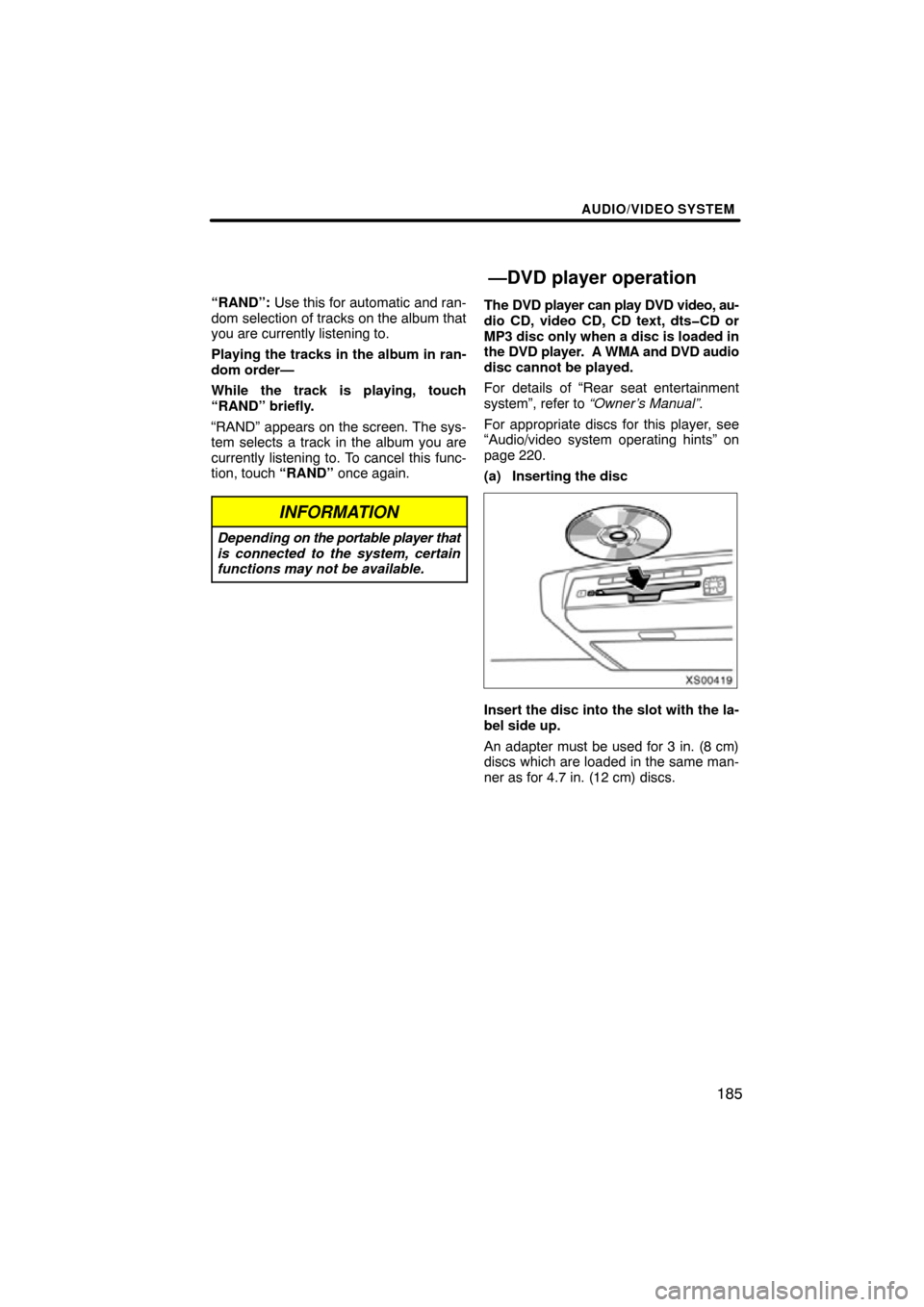
AUDIO/VIDEO SYSTEM
185
“RAND”: Use this for automatic and ran-
dom selection of tracks on the album that
you are currently listening to.
Playing the tracks in the album in ran-
dom order—
While the track is playing, touch
“RAND” briefly.
“RAND” appears on the screen. The sys-
tem selects a track in the album you are
currently listening to. To cancel this func-
tion, touch “RAND” once again.
INFORMATION
Depending on the portable player that
is connected to the system, certain
functions may not be available.
The DVD player can play DVD video, au-
dio CD, video CD, CD text, dts�CD or
MP3 disc only when a disc is loaded in
the DVD player. A WMA and DVD audio
disc cannot be played.
For details of “Rear seat entertainment
system”, refer to “Owner’s Manual”.
For appropriate discs for this player, see
“Audio/video system operating hints” on
page 220.
(a) Inserting the disc
XS00419
Insert the disc into the slot with the la-
bel side up.
An adapter must be used for 3 in. (8 cm)
discs which are loaded in the same man-
ner as for 4.7 in. (12 cm) discs.
—DVD player operation
Page 211 of 330
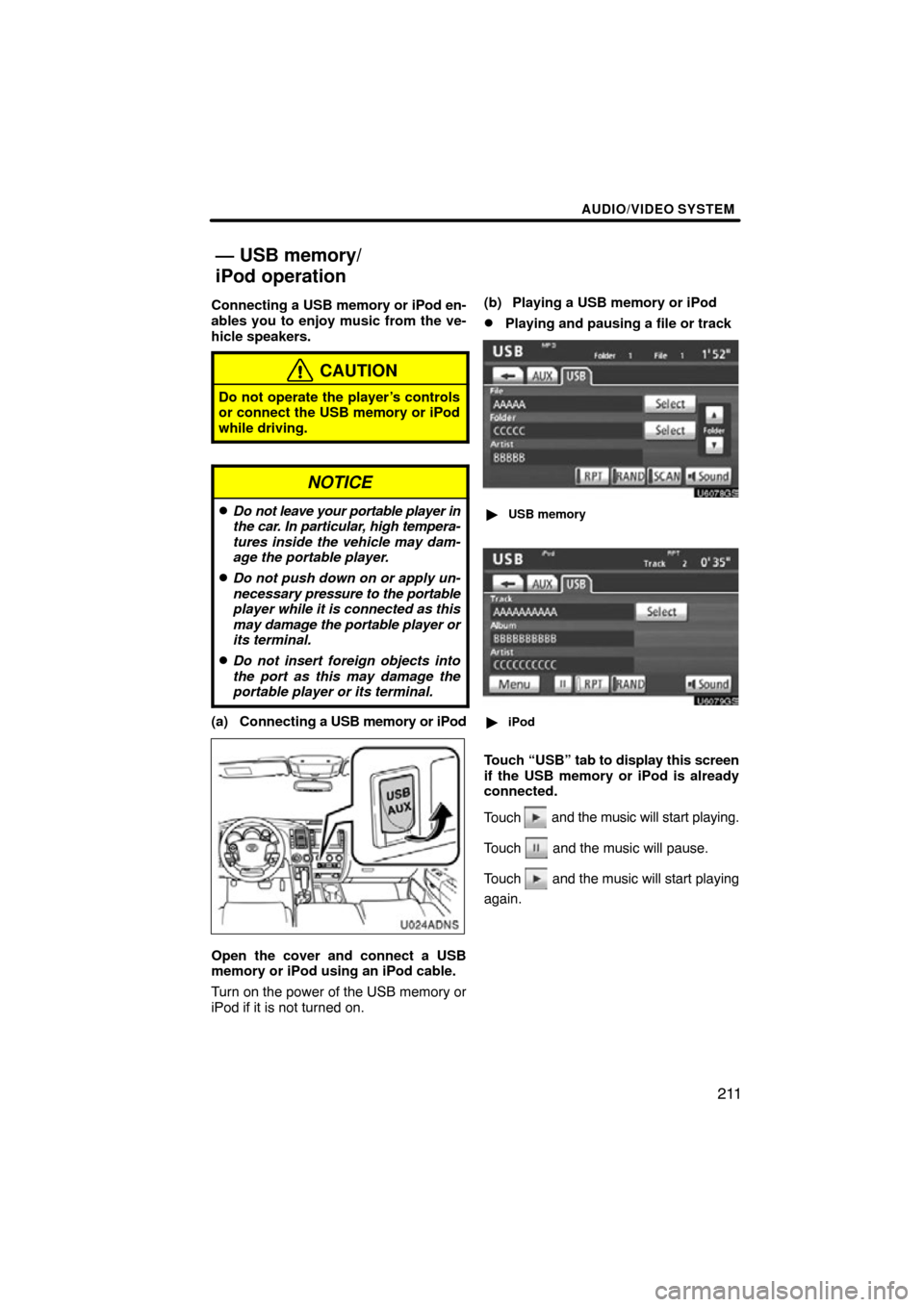
AUDIO/VIDEO SYSTEM
211
Connecting a USB memory or iPod en-
ables you to enjoy music from the ve-
hicle speakers.
CAUTION
Do not operate the player’s controls
or connect the USB memory or iPod
while driving.
NOTICE
�Do not leave your portable player in
the car. In particular, high tempera-
tures inside the vehicle may dam-
age the portable player.
�Do not push down on or apply un-
necessary pressure to the portable
player while it is connected as this
may damage the portable player or
its terminal.
�Do not insert foreign objects into
the port as this may damage the
portable player or its terminal.
(a) Connecting a USB memory or iPod
U024ADNS
Open the cover and connect a USB
memory or iPod using an iPod cable.
Turn on the power of the USB memory or
iPod if it is not turned on. (b) Playing a USB memory or iPod
�Playing and pausing a file or track
U6078GS
�
USB memory
U6079GS
�iPod
Touch “U SB” tab to display this screen
if the USB memory or iPod is already
connected.
Touch
and the music will start playing.
Touch
and the music will pause.
Touch
and the music will start playing
again.
— USB memory/
iPod operation
Page 235 of 330
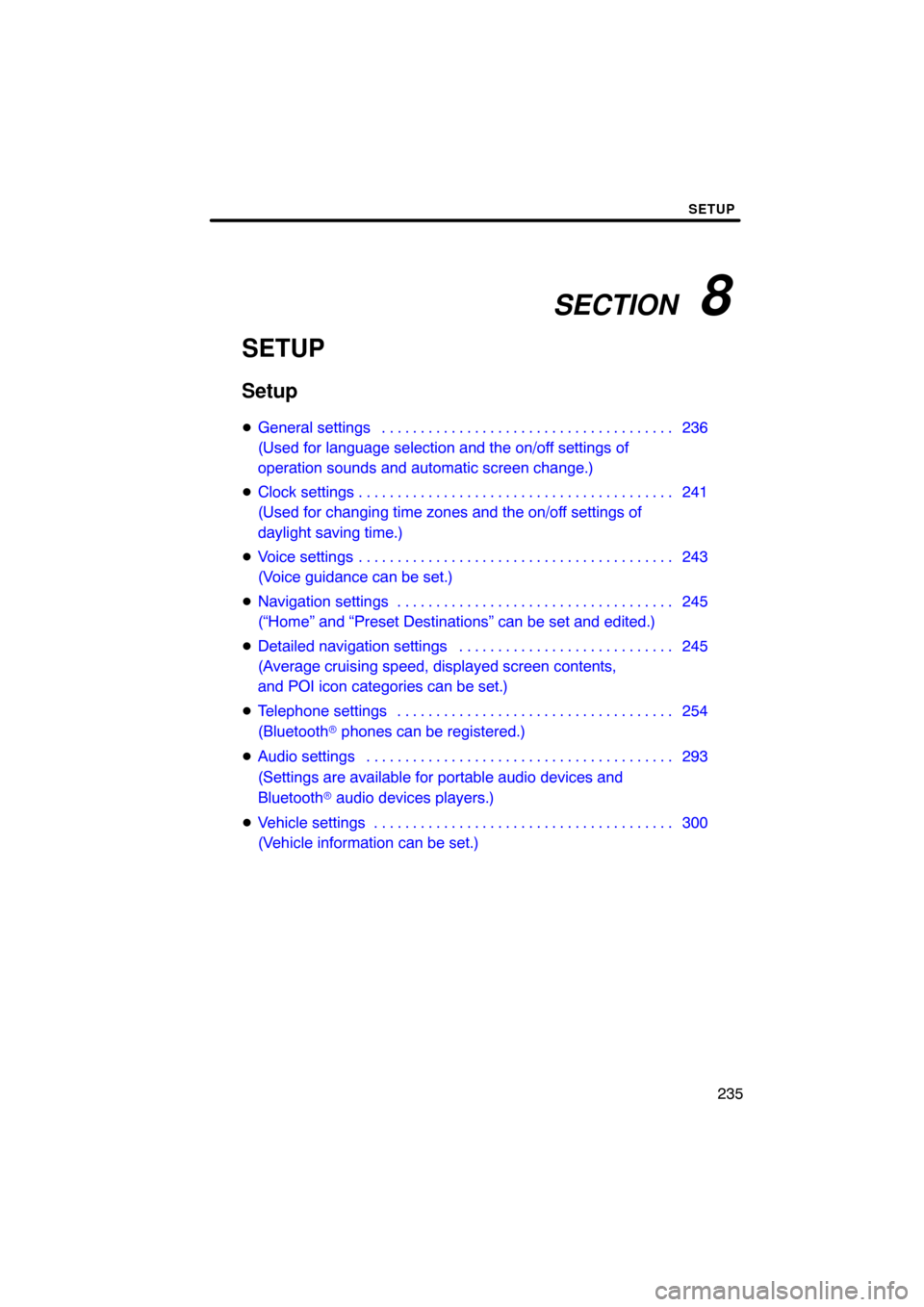
SECTION 8
SETUP
235
SETUP
Setup
�General settings 236 . . . . . . . . . . . . . . . . . . . . . . . . . . . . . . . . . . . . .\
.
(Used for language selection and the on/off settings of
operation sounds and automatic screen change.)
� Clock settings 241 . . . . . . . . . . . . . . . . . . . . . . . . . . . . . . . . . . . . .\
. . . .
(Used for changing time zones and the on/off settings of
daylight saving time.)
� Voice settings 243 . . . . . . . . . . . . . . . . . . . . . . . . . . . . . . . . . . . . .\
. . . .
(Voice guidance can be set.)
� Navigation settings 245 . . . . . . . . . . . . . . . . . . . . . . . . . . . . . . . . . . . .
(“Home” and “Preset Destinations” can be set and edited.)
� Detailed navigation settings 245 . . . . . . . . . . . . . . . . . . . . . . . . . . . .
(Average cruising speed, displayed screen contents,
and POI icon categories can be set.)
� Telephone settings 254 . . . . . . . . . . . . . . . . . . . . . . . . . . . . . . . . . . . .
(Bluetooth � phones can be registered.)
� Audio settings 293
. . . . . . . . . . . . . . . . . . . . . . . . . . . . . . . . . . . . .\
. . .
(Settings are available for portable audio devices and
Bluetooth � audio devices players.)
� Vehicle settings 300
. . . . . . . . . . . . . . . . . . . . . . . . . . . . . . . . . . . . .\
. .
(Vehicle information can be set.)
Page 293 of 330
SETUP
293
The portable player to connect can be
selected. The registered audio informa-
tion can be confirmed and edited.
�Selecting a portable player
If you register a second portable player,
either one can be selected for connec-
tion.
U007ADNS
1. Push the “SETUP” button.
U10025GS
2. Touch “Audio” on “Setup” screen.
U10002GS
3. Touch “Select Portable Player” on
“Audio setting” screen.
You can select from a maximum of two
Bluetooth � portable players.
“Empty” is displayed when you have not
registered a portable player yet. The
Bluetooth � mark is displayed when you
choose the portable player.
U10003GS
4. Select desired portable player and
then touch “OK”.
Although you can register up to two porta-
ble players in the system, only one porta-
ble player can function at a time.
Audio Settings—
—Select portable player
Page 294 of 330
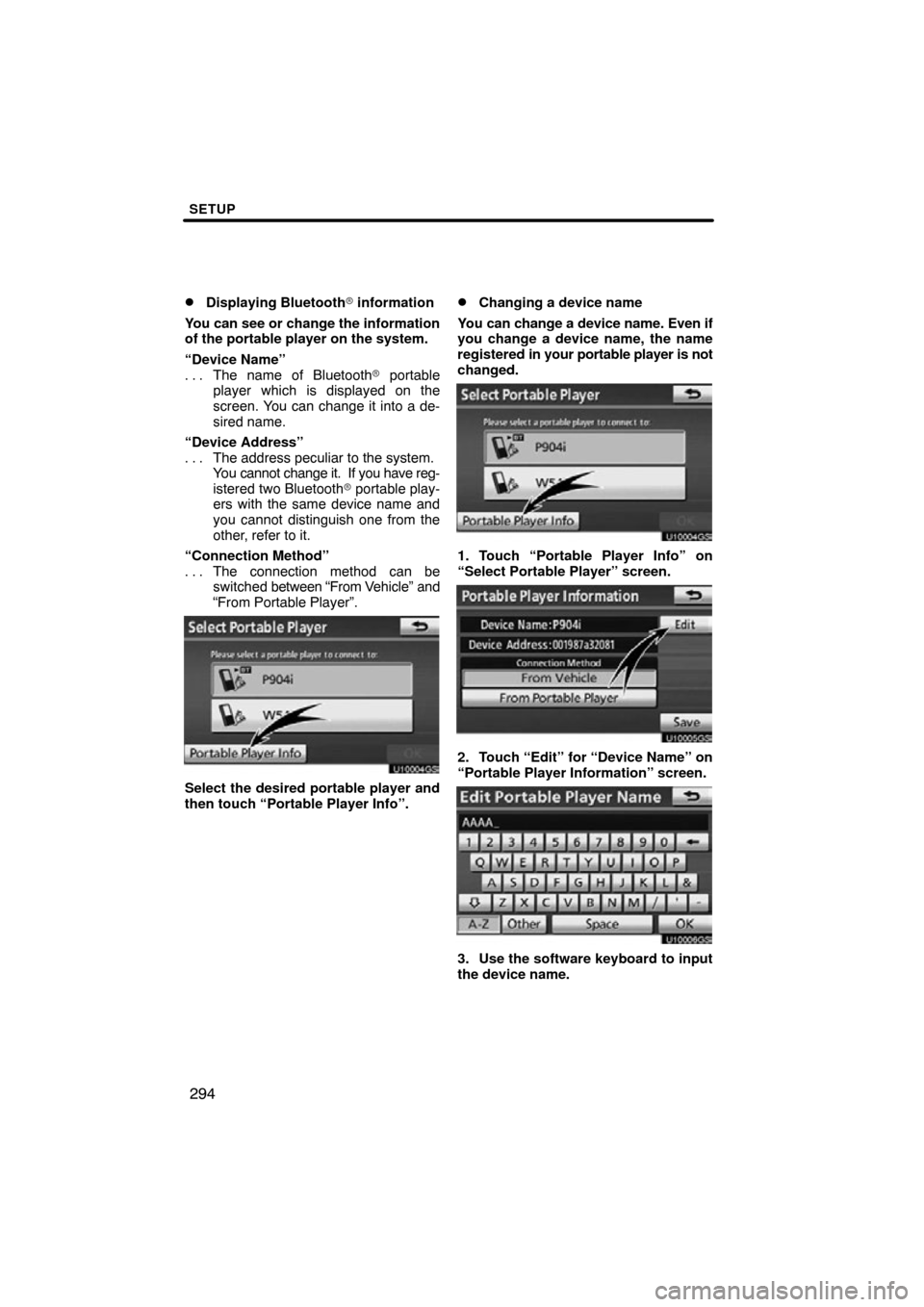
SETUP
294
�
Displaying Bluetooth
� information
You can see or change the information
of the portable player on the system.
“Device Name” The name of Bluetooth � portable
. . .
player which is displayed on the
screen. You can change it into a de-
sired name.
“Device Address” The address peculiar to the system.
. . .
You cannot change it. If you have reg-
istered two Bluetooth � portable play-
ers with the same device name and
you cannot distinguish one from the
other, refer to it.
“Connection Method” The connection method can be
. . .
switched between “From V ehicle” and
“From Portable Player”.
U10004GS
Select the desired portable player and
then touch “Portable Player Info”.
�Changing a device name
You can change a device name. Even if
you change a device name, the name
registered in your portable player is not
changed.
U10004GS
1. Touch “Portable Player Info” on
“Select Portable Player” screen.
U10005GS
2. Touch “Edit” for “Device Name” on
“Portable Player Information” screen.
U10006GS
3. Use the software keyboard to input
the device name.
Page 295 of 330
SETUP
295
�
Selecting Connection method
The connection method can be se-
lected.
From Vehicle: Connect the audio sys-
tem to the portable player.
From Portable Player: Connect the por-
table player to the audio system.
U10007GS
Select desired connection method
“From Vehicle” or “From Portable
Player” and then touch “Save”.
INFORMATION
If the connection method is set to
“From Portable Player”, “Auto
Bluetooth
∗ Connect” cannot be
selected.
∗: Bluetooth is a registered trademark of Bluetooth SIG.Inc. The Bluetooth�
audio settings can be
set.
�Registering your portable player
U10008GS
1. Touch “Bluetooth∗ Audio Setting”
on “Audio Settings” screen.
U10009GS
2. Touch “Register” of “Bluetooth∗
Audio” on “BT Audio Settings” screen.∗: Bluetooth is a registered trademark of
Bluetooth SIG.Inc.
—Setting Bluetooth � audio