Page 97 of 330
ROUTE GUIDANCE
97
�
To start recording the route trace
1. Touch “Show on Map”.
2. Touch “Route Trace”.
“Route Trace” indicator is highlighted.
�To stop recording the route trace
1. Touch “Show on Map”.
2. Touch “Route Trace”. The following
screen will be displayed.
Touching
“Yes” stops recording and the
route trace remains displayed on the
screen.
Touching “No” stops recording and the
route trace is erased.
Page 98 of 330
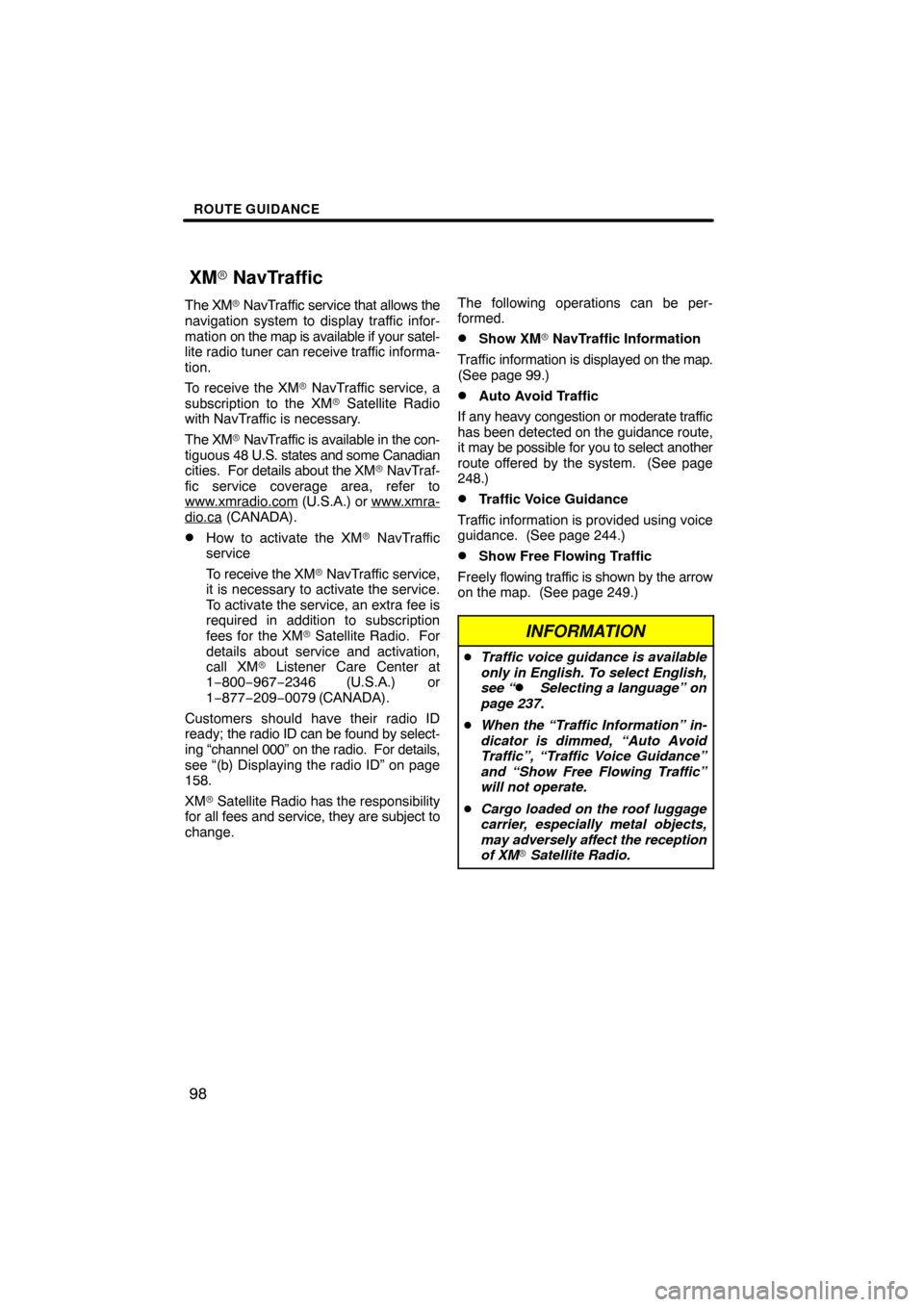
ROUTE GUIDANCE
98
The XM� NavTraffic service that allows the
navigation system to display traffic infor-
mation on the map is available if your satel-
lite radio tuner can receive traffic informa-
tion.
To receive the XM� NavTraffic service, a
subscription to the XM� Satellite Radio
with NavTraffic is necessary.
The XM � NavTraffic is available in the con-
tiguous 48 U.S. states and some Canadian
cities. For details about the XM � NavTraf-
fic service coverage area, refer to
www.xmradio.com
(U.S.A.) or www.xmra-dio.ca (CANADA).
�How to activate the XM � NavTraffic
service
To receive the XM � NavTraffic service,
it is necessary to activate the service.
To activate the service, an extra fee is
required in addition to subscription
fees for the XM � Satellite Radio. For
details about service and activation,
call XM� Listener Care Center at
1−800−967−2346 (U.S.A.) or
1−877−209−0079 (CANADA).
Customers should have their radio ID
ready; the radio ID can be found by select-
ing “channel 000” on the radio. For details,
see “(b) Displaying the radio ID” on page
158.
XM � Satellite Radio has the responsibility
for all fees and service, they are subject to
change. The following operations can be per-
formed.
�Show XM
� NavTraffic Information
Traffic information is displayed on the map.
(See page 99.)
�Auto Avoid Traffic
If any heavy congestion or moderate traffic
has been detected on the guidance route,
it may be possible for you to select another
route offered by the system. (See page
248.)
�Traffic Voice Guidance
Traffic information is provided using voice
guidance. (See page 244.)
�Show Free Flowing Traffic
Freely flowing traffic is shown by the arrow
on the map. (See page 249.)
INFORMATION
� Traffic voice guidance is available
only in English. To select English,
see “
� Selecting a language” on
page 237.
� When the “Traffic Information” in-
dicator is dimmed, “Auto Avoid
Traffic”, “Traffic Voice Guidance”
and “Show Free Flowing Traffic”
will not operate.
� Cargo loaded on the roof luggage
carrier, especially metal objects,
may adversely affect the reception
of XM� Satellite Radio.
XM� NavTraffic
Page 99 of 330
ROUTE GUIDANCE
99
�
Show XM
� NavTraffic information
1. Touch “Show on Map”.
2. Touch “Traffic Information”.
“Traffic Information” indicator is high-
lighted. XM
� NavTraffic information is displayed
on the map.
� On Map screen
�On Freeway information screen
Page 104 of 330
MY PLACES
104
When registration of home is completed,
the “Edit Home” screen will be displayed.
6. Touch “OK”.
To edit registered information, see “(b)
Editing home” on page 104.(b) Editing home
1. Push the “SETUP” button.
2. Touch “Navi.” on the “Setup”
screen.
3. Touch “Home” on the “Navigation
Settings” screen.
4. Touch “Edit”.
5. Touch
“Edit” for the item you want to
change.
“Name”: To edit home name. The names
can be displayed on the map. (See page
112.)
“Location”: To edit location information.
(See page 113.)
“Phone #”: To edit telephone numbers.
(See page 113.)
“Icon”: To select icons to be displayed on
the map. (See page 111.)
6. Touch “OK”.
Page 106 of 330
MY PLACES
106
(a) Registering preset destinations
1. Push the “SETUP” button.
2. Touch “Navi.” on the “Setup”
screen.
3. Touch “Preset Destinations” on the
“Navigation Settings” screen.
4. Touch “Set”.
5. Enter the location in the same way
as for a destination search. (See “Des-
tination search” on page 52.)
6. Select a position for this preset des-
tination. When registration of preset destination is
completed, the “Edit Preset Destination”
screen will be displayed.
7. Touch “OK”.
To edit registered information, see “(b)
Editing preset destinations” on page 107.
Page 107 of 330
MY PLACES
107
(b) Editing preset destinations
1. Push the “SETUP” button.
2. Touch “Navi.” on the “Setup”
screen.
3. Touch “Preset Destinations” on the
“Navigation Settings” screen.
4. Touch “Edit”.
5. Touch the button of the desired pre-
set destination.
6. Touch “Edit” for the item you want to
change.
“Name”: To edit preset destination names.
The names can be displayed on the map.
(See page 112.)
“Location”: To edit location information.
(See page 113.)
“Phone #”: To edit telephone numbers.
(See page 113.)
“Icon”: To select icons to be displayed on
the map. (See page 111.)
7. Touch “OK”.
Page 109 of 330
MY PLACES
109
(a) Registering address book entries
1. Push the “SETUP” button.
2. Touch “Navi.” on the “Setup”
screen.
3. Touch “Address Book” on the “Nav-
igation Settings” screen.
4. Touch “New”.
5. Enter the location in the same way
as for a destination search. (See “Des-
tination search” on page 52.)
After the address book entry has been reg-
istered, the “Edit Address Book Entry”
screen will be displayed.
6. Touch “OK”.
To edit registered information, see “(b)
Editing address book entries” on page
110.
INFORMATION
Up to 100 address book entries can
be registered.
Page 110 of 330
MY PLACES
11 0
(b) Editing address book entries
The icon, name, location and/or telephone
number of a registered address book entry
can be edited.
1. Push the “SETUP” button.
2. Touch “Navi.” on the “Setup”
screen.
3. Touch “Address Book” on the “Nav-
igation Settings” screen.
4. Touch “Edit”.
5. Touch the button of the desired ad-
dress book entry.
6. Touch “Edit” for the item you want to
change.
“Name”: To edit address book entry
names. The names can be displayed on
the map. (See page 112.)
“Location”: To edit location information.
(See page 113.)
“Phone #”: To edit telephone numbers.
(See page 113.)
“Icon”: To select icons to be displayed on
the map. (See page 111.)
7. Touch “OK”.