2012 TOYOTA RAV4 EV charging
[x] Cancel search: chargingPage 27 of 52

OVERVIEWELECTRIC VEHICLE SYSTEM FEATURES/OPERATIONS
SAFETY AND EMERGENCY FEATURES
25
Extended charge mode
Step 1 Turn the EV System off. The screen will change to the charging schedule
screen. The screen will turn off after about 30 seconds if no operations
are performed. Depending on “Charging & Pre-climate Setup” settings, the
displayed screen will differ.
Step 2 Touch “Extended Charge.”
Charge modes
The RAV4 EV has two charge modes which can be selected depending on your
intended usage.
* An approximation based on a traction battery without any capacity deterioration. This value will fluctuate depending on conditions such as air conditioning system
usage, road conditions, years of usage, etc.
Changing to extended charge mode
Add a one-time departure
Step 1 Turn the EV System off. If a charge schedule has been previously set, the following charge settings screen will be displayed. If no actions are
performed, screen will turn off after 30 seconds.
Step 2 Touch “Edit.”
Step 3 Touch “Yes.”
Step 4 Flick the schedule to the desired day and time for charging and/or Pre-climate completion. Select Charge Only, Pre-climate Only or Charge &
Pre-climate. Touch Save.
Step 5 The set schedule will be displayed. To change the set action or schedule, return to Step 2.
Step 6 Plug in the charging cable.
Charge
mode Charge
amount*
Details
Normal
charge
mode Approx.
80% Maximizes traction battery life.
Recommended whenever long distance driving
is not necessary.
Extended
charge
mode Approx.
100% Maximizes driving range on a single charge.
However, frequent use of this mode may
shorten traction battery life.
2012Rav4EV_Text.indd 259/17/12 1:22 PM
Page 28 of 52

26
ELECTRIC VEHICLE SYSTEM
Charging and Pre-climate results While charging/Pre-climate operations are being
performed or after they are finished, the following information is displayed for 30
seconds when the driver’s door is opened.
Plug connection status
Current charging status
Estimated charging time (both 120V and 240V)
When the plug is connected, only the voltage of the connected receptacle
is displayed.
Pre-climate status
Departure time*
* If Pre-climate operations are performed using a smartphone, this will not be displayed even if the driver’s door is opened.
In the following conditions, only the plug connection information will be displayed:
- When the POWER switch is turned to ON mode after charging/Pre-climate operations.
- When the charging/Pre-climate schedule is not set.
Note: If Pre-climate operations are performed using a smartphone, Pre-climate
results will be displayed.
Charging information and warning messages The first time the POWER switch is
turned to ON mode after charging is completed, a message detailing the results
of the charge is shown. Also, if an operation that cannot be carried out during
charging was attempted, a warning message will be shown.
Multi-Information Display-Charging
informationStep 3 Read screen and touch “YES” to continue to Extended Charge mode. Touching “NO” will cause previous screen to return.
Step 4 When settings are completed, the “Extended Charge” screen button indicator illuminates. Touching “NO” will cause previous screen to return.
If “Extended Charge” is touched
again, the indicator goes off and
the system returns to normal
charge mode.
NOTE: The charge mode will remain on the last mode selected (either extended or
normal) and default to that mode the next time the vehicle is charged.
2012Rav4EV_Text.indd 269/17/12 1:22 PM
Page 29 of 52

OVERVIEWELECTRIC VEHICLE SYSTEM FEATURES/OPERATIONS
SAFETY AND EMERGENCY FEATURES
27
Charging and Pre-climate results While charging/Pre-climate operations are being
performed or after they are finished, the following information is displayed for 30
seconds when the driver’s door is opened.
Plug connection status
Current charging status
Estimated charging time (both 120V and 240V)
When the plug is connected, only the voltage of the connected receptacle
is displayed.
Pre-climate status
Departure time*
* If Pre-climate operations are performed using a smartphone, this will not be displayed even if the driver’s door is opened.
In the following conditions, only the plug connection information will be displayed:
- When the POWER switch is turned to ON mode after charging/Pre-climate operations.
- When the charging/Pre-climate schedule is not set.
Note: If Pre-climate operations are performed using a smartphone, Pre-climate
results will be displayed.
Charging information and warning messages The first time the POWER switch is
turned to ON mode after charging is completed, a message detailing the results
of the charge is shown. Also, if an operation that cannot be carried out during
charging was attempted, a warning message will be shown.
Multi-Information Display-Charging
informationStep 3 Read screen and touch “YES” to continue to Extended Charge mode. Touching “NO” will cause previous screen to return.
Step 4 When settings are completed, the “Extended Charge” screen button indicator illuminates. Touching “NO” will cause previous screen to return.
NOTE: The charge mode will remain on the last mode selected (either extended or
normal) and default to that mode the next time the vehicle is charged.
2012Rav4EV_Text.indd 279/17/12 1:23 PM
Page 30 of 52

28
ELECTRIC VEHICLE SYSTEM
Confirming charge settings
The amount of charge remaining in the traction battery and charging/Pre-climate
schedule settings can be confirmed, and the schedule can be adjusted according
to your next departure time.
Step 1 Touch EV.
Step 2 Touch “Charge Summary.”
The next scheduled charge (if previously set) will also be shown on this screen. If
an earlier charge time is desired, a one-time departure may be scheduled here.
Step 3 Touch “Edit.”
Step 4 Touch “Yes.”
The previously scheduled charge
will be ignored until the one-time
departure is completed.
In the unlikely event that the electrical leakage detection function is not
operating properly, contact your Toyota dealer as soon as possible.
Check that it is operating properly by following the procedure below.
Step 1 Insert the charging cable into the electrical receptacle of the external power source.
Step 2 Press the test button on the CCID (Charging Circuit Interrupting Device).
Step 3 Press the reset button on the CCID (Charging Circuit Interrupting Device).
Turn off the error warning indicator. Charging cannot be carried out while the
error warning indicator is illuminated.
Charging can be continued by following the normal procedure. If not charging,
store the charging cable.
See the Owner’s Manual for important precautionary information.
Charging information and warning messages The first time the POWER switch is
turned to ON mode after charging is completed, a message detailing the results
of the charge is shown. Also, if an operation that cannot be carried out during
charging was attempted, a warning message will be shown.Inspecting electrical leakage
detection function
For details on setting one-time departure, see Charging section.
2012Rav4EV_Text.indd 289/17/12 1:23 PM
Page 31 of 52

OVERVIEWELECTRIC VEHICLE SYSTEM FEATURES/OPERATIONS
SAFETY AND EMERGENCY FEATURES
29
The amount of charge remaining in the traction battery and charging/Pre-climate
schedule settings can be confirmed, and the schedule can be adjusted according
to your next departure time.
Step 1 Touch EV.
Step 2 Touch “Charge Summary.”
The next scheduled charge (if previously set) will also be shown on this screen. If
an earlier charge time is desired, a one-time departure may be scheduled here.
Step 3 Touch “Edit.”
Step 4 Touch “Yes.”
The previously scheduled charge
will be ignored until the one-time
departure is completed.
In the unlikely event that the electrical leakage detection function is not
operating properly, contact your Toyota dealer as soon as possible.
Check that it is operating properly by following the procedure below.
Step 1 Insert the charging cable into the electrical receptacle of the external
power source.
Step 2 Press the test button on the CCID (Charging Circuit Interrupting Device).
If the error warning indicator
illuminates when the test button
is pressed, the function is
operating correctly.
Step 3 Press the reset button on the CCID (Charging Circuit Interrupting Device).
Turn off the error warning indicator. Charging cannot be carried out while the
error warning indicator is illuminated.
Charging can be continued by following the normal procedure. If not charging,
store the charging cable.
See the Owner’s Manual for important precautionary information.
Charging information and warning messages The first time the POWER switch is
turned to ON mode after charging is completed, a message detailing the results
of the charge is shown. Also, if an operation that cannot be carried out during
charging was attempted, a warning message will be shown.Inspecting electrical leakage
detection function
For details on setting one-time departure, see Charging section.
2012Rav4EV_Text.indd 299/17/12 1:25 PM
Page 40 of 52
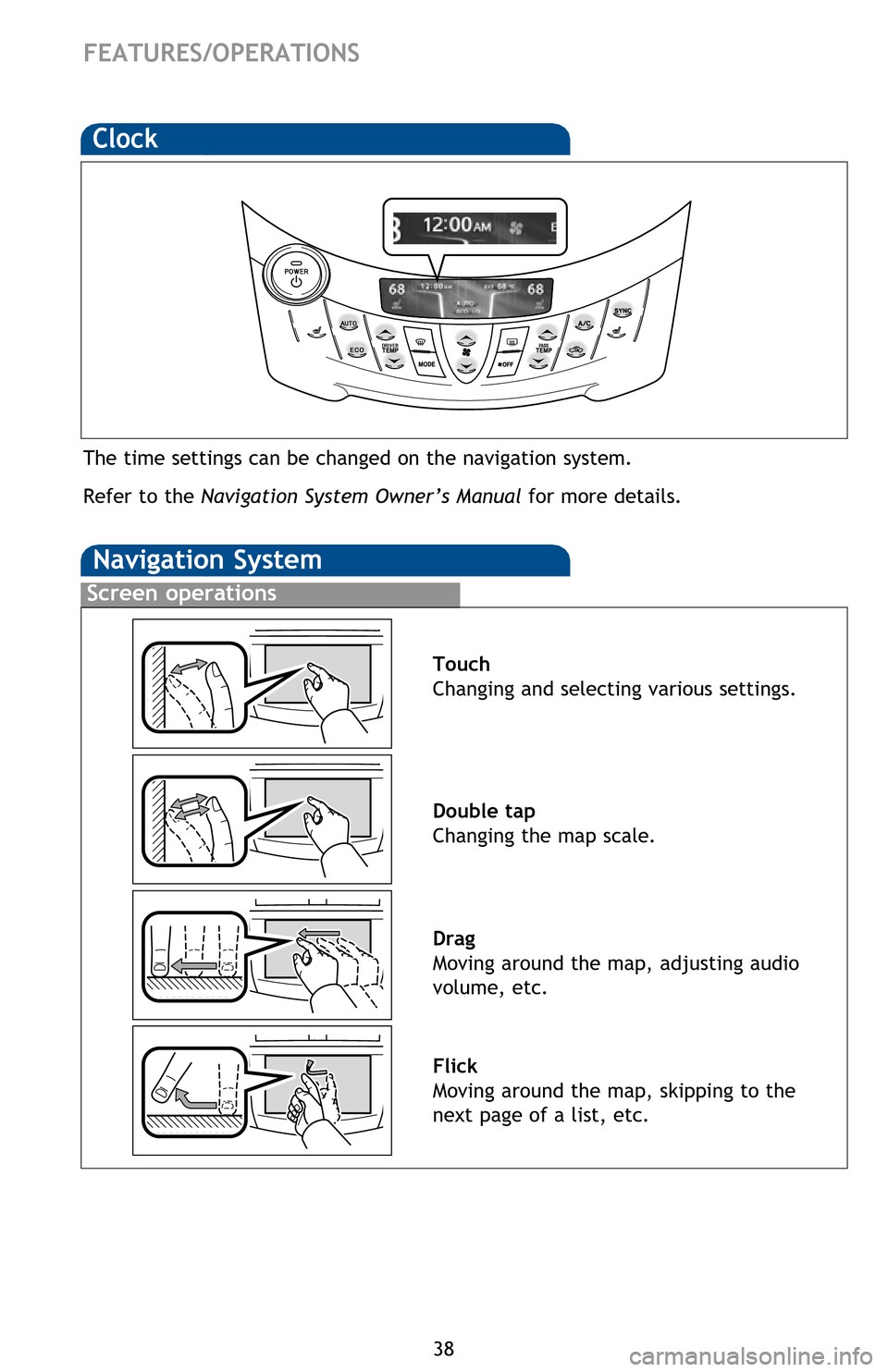
38
FEATURES/OPERATIONS
Clock
The time settings can be changed on the navigation system.
Refer to the Navigation System Owner’s Manual for more details.
Screen operations
Navigation System
Touch
Changing and selecting various settings.
Double tap
Changing the map scale.
Drag
Moving around the map, adjusting audio
volume, etc.
Flick
Moving around the map, skipping to the
next page of a list, etc.
Functions
Refer to the Navigation System Owner’s Manual for instructions and more
information. Touch to display the radio control screen.
Touch to display the media control screen.
Touch to display the “Apps” screen.
Touch to display the audio control screen.
Touch to display the hands-free operation screen.
Touch to display the “Information” screen.
Touch to display the “Setup” screen.
Touch to view and set
Energy Monitor, Charge Summary, Charging & Pre-
climate Setup and Range Map settings. For details, refer to the Owner’s
Manual.
Press to display the “Main Menu” screen. Press and hold to turn off the screen
and audio system.
Touch to display the “Destination” screen.
Touch to display the current position and start guidance.
Touch to turn the audio system on and off.
2012Rav4EV_Text.indd 389/17/12 1:38 PM
Page 41 of 52
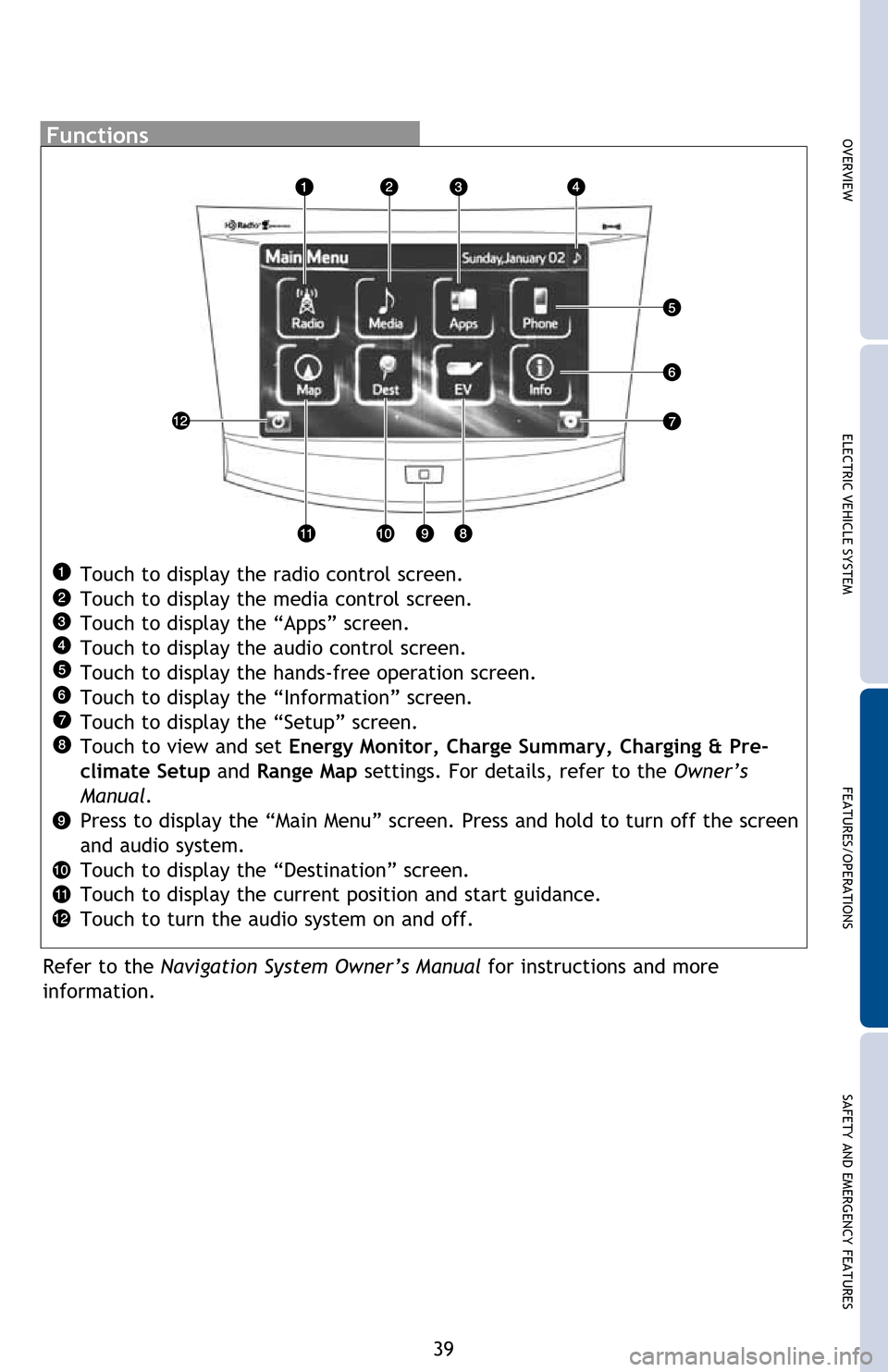
OVERVIEWELECTRIC VEHICLE SYSTEM FEATURES/OPERATIONS
SAFETY AND EMERGENCY FEATURES
39
The time settings can be changed on the navigation system.
Refer to the Navigation System Owner’s Manual for more details.
Touch
Changing and selecting various settings.
Double tap
Changing the map scale.
Drag
Moving around the map, adjusting audio
volume, etc.
Flick
Moving around the map, skipping to the
next page of a list, etc.
Functions
Refer to the Navigation System Owner’s Manual for instructions and more
information. Touch to display the radio control screen.
Touch to display the media control screen.
Touch to display the “Apps” screen.
Touch to display the audio control screen.
Touch to display the hands-free operation screen.
Touch to display the “Information” screen.
Touch to display the “Setup” screen.
Touch to view and set
Energy Monitor, Charge Summary, Charging & Pre-
climate Setup and Range Map settings. For details, refer to the Owner’s
Manual.
Press to display the “Main Menu” screen. Press and hold to turn off the screen
and audio system.
Touch to display the “Destination” screen.
Touch to display the current position and start guidance.
Touch to turn the audio system on and off.
2012Rav4EV_Text.indd 399/17/12 1:38 PM