Page 27 of 52

OVERVIEWELECTRIC VEHICLE SYSTEM FEATURES/OPERATIONS
SAFETY AND EMERGENCY FEATURES
25
Extended charge mode
Step 1 Turn the EV System off. The screen will change to the charging schedule
screen. The screen will turn off after about 30 seconds if no operations
are performed. Depending on “Charging & Pre-climate Setup” settings, the
displayed screen will differ.
Step 2 Touch “Extended Charge.”
Charge modes
The RAV4 EV has two charge modes which can be selected depending on your
intended usage.
* An approximation based on a traction battery without any capacity deterioration. This value will fluctuate depending on conditions such as air conditioning system
usage, road conditions, years of usage, etc.
Changing to extended charge mode
Add a one-time departure
Step 1 Turn the EV System off. If a charge schedule has been previously set, the following charge settings screen will be displayed. If no actions are
performed, screen will turn off after 30 seconds.
Step 2 Touch “Edit.”
Step 3 Touch “Yes.”
Step 4 Flick the schedule to the desired day and time for charging and/or Pre-climate completion. Select Charge Only, Pre-climate Only or Charge &
Pre-climate. Touch Save.
Step 5 The set schedule will be displayed. To change the set action or schedule, return to Step 2.
Step 6 Plug in the charging cable.
Charge
mode Charge
amount*
Details
Normal
charge
mode Approx.
80% Maximizes traction battery life.
Recommended whenever long distance driving
is not necessary.
Extended
charge
mode Approx.
100% Maximizes driving range on a single charge.
However, frequent use of this mode may
shorten traction battery life.
2012Rav4EV_Text.indd 259/17/12 1:22 PM
Page 35 of 52
OVERVIEWELECTRIC VEHICLE SYSTEM FEATURES/OPERATIONS
SAFETY AND EMERGENCY FEATURES
33
Lights & turn signals
Turn signals
Headlights
Low beam
-Daytime Running Light system (DRL)
Automatically turns on the Daytime Running Lights after EV System is started
and parking brake released .
-Automatic light cut off system Automatically turns lights off after a delay
of 30 seconds, or the lock switch on remote may be pushed after locking.
High beam flasher
High beam
Right turn
Lane change
Lane change Left turn
Headlights
Parking lights Auto
DRL OFF
2012Rav4EV_Text.indd 339/17/12 1:28 PM
Page 40 of 52
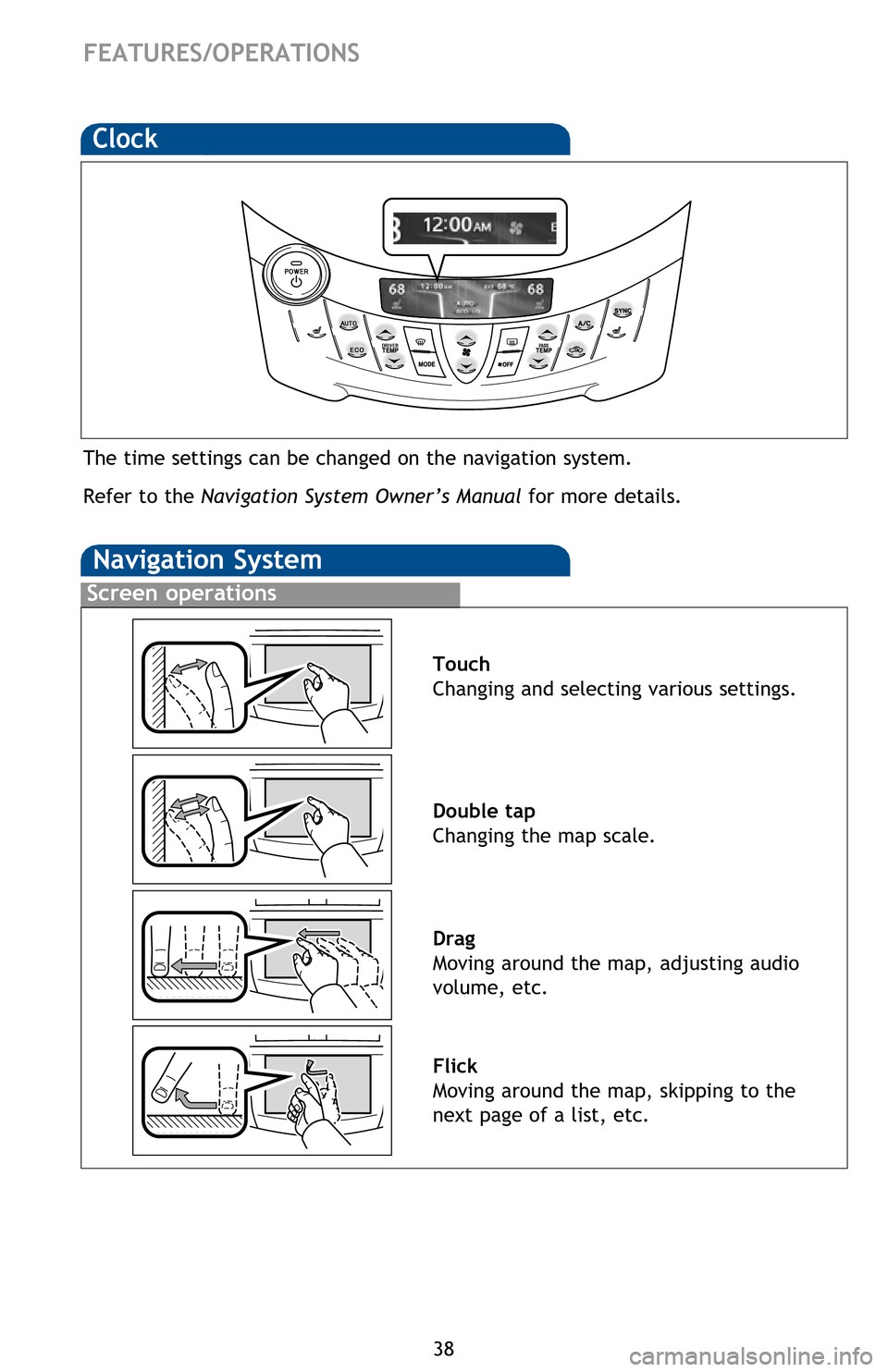
38
FEATURES/OPERATIONS
Clock
The time settings can be changed on the navigation system.
Refer to the Navigation System Owner’s Manual for more details.
Screen operations
Navigation System
Touch
Changing and selecting various settings.
Double tap
Changing the map scale.
Drag
Moving around the map, adjusting audio
volume, etc.
Flick
Moving around the map, skipping to the
next page of a list, etc.
Functions
Refer to the Navigation System Owner’s Manual for instructions and more
information. Touch to display the radio control screen.
Touch to display the media control screen.
Touch to display the “Apps” screen.
Touch to display the audio control screen.
Touch to display the hands-free operation screen.
Touch to display the “Information” screen.
Touch to display the “Setup” screen.
Touch to view and set
Energy Monitor, Charge Summary, Charging & Pre-
climate Setup and Range Map settings. For details, refer to the Owner’s
Manual.
Press to display the “Main Menu” screen. Press and hold to turn off the screen
and audio system.
Touch to display the “Destination” screen.
Touch to display the current position and start guidance.
Touch to turn the audio system on and off.
2012Rav4EV_Text.indd 389/17/12 1:38 PM
Page 41 of 52
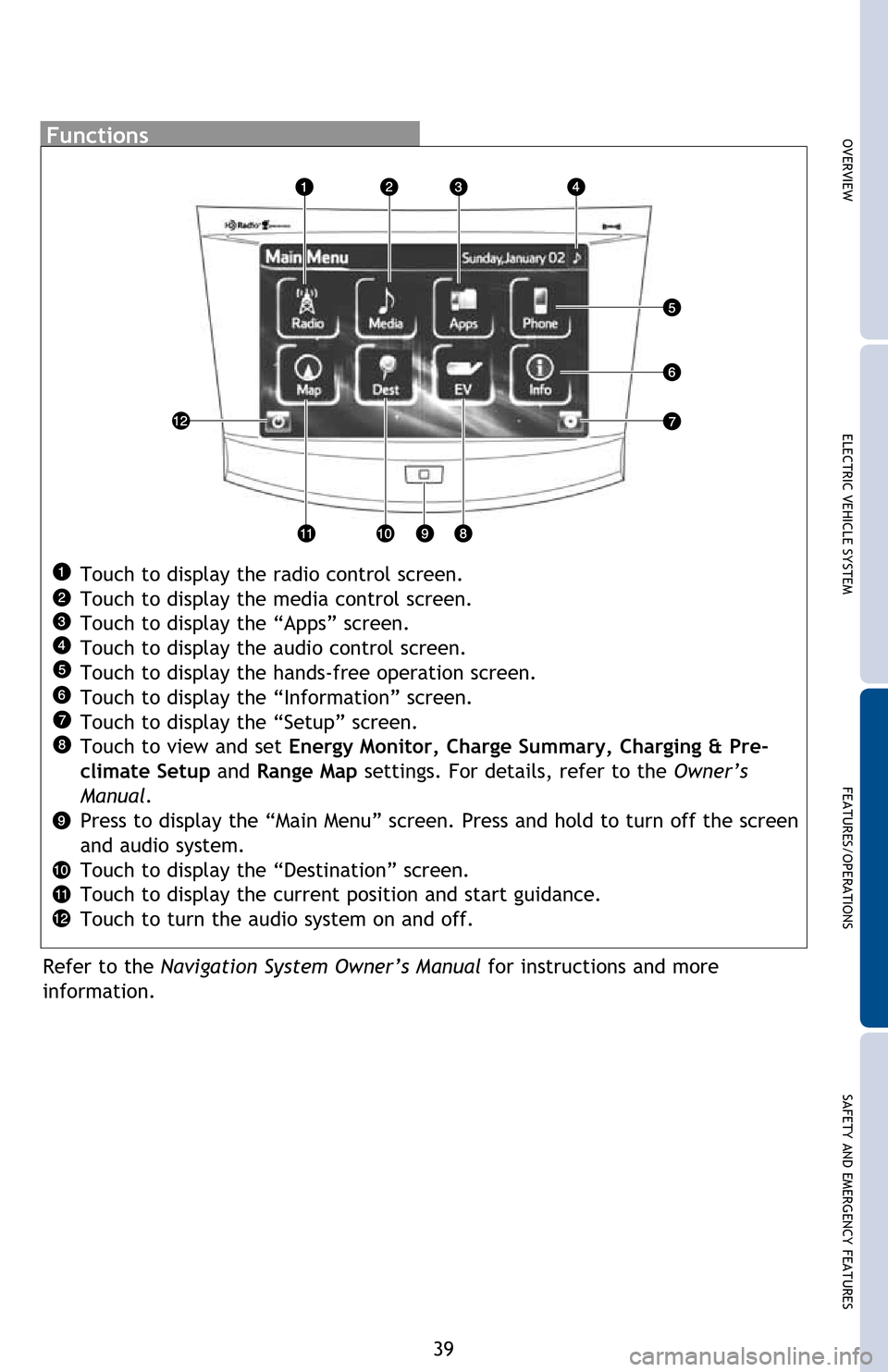
OVERVIEWELECTRIC VEHICLE SYSTEM FEATURES/OPERATIONS
SAFETY AND EMERGENCY FEATURES
39
The time settings can be changed on the navigation system.
Refer to the Navigation System Owner’s Manual for more details.
Touch
Changing and selecting various settings.
Double tap
Changing the map scale.
Drag
Moving around the map, adjusting audio
volume, etc.
Flick
Moving around the map, skipping to the
next page of a list, etc.
Functions
Refer to the Navigation System Owner’s Manual for instructions and more
information. Touch to display the radio control screen.
Touch to display the media control screen.
Touch to display the “Apps” screen.
Touch to display the audio control screen.
Touch to display the hands-free operation screen.
Touch to display the “Information” screen.
Touch to display the “Setup” screen.
Touch to view and set
Energy Monitor, Charge Summary, Charging & Pre-
climate Setup and Range Map settings. For details, refer to the Owner’s
Manual.
Press to display the “Main Menu” screen. Press and hold to turn off the screen
and audio system.
Touch to display the “Destination” screen.
Touch to display the current position and start guidance.
Touch to turn the audio system on and off.
2012Rav4EV_Text.indd 399/17/12 1:38 PM
Page 51 of 52

This Quick Reference Guide is a summary of basic vehicle operations.
It contains brief descriptions of fundamental operations so you can
locate and use the vehicle’s main equipment quickly and easily.
The Quick Reference Guide is not intended as a substitute for the
Owner’s Manual located in the vehicle’s glove box. We strongly
encourage you to review the Owner’s Manual and supplementary
manuals so you will have a better understanding of the vehicle’s
capabilities and limitations.
Your dealership and the entire staff of Toyota Motor Sales, U.S.A.,
Inc. wish you many years of satisfied driving in your new RAV4 EV.
A word about safe vehicle operations
This Quick Reference Guide is not a full description of RAV4 EV
operations. Every RAV4 EV owner should review the Owner’s
Manual that accompanies this vehicle.
Pay special attention to the boxed information highlighted in
color throughout the Owner’s Manual. Each box contains safe
operating instructions to help you avoid injury or equipment
malfunction.
All information in this Quick Reference Guide is current at the
time of printing. Toyota reserves the right to make changes at
any time without notice.
2012
RAV4 EV
OVERVIEW ELECTRIC VEHICLE SYSTEM FEATURES/OPERATIONS
SAFETY AND EMERGENCY FEATURES
49
12-TCS-05921_QRG_MY12RAV4EV_1_1F_lm.indd 29/17/12 1:06 PM