Page 235 of 296

7
235
1
2
3
4
5
6
7
8
1. MAP DATABASE VERSION ANDCOVERAGE AREA.................... 236
MAP INFORMATION........................... 236
1. XM SERVICES ............................. 238 1. XM Sports ................................... 239
RECEIVE SPORTS INFORMATION ... 239
XM Sports SETTINGS
ADD OR DELETE TEAMS ................ 240
2. XM Stocks ................................... 242
RECEIVE STOCK DATA ..................... 242
XM Stocks SETTINGS
ADD OR DELETE STOCKS .............. 242
3. XM NavWeather™ ...................... 244
SHOW XM NavWeather™ INFORMATION ................................. 244
WEATHER INFORMATION ................. 245
WEATHER WARNINGS ...................... 246
XM NavWeather™ INDICATOR .......... 246
4. XM NavTraffic®........................... 247
SHOW TRAFFIC EVENT..................... 247
SHOW XM NavTraffic®
INFORMATION ................................. 248
1. XM SETTINGS............................. 250
1INFORMATION DISPLAY
2XM FUNCTION-OVERVIEW
3XM FUNCTION OPERATION
4SETUP
INFORMATION
Page 238 of 296

238
2. XM FUNCTION-OVERVIEW
1. XM SERVICES
With an active XM subscription, the follow-
ing features are available:
•XM Sports
*1 (See page 239.)
•XM Stocks
*1 (See page 242.)
•XM NavWeather™*2 (See page 244.)
•XM NavTraffic®*2 (See page 247.)
*1: Available at no extra charge with an ac- tive XM Satellite Radio subscription.
*2: Available via separate XM subscrip- tion(s).
XM NavTraffic®, XM NavWeather™ and
XM TravelLink require separate XM sub-
scription(s). XM Sports
* and XM Stocks*are available with an XM TravelLink sub-
scription. After a 90-day trial, you must
contact XM and set up the appropriate XM
subscription(s) to continue receiving these
services.
*: XM Sports and XM Stocks are included
with an XM Satellit e Radio subscription.
The XM NavTraffic® service is available in
the contiguous 48 U.S. states and
Canada.
The XM NavWeather
™, XM Sports and
XM Stocks services are available in the
contiguous 48 U.S. states.
To receive XM NavTraffic
®, XM
NavWeather™, XM Sports and XM Stocks
services, the XM service must be acti-
vated. To activate the service, call the XM
Listener Care Center at 1-800-967-2346
(U.S.A.) or 1-877-209-0079 (Canada).
Customers should have their radio ID
ready. The radio ID can be found by
selecting “CH 000” on the radio. For
details, see “DISPLAYING THE RADIO
ID” on page 190.
XM services are subscription-based
XM Satellite Radio services to provide
convenient features to subscribers.
SUBSCRIPTION(S)
AVAILABILITY OF SERVICE(S)
ACTIVATION OF SERVICE(S)
INFORMATION
●For details about the XM service cover-
age areas, refer to www.siriusxm.com
(U.S.A.) or www.xmradio.ca (Canada),
or call XM Listener Care Center at 1-
800-967-2346 (U.S.A.) or 1-877-209-
0079 (Canada).
● For further details about the service,
contact your Toyota dealer.
● XM Satellite Radio is responsible for all
fees and services, which are subject to
change.
Page 239 of 296

239
7
INFORMATION
3. XM FUNCTION OPERATION
1. XM Sports
1Press the “HOME” button.
2Touch “Info”.
3Touch “XM Sports” .
The “XM Sports” screen is displayed.
The following operations can be per-
formed:
• Sports information can be received. (See
page 239.)
• XM Sports settings can be set. (See page 240.)
1Press the “HOME” button.
2Touch “Info” on the “Main Menu”
screen.
3Touch “XM Sports” on the “Informa-
tion” screen.
4Touch the desired team to receive in-
formation.
Teams for which there is no current data
available will be dimmed and you will not
be able to select them.
5Touch the individual information item
to hear it, or touch “Read All” to hear
all available information for that team.
The selected information will be read out
in its entirety.
XM Sports is a service included with an
XM Satellite Radio subscription. This
service is also available with an XM
TravelLink subscription. With this ser-
vice, you can receive updates via the
navigation system on your personally
selected sports teams.RECEIVE SPORTS
INFORMATION
The desired teams must be added in
order to receive information. (See
page 240.)
Page 242 of 296
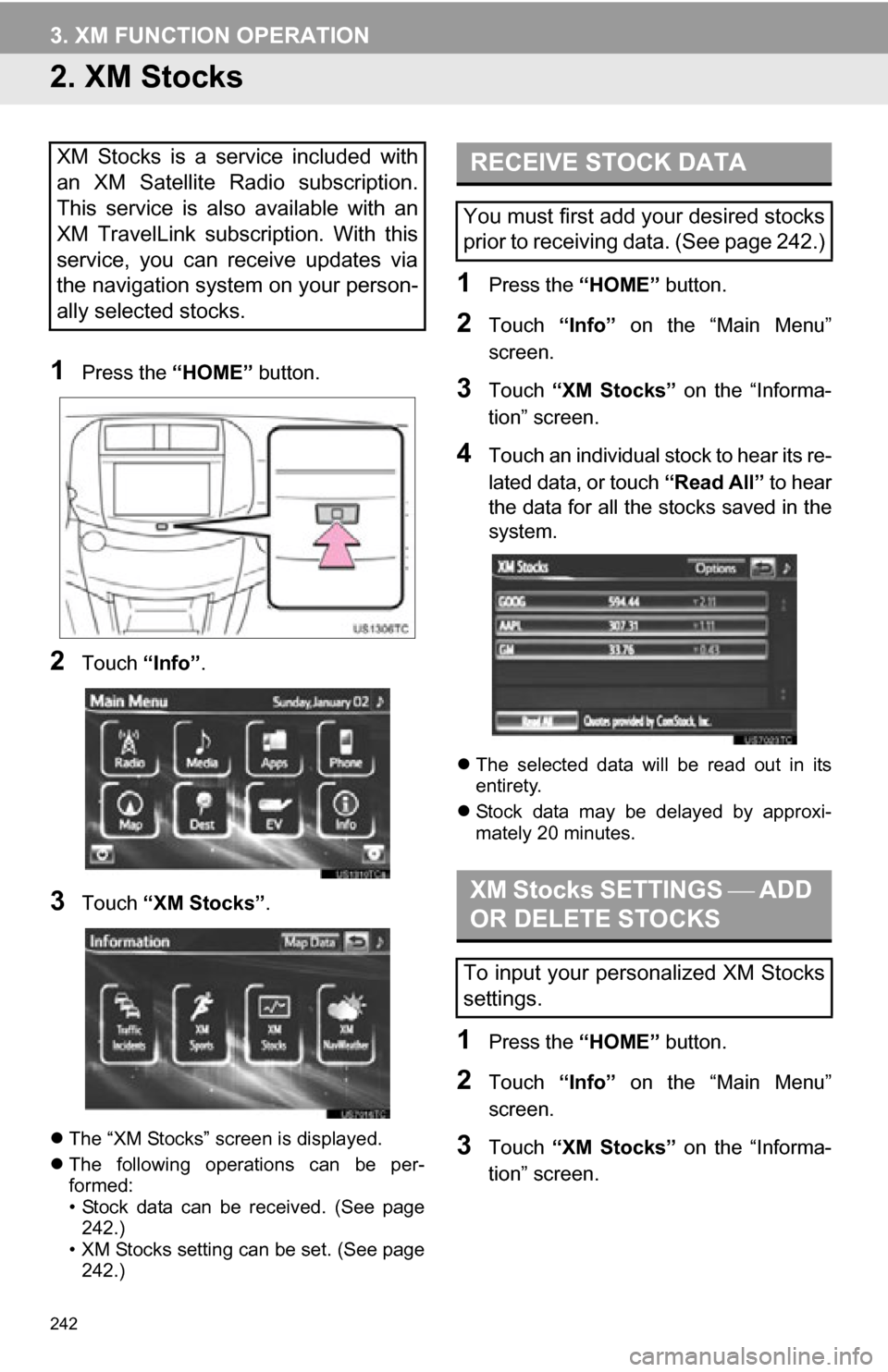
242
3. XM FUNCTION OPERATION
2. XM Stocks
1Press the “HOME” button.
2Touch “Info”.
3Touch “XM Stocks” .
The “XM Stocks” screen is displayed.
The following operations can be per-
formed:
• Stock data can be received. (See page
242.)
• XM Stocks setting can be set. (See page 242.)
1Press the “HOME” button.
2Touch “Info” on the “Main Menu”
screen.
3Touch “XM Stocks” on the “Informa-
tion” screen.
4Touch an individual stock to hear its re-
lated data, or touch “Read All” to hear
the data for all the stocks saved in the
system.
The selected data will be read out in its
entirety.
Stock data may be delayed by approxi-
mately 20 minutes.
1Press the “HOME” button.
2Touch “Info” on the “Main Menu”
screen.
3Touch “XM Stocks” on the “Informa-
tion” screen.
XM Stocks is a service included with
an XM Satellite Radio subscription.
This service is also available with an
XM TravelLink subscription. With this
service, you can receive updates via
the navigation system on your person-
ally selected stocks.RECEIVE STOCK DATA
You must first add your desired stocks
prior to receiving data. (See page 242.)
XM Stocks SETTINGS ADD
OR DELETE STOCKS
To input your personalized XM Stocks
settings.
Page 244 of 296

244
3. XM FUNCTION OPERATION
3. XM NavWeather™
The following operations can be per-
formed:
• Show XM NavWeather
™ information:
Weather forecast information is dis-
played on the map screen. (See page
244.)
• Weather information: Weather informa- tion for the selected city is displayed.
(See page 245.)
• Weather warnings: Weather warnings issued within a radius of approximately
15 miles (25 km) or 7.8 miles (12.5 km)
around the vehicle are displayed on the
warning screen. (See page 246.)
1Press the “HOME” button.
2Touch “Info”.
3Touch “XM NavWeather” .
The “XM NavWeather” screen is dis-
played.
“Info”
When the city icon is touched, “Info” is
displayed on the map screen. Touching
this screen button displays the “Forecast”
screen. (See page 245.)
City icon
When this screen button is touched, city
names and “Info” are displayed on the
upper part of the screen.
“Forecast”
When this screen button is touched, the
city selection screen is displayed.
• Touch a city to display weather informa-
tion. Weather information of the selected
city will be displayed. (See page 245.)
The subscription-based XM
NavWeather™ service allows the navi-
gation system to display weather infor-
mation on the map screen.
SHOW XM NavWeather™
INFORMATION
XM NavWeather™ SCREEN
Page 247 of 296

247
3. XM FUNCTION OPERATION
7
INFORMATION
4. XM NavTraffic®
The following operations can be per-
formed:
Show XM NavTraffic® Information: Traffic
information is displayed on the map
screen. (See page 248.)
Auto Avoid Traffic: If any heavy conges-
tion or moderate traffic has been detected
on the guidance route, it may be possible
for you to select another route offered by
the system. (See page 109.)
Traffic Incident Warning: Traffic conges-
tion information is provided using voice
guidance. (See page 53.)
Show Free Flowing Traffic: Freely flowing
traffic is shown by the arrow on the map.
(See page 109.)
1Press the “HOME” button.
2Touch “Info”.
3Touch “Traffic Incidents” .
A list of current traffic incidents is dis-
played along with information on the inci-
dent’s distance and position relative to the
vehicle.
4Touch the desired traffic event.
The subscription-based XM
NavTraffic
® service allows the naviga-
tion system to display traffic informa-
tion on the map screen.
INFORMATION
● When the “Traffic Information” indicator
is dimmed, “Avoid Traffic”, “Traffic Inci-
dent Warning” and “Show Free Flowing
Traffic” will not operate.
SHOW TRAFFIC EVENT
Page 251 of 296

8
251
1
2
3
4
5
6
7
8
1. ENTUNE SERVICE ...................... 252
SUBSCRIPTION.................................. 253
AVAILABILITY OF SERVICE .............. 253
INITIALIZING PERSONAL DATA........ 253
2. BEFORE USING ENTUNE .......... 254
SETTINGS REQUIRED TO USE ENTUNE ........................................... 254
USER REGISTRATION....................... 254
REGISTERING THE ENTUNE APPLICATION .................................. 254
1. ACTIVATING “Apps” ................. 255
ACTIVATING “Apps” ............................ 255
IF A MESSAGE APPEARS ON THE SCREEN ........................................... 257
2. LINKING “Apps” AND NAVIGATION LOCAL
FUNCTION ...... ....................... ... 258
SEARCHING CHARGING
STATIONS ........................................ 258
SETTING A DESTINATION USING “Apps” ................................... 259
MAKING A PHONE CALL USING “Apps” ................................... 259
3. INPUTTING KEYWORD OPERATION ............................. 260
INPUTTING A KEYWORD USING
THE SOFTWARE KEYBOARD ......... 260
INPUTTING A KEYWORD USING THE VOICE RECOGNITION
FUNCTION ........................................ 260
1ENTUNE-OVERVIEW2ENTUNE OPERATION
APPS
Page 252 of 296

252
1. ENTUNE-OVERVIEW
1. ENTUNE SERVICE*1
*2: For known compatible phones, refer to http://www.toyota.com/entune/.
Entune is a service that enables the usable contents of a cellular phone to be
displayed on and operated from the navigation screen. Before Entune can be used,
a few settings need to be performed. (See page 254.)
No.NameFunction
Contents providerProvides contents to the navigation system via a cellular phone.
Application serverProvides applications to the nav igation system via a cellular
phone.
Cellular phone*2Using the Entune application, communication is relayed be-
tween the navigation system, the application server and the
contents provider.
Application playerRuns applications on the navigation system. The navigation
system is equipped with an application player.
Applications
(“Apps”)Displays and sounds the usabl e contents from the contents
providers via a cellular p hone on the application player.
Navigation systemContents received, via a cellular phone, from the contents pro-
vider servers are display ed on the navigation screen.
*1:Entune is available in the 48 states,
D.C. and Alaska.