2012 TOYOTA PRIUS USB
[x] Cancel search: USBPage 7 of 357
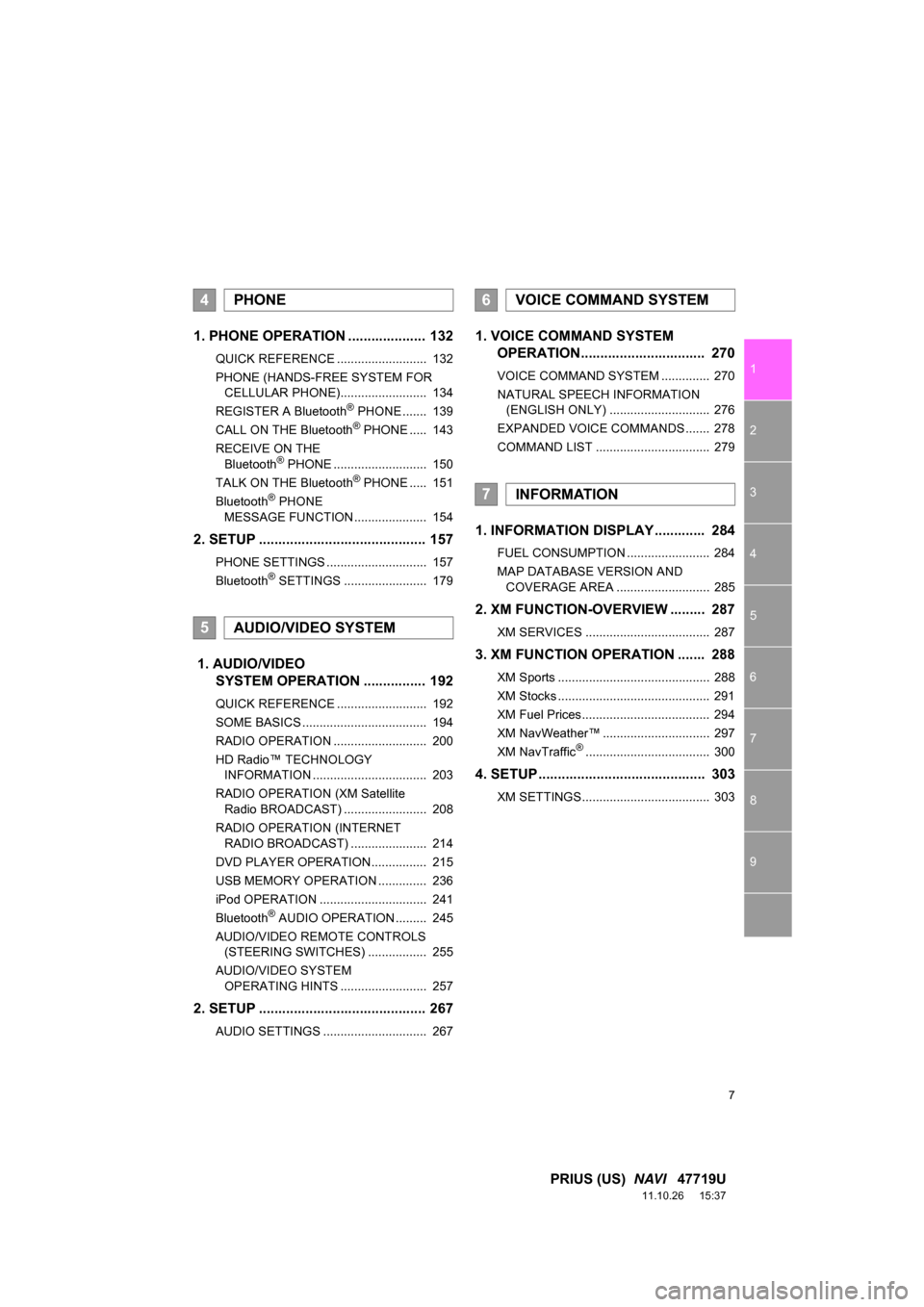
7
1
2
3
4
5
6
7
8
9
PRIUS (US) NAVI 47719U
11.10.26 15:37
1. PHONE OPERATION .................... 132
QUICK REFERENCE .......................... 132
PHONE (HANDS-FREE SYSTEM FOR
CELLULAR PHONE)......................... 134
REGISTER A Bluetooth
® PHONE ....... 139
CALL ON THE Bluetooth® PHONE ..... 143
RECEIVE ON THE Bluetooth
® PHONE ........................... 150
TALK ON THE Bluetooth® PHONE ..... 151
Bluetooth® PHONE
MESSAGE FUNCTION ..................... 154
2. SETUP ........................................... 157
PHONE SETTINGS ............................. 157
Bluetooth® SETTINGS ........................ 179
1. AUDIO/VIDEO SYSTEM OPERATION ................
192
QUICK REFERENCE .......................... 192
SOME BASICS .................................... 194
RADIO OPERATION ........................... 200
HD Radio™ TECHNOLOGY
INFORMATION ................................. 203
RADIO OPERATION (XM Satellite Radio BROADCAST) ........................ 208
RADIO OPERATION (INTERNET RADIO BROADCAST) ...................... 214
DVD PLAYER OPERATION................ 215
USB MEMORY OPERATION .............. 236
iPod OPERATION ............................... 241
Bluetooth
® AUDIO OPERATION ......... 245
AUDIO/VIDEO REMOTE CONTROLS (STEERING SWITCHES) ................. 255
AUDIO/VIDEO SYSTEM OPERATING HINTS ......................... 257
2. SETUP ........................................... 267
AUDIO SETTINGS .............................. 267
1. VOICE COMMAND SYSTEM OPERATION................................ 270
VOICE COMMAND SYSTEM .............. 270
NATURAL SPEECH INFORMATION
(ENGLISH ONLY) ............................. 276
EXPANDED VOICE COMMANDS ....... 278
COMMAND LIST ................................. 279
1. INFORMATION DISPLAY ............. 284
FUEL CONSUMPTION ........................ 284
MAP DATABASE VERSION AND COVERAGE AREA ........................... 285
2. XM FUNCTION-O VERVIEW ......... 287
XM SERVICES .................................... 287
3. XM FUNCTION OPERATION ....... 288
XM Sports ............................................ 288
XM Stocks ............................................ 291
XM Fuel Prices..................................... 294
XM NavWeather™ ............................... 297
XM NavTraffic
®.................................... 300
4. SETUP ........................................... 303
XM SETTINGS..................................... 303
4PHONE
5AUDIO/VIDEO SYSTEM
6VOICE COMMAND SYSTEM
7INFORMATION
Page 48 of 357

48
2. SETUP
PRIUS (US) NAVI 47719U
11.10.26 15:37
■LAYOUT TYPE
“ABC” type
“QWERTY” type
CHANGING THE STARTUP
IMAGE
When the “POWER” switch is in AC-
CESSORY or ON mode, the initial
screen will be displayed.
An image can be copied from a USB
memory and used as the startup im-
age. (For information regarding the
opening image, see “INITIAL
SCREEN” on page 26.)
INFORMATION
● When saving the images to a USB,
name the folder that the startup image is
saved to “StartupImage” and name the
folder that the screen off image is saved
to “DisplayOffImage”. If these folder
names are not used, the navigation sys-
tem cannot download the images. (The
folder names are case sensitive.)
● The images file extension is JPG or
JPEG.
● The images file name, including the file
extension, can be up to 32 characters.
● Image files of 10MB or less can be
saved.
● Up to 3 images can be downloaded.
Page 49 of 357

49
2. SETUP
2
BASIC FUNCTION
PRIUS (US) NAVI 47719U
11.10.26 15:37
■TRANSFERRING DATA
1Open the console box.
2Open the cover and connect a USB
memory.
Turn on the power of the USB memory if it
is not turned on.
3Close the console box.
4Press the “SETUP” button.
5Touch “General” on the “Setup”
screen.
6Touch “Customize Startup Image” .
7Touch “Transfer”.
8Touch “Yes”.
Page 50 of 357

50
2. SETUP
PRIUS (US) NAVI 47719U
11.10.26 15:37
■SETTING THE STARTUP IMAGE
1Press the “SETUP” button.
2Touch “General” on the “Setup”
screen.
3Touch “Customize Startup Image”
on the “General Settings” screen.
4Touch the desired image.
5Touch “Save” .
■DELETING TRANSFERRED IMAG-
ES
1Press the “SETUP” button.
2Touch “General” on the “Setup”
screen.
3Touch “Customize Startup Image”
on the “General Settings” screen.
4Touch “Delete All” .
5Touch “Yes”.
■TRANSFERRING DATA
1Open the console box.
2Open the cover and connect a USB
memory.
Turn on the power of the USB memory if it
is not turned on.
3Close the console box.
CHANGING THE SCREEN OFF
IMAGE
Touch “Screen Off” to turn off the
screen. An image can be copied from a
USB memory and can be set to display
when “Screen Off” is touched. (For
more information on “Screen Off”,
see “SCREEN ADJUSTMENT” on
page 31.)
Page 190 of 357
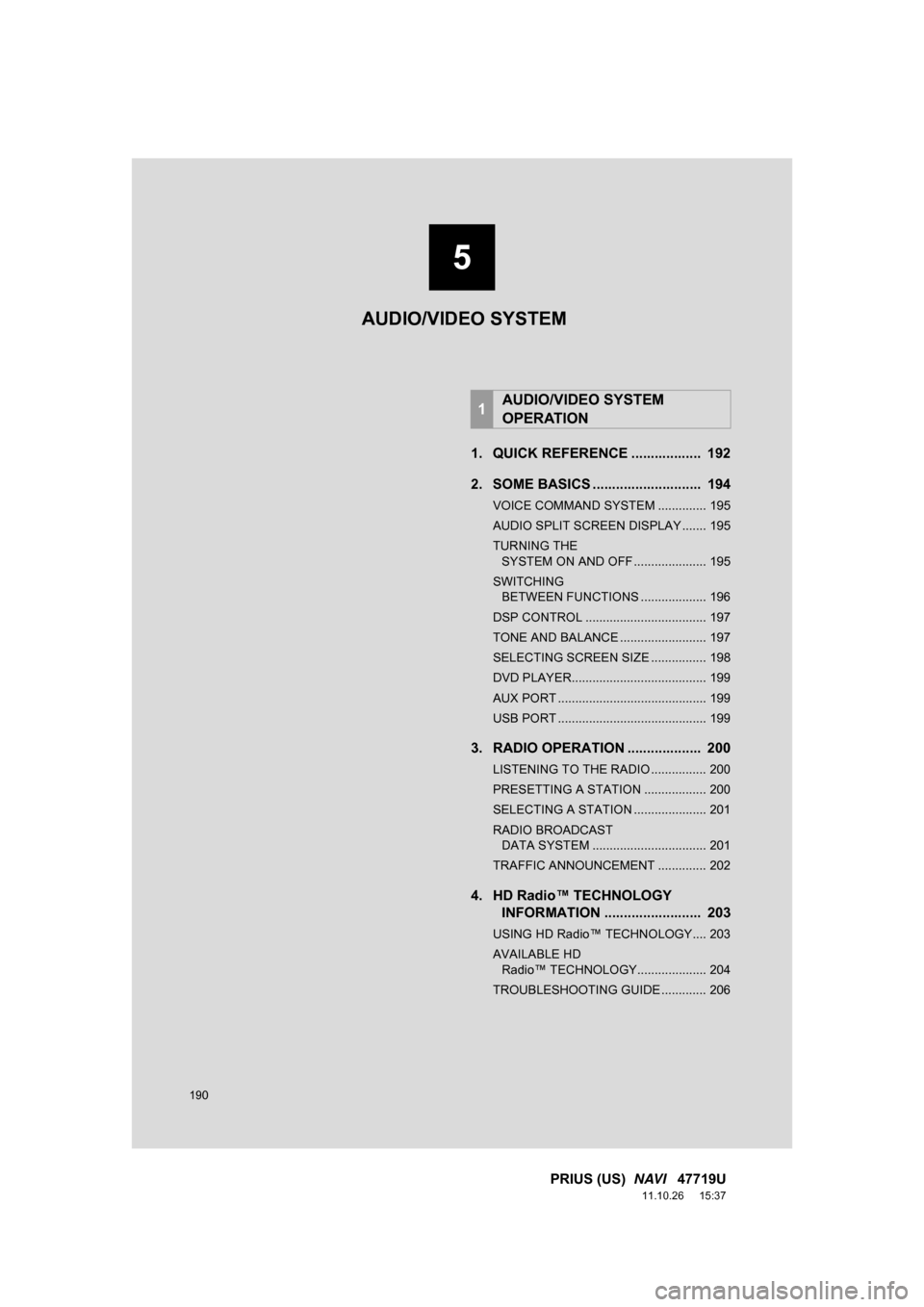
190
PRIUS (US) NAVI 47719U
11.10.26 15:37
1. QUICK REFERENCE .................. 192
2. SOME BASICS ............................ 194
VOICE COMMAND SYSTEM .............. 195
AUDIO SPLIT SCREEN DISPLAY ....... 195
TURNING THE
SYSTEM ON AND OFF ..................... 195
SWITCHING BETWEEN FUNCTIONS ................... 196
DSP CONTROL ................................... 197
TONE AND BALANCE ......................... 197
SELECTING SCREEN SIZE ................ 198
DVD PLAYER....................................... 199
AUX PORT ........................................... 199
USB PORT ........................................... 199
3. RADIO OPERATION ... ................ 200
LISTENING TO THE RADIO ................ 200
PRESETTING A STATION .................. 200
SELECTING A STATION ..................... 201
RADIO BROADCAST
DATA SYSTEM ................................. 201
TRAFFIC ANNOUNCEMENT .............. 202
4. HD Radio™ TECHNOLOGY INFORMATION ......................... 203
USING HD Radio™ TECHNOLOGY.... 203
AVAILABLE HD
Radio™ TECHNOLOGY.................... 204
TROUBLESHOOTING GUIDE ............. 206
1AUDIO/VIDEO SYSTEM
OPERATION
5
AUDIO/VIDEO SYSTEM
Page 191 of 357
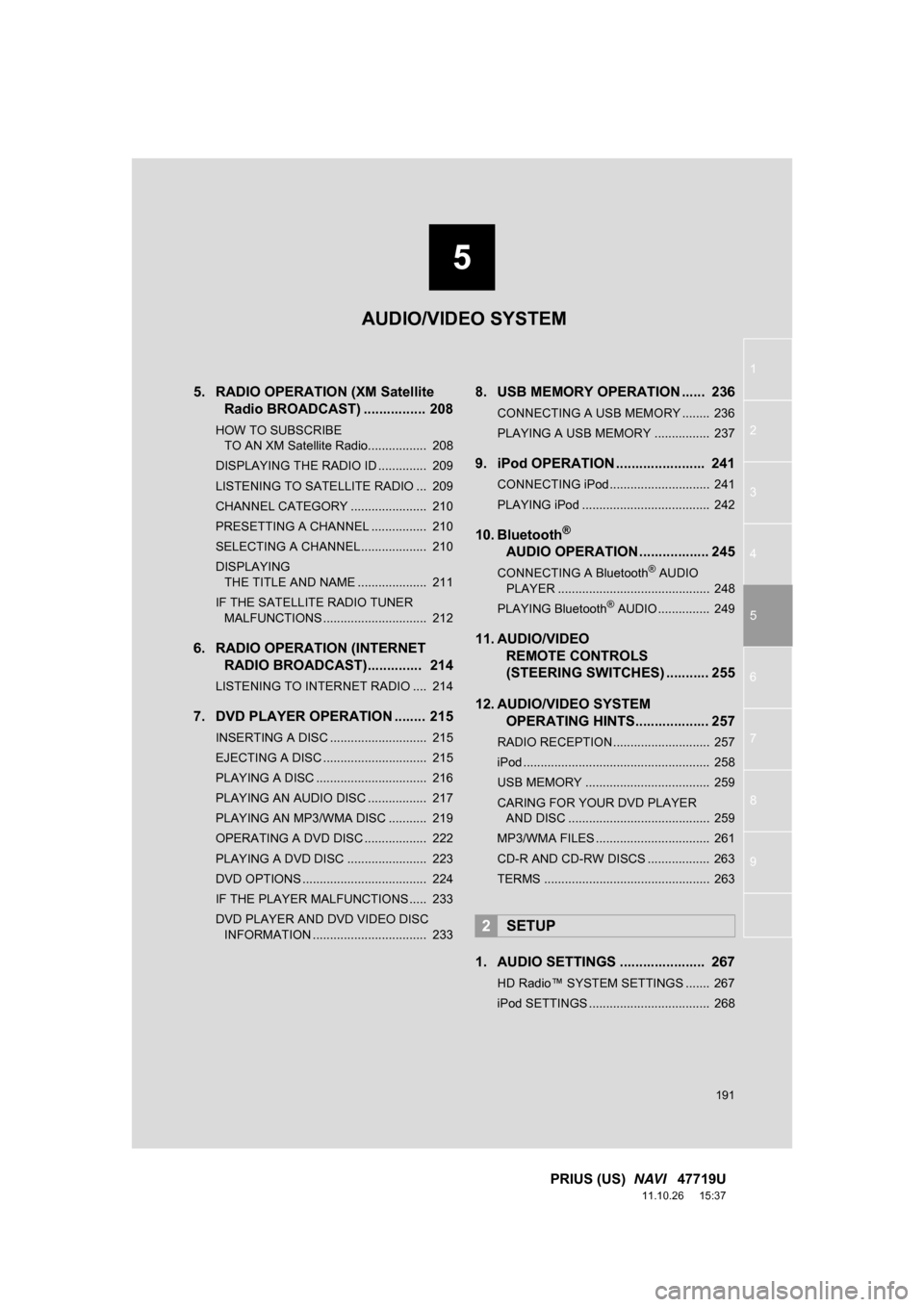
5
191
1
2
3
4
5
6
7
8
9
PRIUS (US) NAVI 47719U
11.10.26 15:37
5. RADIO OPERATION (XM Satellite
Radio BROADCAST) ................ 208
HOW TO SUBSCRIBE
TO AN XM Satellite Radio................. 208
DISPLAYING THE RADIO ID .............. 209
LISTENING TO SATELLITE RADIO ... 209
CHANNEL CATEGORY ...................... 210
PRESETTING A CHANNEL ................ 210
SELECTING A CHANNEL................... 210
DISPLAYING THE TITLE AND NAME .................... 211
IF THE SATELLITE RADIO TUNER MALFUNCTIONS .............................. 212
6. RADIO OPERATION (INTERNET RADIO BROADCAST).............. 214
LISTENING TO INTERNET RADIO .... 214
7. DVD PLAYER OPERATION ........ 215
INSERTING A DISC ............................ 215
EJECTING A DISC .............................. 215
PLAYING A DISC ................................ 216
PLAYING AN AUDIO DISC ................. 217
PLAYING AN MP3/WMA DISC ........... 219
OPERATING A DVD DISC .................. 222
PLAYING A DVD DISC ....................... 223
DVD OPTIONS .................................... 224
IF THE PLAYER MALFUNCTIONS..... 233
DVD PLAYER AND DVD VIDEO DISC
INFORMATION ................................. 233
8. USB MEMORY OPERATION ...... 236
CONNECTING A USB MEMORY ........ 236
PLAYING A USB MEMORY ................ 237
9. iPod OPERATION ....................... 241
CONNECTING iPod ............................. 241
PLAYING iPod ..................................... 242
10. Bluetooth®
AUDIO
OPERATION .................. 245
CONNECTING A Bluetooth® AUDIO
PLAYER ............................................ 248
PLAYING Bluetooth
® AUDIO ............... 249
11. AUDIO/VIDEO REMOTE CONTROLS
(STEERING SWITCHES) ........... 255
12. AUDIO/VIDEO SYSTEM OPERATING HINTS................... 257
RADIO RECEPTION ............................ 257
iPod ...................................................... 258
USB MEMORY .................................... 259
CARING FOR YOUR DVD PLAYER
AND DISC ......................................... 259
MP3/WMA FILES ................................. 261
CD-R AND CD-RW DISCS .................. 263
TERMS ................................................ 263
1. AUDIO SETTINGS ...................... 267
HD Radio™ SYSTEM SETTINGS ....... 267
iPod SETTINGS ................................... 268
2SETUP
AUDIO/VIDEO SYSTEM
Page 193 of 357

193
1. AUDIO/VIDEO SYSTEM OPERATION
5
AUDIO/VIDEO SYSTEM
PRIUS (US) NAVI 47719U
11.10.26 15:37
“SEEK/TRACK”
buttonPress the “” or “” button to seek up or down
for a station or channel, or to access a desired
track, file or chapter.201, 210,
217, 219,
223, 237, 242, 249
“SETUP” buttonPress to display the “Setup” screen.267
“AUDIO” buttonPress to display the audio control screen.195
“DISC” buttonPress to turn the DVD player on.196, 216, 223
“USB·AUX” buttonPress to turn the Bluetooth® audio, AUX, USB
memory or iPod on.196, 237, 242, 249
“SAT” buttonPress to choose a SAT station.196, 200, 209
“FM” buttonPress to choose an FM station.196, 200
“AM” buttonPress to choose an AM station.196, 200
“ ·CLOSE”
buttonPress to insert or eject a disc.199, 215
“PWR VOL” knobPress to turn the audio system on and off, and
turn to adjust the volume.195
No.NameFunctionPage
Page 196 of 357
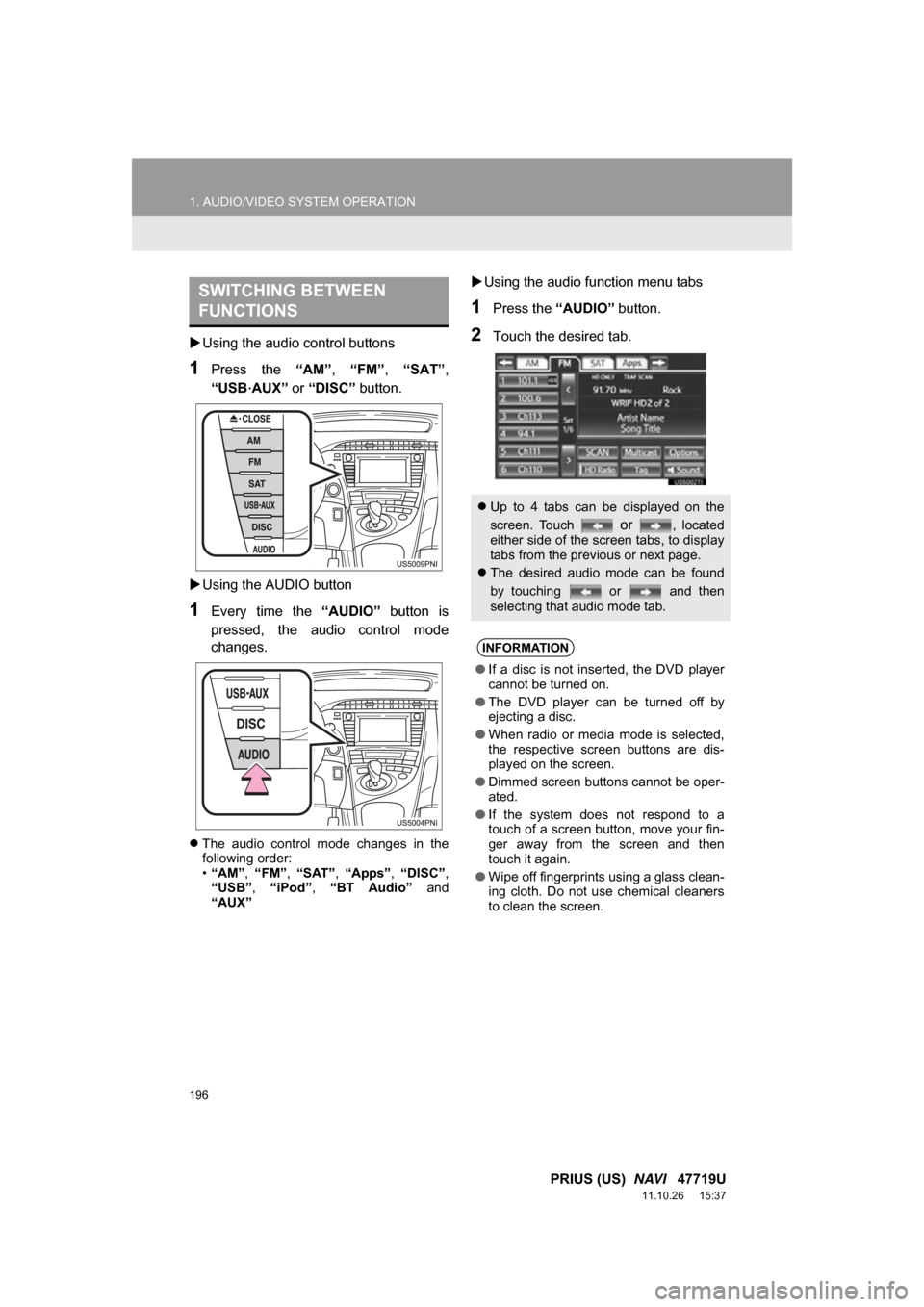
196
1. AUDIO/VIDEO SYSTEM OPERATION
PRIUS (US) NAVI 47719U
11.10.26 15:37
Using the audio control buttons
1Press the “AM”, “FM” , “SAT” ,
“USB
·AUX” or “DISC” button.
Using the AUDIO button
1Every time the “AUDIO” button is
pressed, the audio control mode
changes.
The audio control mode changes in the
following order:
•“AM”, “FM”, “SAT” , “Apps” , “DISC” ,
“USB” , “iPod” , “BT Audio” and
“AUX”
Using the audio function menu tabs
1Press the “AUDIO” button.
2Touch the desired tab.
SWITCHING BETWEEN
FUNCTIONS
Up to 4 tabs can be displayed on the
screen. Touch
or , located
either side of the screen tabs, to display
tabs from the previous or next page.
The desired audio mode can be found
by touching or and then
selecting that audio mode tab.
INFORMATION
● If a disc is not inserted, the DVD player
cannot be turned on.
● The DVD player can be turned off by
ejecting a disc.
● When radio or media mode is selected,
the respective screen buttons are dis-
played on the screen.
● Dimmed screen buttons cannot be oper-
ated.
● If the system does not respond to a
touch of a screen button, move your fin-
ger away from the screen and then
touch it again.
● Wipe off fingerprints using a glass clean-
ing cloth. Do not use chemical cleaners
to clean the screen.