Page 103 of 357
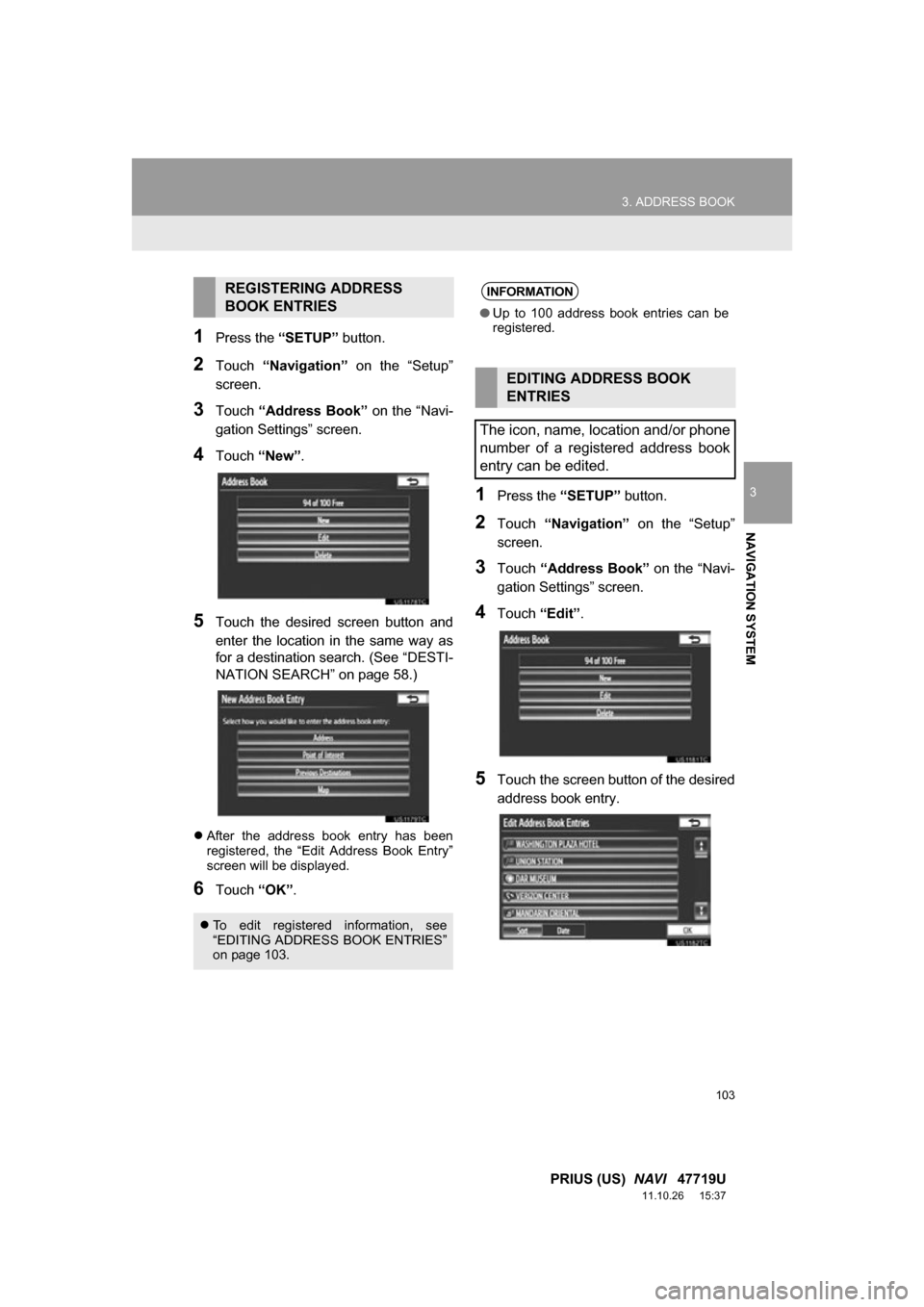
103
3. ADDRESS BOOK
3
NAVIGATION SYSTEM
PRIUS (US) NAVI 47719U
11.10.26 15:37
1Press the “SETUP” button.
2Touch “Navigation” on the “Setup”
screen.
3Touch “Address Book” on the “Navi-
gation Settings” screen.
4Touch “New”.
5Touch the desired screen button and
enter the location in the same way as
for a destination search. (See “DESTI-
NATION SEARCH” on page 58.)
After the address book entry has been
registered, the “Edit Address Book Entry”
screen will be displayed.
6Touch “OK”.
1Press the “SETUP” button.
2Touch “Navigation” on the “Setup”
screen.
3Touch “Address Book” on the “Navi-
gation Settings” screen.
4Touch “Edit”.
5Touch the screen button of the desired
address book entry.
REGISTERING ADDRESS
BOOK ENTRIES
To edit registered information, see
“EDITING ADDRESS BOOK ENTRIES”
on page 103.
INFORMATION
●Up to 100 address book entries can be
registered.
EDITING ADDRESS BOOK
ENTRIES
The icon, name, location and/or phone
number of a registered address book
entry can be edited.
Page 104 of 357
104
3. ADDRESS BOOK
PRIUS (US) NAVI 47719U
11.10.26 15:37
6Touch “Edit” next to the item to be ed-
ited.
“Show Name on Map”: The name of an ad-
dress book entry can be set to be dis-
played on the map by touching “On” or
“Off” . (See page 105.)
7Touch “OK”.
■TO CHANGE “Icon”
1Touch “Edit”.
2Touch the desired icon.
Change pages by touching the “Page 1”,
“Page 2” or “With Sound” tab.
■SOUND ICONS
1Touch the “With Sound” tab on the
“Address Book En try Icon” screen.
2Touch the desired sound icon.
The next screen appears when “Bell
(with Direction)” is touched.
No.FunctionPage
To edit the address book
entry name. The name can
be displayed on the map.
105
To edit location informa-
tion.105
To edit the phone number.106
To change the icon to be
displayed on the map.104
A sound for some address book entries
can be set. When the vehicle ap-
proaches the location of the address
book entry, the selected sound will be
heard.
Page 106 of 357
106
3. ADDRESS BOOK
PRIUS (US) NAVI 47719U
11.10.26 15:37
■TO CHANGE “Phone #”
(PHONE NUMBER)
1Touch “Edit”.
2Enter the number using the number
keys.
3Touch “OK”.
The previous screen will be displayed.
1Press the “SETUP” button.
2Touch “Navigation” on the “Setup”
screen.
3Touch “Address Book” on the “Navi-
gation Settings” screen.
4Touch “Delete” .
5Touch the address to be deleted.
6Touch “Delete” .
7Touch “Yes” to delete the address
book and touch “No” to cancel the de-
letion.
DELETING ADDRESS BOOK
ENTRIES
Screen buttonFunction
“Select All”Touch to select all regis-
tered addresses.
“Unselect All”Touch to cancel the
“Select All” function.
Page 124 of 357
124
4. SETUP
PRIUS (US) NAVI 47719U
11.10.26 15:37
6Touch “Edit” next to the item to be ed-
ited.■TO EDIT “Dealer” OR “Contact”
1Touch “Edit” next to “Dealer” or “Con-
tact”.
2Enter the name using the alphanumer-
ic keys.
Up to 32 characters can be entered.
3Touch “OK”.
The previous screen will be displayed.
No.Function
Touch to enter the name of a dealer.
(See page 124.)
Touch to enter the name of a dealer
member. (See page 124.)
Touch to set the location. (See page
125.)
Touch to enter the phone number.
(See page 125.)
Touch to delete the dealer informa-
tion displayed on the screen.
Touch to set the displayed dealer as
a destination. (See “STARTING
ROUTE GUIDANCE” on page 75.)
Page 125 of 357
125
4. SETUP
3
NAVIGATION SYSTEM
PRIUS (US) NAVI 47719U
11.10.26 15:37
■TO EDIT “Location”
1Touch “Edit” next to “Location”.
2Touch one of the 8 directional screen
buttons to move the cursor to the
desired point on the map screen.
3Touch “OK”.
The previous screen will be displayed.
■TO EDIT “Phone #”
(PHONE NUMBER)
1Touch “Edit” next to “Phone #”.
2Enter the number using number keys.
3Touch “OK”.
The previous screen will be displayed.
Page 131 of 357

4
131
1
2
3
4
5
6
7
8
9
PRIUS (US) NAVI 47719U
11.10.26 15:37
1. QUICK REFERENCE ................... 132
2. PHONE (HANDS-FREE SYSTEM
FOR CELLULAR PHONE) ........ 134
USING THE PHONE SWITCH ............ 135
USING THE
STEERING SWITCHES .................... 136
ABOUT THE PHONEBOOK IN THIS SYSTEM.............................. 136
WHEN SELLING OR DISPOSING OF THE VEHICLE........ 137
3. REGISTER A Bluetooth® PHONE................... 139
CONNECTING
A Bluetooth® PHONE........................ 140
RECONNECTING THE Bluetooth
® PHONE ................... 142
4. CALL ON THE Bluetooth® PHONE ...........143
BY DIAL ............................................... 143
BY PHONEBOOK................................ 143
BY SPEED DIAL.................................. 145
BY CALL HISTORY ............................. 145
BY VOICE RECOGNITION ................. 147
CALLING USING AN
SMS/MMS MESSAGE ...................... 149
BY POI* CALL ..................................... 149
5. RECEIVE ON THE Bluetooth®
PHONE .
..................................... 150
6. TALK ON THE Bluetooth
® PHONE .......... 151
WHEN YOU SELECT “0-9”.................. 151
INCOMING CALL WAITING ................ 153
7. Bluetooth® PHONE MESSAGE
FUNCTION ...... ....................... ... 154
CHECKING MESSAGES ..................... 154
REPLYING (QUICK REPLY) ............... 155
NEW MESSAGE NOTIFICATION ....... 156
1. PHONE SETTINGS ..................... 157
PHONE SOUND SETTINGS ............... 157
PHONEBOOK ...................................... 159
MESSAGE SETTINGS ........................ 172
PHONE DISPLAY SETTINGS ............. 176
2. Bluetooth® SETTINGS ............... 179
REGISTERED DEVICES ..................... 179
SELECTING A Bluetooth® PHONE ..... 183
SELECTING PORTABLE PLAYER ..... 185
DETAILED Bluetooth
® SETTINGS ...... 186
*: Point of Interest
1PHONE OPERATION
2SETUP
PHONE
Page 132 of 357
132
PRIUS (US) NAVI 47719U
11.10.26 15:37
1. PHONE OPERATION
1. QUICK REFERENCE
Bluetooth® phones can be operated via the navigation system’s screen. To display
the hands-free operation screen, press the button or the switch on the steer-
ing wheel.
Page 133 of 357

133
1. PHONE OPERATION
4
PHONE
PRIUS (US) NAVI 47719U
11.10.26 15:37
No.NameFunction
The condition of
Bluetooth® con-
nection
No connection Good
An antenna for the Bluetooth® connection is built in the instrument
panel. The condition of the Bluetooth® connection may deteriorate
and the system may not function when a Bluetooth® phone is used
in the following condi tions and/or places:
The cellular phone is obstructed by certain objects (such as when
it is behind the seat or in the glove box and console box).
The cellular phone touches or is covered with metal materials.
Leave the Bluetooth
® phone in a place where the condition of the
Bluetooth® connection is good.
When the cellular phone is not connected, “No Connect” is dis-
played.
The amount of
battery charge
leftEmpty Full
This is not displayed when the Bluetooth® is not connected.
The amount displayed does not al ways correspond with the amount
displayed on the cellular phone. The amount of battery charge left
may not be displayed depending on the type of phone you have.
This system does not have a charging function.
The receiving
area“Rm” is displayed when receiv ing in a roaming area.
The receiving area may not be displayed depending on the type of
phone you have.
The level of re-
ception
Poor Excellent
The level of reception does not always correspond with the level dis-
played on the cellular phone. The level of reception may not be dis-
played depending on the phone you have.
When the cellular phone is out of t he service area or in a place inac-
cessible by radio waves, “N o Service” is displayed.
“SETUP” buttonPress to display the “Setup” screen. Touching “Phone” or
“Bluetooth*” on the “Setup” screen displays the hands-free setup
screen.
buttonPress to display the hands-free operation screen.
*: Bluetooth is a registered tr ademark of Bluetooth SIG, Inc.