2012 TOYOTA PRIUS AUX
[x] Cancel search: AUXPage 249 of 357
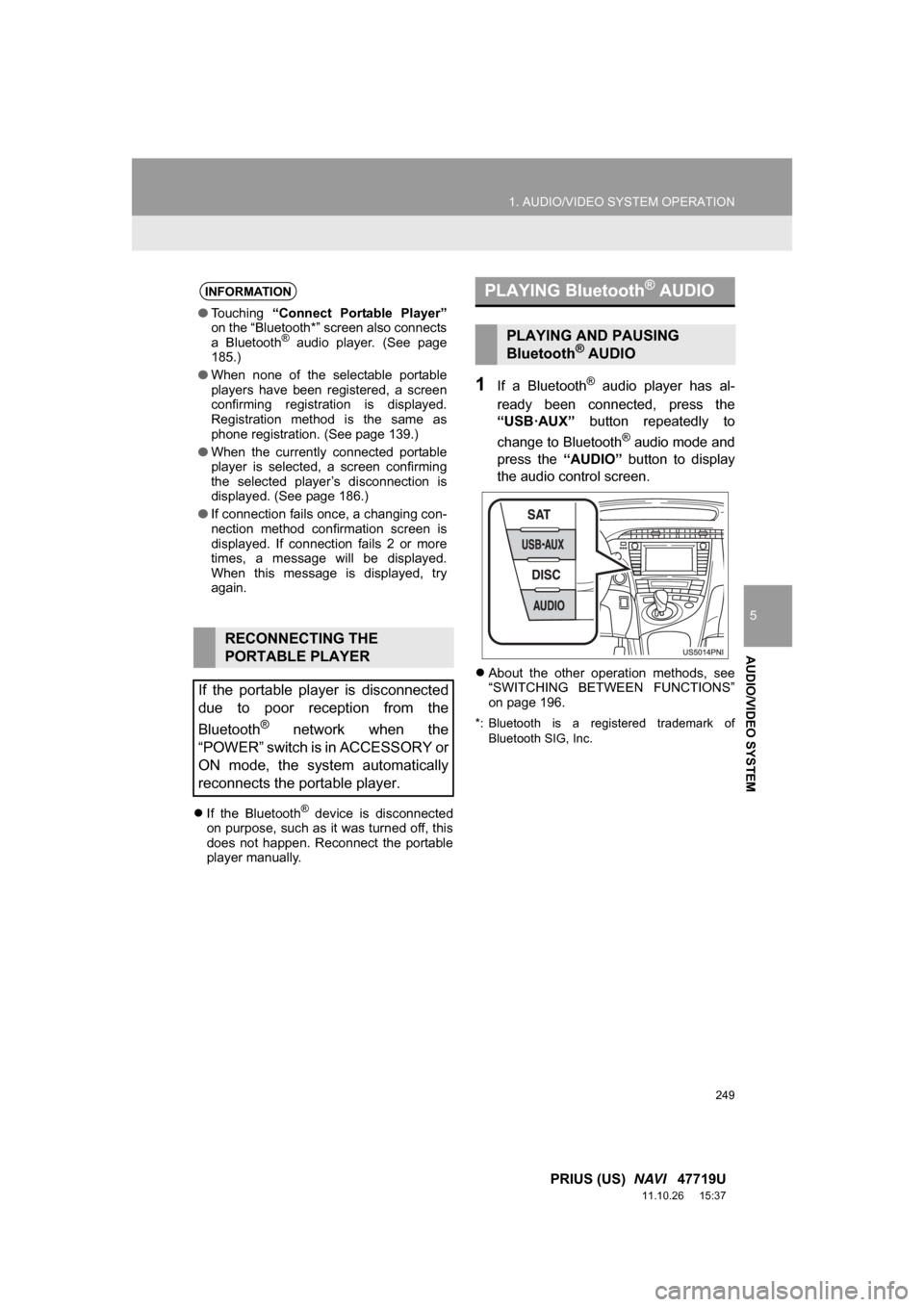
249
1. AUDIO/VIDEO SYSTEM OPERATION
5
AUDIO/VIDEO SYSTEM
PRIUS (US) NAVI 47719U
11.10.26 15:37
If the Bluetooth® device is disconnected
on purpose, such as it was turned off, this
does not happen. Reconnect the portable
player manually.
1If a Bluetooth® audio player has al-
ready been connected, press the
“USB·AUX” button repeatedly to
change to Bluetooth
® audio mode and
press the “AUDIO” button to display
the audio control screen.
About the other operation methods, see
“SWITCHING BETWEEN FUNCTIONS”
on page 196.
*: Bluetooth is a registered trademark of
Bluetooth SIG, Inc.
INFORMATION
●Touching “Connect Portable Player”
on the “Bluetooth*” screen also connects
a Bluetooth
® audio player. (See page
185.)
● When none of the selectable portable
players have been registered, a screen
confirming registration is displayed.
Registration method is the same as
phone registration. (See page 139.)
● When the currently connected portable
player is selected, a screen confirming
the selected player’s disconnection is
displayed. (See page 186.)
● If connection fails once, a changing con-
nection method confirmation screen is
displayed. If connection fails 2 or more
times, a message will be displayed.
When this message is displayed, try
again.
RECONNECTING THE
PORTABLE PLAYER
If the portable player is disconnected
due to poor reception from the
Bluetooth
® network when the
“POWER” switch is in ACCESSORY or
ON mode, the system automatically
reconnects the portable player.
PLAYING Bluetooth® AUDIO
PLAYING AND PAUSING
Bluetooth® AUDIO
Page 281 of 357

281
1. VOICE COMMAND SYSTEM OPERATION
6
VOICE COMMAND SYSTEM
PRIUS (US) NAVI 47719U
11.10.27 15:59
“Get Information”
Select audio mode
When Expanded Voice Commands are turned “On”. (See page 278.)
*: Bluetooth is a registered trademark of Bluetooth SIG, Inc.
CommandActionShortcut Menu
“Traffic”Displays the traffic incident list.O
“Weather”Displays weather information.O
“Sports Scores”Displays the sports list.O
“Stock Quotes”Displays the stocks list.O
“Fuel Prices”Displays the fuel prices list.O
CommandActionShortcut Menu
“Radio”Sets the audio mode to radio.O
“AM”Selects the AM band.O
“FM”Selects the FM band.O
“Satellite radio”Selects the satellite radio mode.O
“Disc”Selects the disc audio mode.O
“Auxiliary”Selects the auxiliary audio mode.O
“Bluetooth* audio”Selects the Bluetooth® audio mode.O
“iPod”Selects the iPod audio mode.O
“USB audio”Selects the USB audio mode.O
“Audio on”Turns the audio system on.O
“Audio off”Turns the audio system off.O
INFORMATION
● Commands that have a “O” in the Shortcut Menu column can be recognized from the
“Shortcut Menu” screen.
● Commands that have a “
” in the Shortcut Menu column can only be recognized from
the screen that they are displayed in.
Page 286 of 357
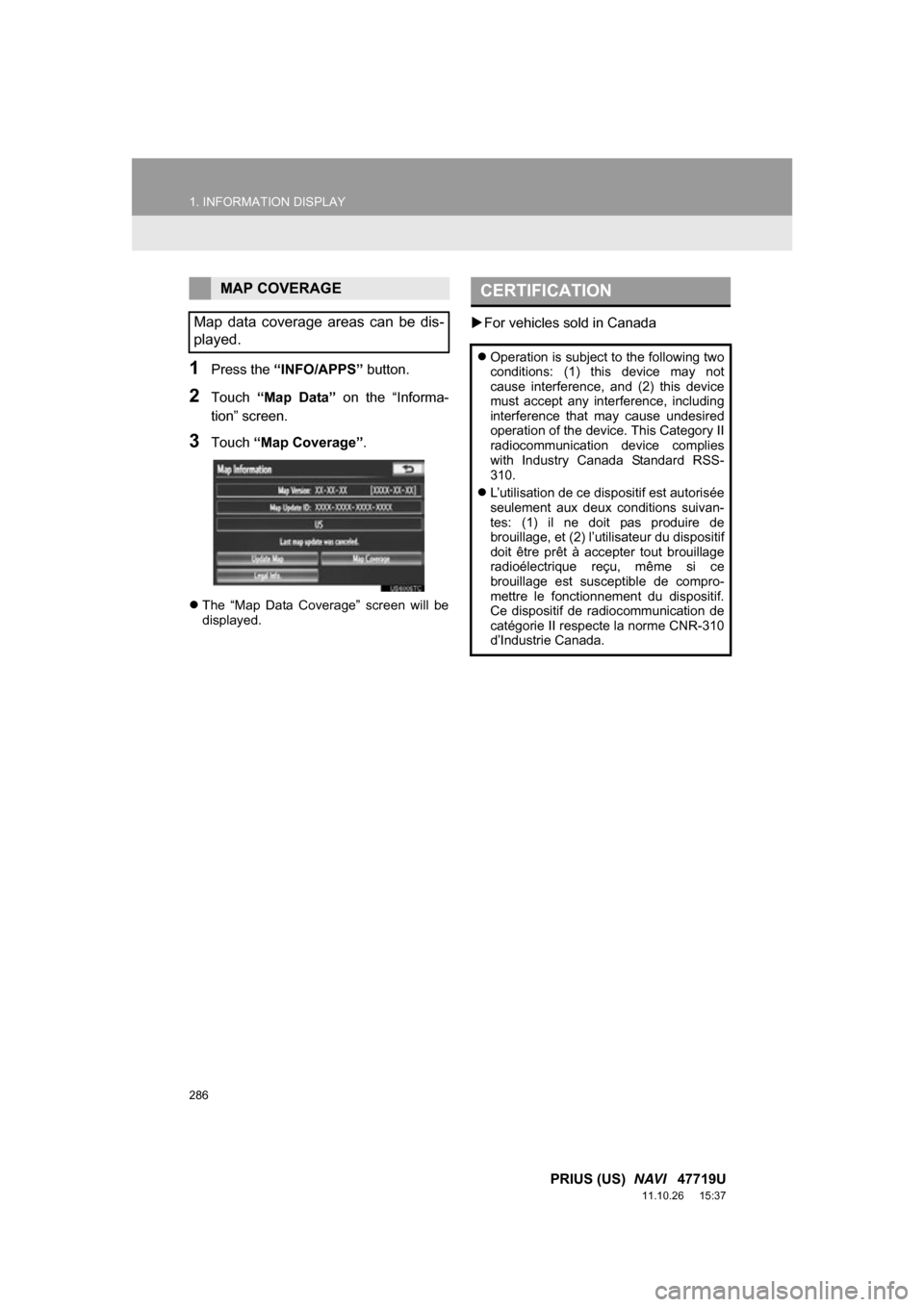
286
1. INFORMATION DISPLAY
PRIUS (US) NAVI 47719U
11.10.26 15:37
1Press the “INFO/APPS” button.
2Touch “Map Data” on the “Informa-
tion” screen.
3Touch “Map Coverage”.
The “Map Data Coverage” screen will be
displayed.
For vehicles sold in Canada
MAP COVERAGE
Map data coverage areas can be dis-
played.CERTIFICATION
Operation is subject to the following two
conditions: (1) this device may not
cause interference, and (2) this device
must accept any interference, including
interference that may cause undesired
operation of the device. This Category II
radiocommunication device complies
with Industry Canada Standard RSS-
310.
L’utilisation de ce dispositif est autorisée
seulement aux deux conditions suivan-
tes: (1) il ne doit pas produire de
brouillage, et (2) l’utilisateur du dispositif
doit être prêt à accepter tout brouillage
radioélectrique reçu, même si ce
brouillage est susceptible de compro-
mettre le fonctionnement du dispositif.
Ce dispositif de radiocommunication de
catégorie II respecte la norme CNR-310
d’Industrie Canada.
Page 324 of 357

324
ALPHABETICAL INDEX
PRIUS (US) NAVI 47719U
11.10.26 15:37
A
Adding destinations................................... 86
Address book .......................................... 102
Address book entries .............................. 102
AM........................................................... 200
AM button................................................ 192
Apps ........................................................ 306
Audio ....................................................... 192
AUDIO button.......................................... 192
Audio language code .............................. 230
Audio settings ......................................... 267
HD Radio™ system sett ings ............... 267
iPod settings ........................................ 268
Audio/video remote controls (Steering switches) .............................. 255
Audio/video system ......... ..................... ... 192
Audio/video system operating hints ........ 257
Caring for your DVD player and disc ... 259
CD-R and CD-RW discs ...................... 263
iPod ..................................................... 258
MP3/WMA files .................................... 261
Radio reception ................................... 257
Terms .................................................. 263
USB memory ....................................... 259
Automatic Sound Levelizer (ASL) ........... 197
AUX port ................................................. 199
B
Basic function ............................................26
Bluetooth®...............................................132
Bluetooth® audio .....................................245
Connecting a Bluetooth
® audio player ...................248
Playing Bluetooth® audio.....................249
Bluetooth® phone ....................................139
Bluetooth® phone message function.......154
Checking messages ............................154
New message notification....................156
Replying (Quick reply) .........................155
Bluetooth
® settings .................................179
Detailed Bluetooth® settings................186
Registered devices ..............................179
Selecting a Bluetooth
® phone .............183
Selecting portable player .....................185
Brightness .........................................31, 226
C
Call on the Bluetooth® phone..................143
By call history ......................................145
By dial ..................................................143
By phonebook......................................143
By POI call ...........................................149
By speed dial .......................................145
By voice recognition ............................147
Calling using an SMS/MMS message ........................149
CD ...........................................................215
CLOSE button .........................................192
Color..................................................47, 226
Command list ..........................................279
Contrast.............................................31, 226
Current position calibration .....................118
Current position display.............................33
ALPHABETICAL INDEX
Page 328 of 357

328
ALPHABETICAL INDEX
PRIUS (US) NAVI 47719U
11.10.26 15:37
U
USB memory........................................... 236
Connecting a USB memory ................. 236
Playing a USB memory ....................... 237
USB port ................................................. 199
USB·AUX button ..................................... 192
V
Vehicle settings ....................................... 121 Maintenance ........................................ 121
Vehicle customization.......................... 126
Voice command system .................. 195, 270
Steering switches for the voice command system ................... 270
Voice recognition .................................... 147
Voice settings............................................ 53
Voice volume ............................................ 54
W
WMA ....................................................... 219
X
XM Fuel Prices ........................................294 Show XM Fuel Prices information .......294
View detailed fuel price information .....294
XM Fuel Prices settings .......................295
XM NavTraffic
®.......................................300
Show traffic event ................................300
Show XM Navtraffic
® information ........301
XM NavWeather™ ..................................297 Show XM NavWeather™ information .......................................297
Weather information ............................298
Weather warnings................................299
XM NavWeather™ indicator ................299
XM Satellite Radio broadcast ..................208 Channel category ................................210
Displaying the radio ID ........................209
Displaying the title and name ..............211
How to subscribe to an XM Satellite Radio ......................208
If the satellite radio tuner malfunctions...................212
Listening to satellite radio ....................209
Presetting a channel ............................210
Selecting a channel .............................210
XM Sports ...............................................288
Receive sports information ..................288
XM Sports settings ..............................289
XM Stocks ...............................................291
Receive stock data ..............................291
XM Stocks settings ..............................292
Z
Zoom in button ..........................................10
Zoom out button ........................................10