2012 TOYOTA CAMRY ad blue
[x] Cancel search: ad bluePage 281 of 328

281
2. ENTUNE OPERATION
8
APPS
IF A MESSAGE APPEARS ON THE SCREEN
When problems occur starting up the application player, a message will appear on
the screen. Referring to the table below to identify the problem, take the suggested
corrective action.
MessageDisplay conditionsCorrective action
“This feature is unavailable
during an emergency call.”Safety Connect is being im-
plemented.After Safety Connect is fin-
ished, perform the operation
again.
“This feature is unavailable
while transferring contacts.”Contacts are being trans-
ferred manually from the
phonebook.When the transfer of contacts
is complete, perform the op-
eration.
“There is a problem with the
Bluetooth* connection.
For troubleshooting
assistance, please visit
toyota.com or call 1-800-331-
4331.”
The cellular phone cannot be
connected.
Refer to http://
www.toyota.com/entune/ to
confirm if the phone is
compatible or not.
“This feature is unavailable
during a handsfree call.”A hands-free call is in
progress.After the hands-free call is fin-
ished, perform the operation.
“To use the services, an ac-
tive application needs to be
running on your phone. For
more information, please visit
toyota.com.”
The Entune application can-
not be connected to SSP.
Refer to http://
www.toyota.com/entune/ to
confirm if the phone is SSP
compatible or not, and then
activate the Entune
application.
“Apps connection was
dropped.
Please check your phone.”Communication was discon-
nected.After a few moments, retry
the operation.
*: Bluetooth is a registered tr ademark of Bluetooth SIG, Inc.
Page 283 of 328

283
2. ENTUNE OPERATION
8
APPS
1Touch “Map”.
2Touch “Go to ” .
3To start guidance, touch “OK”.
1Touch “Call”.
2Touch “Yes”.
To cancel making a phone call, touch
“Cancel” .
3A screen indicating that a call is in
progress will be displayed.
SETTING A DESTINATION
USING “APPS”
Locations that were searched using
“Apps” can be set as a destination.
For the operation of the route guidance
screen and the function of each screen
button, see “STARTING ROUTE GUID-
ANCE” on page 70.
MAKING A PHONE CALL
USING “APPS”
Phone calls can be made to locations
which were searched using “Apps”.
For phone operation and the function of
each screen button, see “TALK ON THE
Bluetooth
® PHONE” on page 137.
Page 289 of 328
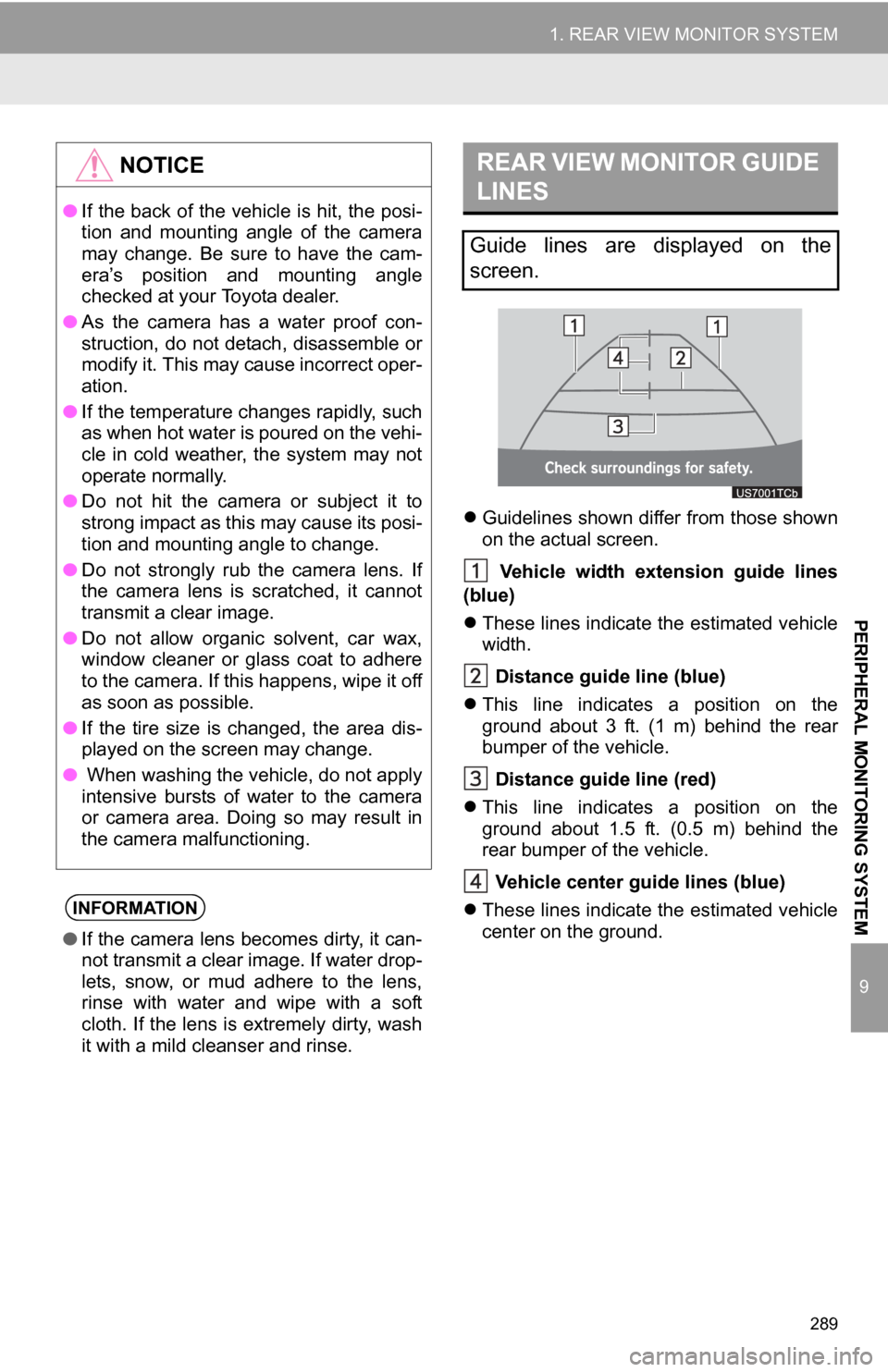
289
1. REAR VIEW MONITOR SYSTEM
9
PERIPHERAL MONITORING SYSTEM
Guidelines shown differ from those shown
on the actual screen.
Vehicle width extension guide lines
(blue)
These lines indicate the estimated vehicle
width.
Distance guide line (blue)
This line indicates a position on the
ground about 3 ft. (1 m) behind the rear
bumper of the vehicle.
Distance guide line (red)
This line indicates a position on the
ground about 1.5 ft. (0.5 m) behind the
rear bumper of the vehicle.
Vehicle center gu ide lines (blue)
These lines indicate the estimated vehicle
center on the ground.
NOTICE
● If the back of the vehicle is hit, the posi-
tion and mounting angle of the camera
may change. Be sure to have the cam-
era’s position and mounting angle
checked at your Toyota dealer.
● As the camera has a water proof con-
struction, do not detach, disassemble or
modify it. This may cause incorrect oper-
ation.
● If the temperature changes rapidly, such
as when hot water is poured on the vehi-
cle in cold weather, the system may not
operate normally.
● Do not hit the camera or subject it to
strong impact as this may cause its posi-
tion and mounting angle to change.
● Do not strongly rub the camera lens. If
the camera lens is scratched, it cannot
transmit a clear image.
● Do not allow organic solvent, car wax,
window cleaner or glass coat to adhere
to the camera. If this happens, wipe it off
as soon as possible.
● If the tire size is changed, the area dis-
played on the screen may change.
● When washing the vehicle, do not apply
intensive bursts of water to the camera
or camera area. Doing so may result in
the camera malfunctioning.
INFORMATION
●If the camera lens becomes dirty, it can-
not transmit a clear image. If water drop-
lets, snow, or mud adhere to the lens,
rinse with water and wipe with a soft
cloth. If the lens is extremely dirty, wash
it with a mild cleanser and rinse.
REAR VIEW MONITOR GUIDE
LINES
Guide lines are displayed on the
screen.
Page 296 of 328
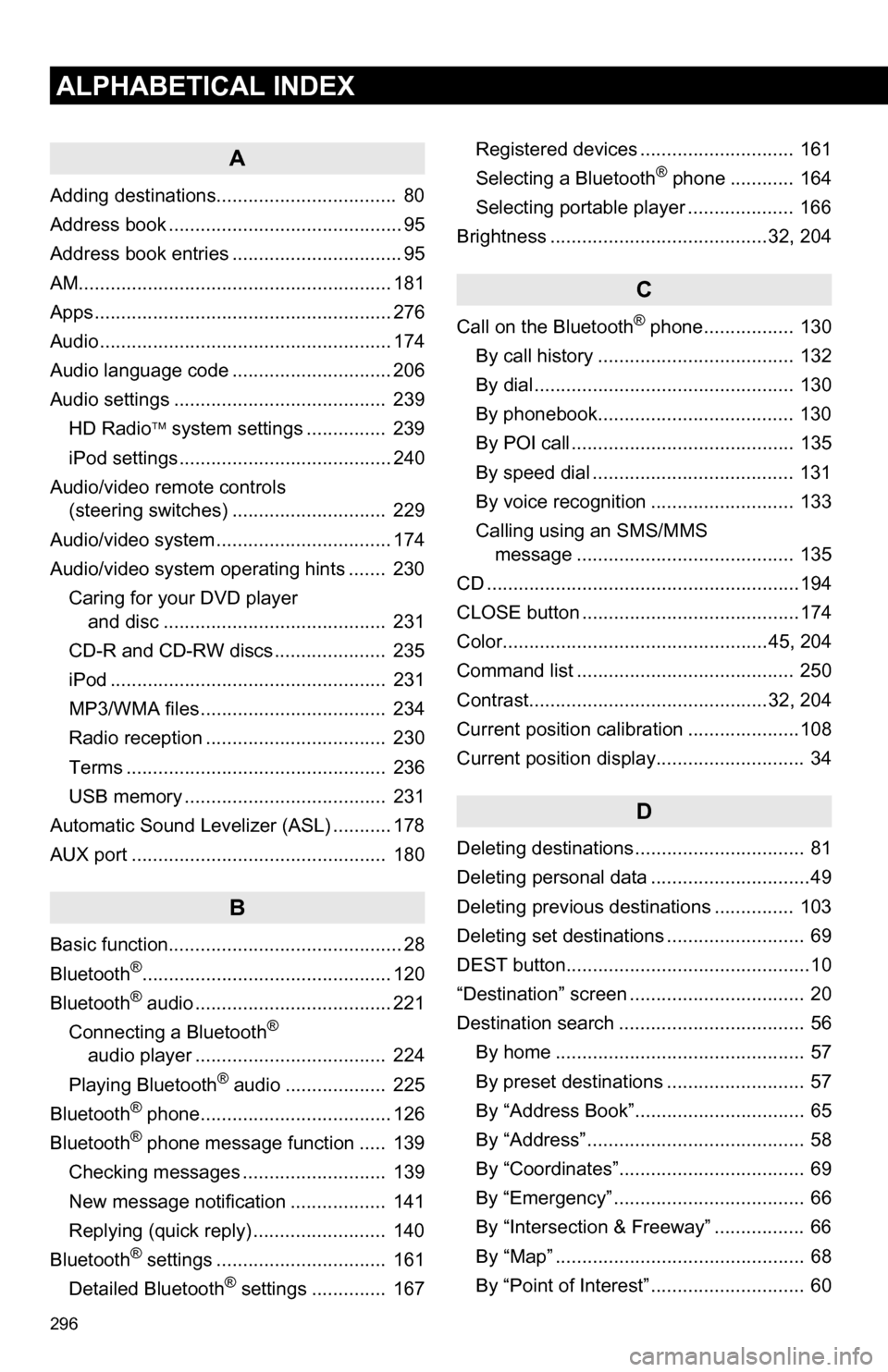
296
ALPHABETICAL INDEX
A
Adding destinations.................................. 80
Address book ............................................ 95
Address book entries ................................ 95
AM........................................................... 181
Apps ........................................................ 276
Audio ....................................................... 174
Audio language code .............................. 206
Audio settings ........................................ 239HD Radio system settings .. ............. 239
iPod settings ........................................ 240
Audio/video remote controls (steering switches) ............................. 229
Audio/video system ......... ..................... ... 174
Audio/video system operating hints ....... 230 Caring for your DVD player and disc .......................................... 231
CD-R and CD-RW discs ..................... 235
iPod .................................................... 231
MP3/WMA files ................................... 234
Radio reception .................................. 230
Terms ................................................. 236
USB memory ...................................... 231
Automatic Sound Levelizer (ASL) ........... 178
AUX port ................................................ 180
B
Basic function............................................ 28
Bluetooth®............................................... 120
Bluetooth® audio ..................................... 221
Connecting a Bluetooth®
audio player .................................... 224
Playing Bluetooth
® audio ................... 225
Bluetooth® phone.................................... 126
Bluetooth® phone message function ..... 139
Checking messages ........................... 139
New message notification .................. 141
Replying (quick reply) ......................... 140
Bluetooth
® settings ................................ 161
Detailed Bluetooth® settings .............. 167 Registered devices ............................. 161
Selecting a Bluetooth
® phone ............ 164
Selecting portable player .................... 166
Brightness .........................................32, 204
C
Call on the Bluetooth® phone................. 130
By call history ..................................... 132
By dial ................................................. 130
By phonebook..................................... 130
By POI call .......................................... 135
By speed dial ...................................... 131
By voice recognition ........................... 133
Calling using an SMS/MMS message ......................................... 135
CD ...........................................................194
CLOSE button .........................................174
Color..................................................45, 204
Command list ......................................... 250
Contrast.............................................32, 204
Current position calibration .....................108
Current position display............................ 34
D
Deleting destinations ................................ 81
Deleting personal data ..............................49
Deleting previous destinations ............... 103
Deleting set destinations .......................... 69
DEST button..............................................10
“Destination” screen ................................. 20
Destination search ................................... 56 By home ............................................... 57
By preset destinations .......................... 57
By “Address Book”................................ 65
By “Address” ......................................... 58
By “Coordinates”................................... 69
By “Emergency” .................................... 66
By “Intersection & Freeway” ................. 66
By “Map” ............................................... 68
By “Point of Interest” ............................. 60
Page 298 of 328

298
ALPHABETICAL INDEX
P
Pausing guidance .................................... 85
Peripheral monitoring system ................. 288
Phone...................................................... 120
Phone (hands-free system for cellular phone) .................................... 122
About the phonebook in this system .......... .................................. 124
Using the phone switch ...................... 123
Using the steering switches................ 124
When selling or disposing of the vehicle....................................... 124
PHONE button ........................................ 120
Phone settings ....................................... 142 Message settings ............................... 155
Phone display settings ....................... 158
Phone sound settings ......................... 142
Phonebook ......................................... 143
Phonebook...................................... 130, 143
POI call ................................................... 135
POI icons .................................................. 86
Point of Interest ......................................... 60
Preset destinations ............................. 14, 57
Previous destinations ................................ 65
PWR·VOL knob ...................................... 174
Q
Quick guide ............................................... 10
Quick reference............................... 120, 174
R
Radio...................................................... 181 Listening to the radio .......................... 181
Presetting a station............................. 181
Radio broadcast data system ............. 182
Selecting a station .............................. 182
Traffic announcement......................... 183
Radio broadcast data system ................. 182
RADIO button.......................................... 174
Rear view monitor system ...................... 288 Receive on the Bluetooth
® phone .......... 136
Register a Bluetooth® phone ................. 126
Connecting a Bluetooth® phone ......... 127
Reconnecting the Bluetooth®
phone .............................................. 129
Registering home ..................................... 12
Registering preset destinations ................ 14
Reordering destinations ........................... 80
Resuming guidance ................................. 85
Route guidance .........................................70
Route guidance screen ............................ 73
Route overview ........................................ 83
Route preference ..................................... 84
Route trace............................................... 89
S
Satellite radio (SAT) ................................177
Screen adjustment ................................... 32
Screen Off .................................................32
Screen scroll operation ............................ 34
Screen settings adjustment ...................... 32
Screens for navigation settings ................ 90
SEEK/TRACK button ..............................174
Setting home as the destination ............... 17
Setting up the “Address Book” ................. 95
Setting up the “Areas to Avoid” ................ 99
Setting up the “Home” .............................. 90
Setting up the “Preset Destinations” ........ 92
SETUP button ...................................10, 174
“Setup” screen.......................................... 22
Show on map ........................................... 86
SMS/MMS message .......................135, 139
Speed dial ...............................................131
Standard map icons ................................. 41
Starting route guidance ............................ 70
Steering switches ....................124, 229, 242
Surround .................................................178
Switching the screens .............................. 38
Page 299 of 328
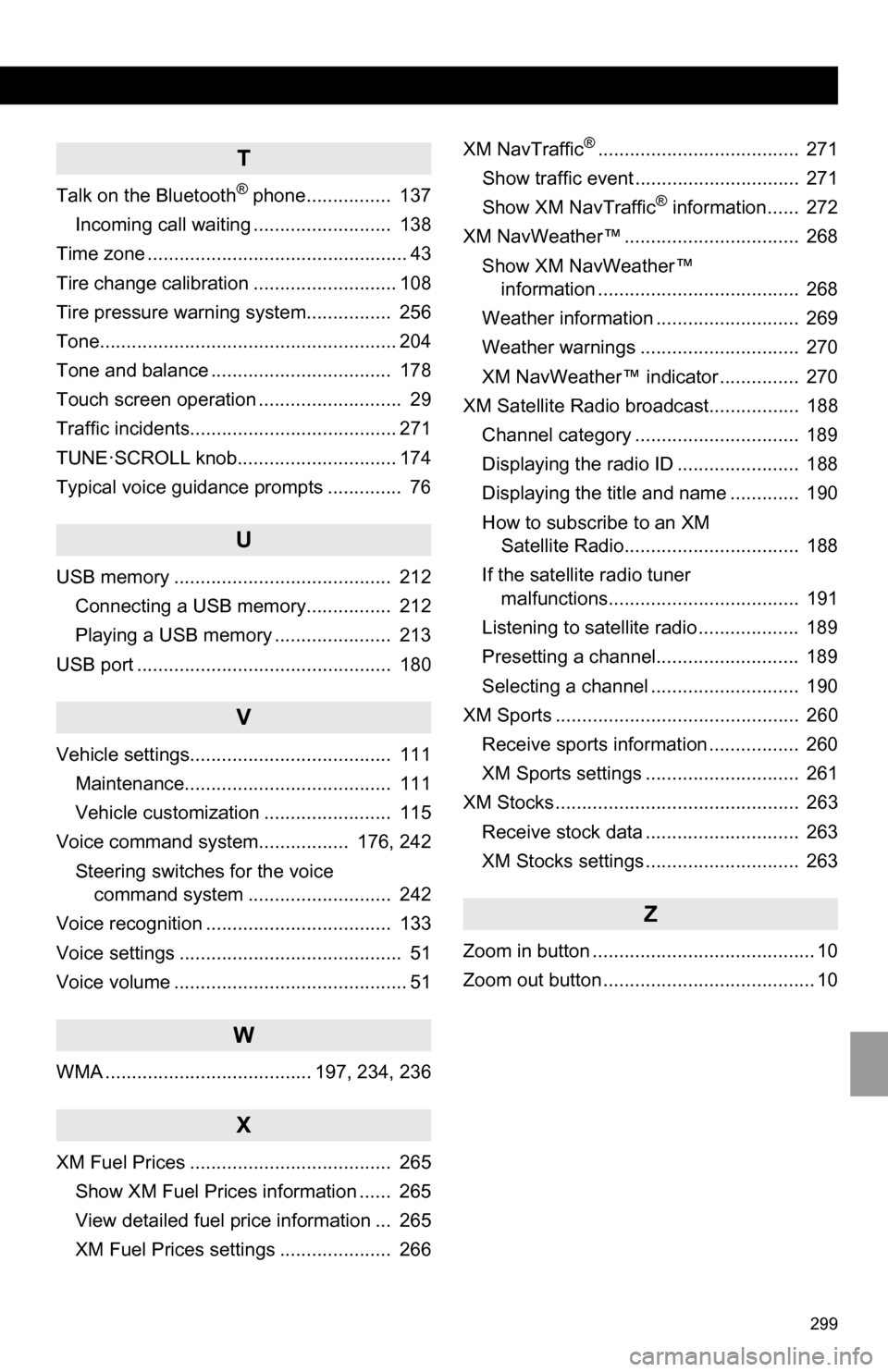
299
T
Talk on the Bluetooth® phone................ 137
Incoming call waiting .......................... 138
Time zone ................................................. 43
Tire change calibration ........................... 108
Tire pressure warni ng system................ 256
Tone........................................................ 204
Tone and balance .................................. 178
Touch screen operation ........................... 29
Traffic incidents....................................... 271
TUNE·SCROLL knob.............................. 174
Typical voice guidance prompts .............. 76
U
USB memory ......................................... 212 Connecting a USB memory................ 212
Playing a USB memory ...................... 213
USB port ................................................ 180
V
Vehicle settings...................................... 111 Maintenance....................................... 111
Vehicle customization ........................ 115
Voice command system................. 176, 242
Steering switches for the voice command system ........................... 242
Voice recognition ................................... 133
Voice settings .......................................... 51
Voice volume ............................................ 51
W
WMA ....................................... 197, 234, 236
X
XM Fuel Prices ...................................... 265 Show XM Fuel Prices information ...... 265
View detailed fuel price information ... 265
XM Fuel Prices settings ..................... 266 XM NavTraffic
®...................................... 271
Show traffic event ............................... 271
Show XM NavTraffic
® information...... 272
XM NavWeather™ ................................. 268 Show XM NavWeather™ information ...................................... 268
Weather information ........................... 269
Weather warnings .............................. 270
XM NavWeather™ indicator ............... 270
XM Satellite Radio broadcast................. 188
Channel category ............................... 189
Displaying the radio ID ....................... 188
Displaying the title and name ............. 190
How to subscribe to an XM Satellite Radio................................. 188
If the satellite radio tuner malfunctions.................................... 191
Listening to satellite radio ................... 189
Presetting a channel........................... 189
Selecting a channel ............................ 190
XM Sports .............................................. 260
Receive sports information ................. 260
XM Sports settings ............................. 261
XM Stocks .............................................. 263
Receive stock data ............................. 263
XM Stocks settings ............................. 263
Z
Zoom in button .......................................... 10
Zoom out button ........................................ 10