Page 251 of 328
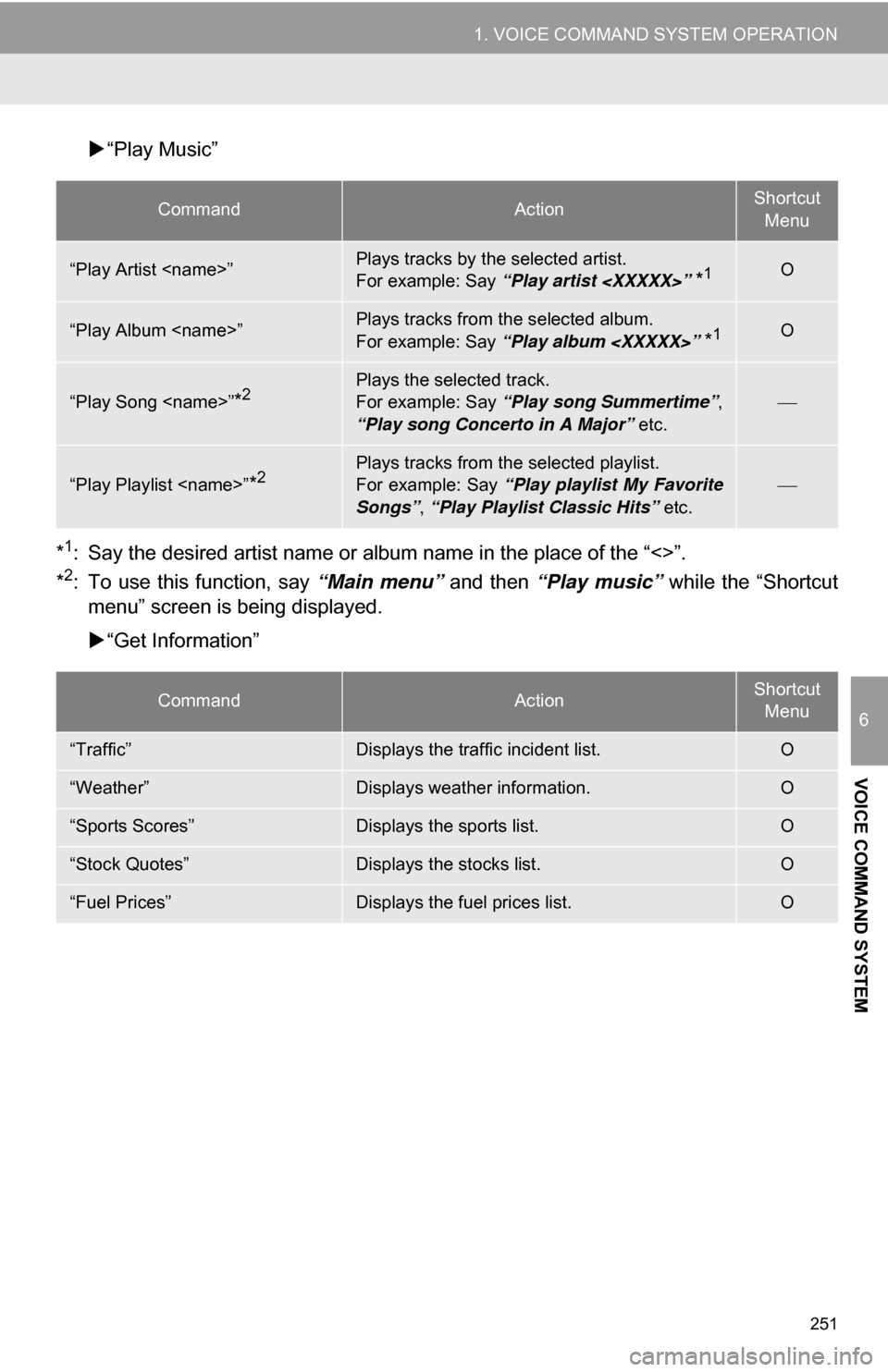
251
1. VOICE COMMAND SYSTEM OPERATION
6
VOICE COMMAND SYSTEM
“Play Music”
*
1: Say the desired artist name or al bum name in the place of the “<>”.
*2: To use this function, say “Main menu” and then “Play music” while the “Shortcut
menu” screen is being displayed.
“Get Information”
CommandActionShortcut
Menu
“Play Artist ”Plays tracks by the selected artist.
For example: Say “Play artist ”
*1O
“Play Album ”Plays tracks from the selected album.
For example: Say “Play album ”
*1O
“Play Song ”*2Plays the selected track.
For example: Say “Play song Summertime” ,
“Play song Concerto in A Major” etc.
“Play Playlist ”*2Plays tracks from the selected playlist.
For example: Say “Play playlist My Favorite
Songs” , “Play Playlist Classic Hits” etc.
CommandActionShortcut
Menu
“Traffic”Displays the traffic incident list.O
“Weather”Displays weather information.O
“Sports Scores”Displays the sports list.O
“Stock Quotes”Displays the stocks list.O
“Fuel Prices”Displays the fuel prices list.O
Page 253 of 328
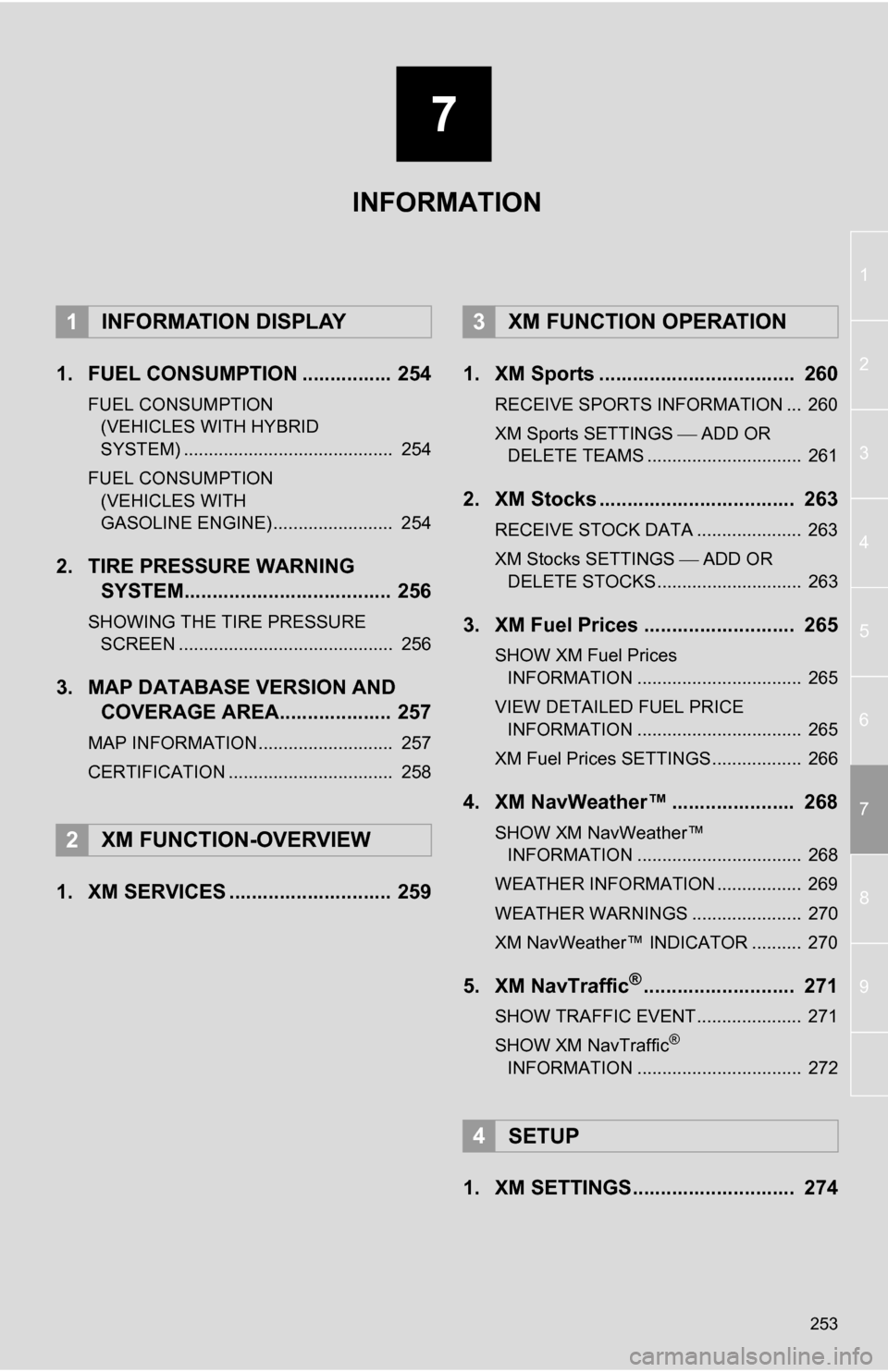
7
253
1
2
3
4
5
6
7
8
9
1. FUEL CONSUMPTION ................ 254
FUEL CONSUMPTION (VEHICLES WITH HYBRID
SYSTEM) .......................................... 254
FUEL CONSUMPTION (VEHICLES WITH
GASOLINE ENGINE) ........................ 254
2. TIRE PRESSURE WARNING SYSTEM..................................... 256
SHOWING THE TIRE PRESSURE
SCREEN ........................................... 256
3. MAP DATABASE VERSION AND COVERAGE AREA.................... 257
MAP INFORMATION........................... 257
CERTIFICATION ................................. 258
1. XM SERVICES ............................. 259 1. XM Sports ................................... 260
RECEIVE SPORTS INFORMATION ... 260
XM Sports SETTINGS
ADD OR
DELETE TEAMS ............................... 261
2. XM Stocks ................................... 263
RECEIVE STOCK DATA ..................... 263
XM Stocks SETTINGS ADD OR
DELETE STOCKS ............................. 263
3. XM Fuel Prices ........................... 265
SHOW XM Fuel Prices INFORMATION ................................. 265
VIEW DETAILED FUEL PRICE INFORMATION ................................. 265
XM Fuel Prices SETTINGS.................. 266
4. XM NavWeather™ ...................... 268
SHOW XM NavWeather™ INFORMATION ................................. 268
WEATHER INFORMATION ................. 269
WEATHER WARNINGS ...................... 270
XM NavWeather™ INDICATOR .......... 270
5. XM NavTraffic®........................... 271
SHOW TRAFFIC EVENT..................... 271
SHOW XM NavTraffic®
INFORMATION ................................. 272
1. XM SETTINGS............................. 274
1INFORMATION DISPLAY
2XM FUNCTION-OVERVIEW
3XM FUNCTION OPERATION
4SETUP
INFORMATION
Page 254 of 328
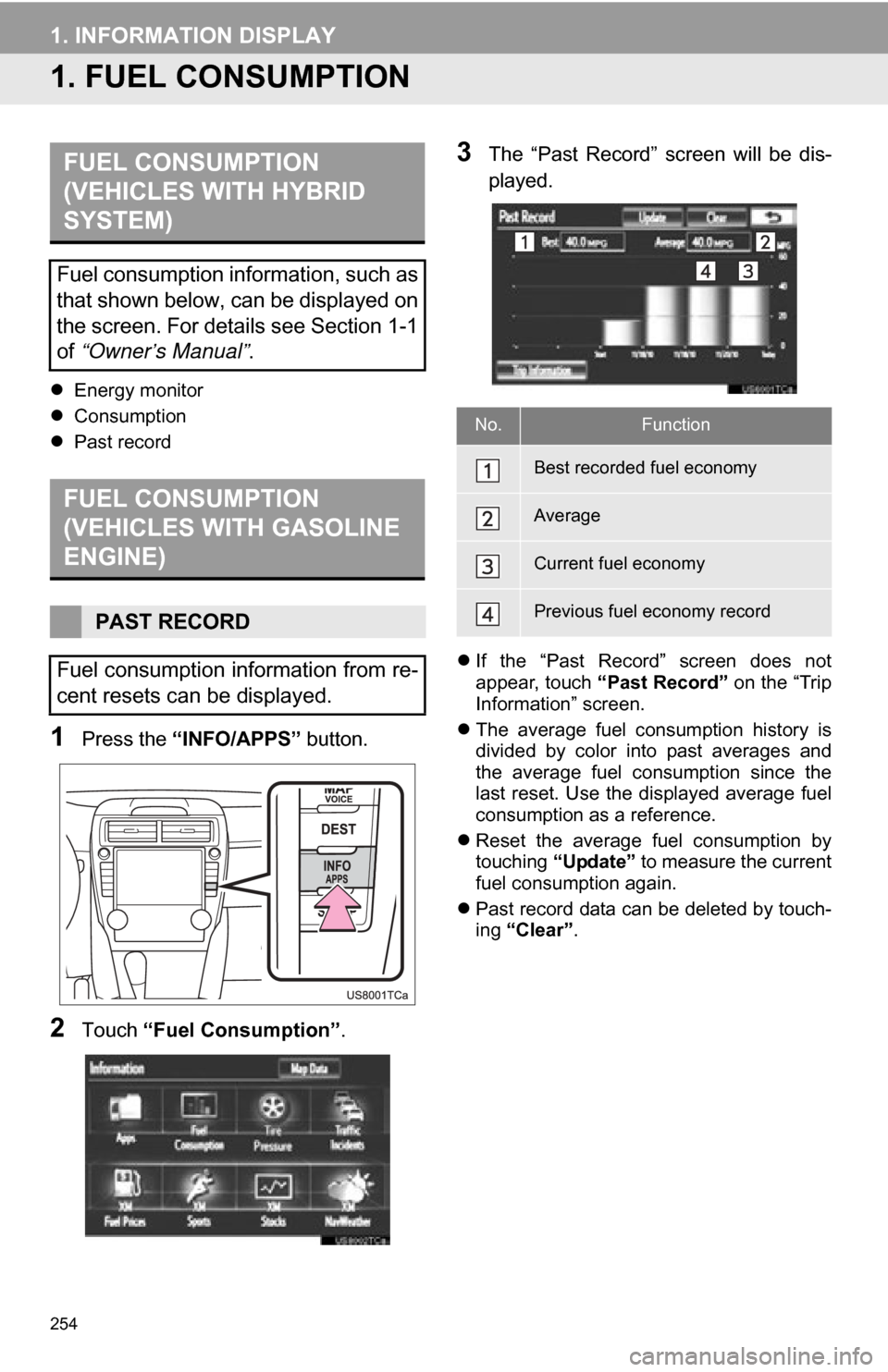
254
1. INFORMATION DISPLAY
1. FUEL CONSUMPTION
Energy monitor
Consumption
Past record
1Press the “INFO/APPS” button.
2Touch “Fuel Consumption” .
3The “Past Record” screen will be dis-
played.
If the “Past Record” screen does not
appear, touch “Past Record” on the “Trip
Information” screen.
The average fuel consumption history is
divided by color into past averages and
the average fuel consumption since the
last reset. Use the displayed average fuel
consumption as a reference.
Reset the average fuel consumption by
touching “Update” to measure the current
fuel consumption again.
Past record data can be deleted by touch-
ing “Clear” .
FUEL CONSUMPTION
(VEHICLES WITH HYBRID
SYSTEM)
Fuel consumption information, such as
that shown below, can be displayed on
the screen. For details see Section 1-1
of “Owner’s Manual” .
FUEL CONSUMPTION
(VEHICLES WITH GASOLINE
ENGINE)
PAST RECORD
Fuel consumption information from re-
cent resets can be displayed.
No.Function
Best recorded fuel economy
Average
Current fuel economy
Previous fuel economy record
Page 255 of 328
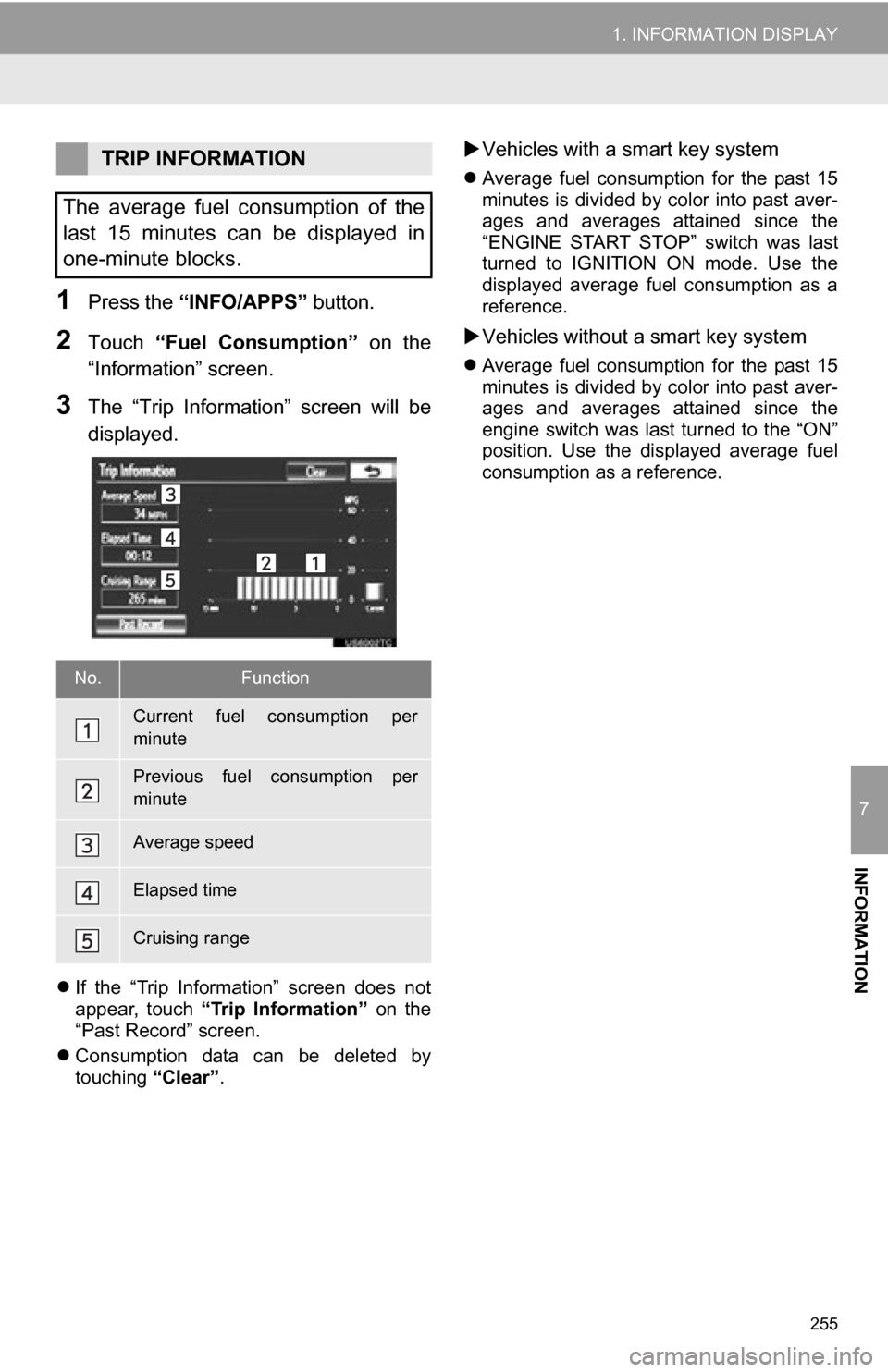
255
1. INFORMATION DISPLAY
7
INFORMATION
1Press the “INFO/APPS” button.
2Touch “Fuel Consumption” on the
“Information” screen.
3The “Trip Information” screen will be
displayed.
If the “Trip Information” screen does not
appear, touch “Trip Information” on the
“Past Record” screen.
Consumption data can be deleted by
touching “Clear”.
Vehicles with a smart key system
Average fuel consumption for the past 15
minutes is divided by color into past aver-
ages and averages attained since the
“ENGINE START STOP” switch was last
turned to IGNITION ON mode. Use the
displayed average fuel consumption as a
reference.
Vehicles without a smart key system
Average fuel consumption for the past 15
minutes is divided by color into past aver-
ages and averages attained since the
engine switch was last turned to the “ON”
position. Use the displayed average fuel
consumption as a reference.
TRIP INFORMATION
The average fuel consumption of the
last 15 minutes can be displayed in
one-minute blocks.
No.Function
Current fuel consumption per
minute
Previous fuel consumption per
minute
Average speed
Elapsed time
Cruising range
Page 259 of 328

259
7
INFORMATION
2. XM FUNCTION-OVERVIEW
1. XM SERVICES
With an active XM subscription, the follow-
ing features are available:
•XM Sports
*1 (See page 260.)
• XM Stocks
*1 (See page 263.)
• XM Fuel Prices
*2 (See page 265.)
• XM NavWeather™*2 (See page 268.)
•XM NavTraffic®*2 (See page 271.)
*1: Available at no extra charge with an ac- tive XM Satellite Radio subscription.
*2: Available via separate XM subscrip- tion(s).
XM NavTraffic®, XM NavWeather™ and
XM TravelLink require separate XM sub-
scription(s). XM Sports
*, XM Stocks* and
XM Fuel Prices are available with an XM
TravelLink subscription. After a 90-day
trial, you must contact XM and set up the
appropriate XM subscription(s) to continue
receiving these services.
*: XM Sports and XM Stocks are included
with an XM Satellite Radio subscription.
The XM NavTraffic® service is available in
the contiguous 48 U.S. states and
Canada.
The XM NavWeather
™, XM Sports, XM
Stocks and XM Fuel Prices services are
available in the contiguous 48 U.S. states.
To receive XM NavTraffic
®, XM
NavWeather™, XM Sports, XM Stocks and
XM Fuel Prices services, the XM service
must be activated. To activate the service,
call the XM Listener Care Center at 1-800-
967-2346 (U.S.A.) or 1-877-209-0079
(Canada).
Customers should have their radio ID
ready. The radio ID can be found by
selecting “CH 000” on the radio. For
details, see “DISPLAYING THE RADIO
ID” on page 188.
XM services are subscription-based
XM Satellite Radio services to provide
convenient features to subscribers.
SUBSCRIPTION(S)
AVAILABILITY OF SERVICE(S)
ACTIVATION OF SERVICE(S)
INFORMATION
● For details about the XM service cover-
age areas, refer to www.siriusxm.com
(U.S.A.) or www.xmradio.ca (Canada),
or call XM Listener Care Center at 1-
800-967-2346 (U.S.A.) or 1-877-209-
0079 (Canada).
● For further details about the service,
contact your Toyota dealer.
● XM Satellite Radio is responsible for all
fees and services, which are subject to
change.
Page 265 of 328
265
3. XM FUNCTION OPERATION
7
INFORMATION
3. XM Fuel Prices
1Press the “INFO/APPS” button.
2Touch “XM Fuel Prices”.
The “Fuel Price” screen is displayed. Gas station name
Sort
1Press the
“INFO/APPS” button.
2Touch “XM Fuel Prices” on the “Infor-
mation” screen.
3Touch the desired gas station from the
list.
The location of the selected gas station
will be displayed on the map screen.
XM Fuel Prices is a service included
with an XM TravelLink subscription. It
enables the navigation system to dis-
play current fuel prices and gas station
locations, which can be set as a desti-
nation if desired.
SHOW XM Fuel Prices
INFORMATION
XM Fuel Prices SCREEN
VIEW DETAILED FUEL PRICE
INFORMATION
Page 266 of 328
266
3. XM FUNCTION OPERATION
4Touch “Info”.
When the map scale is at the maximum
range of 0.5 miles (800 m), is not
shown. When the map scale is at the mini-
mum range of 150 feet (50 m), is not
shown.1Press the “SETUP” button.
2Touch “Other” .
3Touch “XM Fuel Prices” .
“Mark”: Touch to mark the selected gas
station on the map screen.
“Go to ” : Touch to set the selected
gas station as a destination with route di-
rections.
“Add to Route”: Touch to add the se-
lected gas station as a destination.
“Detail” : Touch to read the selected gas
station’s information.
If is touched, the registered
phone number can be called.
INFORMATION
●The information displayed is received
via satellite radio. Depending on the
time the information is received, the dis-
played information may not be up to
date.
XM Fuel Prices SETTINGS
The desired fuel type, preferred brand,
and show prices reported can be regis-
tered.
REGISTER FUEL TYPE
Page 267 of 328
267
3. XM FUNCTION OPERATION
7
INFORMATION
4Touch “Fuel Type” .
5Touch the desired fuel type.
“Premium” , “Midgrade” , “Regular” or
“Diesel” can be selected.
6Touch “Save” .
1Press the “SETUP” button.
2Touch “Other” on the “Setup” screen.
3Touch “XM Fuel Prices” on the “Other
Settings” screen.
4Touch “Preferred Brand” .
5Touch the preferred brand.
6Touch “Save” .
1Press the “SETUP” button.
2Touch “Other” on the “Setup” screen.
3Touch “XM Fuel Prices” on the “Other
Settings” screen.
4Touch “Show Prices Reported” .
5Touch the desired period.
“Last 24 Hours” , “Last 2 Days” or
“Show All” can be selected.
If “Show All” is selected, information
about gas stations which fuel prices are
not provided is also displayed on the
list.
6Touch “Save” .
REGISTER PREFERRED
BRAND
REGISTER SHOW PRICES
REPORTED