2012 SUBARU TRIBECA audio
[x] Cancel search: audioPage 200 of 420
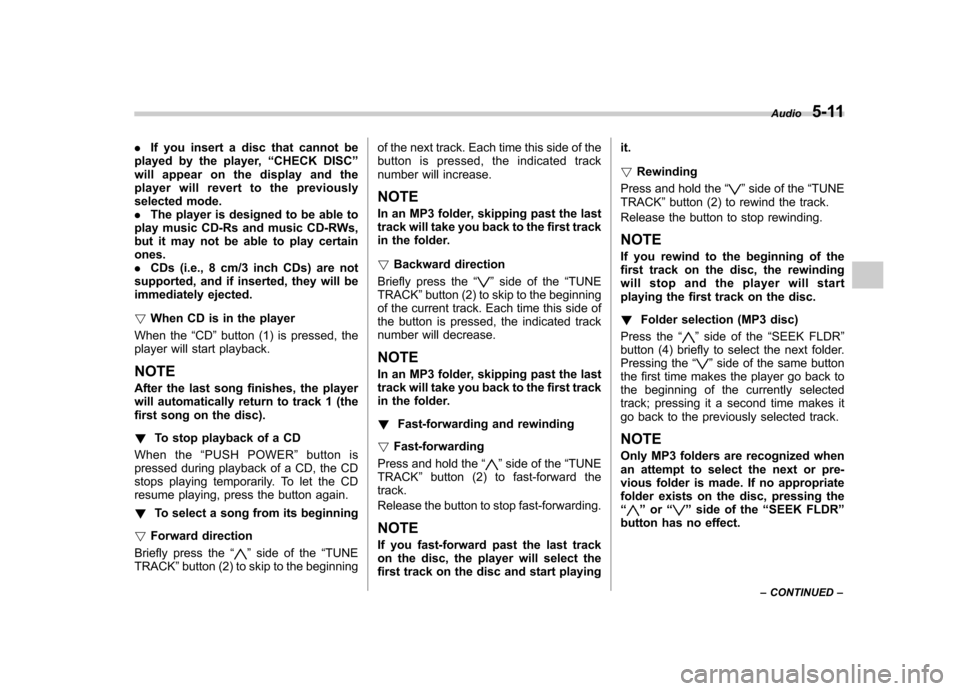
.If you insert a disc that cannot be
played by the player, “CHECK DISC ”
will appear on the display and the
player will revert to the previously
selected mode.. The player is designed to be able to
play music CD-Rs and music CD-RWs,
but it may not be able to play certainones.. CDs (i.e., 8 cm/3 inch CDs) are not
supported, and if inserted, they will be
immediately ejected. ! When CD is in the player
When the “CD ”button (1) is pressed, the
player will start playback. NOTE
After the last song finishes, the player
will automatically return to track 1 (the
first song on the disc). ! To stop playback of a CD
When the “PUSH POWER ”button is
pressed during playback of a CD, the CD
stops playing temporarily. To let the CD
resume playing, press the button again. ! To select a song from its beginning
! Forward direction
Briefly press the “
”side of the “TUNE
TRACK ”button (2) to skip to the beginning of the next track. Each time this side of the
button is pressed, the indicated track
number will increase. NOTE
In an MP3 folder, skipping past the last
track will take you back to the first track
in the folder. !
Backward direction
Briefly press the “
”side of the “TUNE
TRACK ”button (2) to skip to the beginning
of the current track. Each time this side of
the button is pressed, the indicated track
number will decrease. NOTE
In an MP3 folder, skipping past the last
track will take you back to the first track
in the folder. ! Fast-forwarding and rewinding
! Fast-forwarding
Press and hold the “
”side of the “TUNE
TRACK ”button (2) to fast-forward the
track.
Release the button to stop fast-forwarding. NOTE
If you fast-forward past the last track
on the disc, the player will select the
first track on the disc and start playing it. !
Rewinding
Press and hold the “
”side of the “TUNE
TRACK ”button (2) to rewind the track.
Release the button to stop rewinding. NOTE
If you rewind to the beginning of the
first track on the disc, the rewinding
will stop and the player will start
playing the first track on the disc. ! Folder selection (MP3 disc)
Press the “
”side of the “SEEK FLDR ”
button (4) briefly to select the next folder.
Pressing the “
”side of the same button
the first time makes the player go back to
the beginning of the currently selected
track; pressing it a second time makes it
go back to the previously selected track. NOTE
Only MP3 folders are recognized when
an attempt to select the next or pre-
vious folder is made. If no appropriate
folder exists on the disc, pressing the“
” or “”side of the “SEEK FLDR ”
button has no effect. Audio
5-11
– CONTINUED –
Page 201 of 420
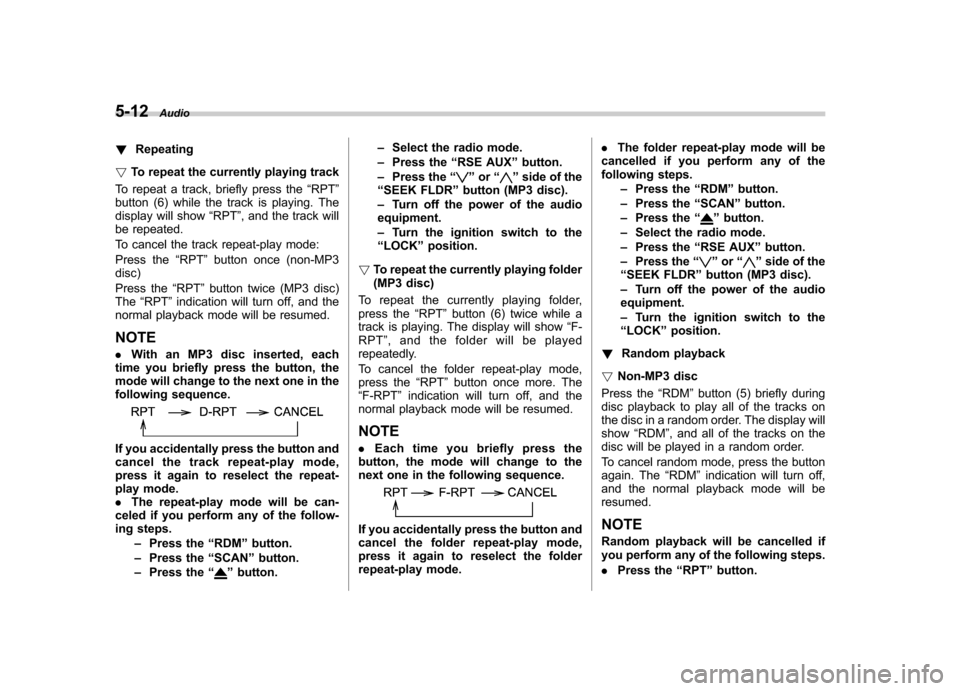
5-12Audio
! Repeating
! To repeat the currently playing track
To repeat a track, briefly press the “RPT ”
button (6) while the track is playing. The
display will show “RPT ”, and the track will
be repeated.
To cancel the track repeat-play mode:
Press the “RPT ”button once (non-MP3
disc)
Press the “RPT ”button twice (MP3 disc)
The “RPT ”indication will turn off, and the
normal playback mode will be resumed.
NOTE . With an MP3 disc inserted, each
time you briefly press the button, the
mode will change to the next one in the
following sequence.
If you accidentally press the button and
cancel the track repeat-play mode,
press it again to reselect the repeat-
play mode. . The repeat-play mode will be can-
celed if you perform any of the follow-
ing steps.
–Press the “RDM ”button.
– Press the “SCAN ”button.
– Press the “
”button. –
Select the radio mode.
– Press the “RSE AUX ”button.
– Press the “
”or “”side of the
“ SEEK FLDR ”button (MP3 disc).
– Turn off the power of the audio
equipment. – Turn the ignition switch to the
“ LOCK ”position.
! To repeat the currently playing folder
(MP3 disc)
To repeat the currently playing folder,
press the “RPT ”button (6) twice while a
track is playing. The display will show “F-
RPT ”, and the folder will be played
repeatedly.
To cancel the folder repeat-play mode,
press the “RPT ”button once more. The
“ F-RPT ”indication will turn off, and the
normal playback mode will be resumed.
NOTE . Each time you briefly press the
button, the mode will change to the
next one in the following sequence.
If you accidentally press the button and
cancel the folder repeat-play mode,
press it again to reselect the folder
repeat-play mode. .
The folder repeat-play mode will be
cancelled if you perform any of the
following steps.
–Press the “RDM ”button.
– Press the “SCAN ”button.
– Press the “
”button.
– Select the radio mode.
– Press the “RSE AUX ”button.
– Press the “
”or “”side of the
“ SEEK FLDR ”button (MP3 disc).
– Turn off the power of the audio
equipment. – Turn the ignition switch to the
“ LOCK ”position.
! Random playback
! Non-MP3 disc
Press the “RDM ”button (5) briefly during
disc playback to play all of the tracks on
the disc in a random order. The display will show “RDM ”, and all of the tracks on the
disc will be played in a random order.
To cancel random mode, press the button
again. The “RDM ”indication will turn off,
and the normal playback mode will beresumed.
NOTE
Random playback will be cancelled if
you perform any of the following steps. . Press the “RPT ”button.
Page 202 of 420
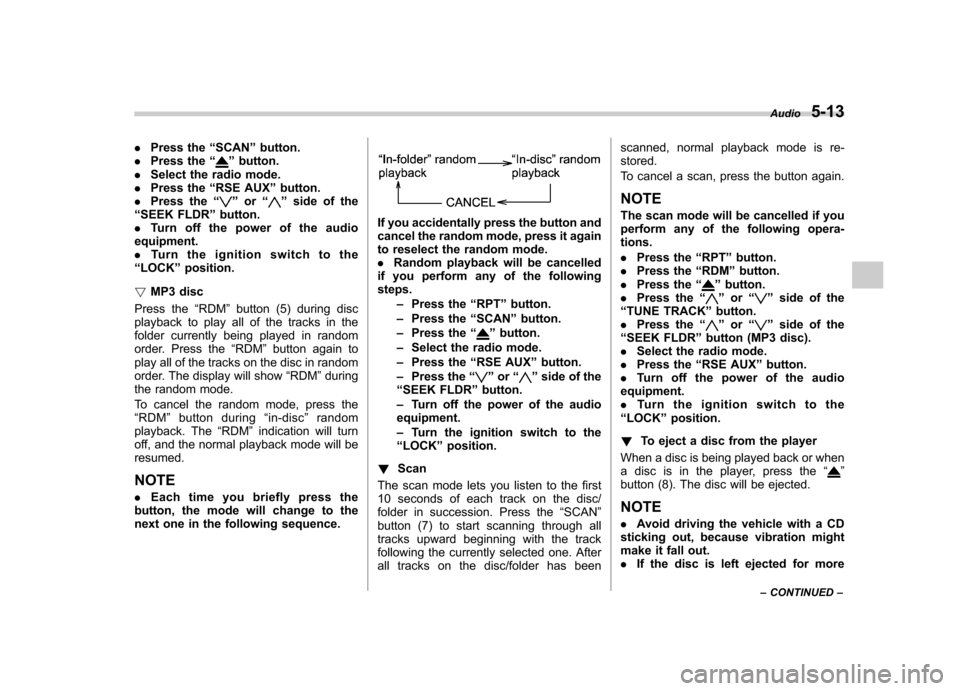
.Press the “SCAN ”button.
. Press the “”button.
. Select the radio mode.
. Press the “RSE AUX ”button.
. Press the “
”or “”side of the
“ SEEK FLDR ”button.
. Turn off the power of the audio
equipment. . Turn the ignition switch to the
“ LOCK ”position.
! MP3 disc
Press the “RDM ”button (5) during disc
playback to play all of the tracks in the
folder currently being played in random
order. Press the “RDM ”button again to
play all of the tracks on the disc in random
order. The display will show “RDM ”during
the random mode.
To cancel the random mode, press the “ RDM ”button during “in-disc ”random
playback. The “RDM ”indication will turn
off, and the normal playback mode will beresumed. NOTE . Each time you briefly press the
button, the mode will change to the
next one in the following sequence.
If you accidentally press the button and
cancel the random mode, press it again
to reselect the random mode.. Random playback will be cancelled
if you perform any of the followingsteps.
–Press the “RPT ”button.
– Press the “SCAN ”button.
– Press the “
”button.
– Select the radio mode.
– Press the “RSE AUX ”button.
– Press the “
”or “”side of the
“ SEEK FLDR ”button.
– Turn off the power of the audio
equipment. – Turn the ignition switch to the
“ LOCK ”position.
! Scan
The scan mode lets you listen to the first
10 seconds of each track on the disc/
folder in succession. Press the “SCAN ”
button (7) to start scanning through all
tracks upward beginning with the track
following the currently selected one. After
all tracks on the disc/folder has been scanned, normal playback mode is re-stored.
To cancel a scan, press the button again.
NOTE
The scan mode will be cancelled if you
perform any of the following opera- tions. . Press the “RPT ”button.
. Press the “RDM ”button.
. Press the “
”button.
. Press the “”or “”side of the
“ TUNE TRACK ”button.
. Press the “
”or “”side of the
“ SEEK FLDR ”button (MP3 disc).
. Select the radio mode.
. Press the “RSE AUX ”button.
. Turn off the power of the audio
equipment. . Turntheignitionswitchtothe
“ LOCK ”position.
! To eject a disc from the player
When a disc is being played back or when
a disc is in the player, press the “
”
button (8). The disc will be ejected.
NOTE . Avoid driving the vehicle with a CD
sticking out, because vibration might
make it fall out.. If the disc is left ejected for more Audio
5-13
– CONTINUED –
Page 203 of 420
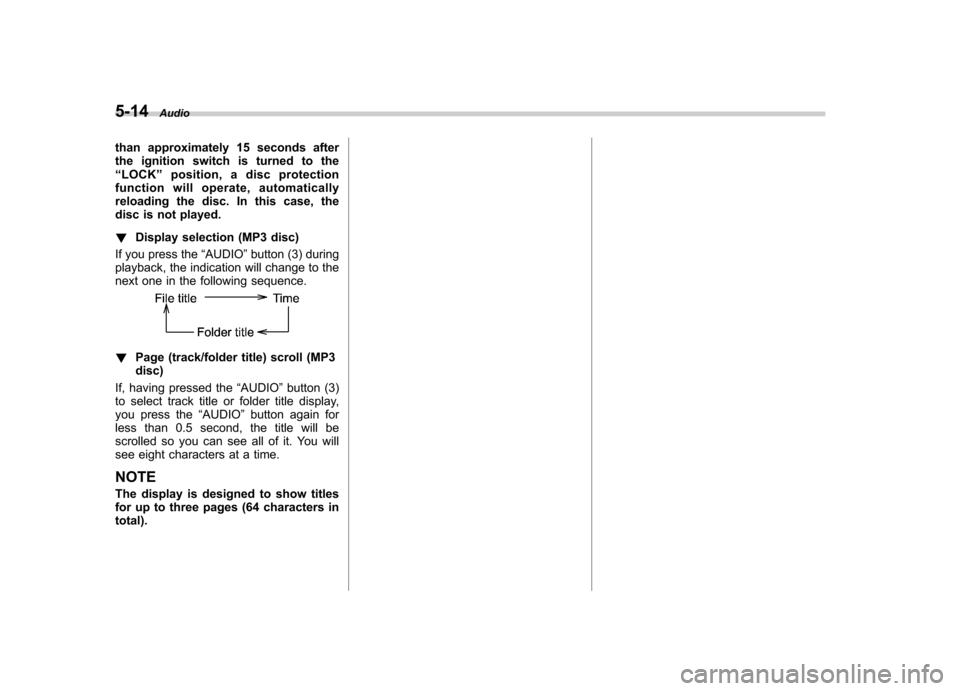
5-14Audio
than approximately 15 seconds after
the ignition switch is turned to the“ LOCK ”position, a disc protection
function will operate, automatically
reloading the disc. In this case, the
disc is not played. ! Display selection (MP3 disc)
If you press the “AUDIO ”button (3) during
playback, the indication will change to the
next one in the following sequence.
! Page (track/folder title) scroll (MP3 disc)
If, having pressed the “AUDIO ”button (3)
to select track title or folder title display,
you press the “AUDIO ”button again for
less than 0.5 second, the title will be
scrolled so you can see all of it. You will
see eight characters at a time. NOTE
The display is designed to show titles
for up to three pages (64 characters intotal).
Page 204 of 420
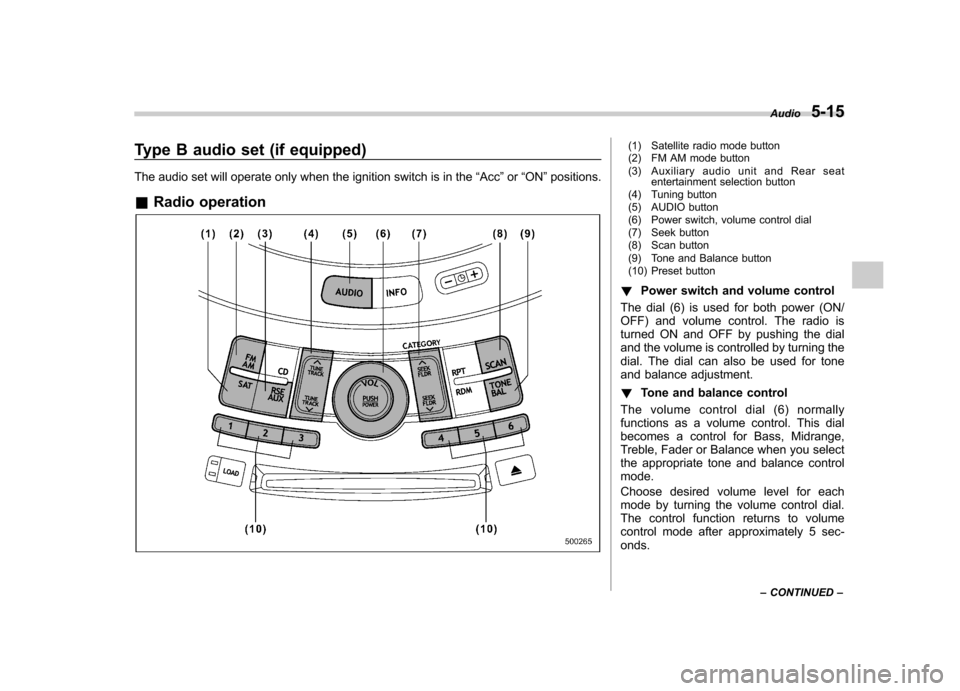
Type B audio set (if equipped)
The audio set will operate only when the ignition switch is in the“Acc ”or “ON ”positions.
& Radio operation(1) Satellite radio mode button
(2) FM AM mode button
(3) Auxiliary audio unit and Rear seat
entertainment selection button
(4) Tuning button
(5) AUDIO button
(6) Power switch, volume control dial
(7) Seek button
(8) Scan button
(9) Tone and Balance button
(10) Preset button
! Power switch and volume control
The dial (6) is used for both power (ON/
OFF) and volume control. The radio is
turned ON and OFF by pushing the dial
and the volume is controlled by turning the
dial. The dial can also be used for tone
and balance adjustment. ! Tone and balance control
The volume control dial (6) normally
functions as a volume control. This dial
becomes a control for Bass, Midrange,
Treble, Fader or Balance when you select
the appropriate tone and balance controlmode.
Choose desired volume level for each
mode by turning the volume control dial.
The control function returns to volume
control mode after approximately 5 sec-onds. Audio
5-15
– CONTINUED –
Page 205 of 420
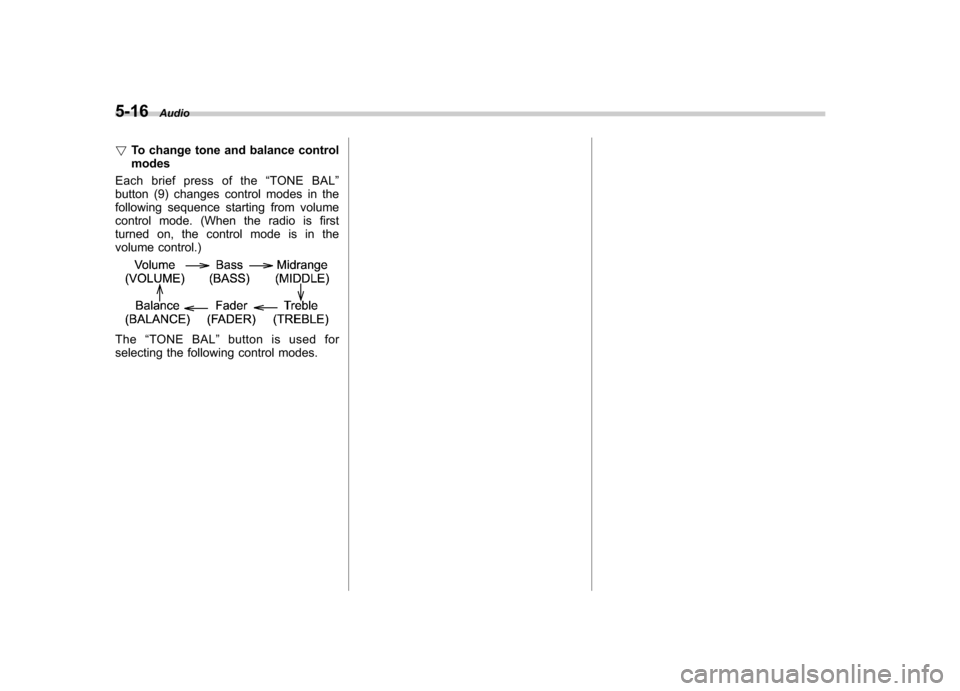
5-16Audio
! To change tone and balance control modes
Each brief press of the “TONE BAL ”
button (9) changes control modes in the
following sequence starting from volume
control mode. (When the radio is first
turned on, the control mode is in the
volume control.)
The “TONE BAL ”button is used for
selecting the following control modes.
Page 206 of 420
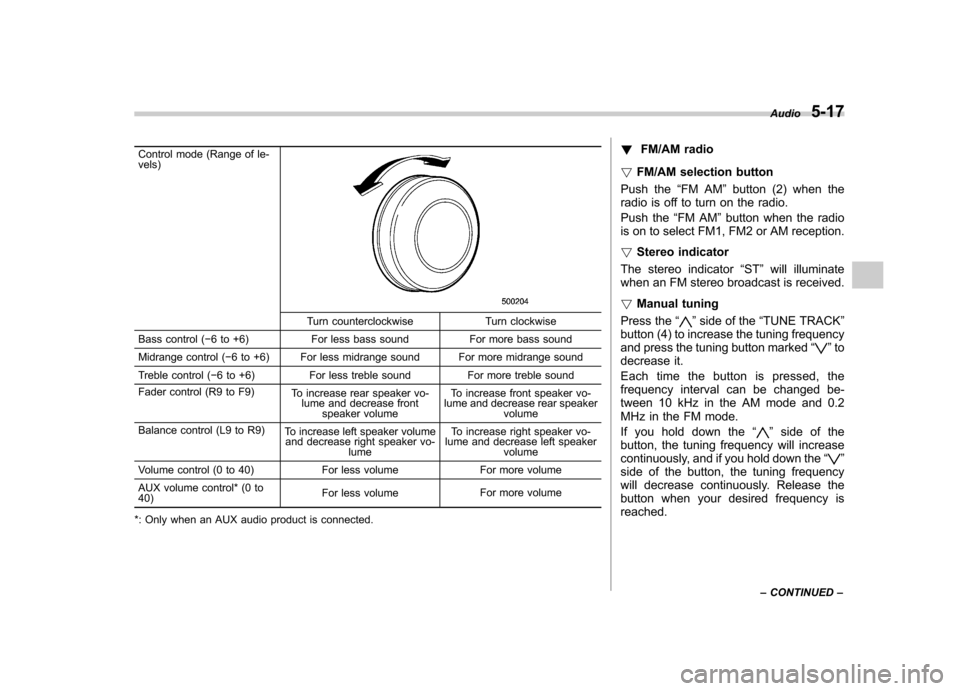
Control mode (Range of le- vels)
Turn counterclockwise Turn clockwise
Bass control ( �6 to +6) For less bass sound For more bass sound
Midrange control ( �6 to +6) For less midrange sound For more midrange sound
Treble control ( �6 to +6) For less treble sound For more treble sound
Fader control (R9 to F9) To increase rear speaker vo-
lume and decrease front speaker volume To increase front speaker vo-
lume and decrease rear speaker volume
Balance control (L9 to R9) To increase left speaker volume
and decrease right speaker vo-
lume To increase right speaker vo-
lume and decrease left speaker
volume
Volume control (0 to 40) For less volume For more volume
AUX volume control* (0 to 40) For less volume
For more volume
*: Only when an AUX audio product is connected. !
FM/AM radio
! FM/AM selection button
Push the “FM AM ”button (2) when the
radio is off to turn on the radio.
Push the “FM AM ”button when the radio
is on to select FM1, FM2 or AM reception. ! Stereo indicator
The stereo indicator “ST ”will illuminate
when an FM stereo broadcast is received. ! Manual tuning
Press the “”side of the “TUNE TRACK ”
button (4) to increase the tuning frequency
and press the tuning button marked “
”to
decrease it.
Each time the button is pressed, the
frequency interval can be changed be-
tween 10 kHz in the AM mode and 0.2
MHz in the FM mode.
If you hold down the “
”side of the
button, the tuning frequency will increase
continuously, and if you hold down the “
”
side of the button, the tuning frequency
will decrease continuously. Release the
button when your desired frequency isreached. Audio
5-17
– CONTINUED –
Page 207 of 420
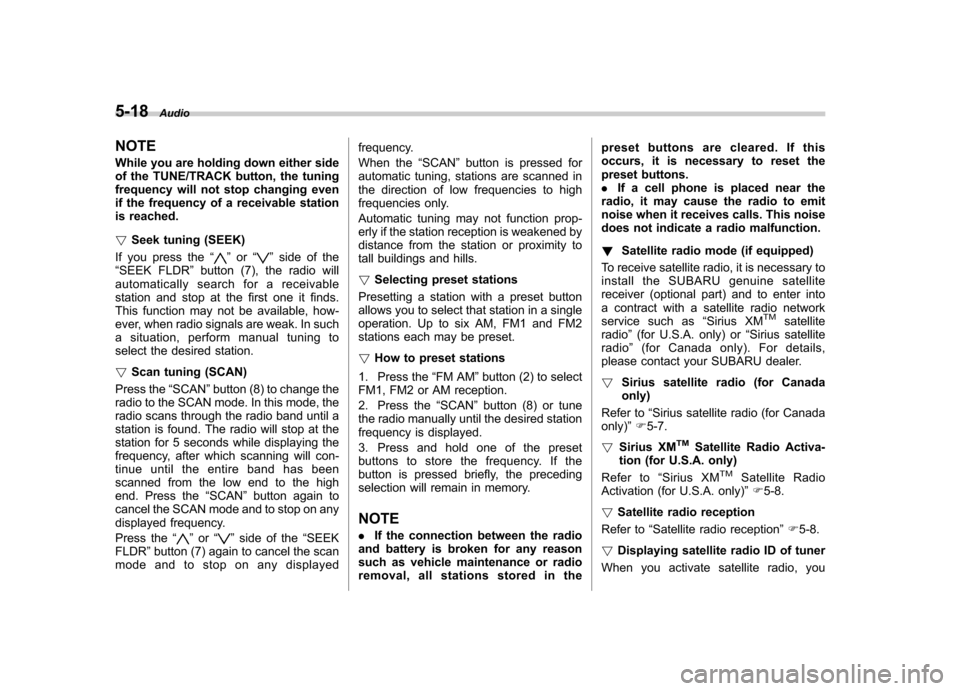
5-18Audio
NOTE
While you are holding down either side
of the TUNE/TRACK button, the tuning
frequency will not stop changing even
if the frequency of a receivable station
is reached. ! Seek tuning (SEEK)
If you press the “
”or “”side of the
“ SEEK FLDR ”button (7), the radio will
automatically search for a receivable
station and stop at the first one it finds.
This function may not be available, how-
ever, when radio signals are weak. In such
a situation, perform manual tuning to
select the desired station. ! Scan tuning (SCAN)
Press the “SCAN ”button (8) to change the
radio to the SCAN mode. In this mode, the
radio scans through the radio band until a
station is found. The radio will stop at the
station for 5 seconds while displaying the
frequency, after which scanning will con-
tinue until the entire band has been
scanned from the low end to the high
end. Press the “SCAN ”button again to
cancel the SCAN mode and to stop on any
displayed frequency.
Press the “
”or “”side of the “SEEK
FLDR ”button (7) again to cancel the scan
mode and to stop on any displayed frequency.
When the
“SCAN ”button is pressed for
automatic tuning, stations are scanned in
the direction of low frequencies to high
frequencies only.
Automatic tuning may not function prop-
erly if the station reception is weakened by
distance from the station or proximity to
tall buildings and hills. ! Selecting preset stations
Presetting a station with a preset button
allows you to select that station in a single
operation. Up to six AM, FM1 and FM2
stations each may be preset. ! How to preset stations
1. Press the “FM AM ”button (2) to select
FM1, FM2 or AM reception.
2. Press the “SCAN ”button (8) or tune
the radio manually until the desired station
frequency is displayed.
3. Press and hold one of the preset
buttons to store the frequency. If the
button is pressed briefly, the preceding
selection will remain in memory. NOTE . If the connection between the radio
and battery is broken for any reason
such as vehicle maintenance or radio
removal, all stations stored in the preset buttons are cleared. If this
occurs, it is necessary to reset the
preset buttons..
If a cell phone is placed near the
radio, it may cause the radio to emit
noise when it receives calls. This noise
does not indicate a radio malfunction. ! Satellite radio mode (if equipped)
To receive satellite radio, it is necessary to
install the SUBARU genuine satellite
receiver (optional part) and to enter into
a contract with a satellite radio network
service such as “Sirius XM
TMsatellite
radio ”(for U.S.A. only) or “Sirius satellite
radio ”(for Canada only). For details,
please contact your SUBARU dealer. ! Sirius satellite radio (for Canada only)
Refer to “Sirius satellite radio (for Canada
only) ”F 5-7.
! Sirius XM
TMSatellite Radio Activa-
tion (for U.S.A. only)
Refer to “Sirius XM
TMSatellite Radio
Activation (for U.S.A. only) ”F 5-8.
! Satellite radio reception
Refer to “Satellite radio reception ”F 5-8.
! Displaying satellite radio ID of tuner
When you activate satellite radio, you